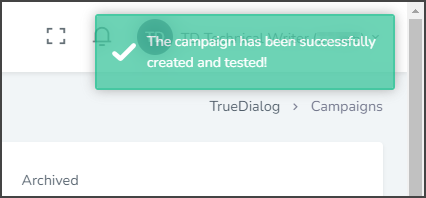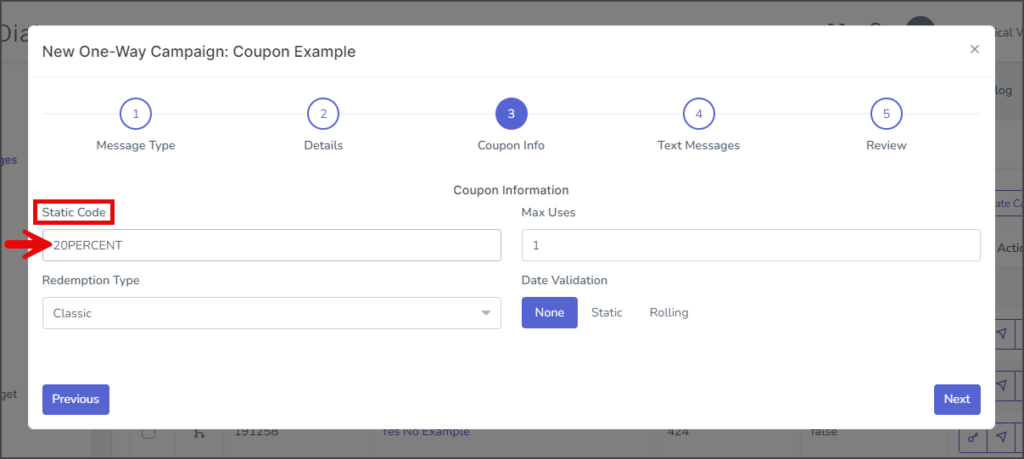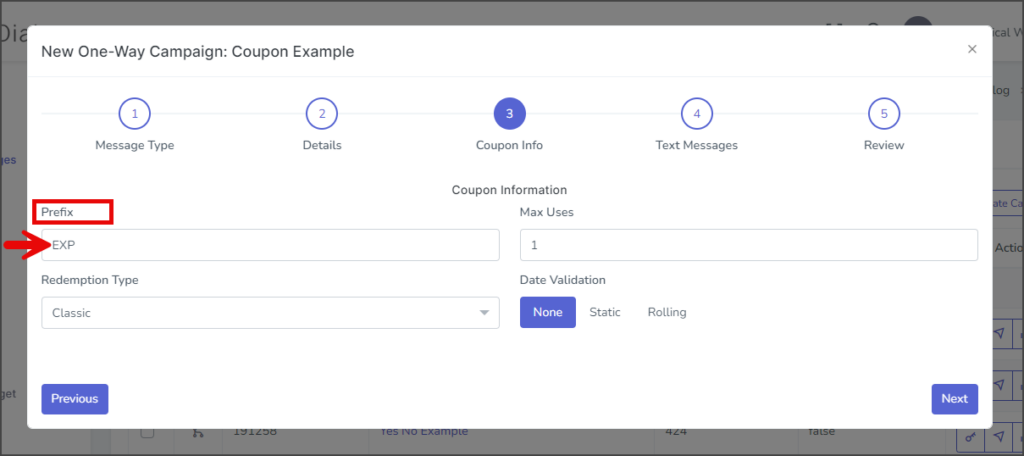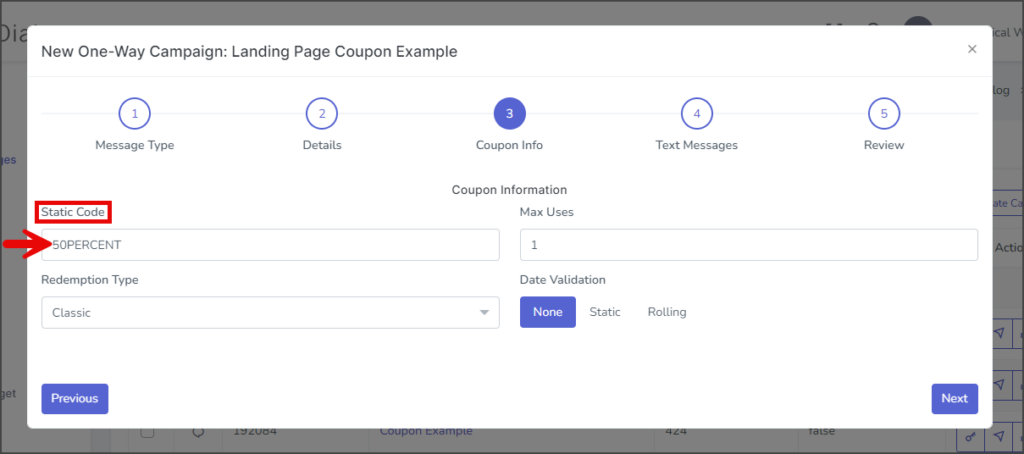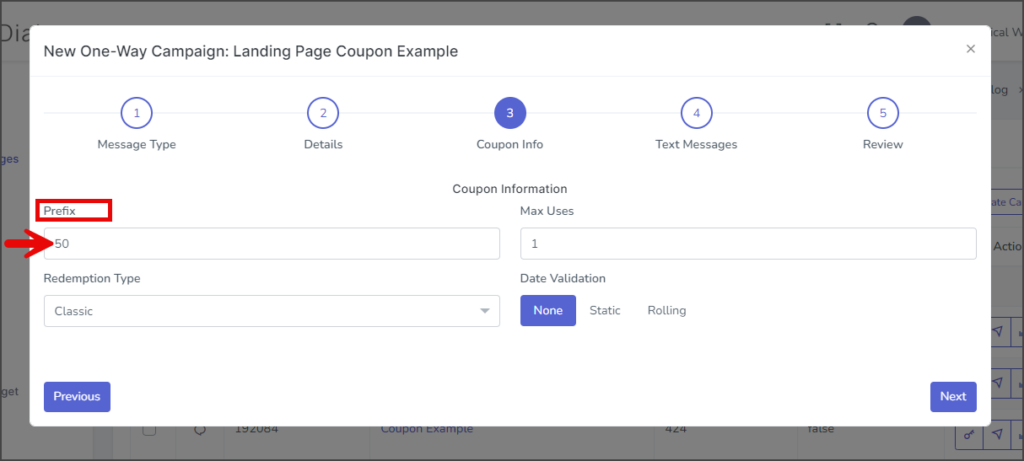TrueDialog Portal
Sending Messages > Campaigns
This guide covers creating a Coupon Campaign. A Coupon campaign contains a message to send to end-users along with the coupon. TrueDialog supports Classic and Landing page-style coupons. The Classic coupons provide the coupon code in the message sent to the user, while the landing page coupons give a link to a webpage for the coupon.
Create a One-Way Coupon Campaign
- Expand Send Messages in the left sidebar and select Campaigns.
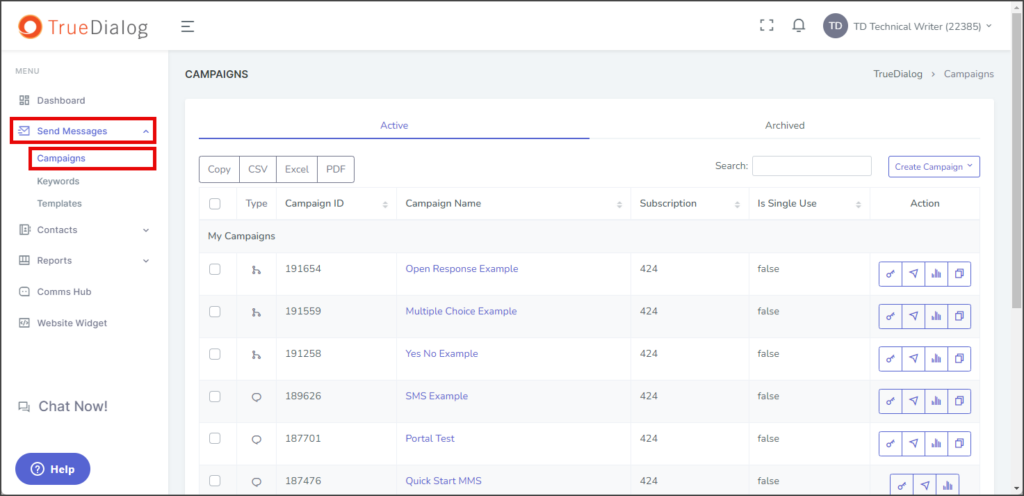
- Click the Create Campaign dropdown and select One Way to open the New One-Way Campaign window.
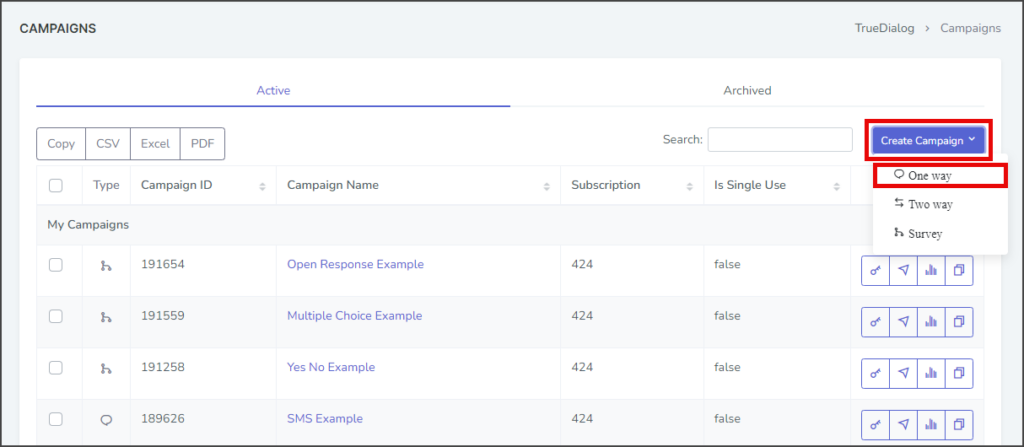
- Select Text.
- Check the Coupon checkbox.
- Click Next to go to the Details page.
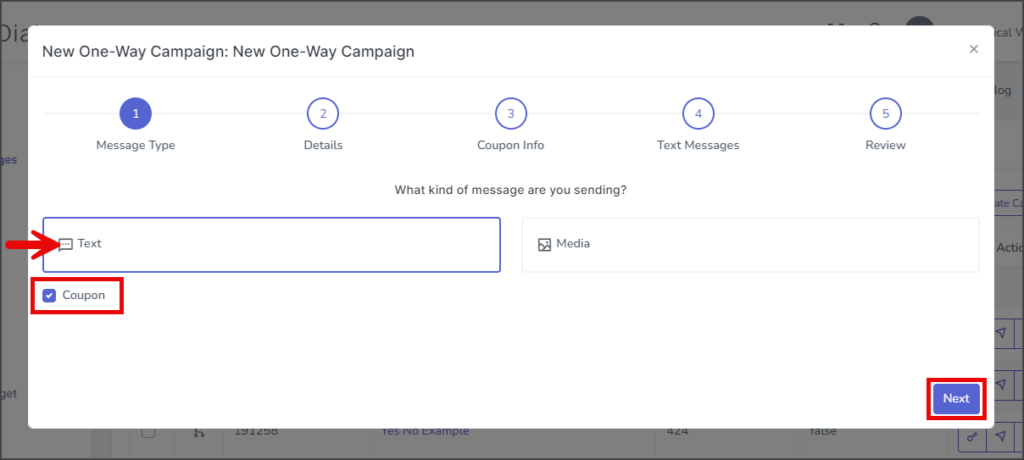
- Enter your campaign’s name in the Name textbox.
- Select the Coupon Type:
- Static – Everyone will receive the same coupon code.
- Dynamic – Everyone will receive a unique coupon code. The coupon code will consist of letters and numbers, typically 10 to 12 characters.
- (Optional) Expand the Advanced section.
- Language(s) – Add or remove any of the supported languages. If multiple languages are selected, the Text Messages page will have a Message Content box for each language.
- Subscription – Select the subscription to use for this campaign. The default subscription will be selected.
- Single Use – If checked, the end-user will receive a message from this campaign only once. Note: Don’t set it to Single Use until testing is complete.
- Click Next to go to the Coupon Info page.
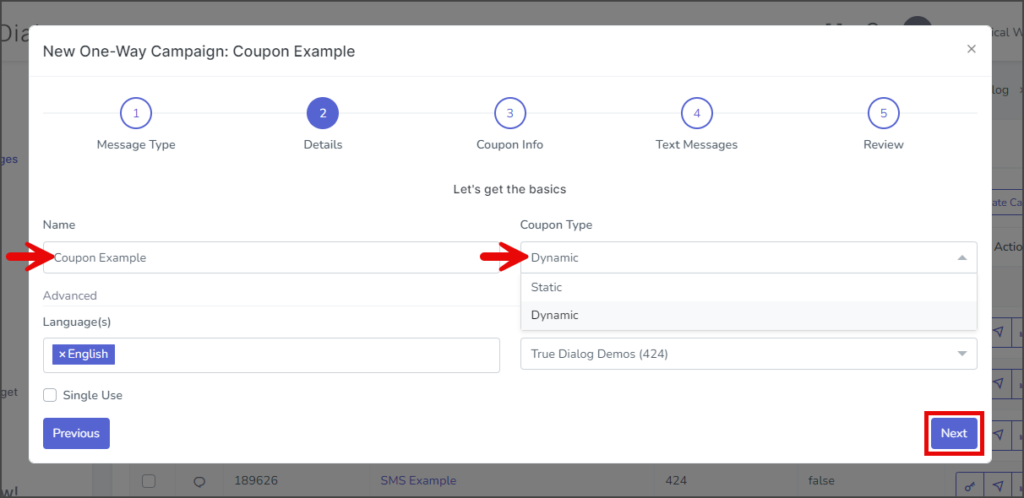
Classic Coupon Campaign
Coupon Info Page
- The first textbox on the Coupon Info page depends on whether the Coupon Type is Static or Dynamic.
- Enter the number of allowed redemptions per code in the Max Uses textbox.
- Click Redemption Type and select Classic. For Landing Page type, see the section titled Landing Page.
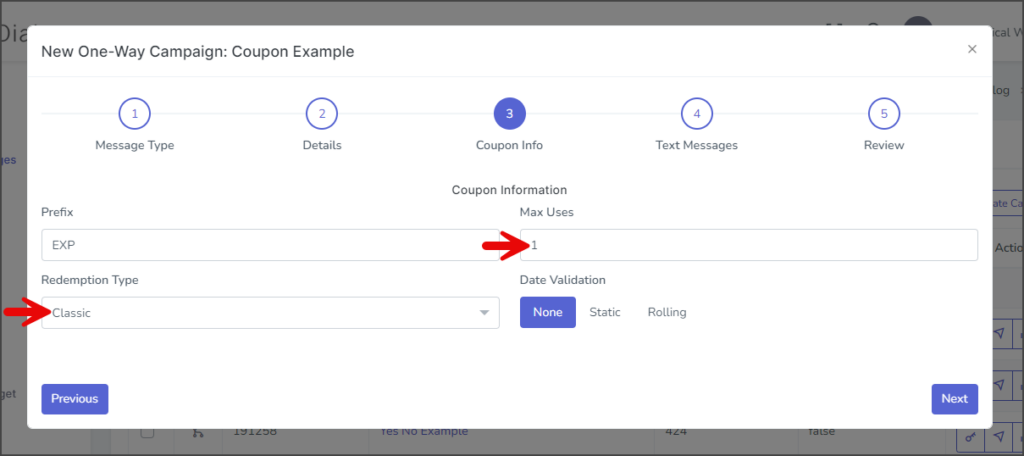
- Select the Date Validation to use for the coupon:
- None – (Default) The coupon will always be valid.
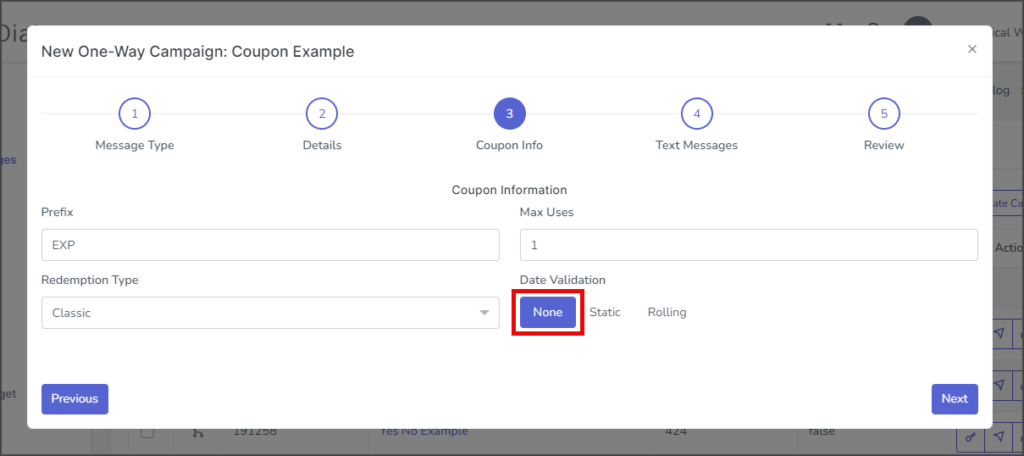
- Static – Allows you to set specific valid start and end dates for the coupon. Click on Valid From and Valid To and select the date and time for each.
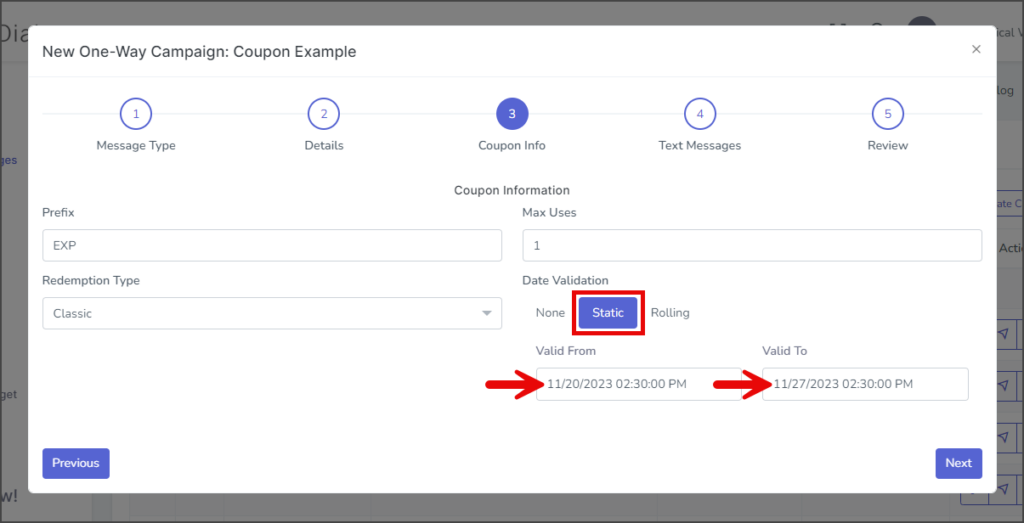
- Rolling – With a Rolling date, the system dynamically inserts valid dates when the message is sent to the end user. Enter values for the Number of Days Valid and the Start Offset days textboxes. The Start Offset indicates the number of days after the message is sent before the coupon becomes valid. For a value of 0, the coupon is valid the same day the message is sent.
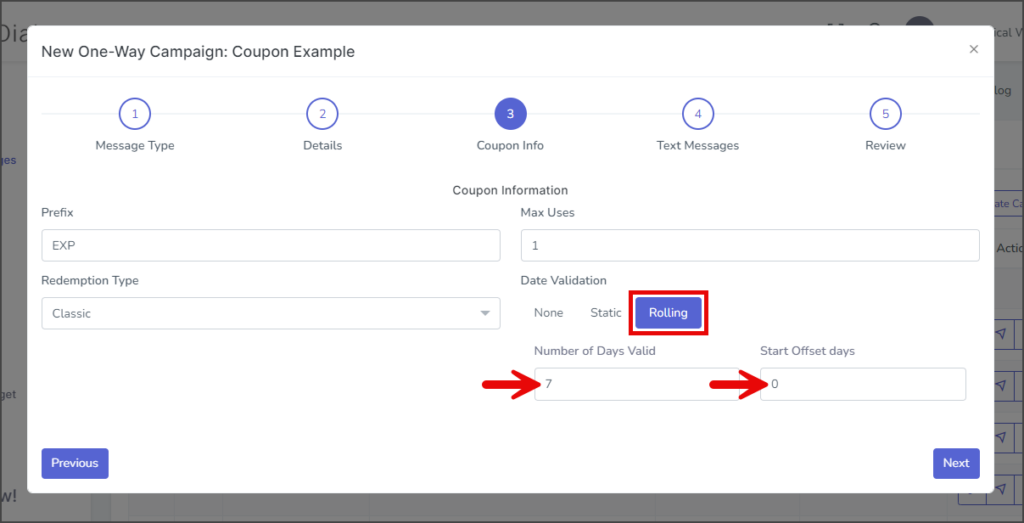
- None – (Default) The coupon will always be valid.
- Click Next to go to the Text Messages page.
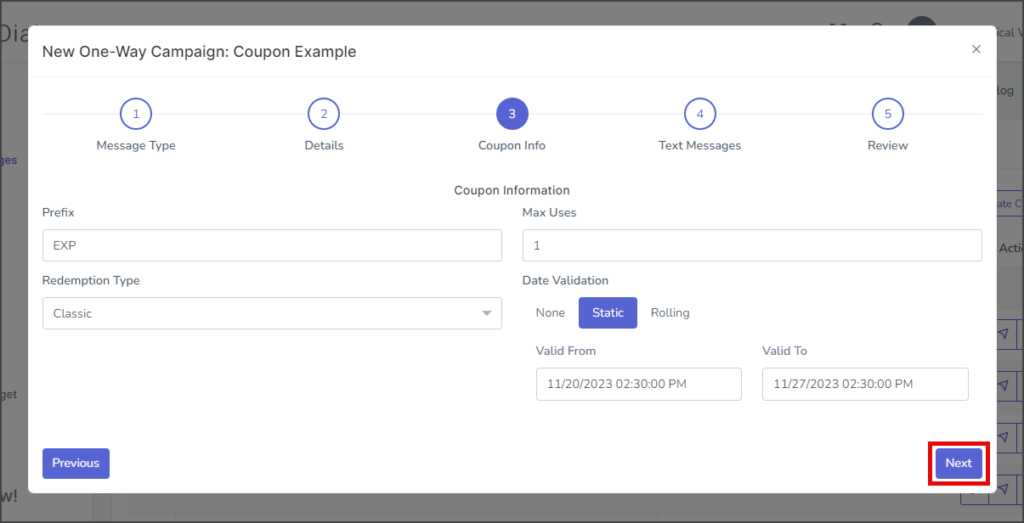
Text Messages Page
- Enter your message in the Message Content textbox. SMS messages have a character limit of 160 and will be sent as multiple messages whenever exceeding this limit. The Messages and Remaining counts displayed below this textbox indicate the number of messages that will be sent and the characters left for this message, respectively. TrueDialog supports message concatenation so that the user will receive a single message for carriers supporting concatenation. Otherwise, the user will receive multiple messages.
- (Optional) The Dynamic Values feature allows you to drag and drop dynamic values into the message. When a message with dynamic content is sent, the value for each contact will be inserted into the message sent to that contact. If no value for the contact exists, [Empty] will be inserted.
- When sending coupon messages, including the Coupon Code and Valid Dates as Dynamic Values in your message is recommended.
- If checked, the Append “TxtSTOPtoEnd” checkbox will append “TxtSTOPtoEnd” to the end of your message once the campaign is created. You can remove or add this later by editing your campaign.
- Click Next to go to the Review page.
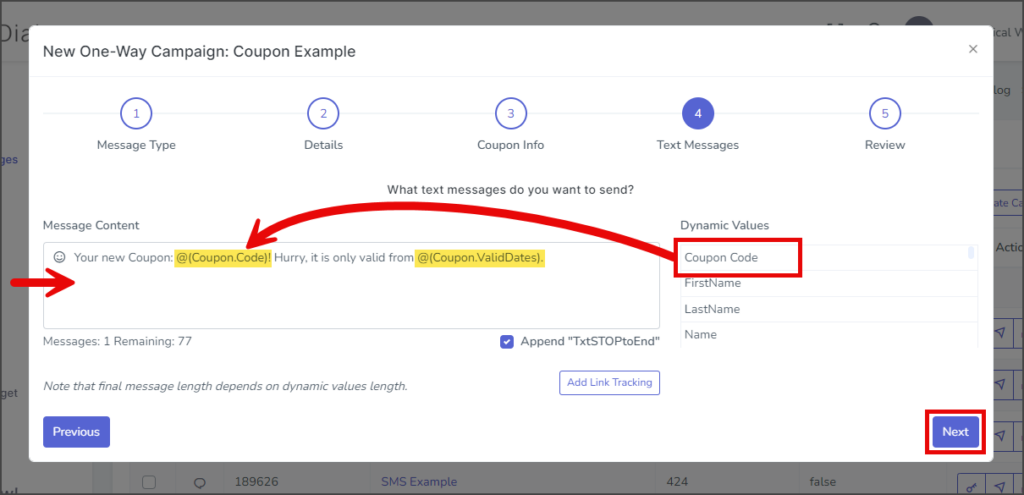
Review Page
- Review the message in the mockup phone to ensure everything is as expected.
- (Optional) Check to test campaign – If checked, the campaign message will be sent to the specified contact once the campaign is created.
- Note: It is strongly recommended that you test all campaigns before making them live.
- Click the Text Channel dropdown and select the channel to send the test message. This should be the same channel you will use to send your campaign.
- In the Contacts textbox, enter the phone numbers to receive the test message. To enter multiple phone numbers, type a comma after the number, and the number will automatically be added to the list of contacts.
- Click Submit to create the campaign. The campaign message will be sent to the listed contacts if the Check to test campaign checkbox is checked.

- After creating the campaign, a success message will appear in the upper right corner.
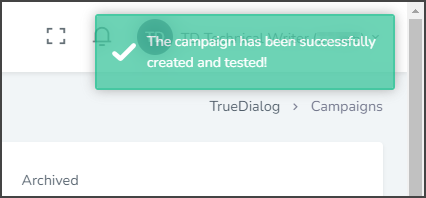
Landing Page Coupon Campaign
Coupon Info Page
- The first textbox on the Coupon Info page depends on whether the Coupon Type is Static or Dynamic.
- Enter the number of allowed redemptions per code in the Max Uses textbox.
- Click Redemption Type and select Landing Page.
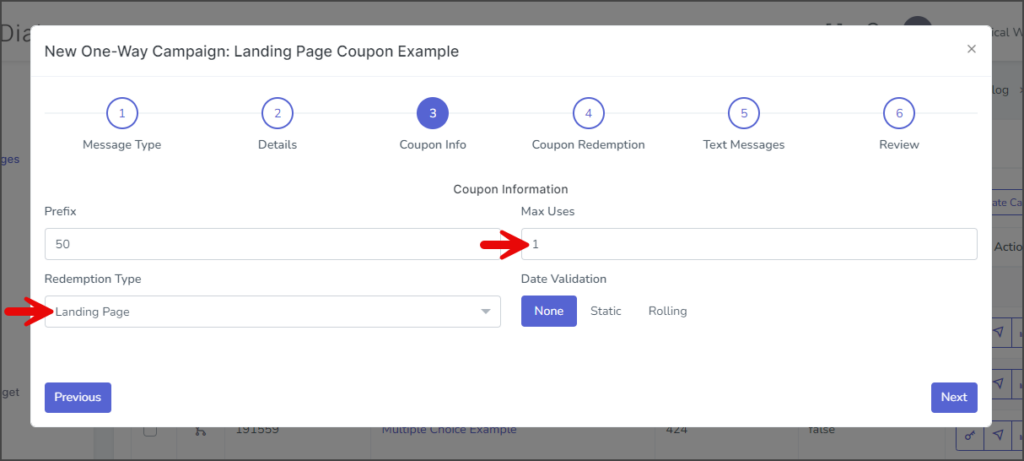
- Select the Date Validation to use for the coupon:
- None – (Default) The coupon will always be valid.
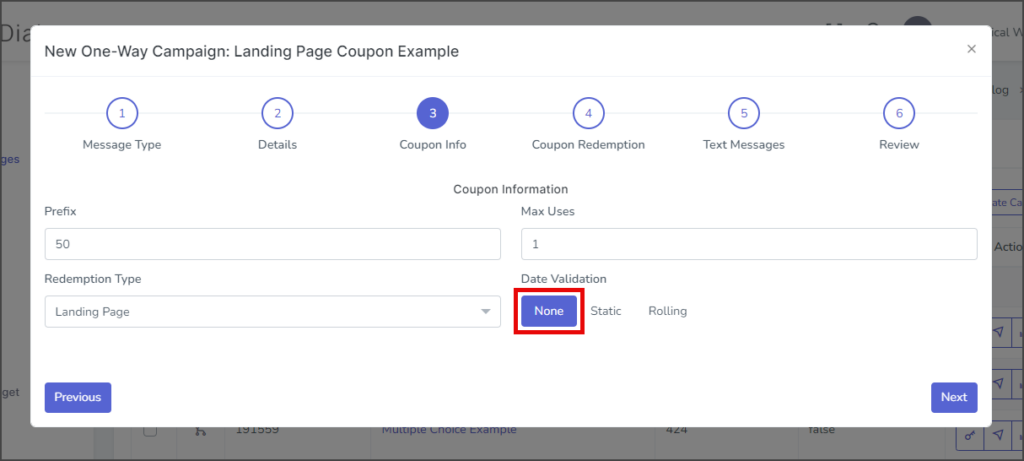
- Static – Allows you to set specific valid start and end dates for the coupon. Click on Valid From and Valid To and select the date and time for each.
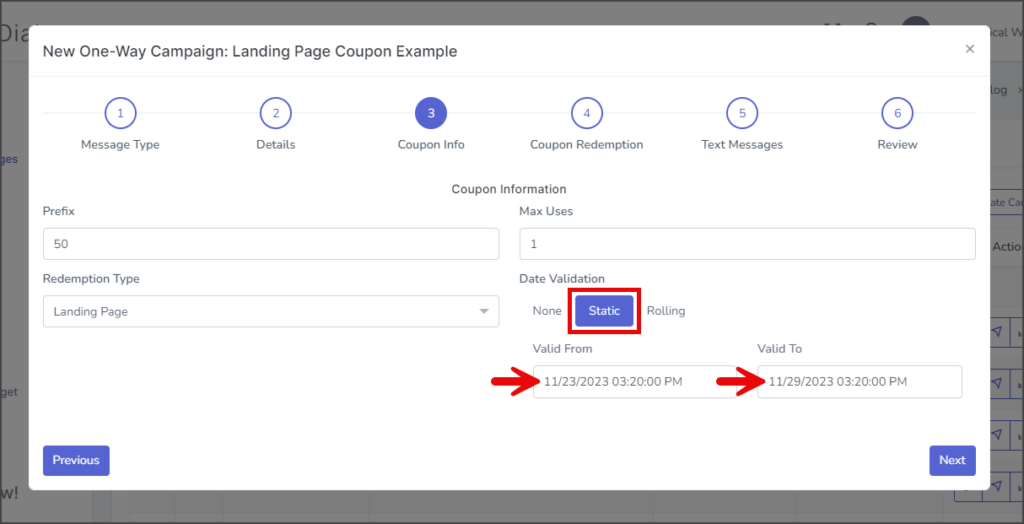
- Rolling – With a Rolling date, the system dynamically inserts valid dates when the message is sent to the end user. Enter values for the Number of Days Valid and the Start Offset days textboxes. The Start Offset indicates the number of days after the message is sent before the coupon becomes valid. For a value of 0, the coupon is valid the same day the message is sent.
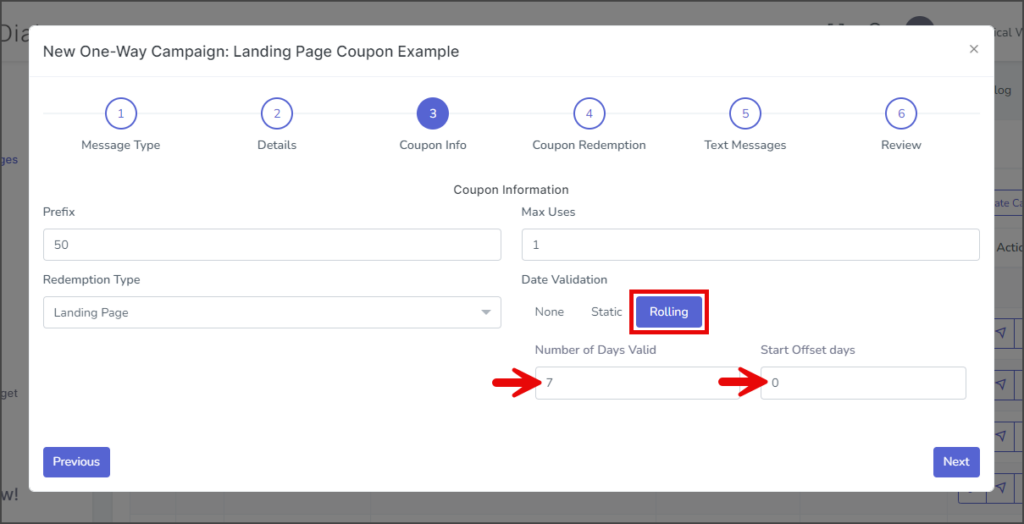
- None – (Default) The coupon will always be valid.
- Click Next to go to the Coupon Redemption page.
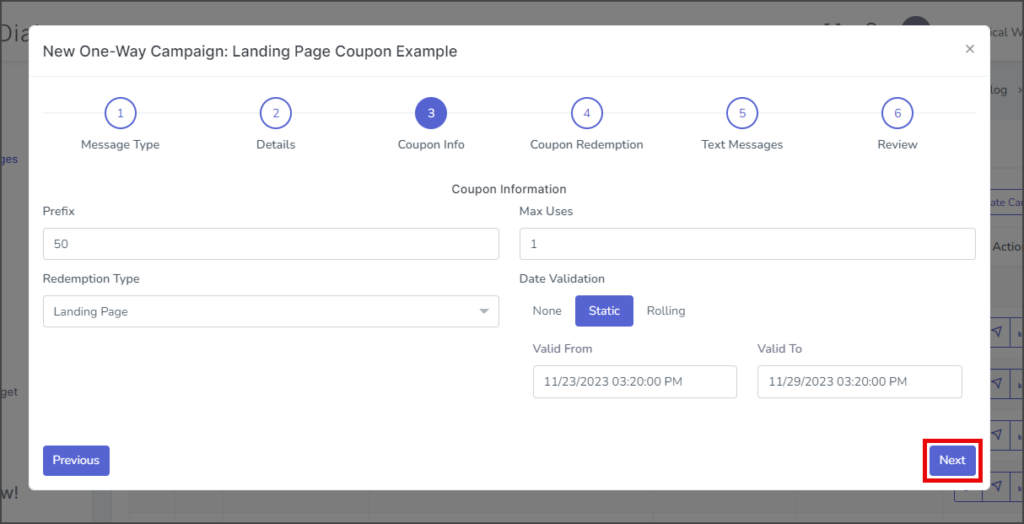
Coupon Redemption Page
- (Optional) Enter the item’s price before the coupon in the Regular Offer textbox. This price will be displayed with a strike through it.
- Enter the item’s price after the coupon in the Coupon Offer textbox. This price will be displayed in green.
- Upload an image for your landing page by Drag & Drop to the grey box or clicking Browse and following your browser instructions for selecting a file.
- Enter any terms and conditions for the coupon in the Terms and Conditions textbox. These terms and conditions will be displayed on the landing page.
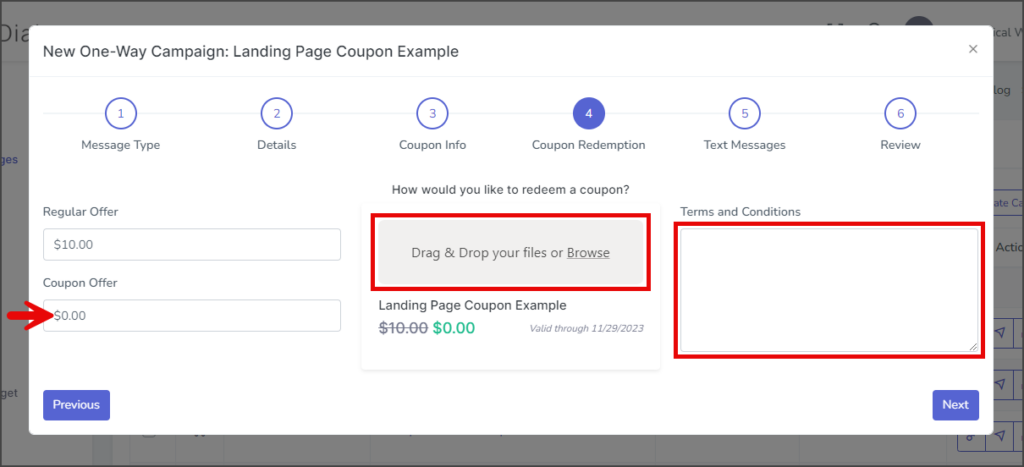
- Click Next to go to the Text Messages page.
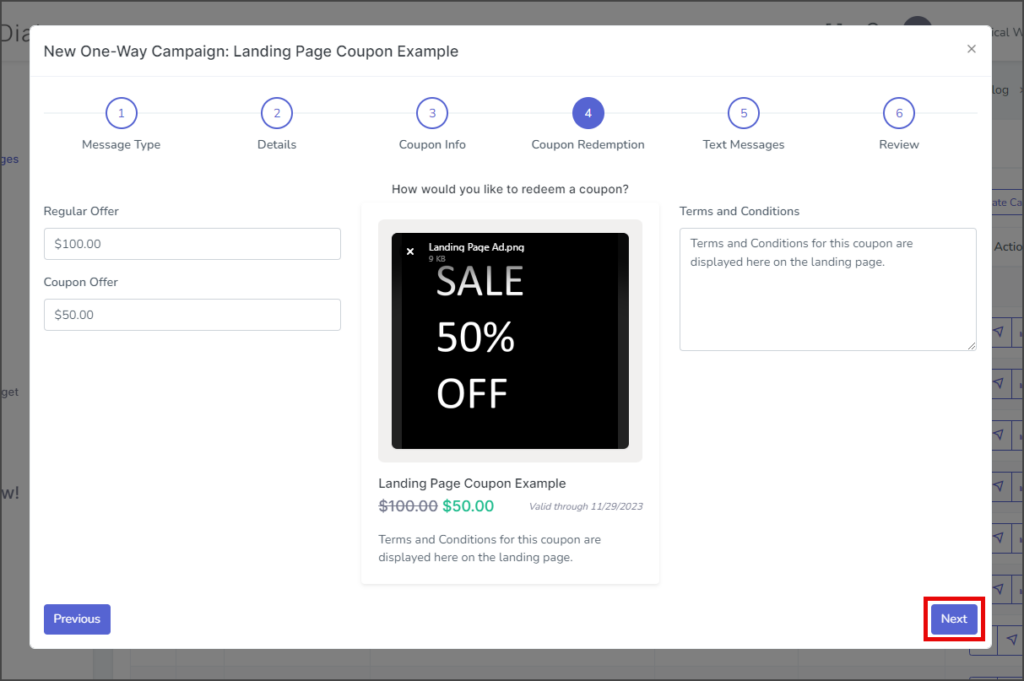
Text Message Page
- Enter your message in the Message Content textbox. SMS messages have a character limit of 160 and will be sent as multiple messages whenever exceeding this limit. The Messages and Remaining counts displayed below this textbox indicate the number of messages that will be sent and the characters left for this message, respectively. TrueDialog supports message concatenation so that the user will receive a single message for carriers supporting concatenation. Otherwise, the user will receive multiple messages.
- (Optional) The Dynamic Values feature allows you to drag and drop dynamic values into the message. When a message with dynamic content is sent, the value for each contact will be inserted into the message sent to that contact. If no value for the contact exists, [Empty] will be inserted.
- When sending landing page coupon messages, including the Coupon Link as a Dynamic Value in your message is recommended. Without the link, your contacts cannot access the landing page.
- If checked, the Append “TxtSTOPtoEnd” checkbox will append “TxtSTOPtoEnd” to the end of your message once the campaign is created. You can remove or add this later by editing your campaign.
- Click Next to go to the Review page.
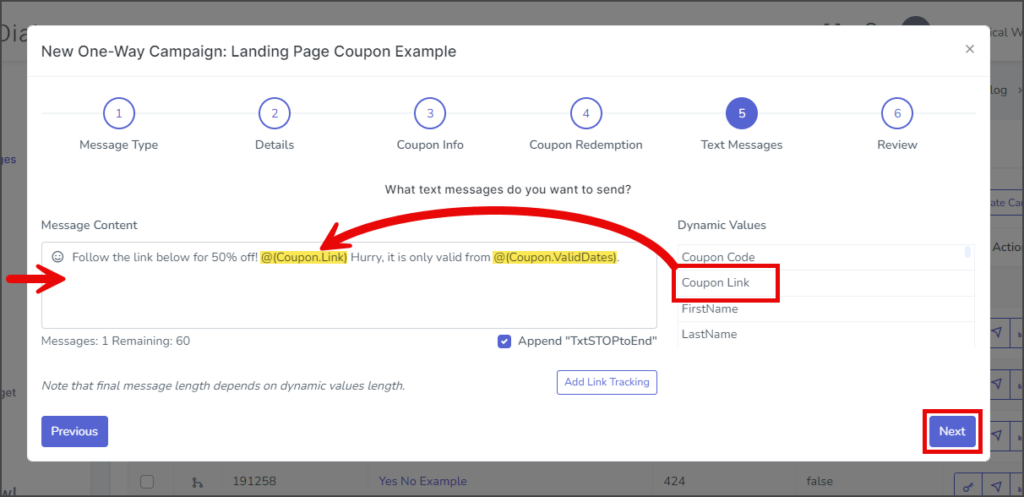
Review Page
- Review the message in the mockup phone to ensure everything is as expected.
- (Optional) Check to test campaign – If checked, the campaign message will be sent to the specified contact once the campaign is created.
- Note: It is strongly recommended that you test all campaigns before making them live.
- Click the Text Channel dropdown and select the channel to send the test message. This should be the same channel you will use to send your campaign.
- In the Contacts textbox, enter the phone numbers to receive the test message. To enter multiple phone numbers, type a comma after the number, and the number will automatically be added to the list of contacts.
- Click Submit to create the campaign. The campaign message will be sent to the listed contacts if the Check to test campaign checkbox is checked.
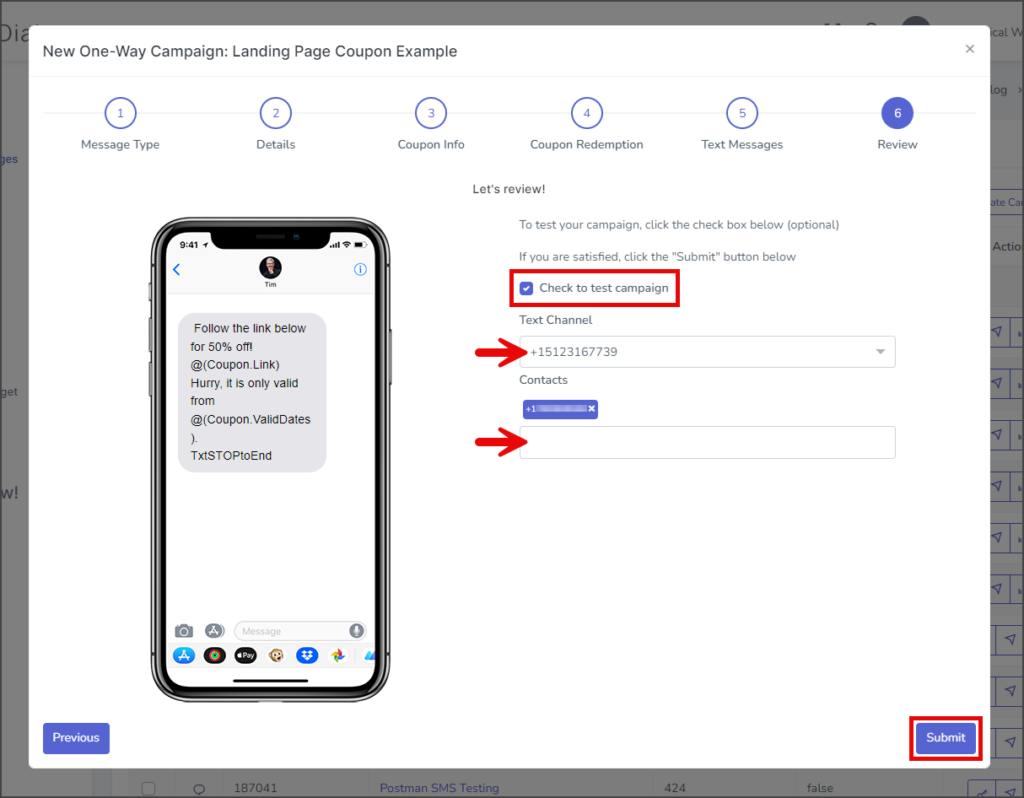
- After creating the campaign, a success message will appear in the upper right corner.