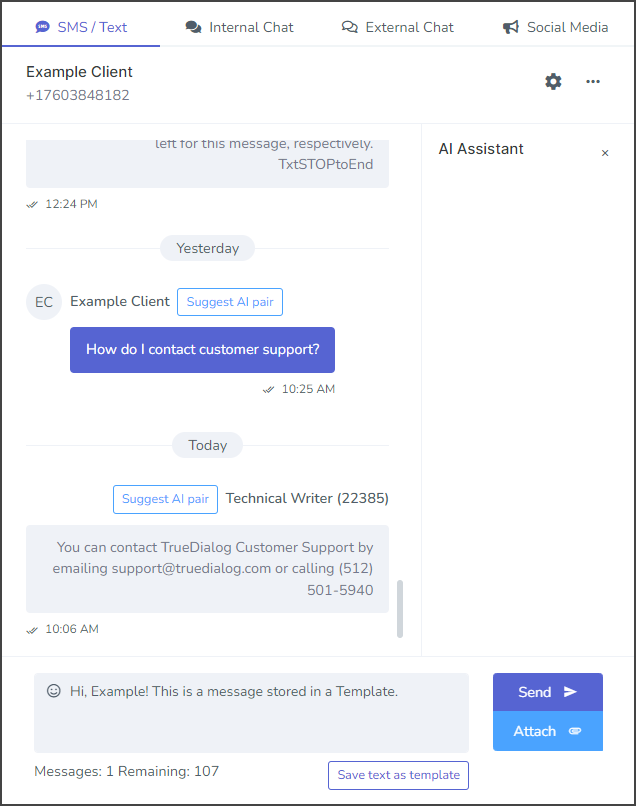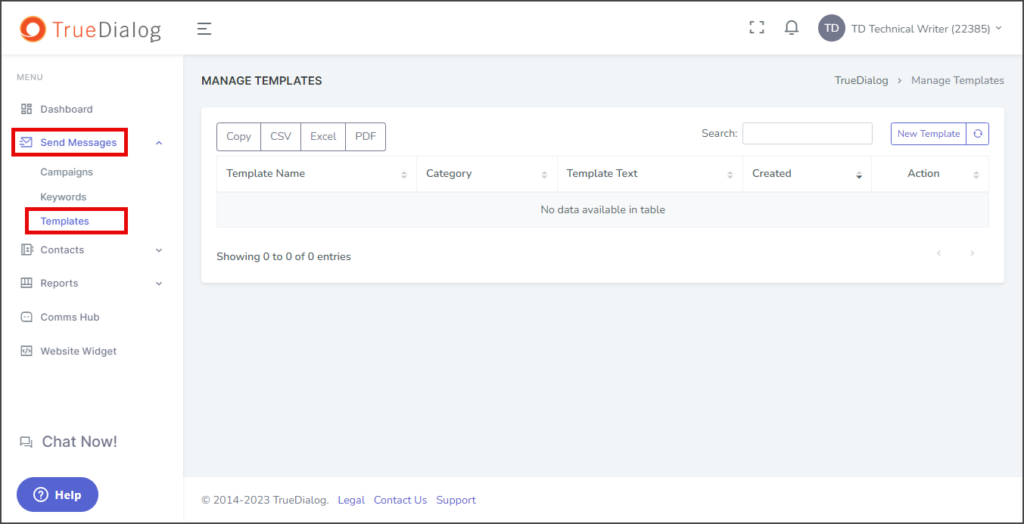TrueDialog Portal
Sending Messages > Templates
This article will teach you how to create and utilize templates in your Comms Hub conversations. A template comprises pre-written text that you can easily insert into your message. This pre-written text can include dynamic content, allowing easy message personalization. At the end of this article, you will find instructions on adding a template to your SMS message.
Manage Templates Page
The Manage Templates page displays all your templates and allows you to update or create new ones. Although this page is located under the Send Messages section, templates are exclusively used in the Comms Hub.
Create New Template
- Click New Template to open the Create New Template form.
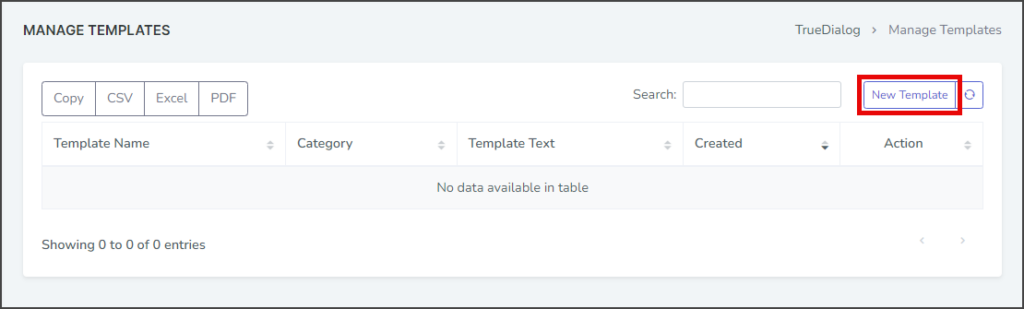
- Enter the message for this template in the Template textbox.
- (Optional) The Dynamic Values feature allows you to drag and drop contact attributes into the message. When a message with dynamic content is sent, the attribute value for each contact will be inserted into the message sent to that contact. If no value for the contact exists, [Empty] will be inserted.
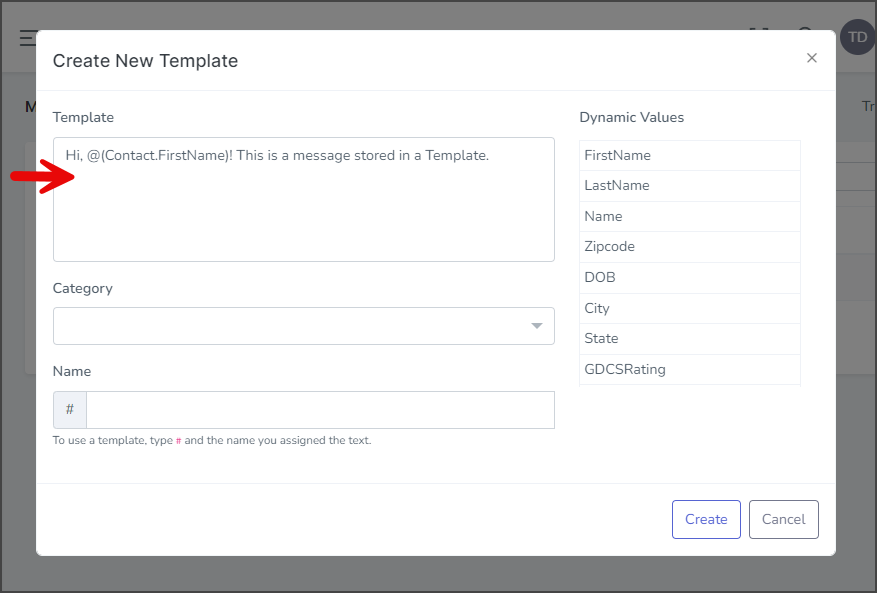
- Click the Category dropdown and select a category or enter your own.
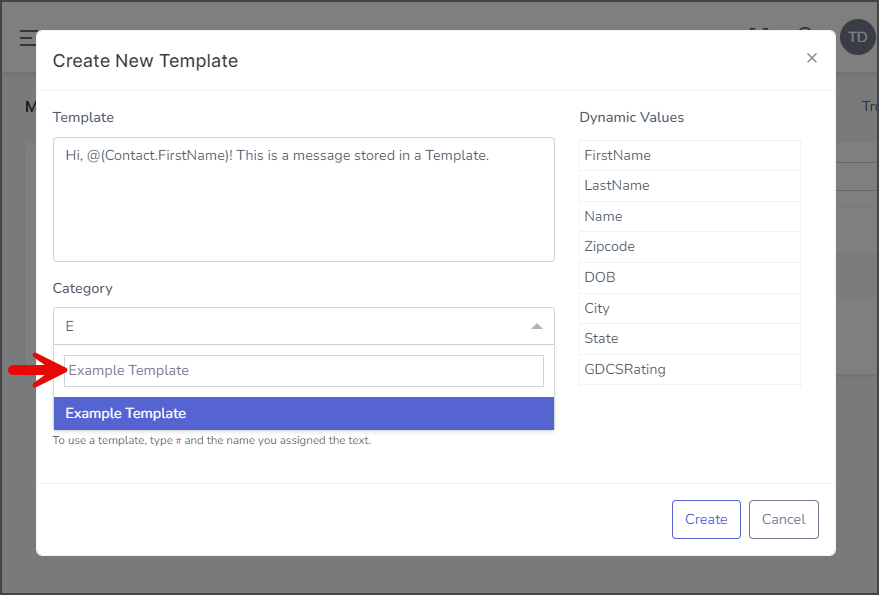
- Enter the name of your template in the Name textbox.
- Click Create.
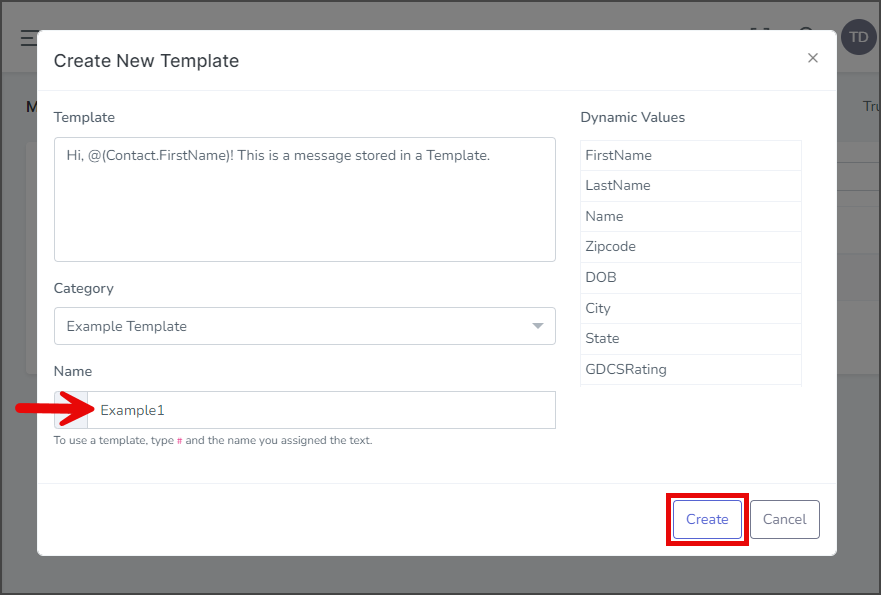
- After creating the template, a success message will appear in the upper right corner.
- The newly created template will now appear in the list of templates.
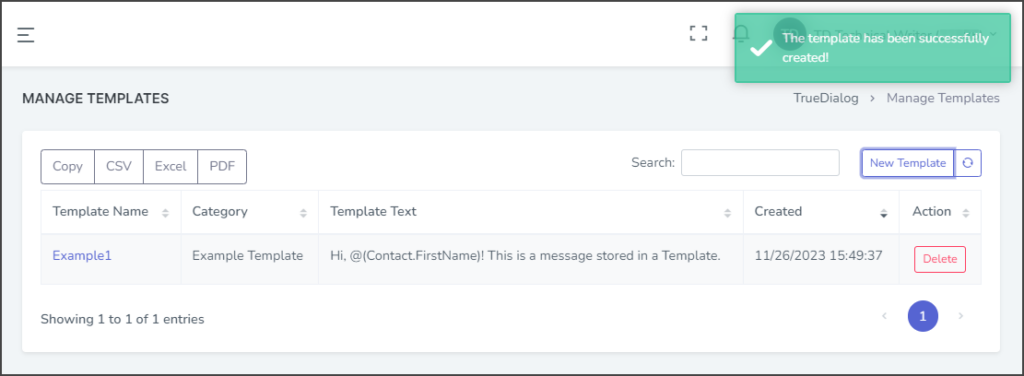
Update Template
- Click the Template Name to edit.
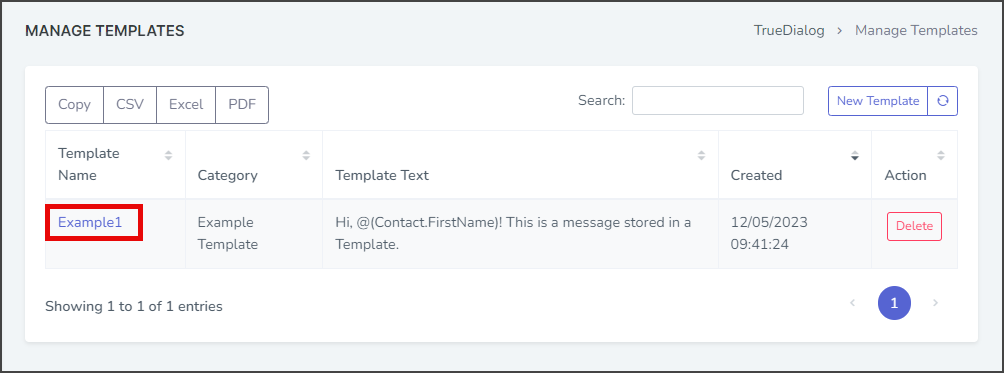
- Make any changes to the fields on the Update Template window.
- Click Update.
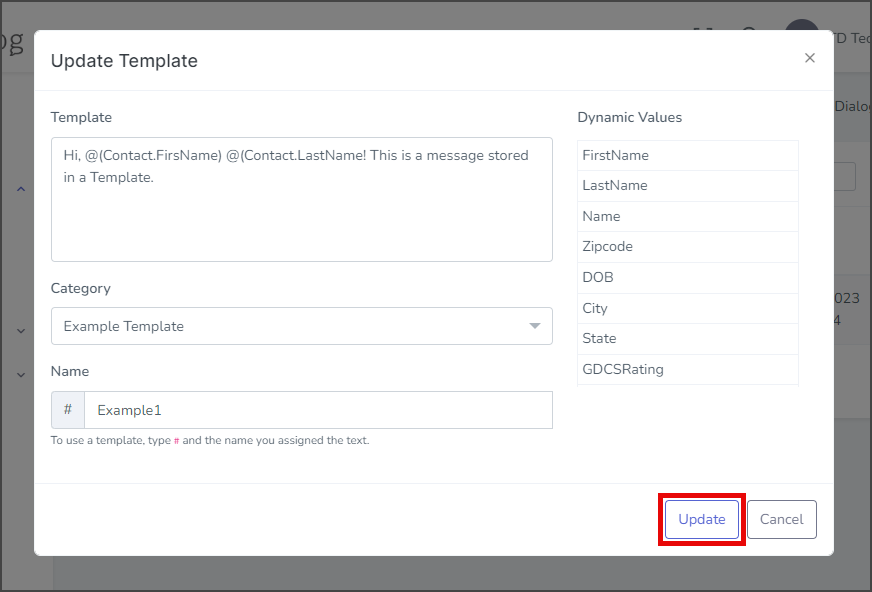
- After updating the template, a success message will appear in the upper right corner.
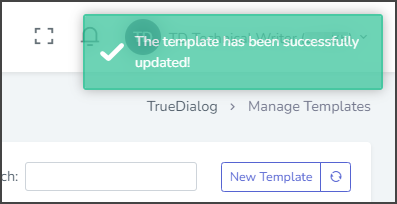
Delete Template
- Click Delete.
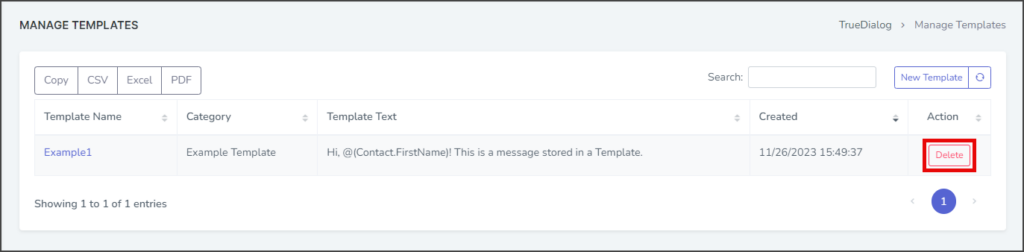
- In the Delete template confirmation window, click Yes.
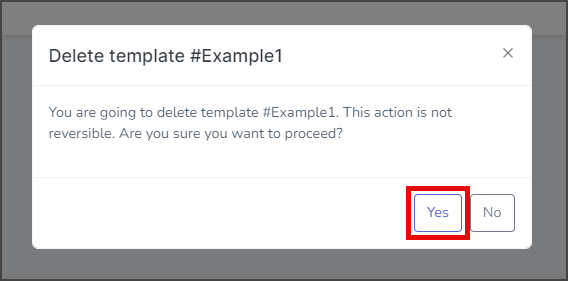
- After deleting the template, a success message will appear in the upper right corner.
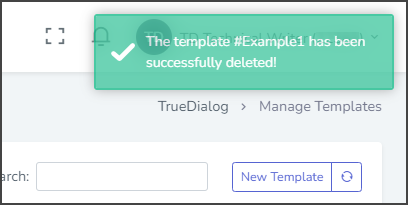
Use Template
Templates are only used in a Comms Hub conversation. If you are unfamiliar with the Comms Hub, see the Comms Hub Overview article for more information about using it.
- Access the Communication Hub page by clicking Comms Hub in the left sidebar.
- Select a contact to send a template message.
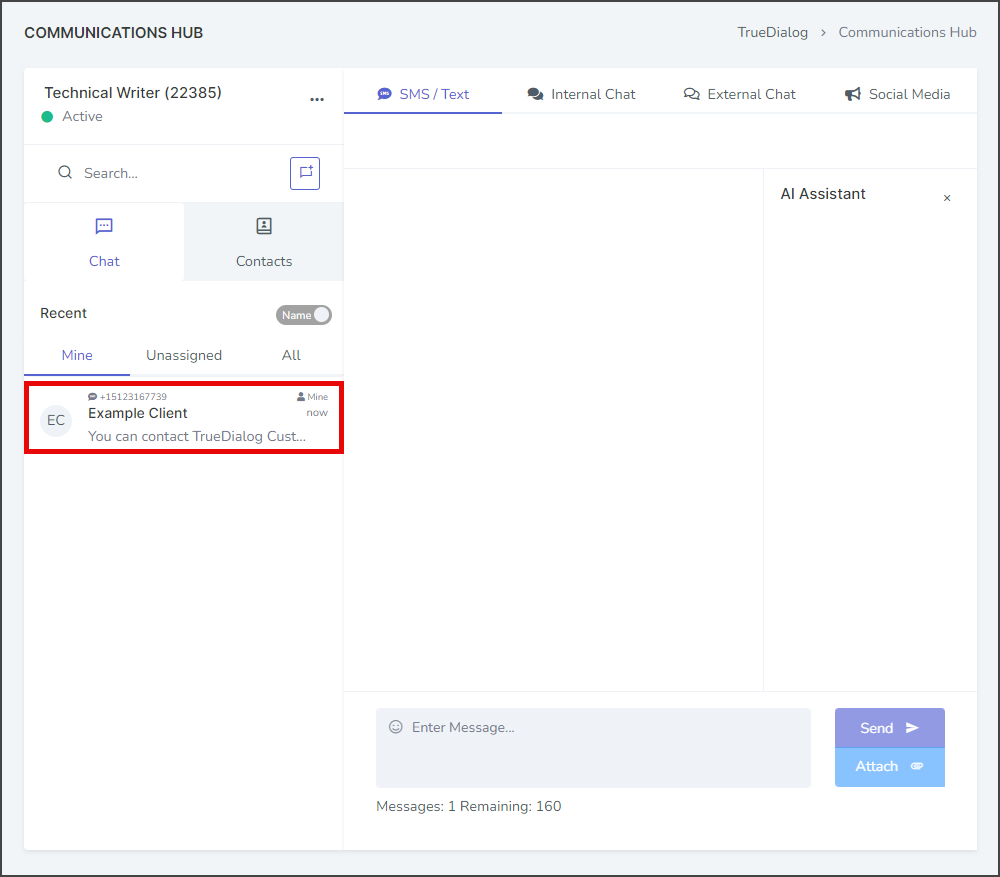
- Enter # in the message box to bring up the list of available templates. Click the template to use or continue typing the template’s name until it is shown in the list.

- Once the template is selected, the template message will be entered in the message box. Note: Any dynamic content will be inserted into the message.