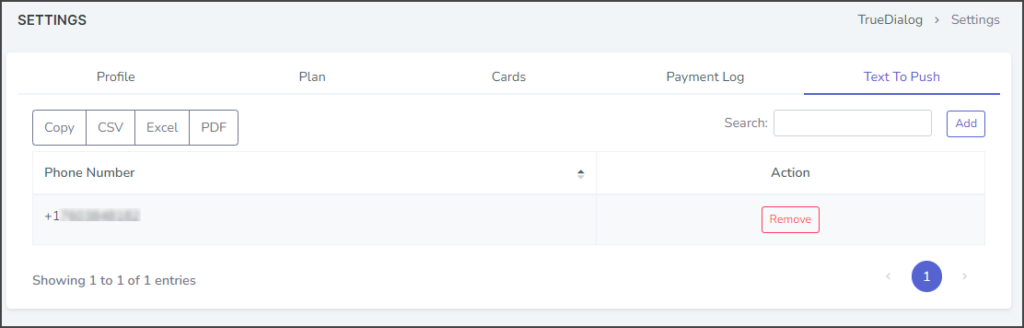TrueDialog Portal
Administration > Settings
The SETTINGS page allows you to manage your account, including your profile, plan, purchasing credits, payment method, and payment history. If Text To Push is enabled for your account, you can also control the feature.
- Click your Account Name in the upper right corner.
- In the drop-down, select Settings.
- Select one of the tabs on the SETTINGS page to get to the different account settings.
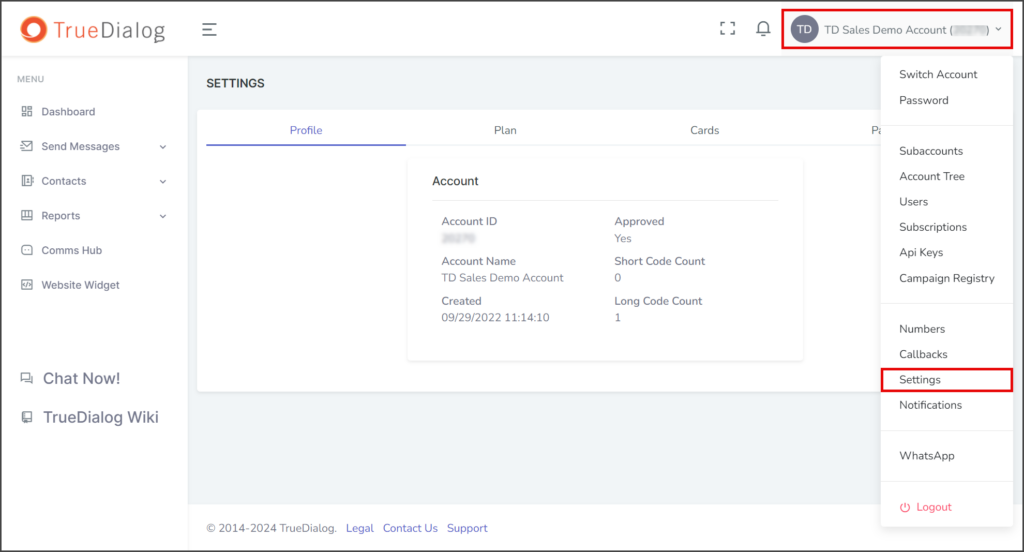
Profile Tab
This tab provides you with account details such as Account ID, date Created, and channel count for both Short Code and Long Code.
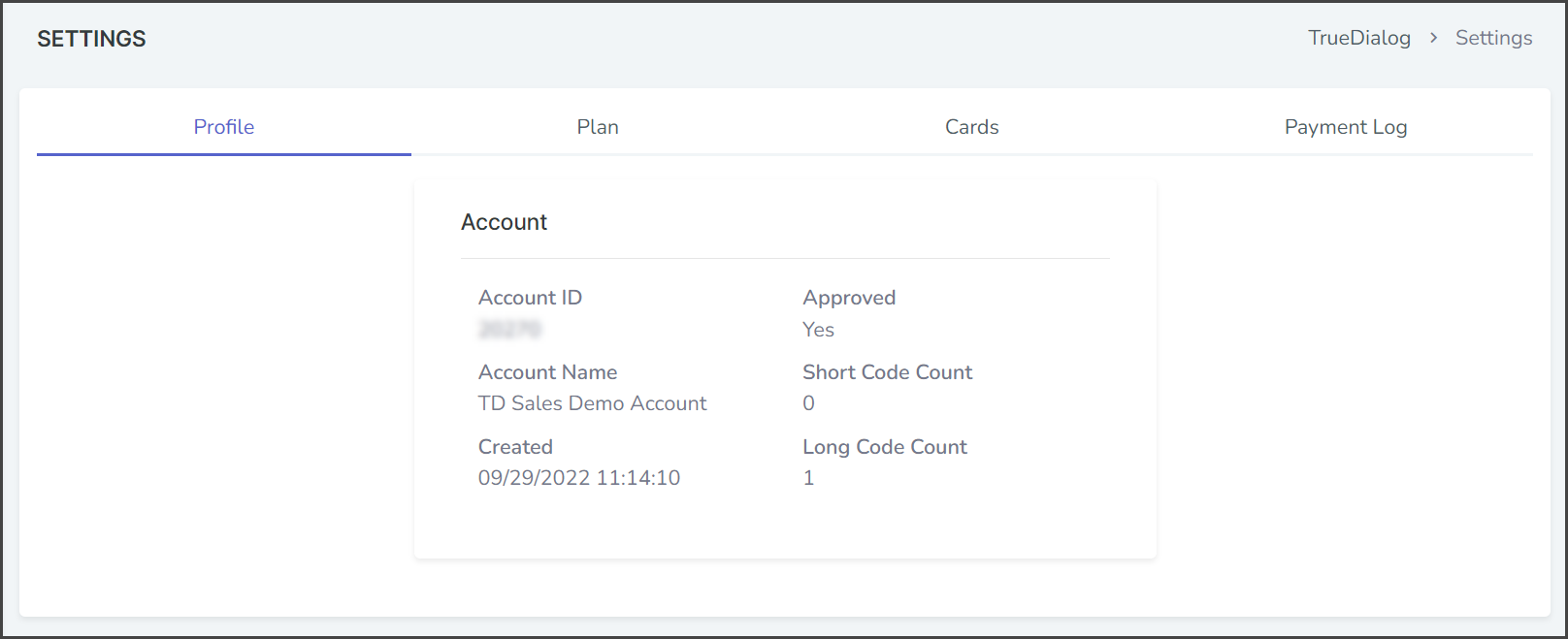
Plan Tab
This tab shows which plan is active for your account, the number of Credits Left for sending messages, your plan Price, and the Volume of monthly credits your account will receive. You can Switch your active plan from this tab and purchase more credits.

Billing Details
The Billing Details gives you access to your current plan details and past invoices.
- Click Billing Details.
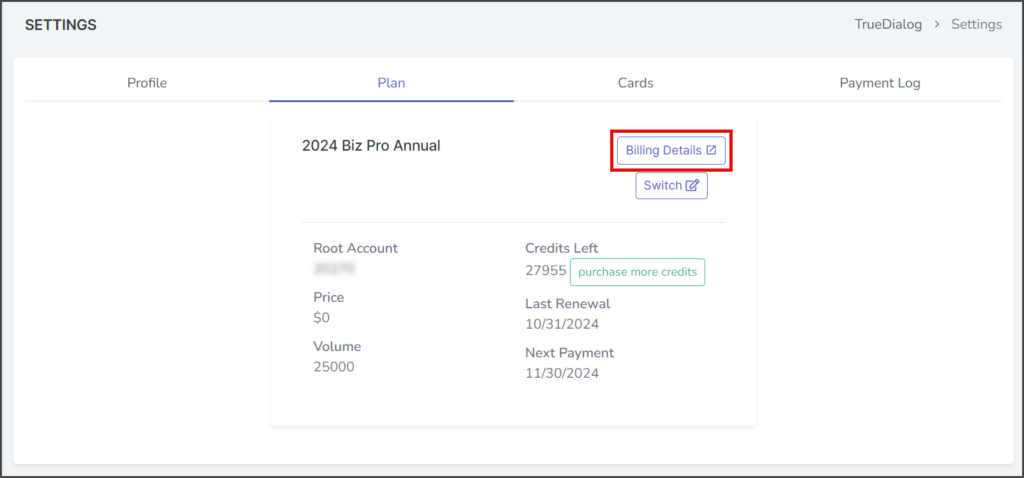
- The Subscriptions page has the billing details for your current plan.
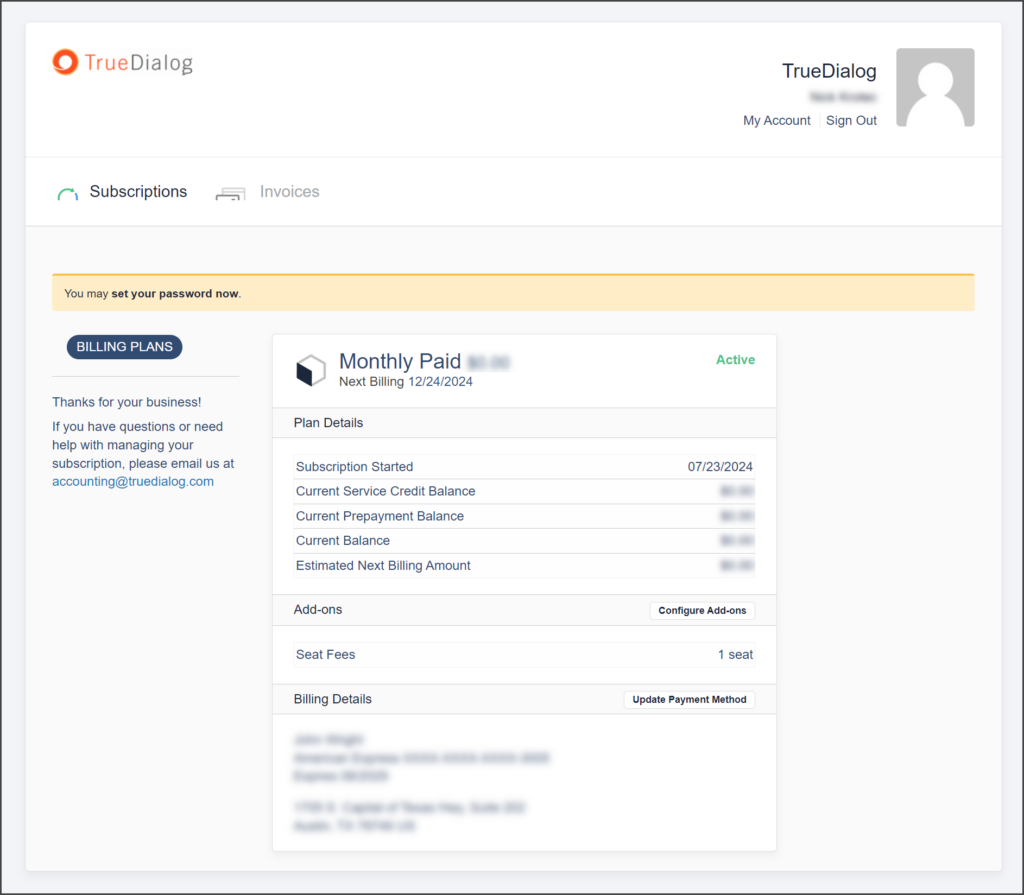
- Click Invoices to access a page with all of your billing invoices. You can view and download individual invoices.
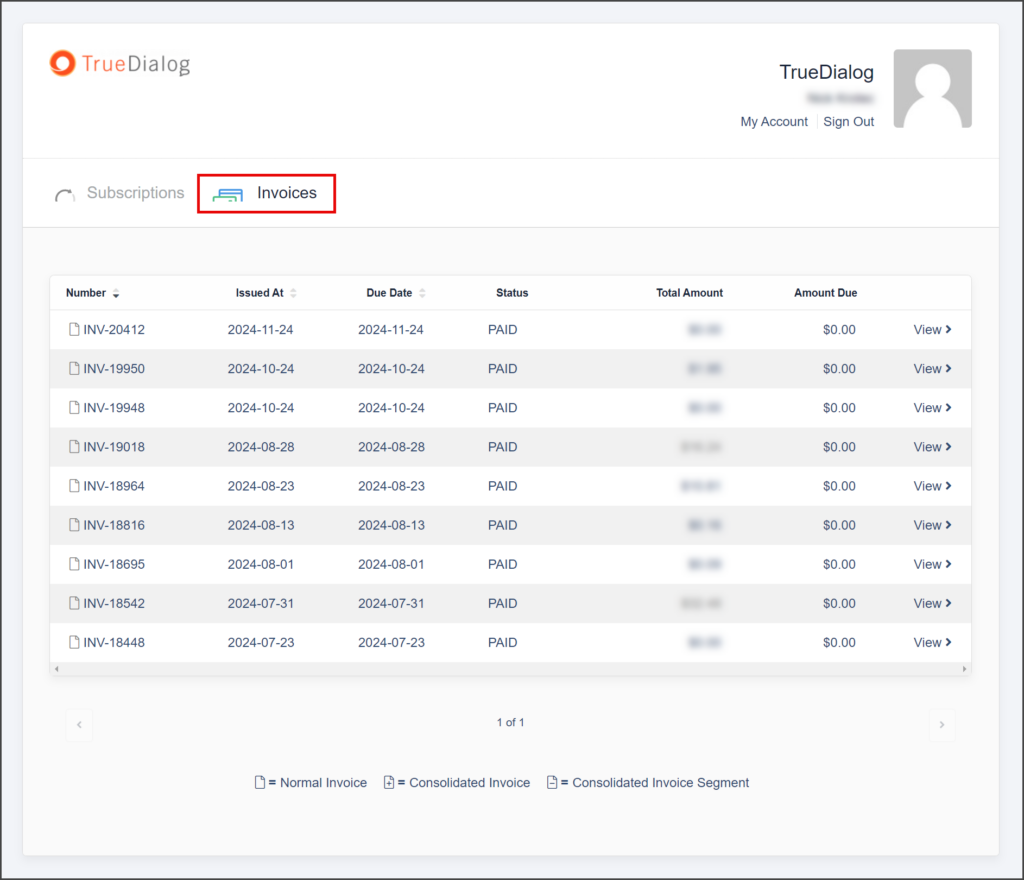
Switch Plan
- Click Switch.

- Click the Select button under the plan you wish to switch to.
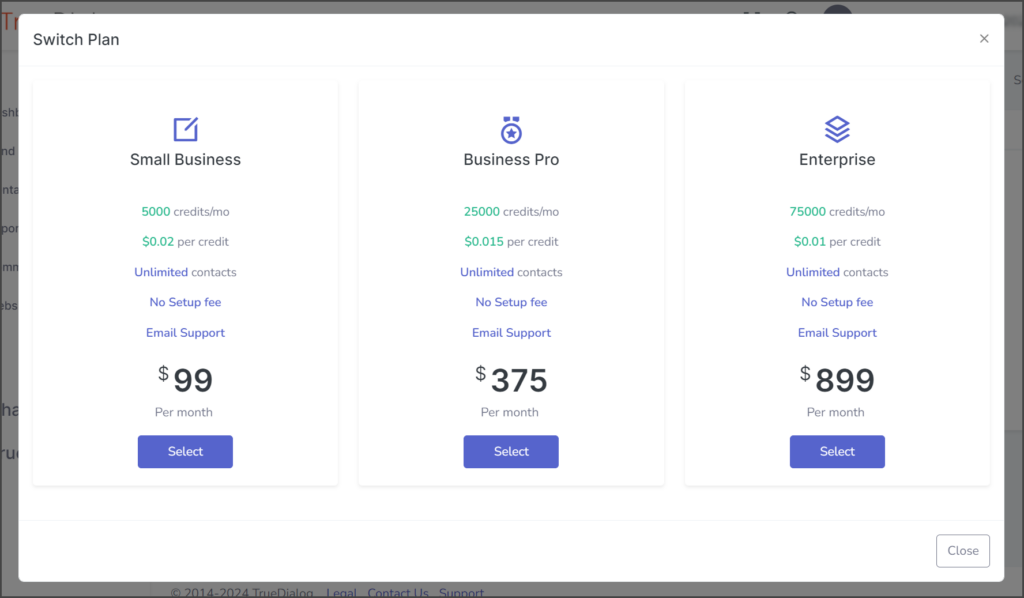
- Follow any other on-screen instructions to complete the switch.
Purchase Credits
Credits are used to send messages in Campaigns and the Comms Hub, with each credit allowing you to send one message. Your plan includes a monthly allocation of credits. If you need additional credits, click the purchase more credits button and follow the instructions in the Purchasing More Credits article.

Cards Tab
This tab shows your active credit card and allows you to manage your payment method. TrueDialog uses Maxio to handle billing and credit card information securely.
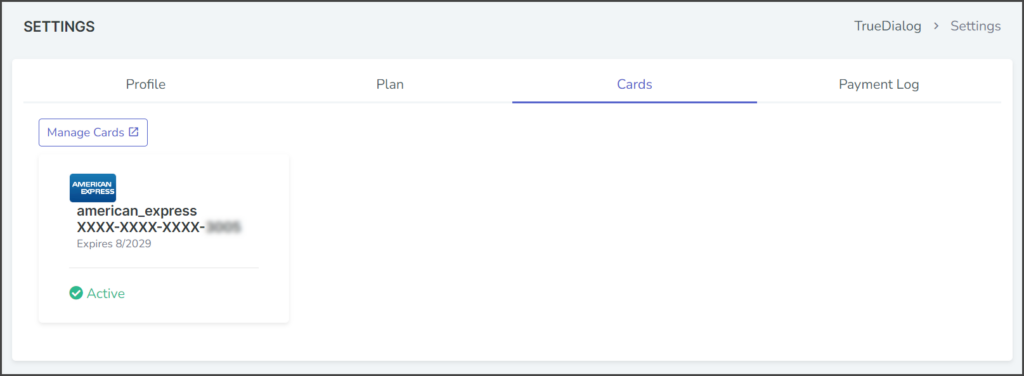
Update Payment Method
- Click Manage Cards.
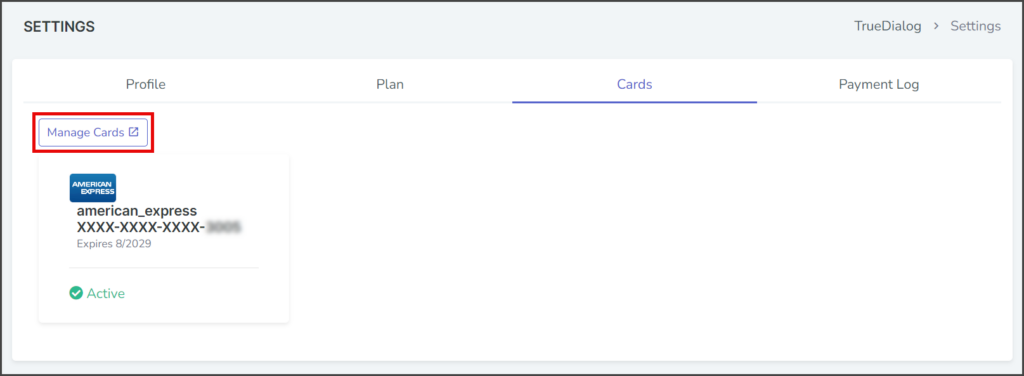
- Update the Billing Information fields.
- Click Update.
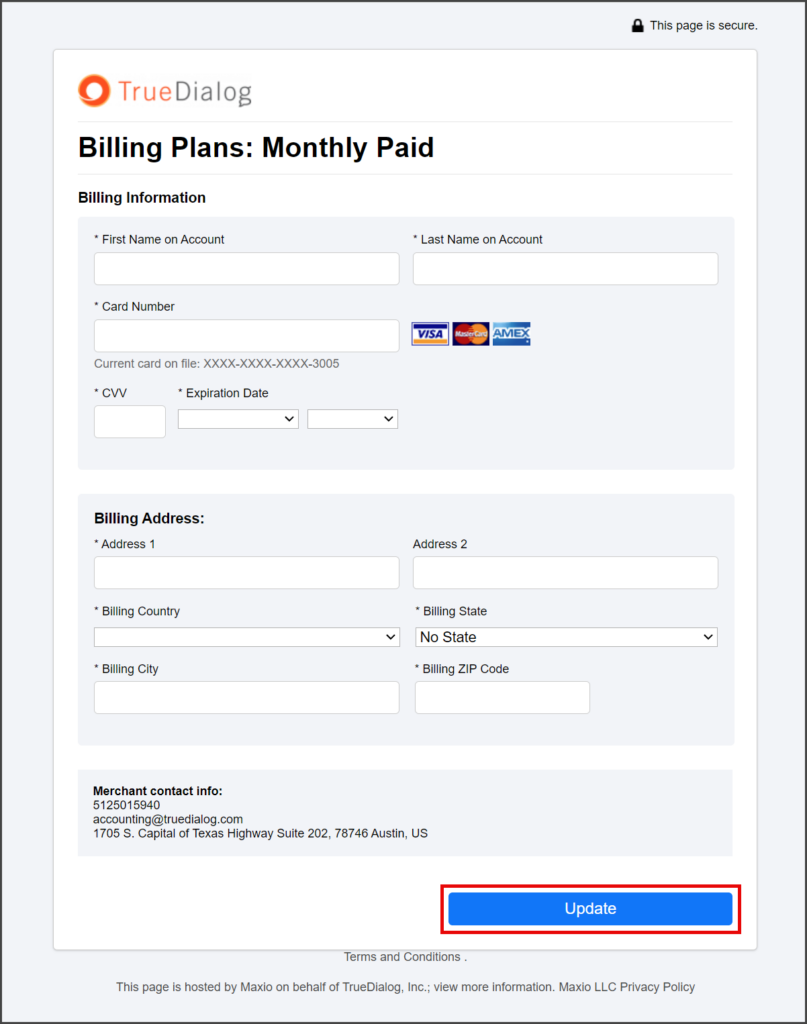
- Follow any other on-screen instructions to complete the process.
Payment Log Tab
This tab shows a log of your payment history.

Text To Push Tab
If the Text To Push feature is enabled for your account, this tab allows you to add or delete phone numbers from the list of enabled Phone Numbers for this feature. Refer to the Setting Text To Push page for information and instructions on using this feature.