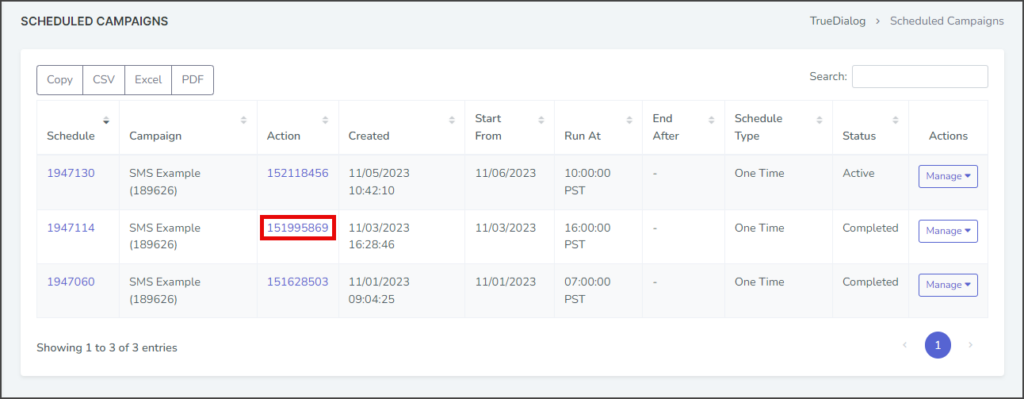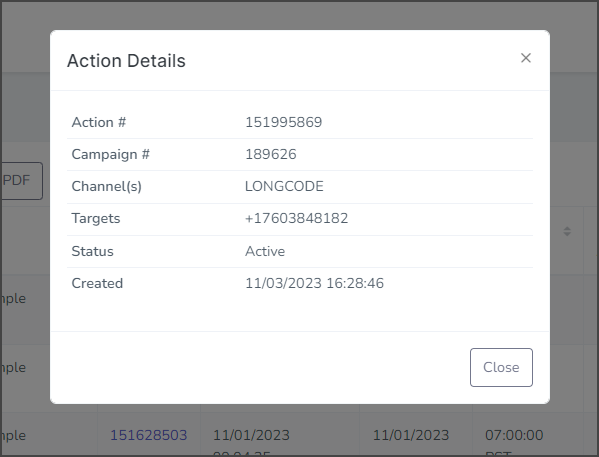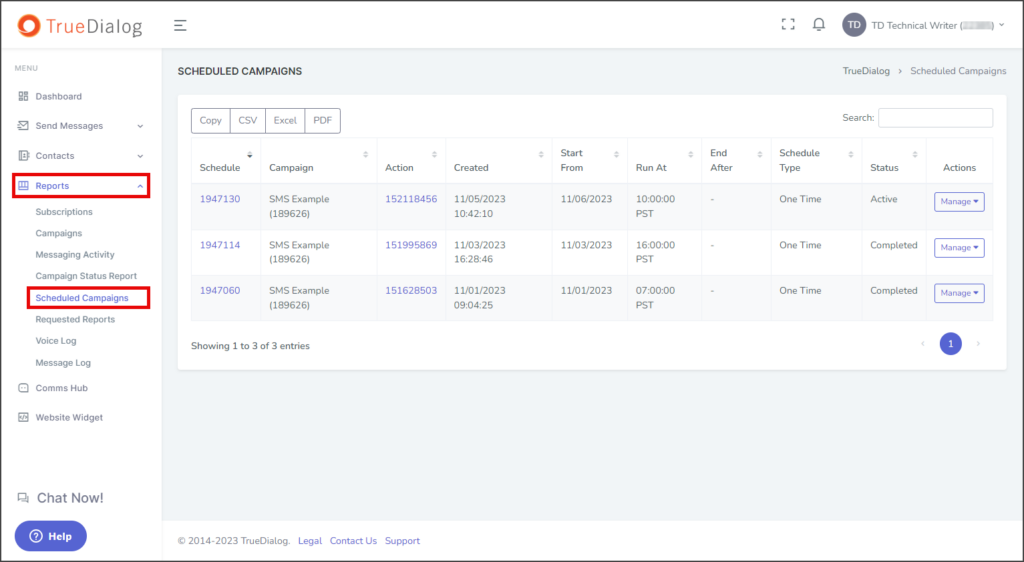TrueDialog Portal
Reports > Scheduled Campaigns
This article will show you how to view and manage your scheduled campaigns. The Scheduled Campaigns page lists all scheduled campaign pushes, including completed schedules. From here, you can modify the schedule and cancel any scheduled pushes.
Action Status
The Status column shows the following states:
Active
The schedule is waiting to push its campaign at the next scheduled time.
Completed
The schedule finished all of its scheduled pushes.
Aborted
The schedule has been disabled and will not send any scheduled pushes.
Update Schedule
- Click the Manage dropdown and select Update Schedule to open a form to update the schedule.
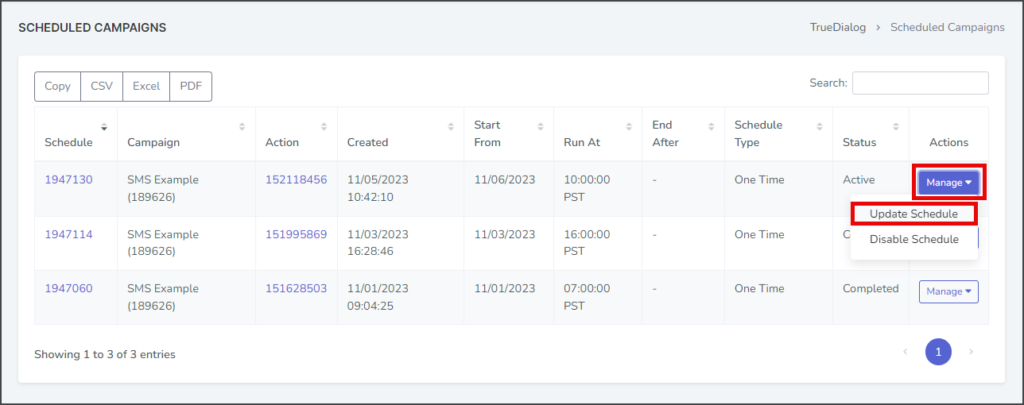
- To change the schedule type, select the new type from the Schedule Type dropdown. Note: Each schedule type has its own set of parameters to update. This example shows updating a Scheduled Once type.
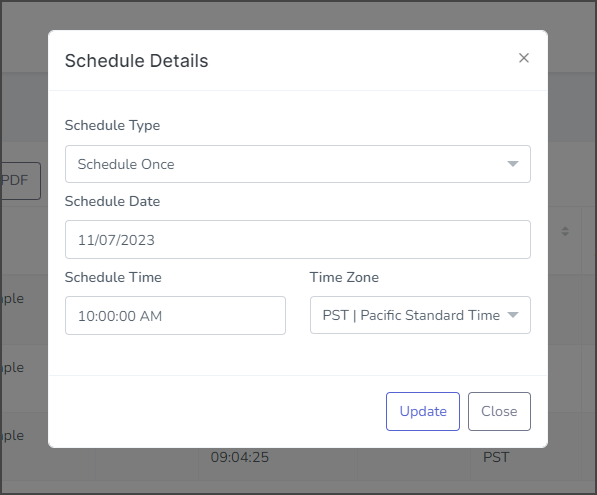
- Update the Schedule Date, Schedule Time, and Time Zone if needed. This example changes the time from 10:00 AM to 10:30 AM.
- Click Update.
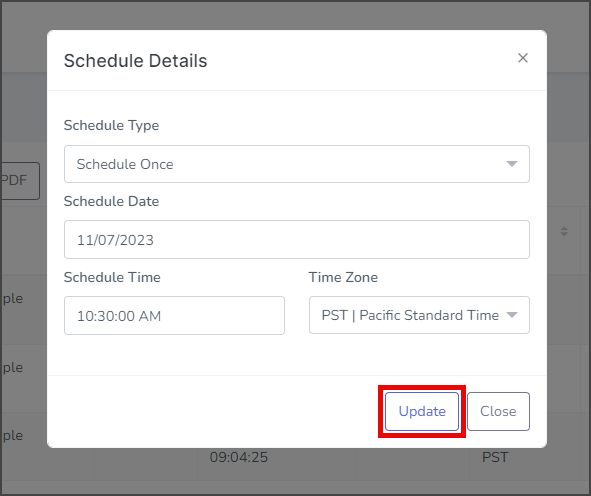
- After updating the schedule, a success message will appear in the upper right corner.

Disable Schedule
- Click the Manage dropdown and select Disable Schedule. Warning: This will abort the scheduled push with no confirmation.
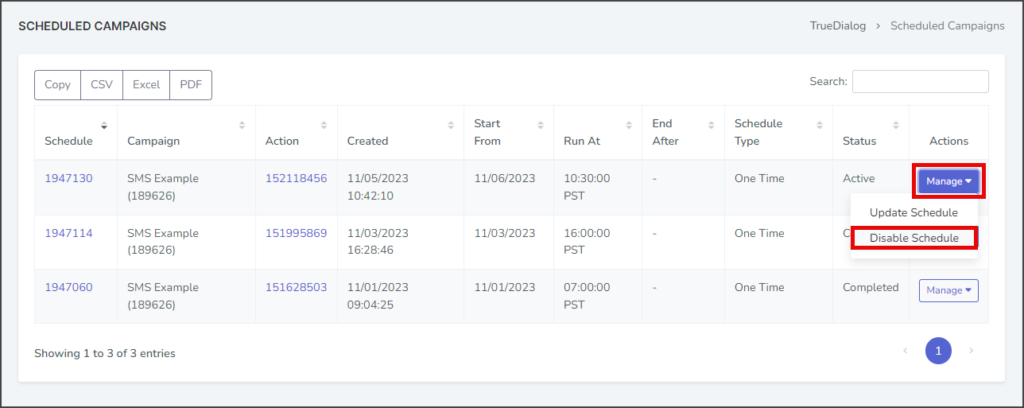
- After disabling the schedule, a success message will appear in the upper right corner, and the schedule status will be changed to Aborted.
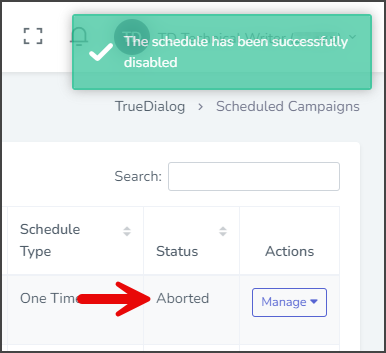
Schedule and Action Details
Schedule Details
When you click on the Schedule ID, a window will open containing detailed information about the schedule and a log of all actions performed on the schedule. If you want to update the schedule, click the Update button at the bottom of the window, which will take you to the Update Schedule form.
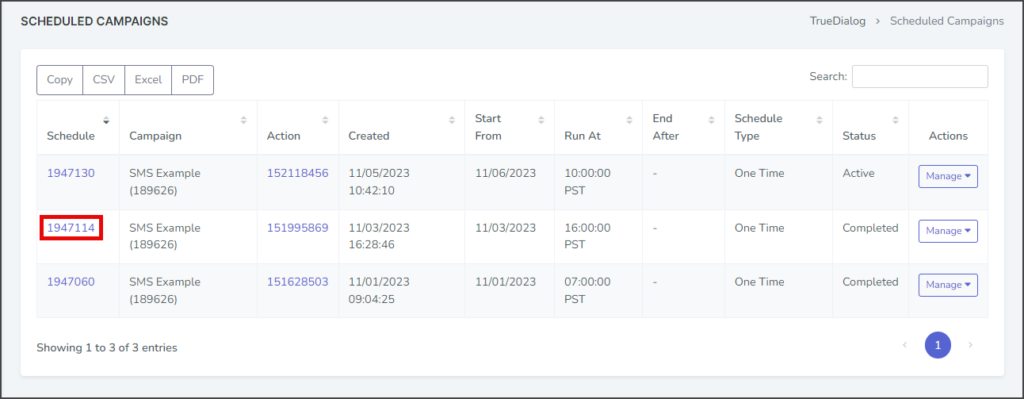
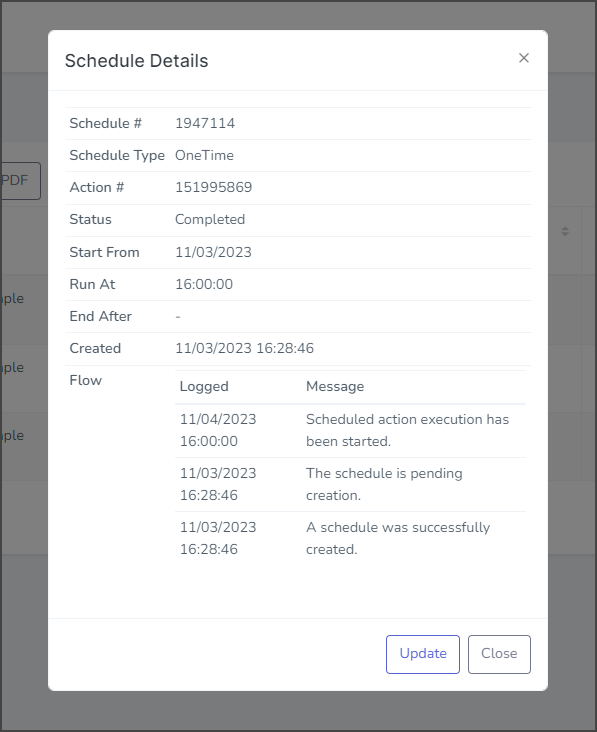
Action Details
When you click on the Action ID, a window containing details about the specific action will open.