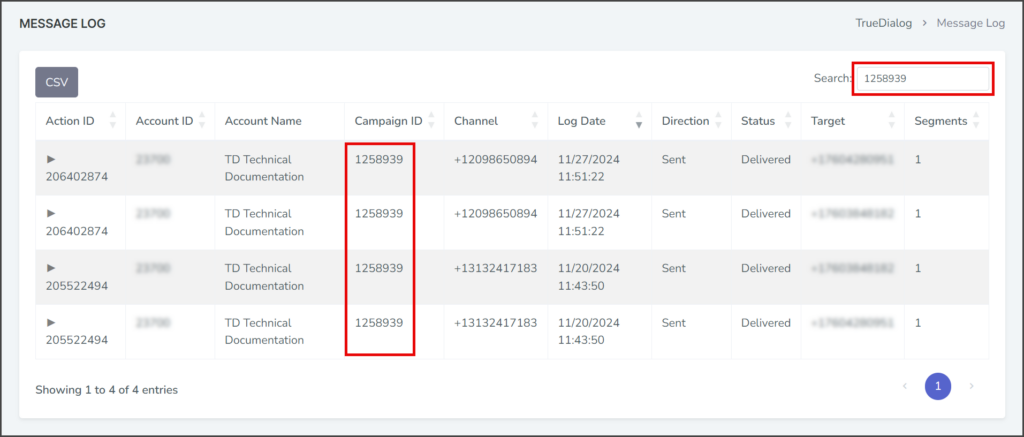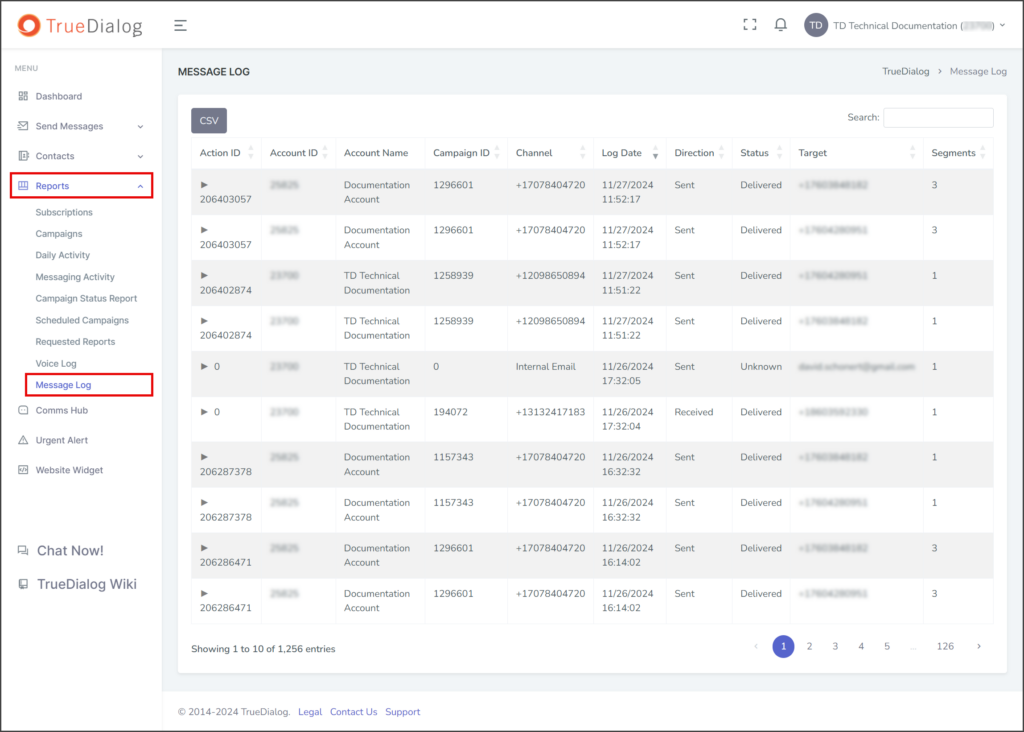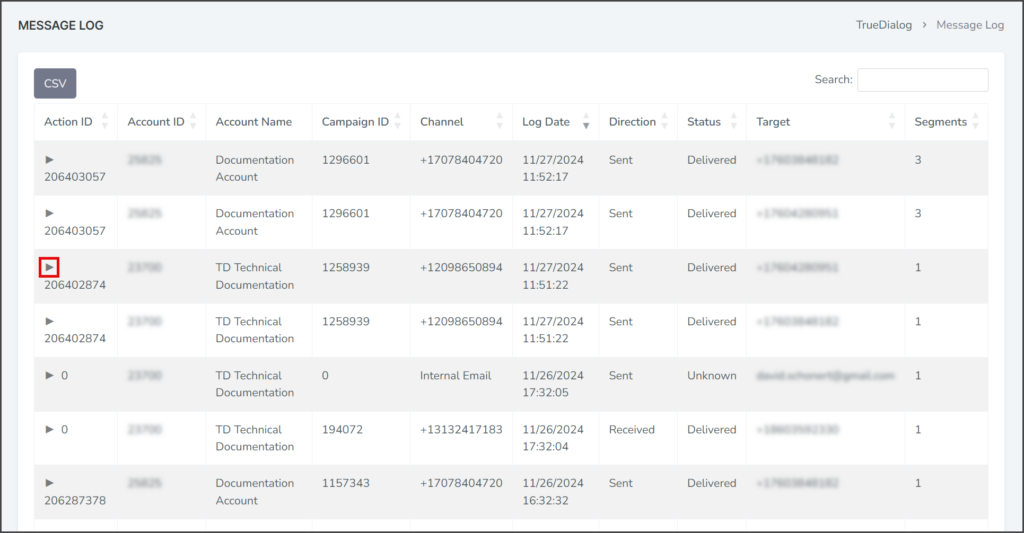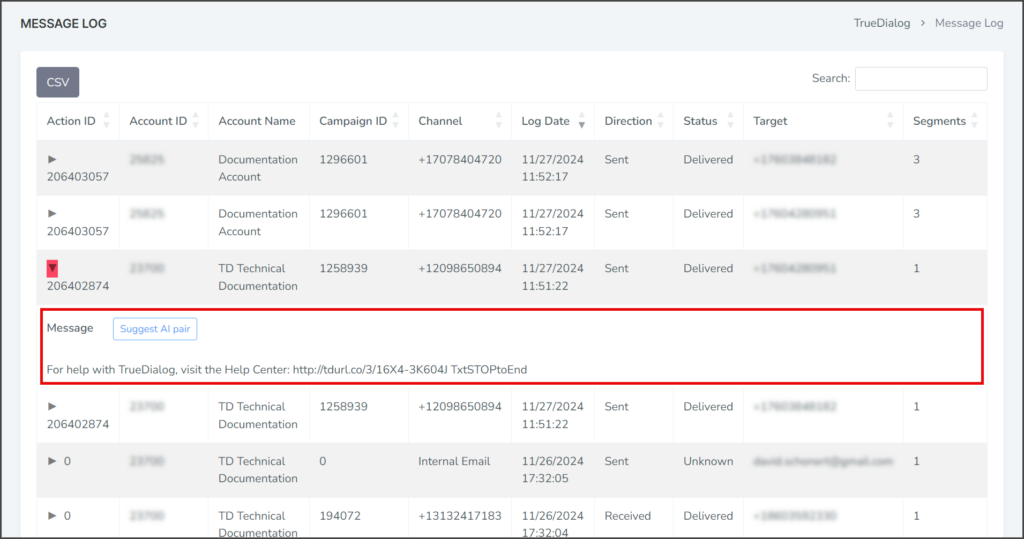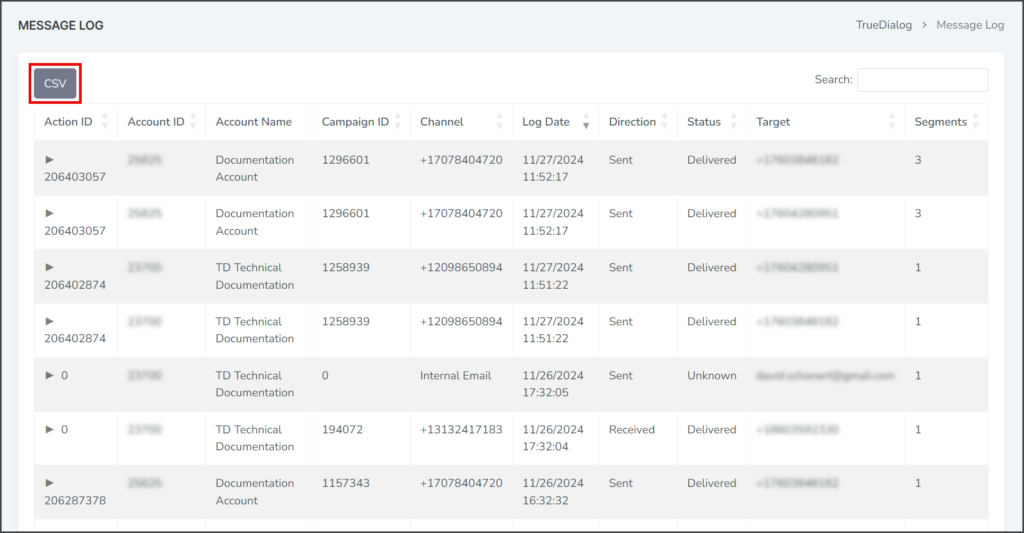TrueDialog Portal
Reports > Message Log
This article will guide you through viewing the message log. The Message Log page gives you a real-time view of the traffic in and out of your TrueDialog account. The log shows every message sent and received but is limited to 10k rows. To access more than 10k rows, use the Requested Reports page to generate a custom report. The Creating and Viewing Requested Reports article has instructions for requesting a report.
Column Descriptions
| Column Name | Description |
|---|---|
| Action ID | When a campaign is pushed, a unique Action ID is created for the push action. If the message is not sent from a campaign, the Action ID will be 0. For example, received messages, one-to-one messages in the comms hub, and internal emails will all have an Action ID of 0. |
| Account ID | The Account ID that sent or received the message. This can refer to the account you are currently using and its subaccounts. |
| Account Name | The Account Name that sent or received the message. This can refer to the account you are currently using and its subaccounts. |
| Campaign ID | The Campaign ID of the campaign from which the message was sent. If the message was not sent from a campaign, the Campaign ID will be 0. For example, received messages, one-to-one messages in the comms hub, and internal emails will all have a Campaign ID of 0. |
| Channel | The Channel on which the message was sent or received. |
| Log Date | The Date and time the message was sent or received. The time will be in your local time zone. |
| Direction | Indicates if the message was Sent or Received. |
| Status | The Status of the message can be Delivered, Undelivered, or Unknown. When a message is initially sent, its status will be marked as Unknown until confirmation that it has been either Delivered or Undelivered. This confirmation may take several minutes, depending on the carrier. The status will always remain Unknown for non-SMS messages, such as emails. |
| Target | For sent messages, the Target is the phone number or email that received the message. For received messages, the Target is the phone number or email that sent the message. |
| Segments | SMS and MMS messages have a limit of 160 characters per message. If a message exceeds this length, it will be sent as multiple messages. The Segments indicate how many separate messages were used to send this message. Since one credit is used for each message sent, the Segments value shows the number of credits the message used. It’s important to note that all non-SMS messages will only count as one segment. |
| Message | The message contents. |
Expand
The table hides any columns that don’t fit on the page. Expand the page or click the Triangle in the Action ID column to see the hidden columns.
Suggest AI Pair
You can use a message to create a Question and Answer Pair for the AI Assistant. To learn more about the AI Assistant, see the Using The Comms Hub – AI Assistant article.
- Find the Message to use as the Question and Answer Pair.
- Click the Suggest AI pair button above the Message. The Suggest Question and Answer Pair window will open.
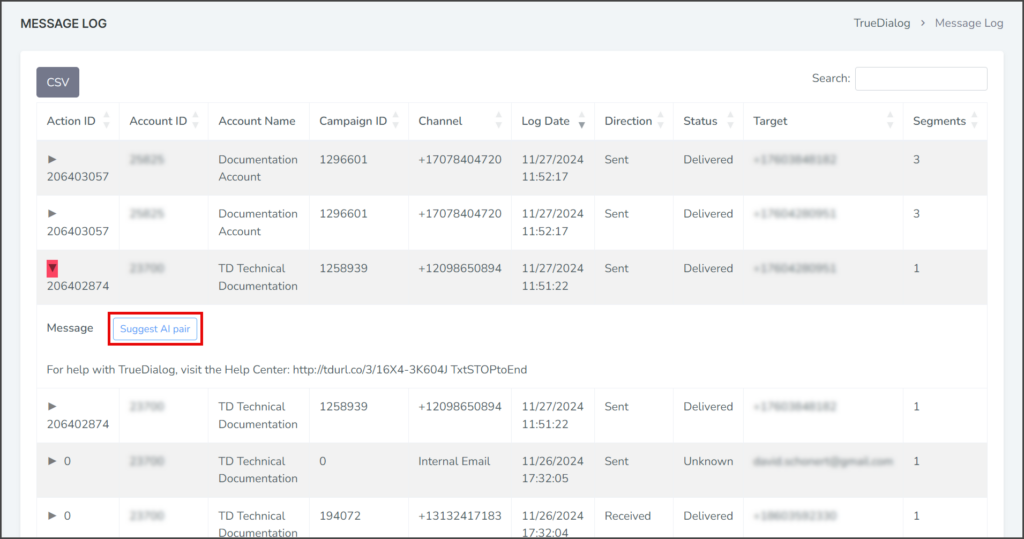
- Follow the instructions in the Suggest AI Pair section of the Using The Comms Hub – AI Assistant article.
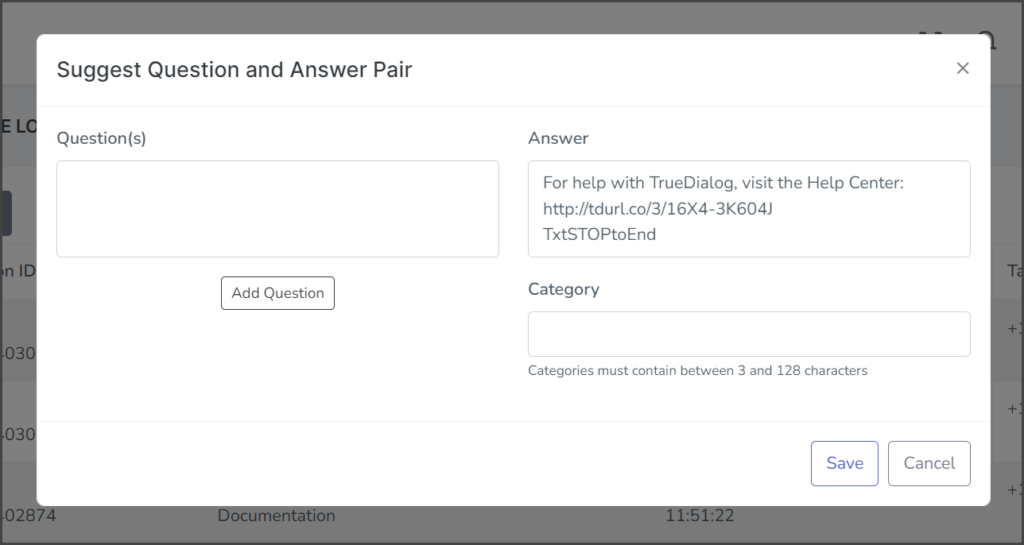
Sort
- The log can be sorted by any column with the up and down arrows.
- Click the column to sort by. To reverse the order of sorting, click the column again.
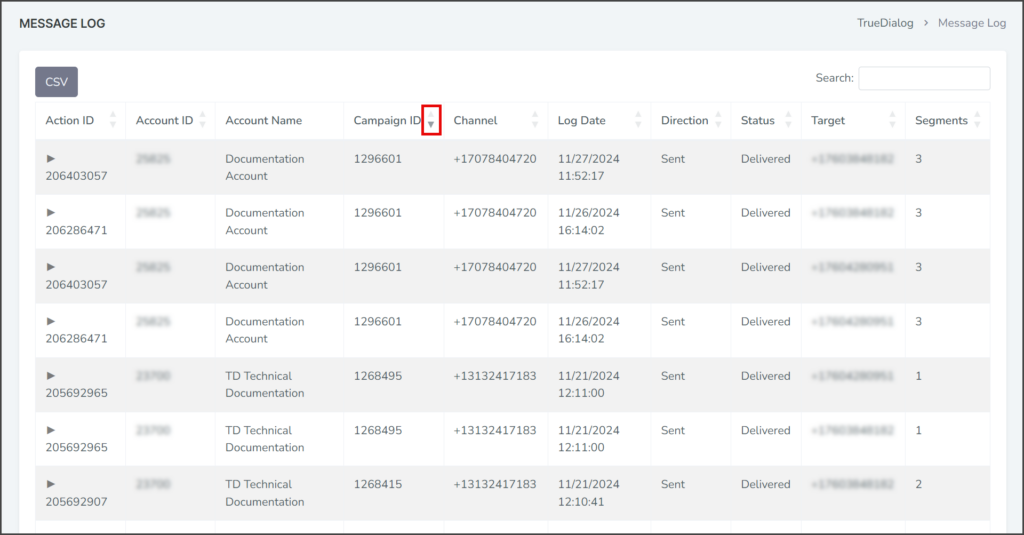
Search
- Enter your search in the Search textbox.
- The search is performed on the Action ID, Account ID, Campaign ID, and Target columns, and the results are displayed live as you type.