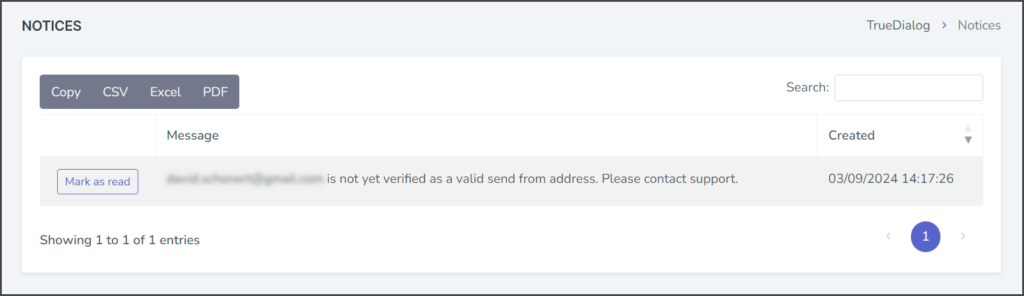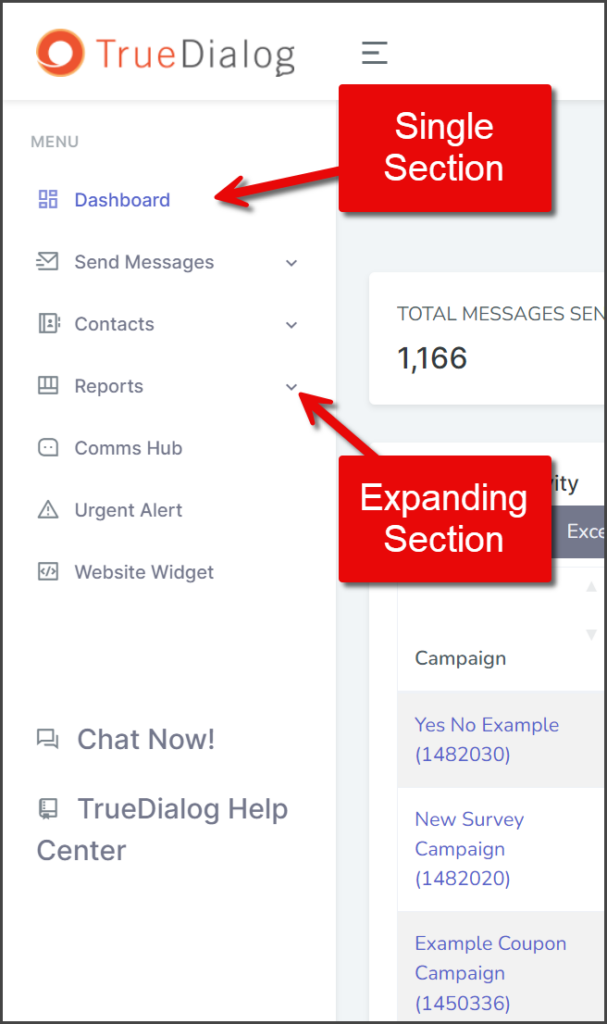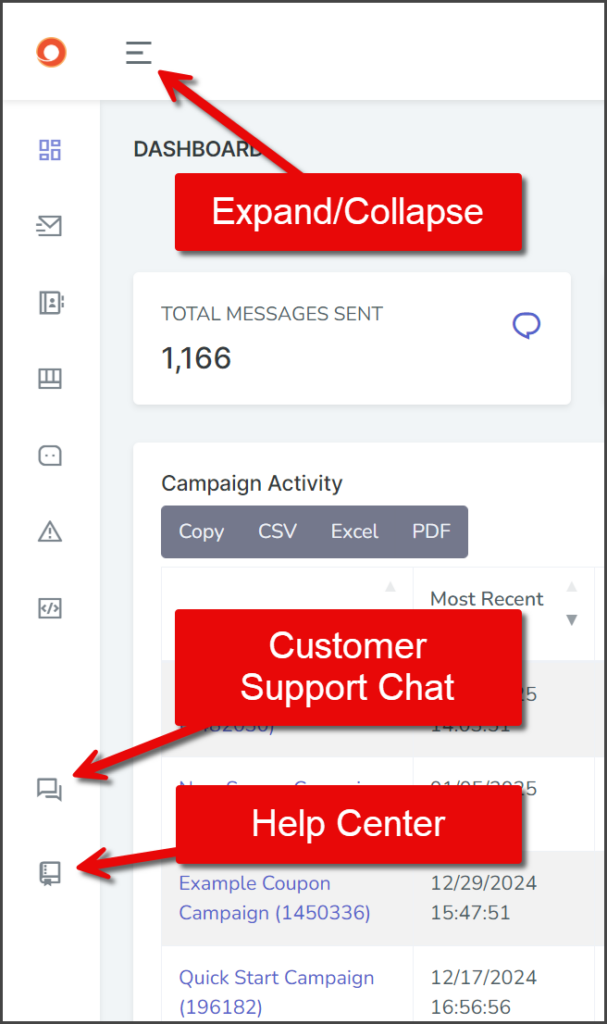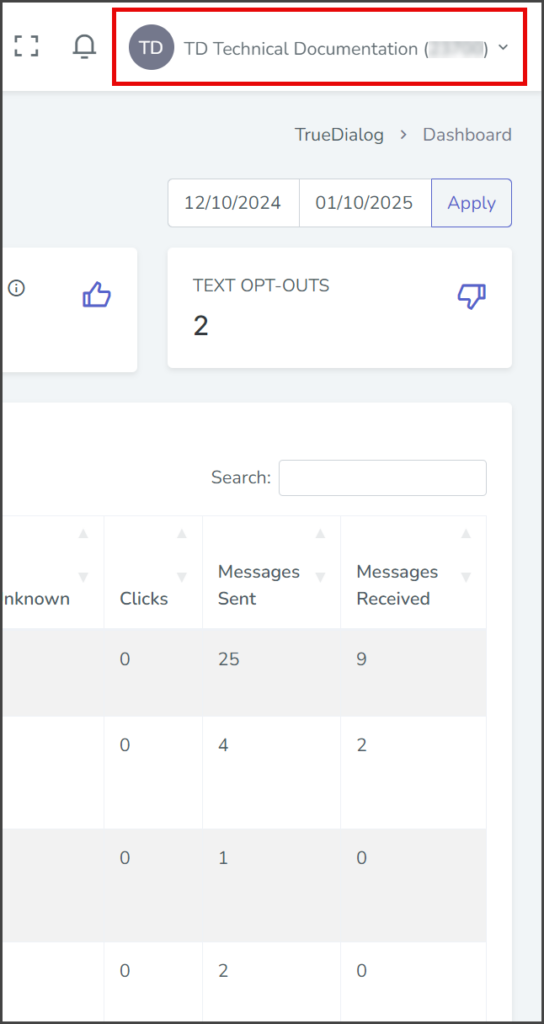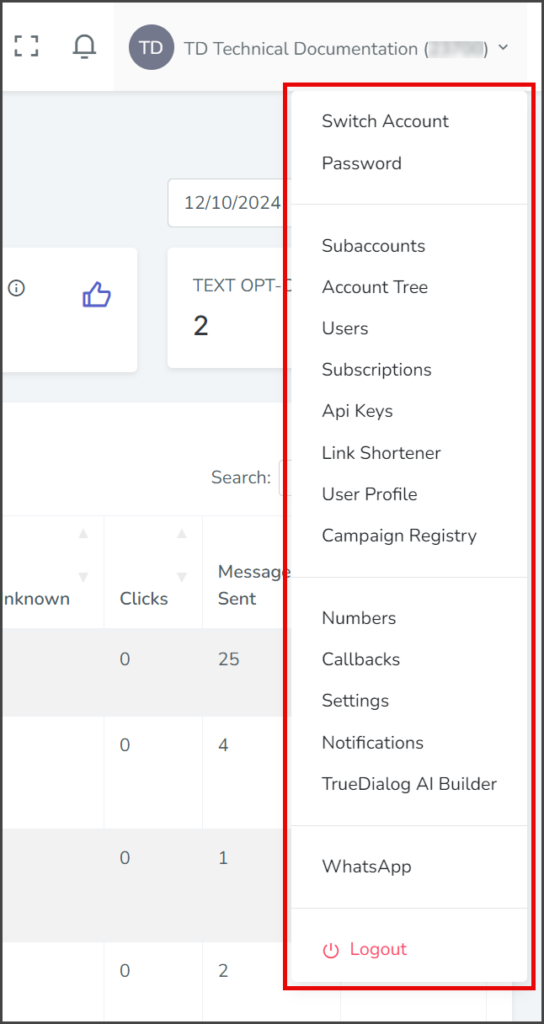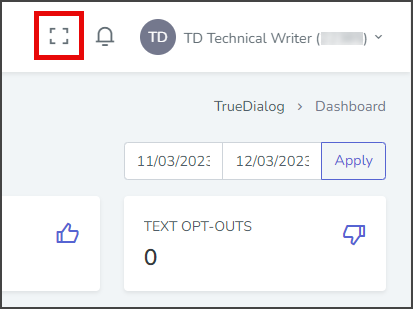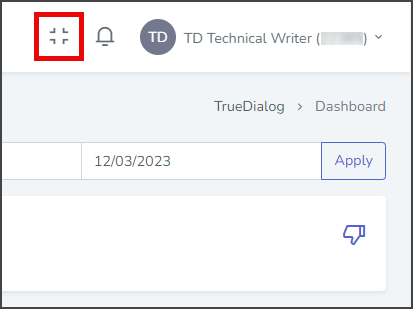TrueDialog Portal
Navigate
The TrueDialog Portal is a powerful tool for using TrueDialog’s system. This article covers navigating the Portal, briefly describing each section, and explaining how to use some standard features not documented elsewhere.
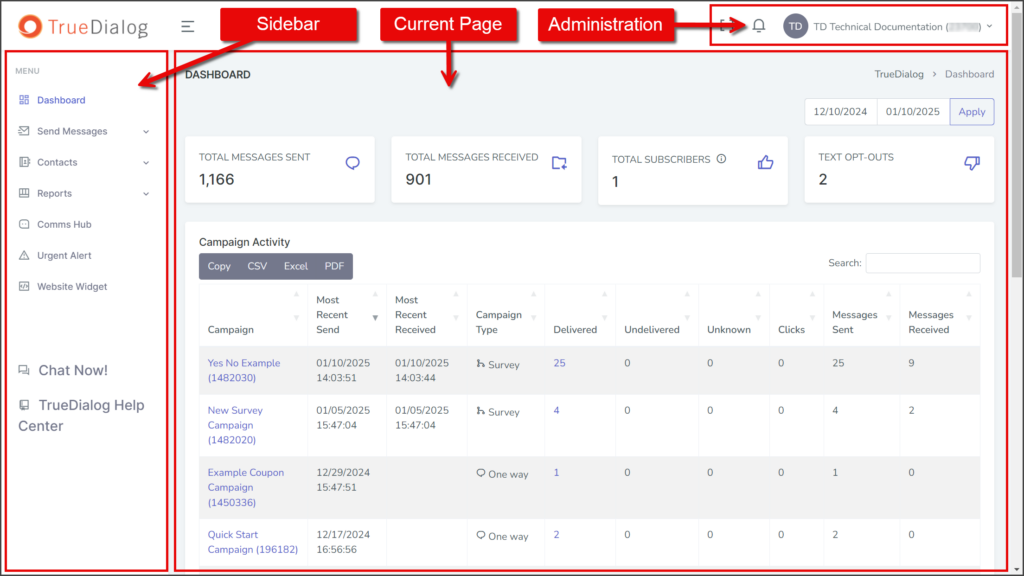
Current Page
Whenever you navigate to a different section of the Portal, it will be displayed in the Current Page section. You can use the Sidebar and Administration menu to move around the Portal.
Sidebar
The Portal Sidebar is the primary site navigation menu. The Sidebar has six sections, three of which can be expanded to access more pages.
Below the menu is a Chat Now! link to chat with customer support and a TrueDialog Help Center link to access documentation for the TrueDialog Portal and TrueDialog Integrations.
The whole Sidebar can be collapsed to just the section icons, giving you more room on the screen. When the Sidebar is collapsed, hovering the mouse over a section will expand the section if there are subsections.
Dashboard
Main Portal page with an overview of account activity.
Send Messages
Create and manage Campaigns.
Create and manage Keywords.
Create and manage Templates.
Contacts
Create and manage Contacts.
Create and manage Contact Lists.
Create and manage Contact Attributes.
Start and manage importing of Contacts.
Reports
Reports for Subscription statistics.
Reports for Campaign statistics.
Table of daily messaging activities.
Table with the number of messages sent and received by each account.
Table with the status of all Campaign push requests.
Table for details and management of all active and completed scheduled Campaign pushes.
Create and view custom reports.
Table with a log of all voice messages.
Table with a log of all text and email messages in and out of the account.
Comms Hub
Web application for one-to-one communication with your contacts.
Urgent Alerts
Create and send Urgent Alerts.
Website Widget
Create an Opt-In widget to add to your website.
Administration
To access account administration pages, click on your User Name in the upper right corner to view a menu of pages.
Allows switching to one of your subaccounts.
Allows you to change the password of your User account.
Create and manage Subaccounts.
Tree graph of account hierarchy to view and create Subaccounts.
Create and manage Users.
Manage Subscriptions.
View and create API Keys.
Link Shortener
Documentation Coming Soon…
Create and manage User Profiles.
Register your account with The Campaign Registry for access to the 10DLC network.
Request a new Long Code Number and add call forwarding.
Create and manage Callback triggering.
Manage your account plan and payments.
Create and manage Notifications.
Build and manage a Knowledge Base with Question/Answer Pairs for use with the AI Assistant.
Manage WhatsApp connections to the Comms Hub.
Common Table Features
The TrueDialog Portal uses tables to display information on many of its pages. Below are some standard features of all tables.
Hidden Columns
If a table’s width exceeds that of the window, the columns on the right-hand side of the table may become hidden. In such cases, a triangle icon will appear in the first column. To view the hidden columns, click on the triangle.
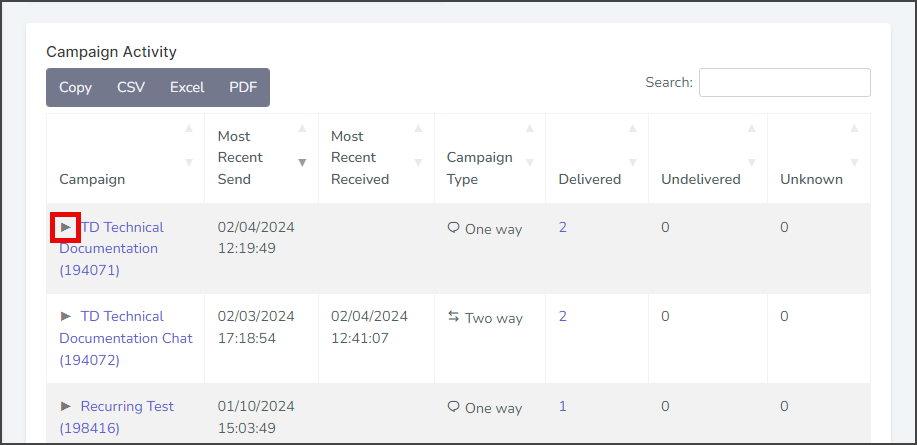
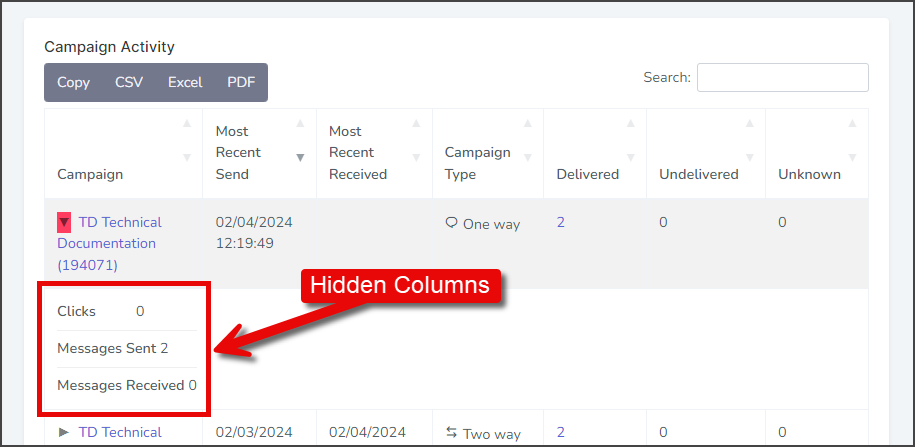
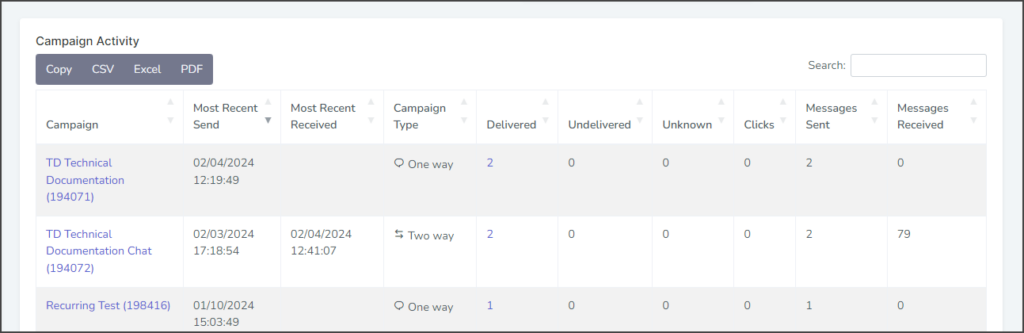
Search
Every table has a search feature that will search the data in real-time as you type and display the results within the table. However, some tables only allow searches on specific columns. For more details on how each search works, please refer to the documentation article for the particular page.
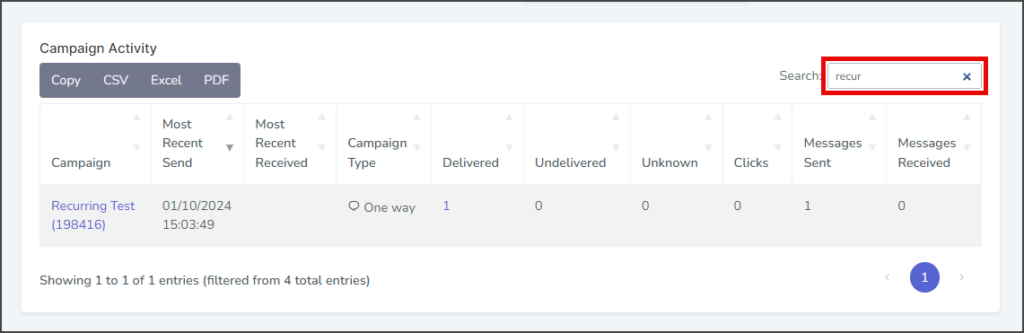
Export
Every table has options for exporting the rows to various formats. The supported export formats are shown in the table below. Some tables will only include some of the export options. Click on the export button to select the format to start the export.
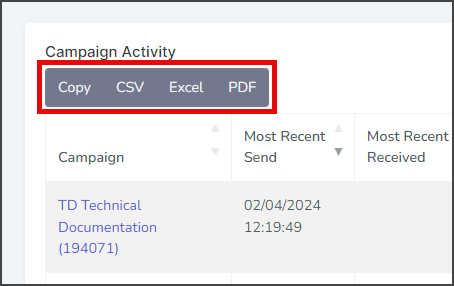
Copy
Copies the data to your operating system clipboard in text format with columns separated by tabs and rows separated by line returns.
CSV
Downloads a CSV formatted file with the table data.
Excel
Downloads an Excel file with the table data.
Downloads a PDF file with the table data displayed in a formatted table.
Full Screen
The TrueDialog Portal can be switched to full-screen mode by clicking the icon with four corners near your User Name in the upper right corner.
Notifications
Your account will receive a Notification whenever a notification event happens. For more information about notifications, see the Managing Notifications article.
- The Bell icon will have a small red dot next to it when there is an unread notification.
- To view your account notifications, click the Bell icon in the upper right corner near your username.
- A Notifications dropdown will show any new notifications.
- To see all notifications your account has received, click View All.
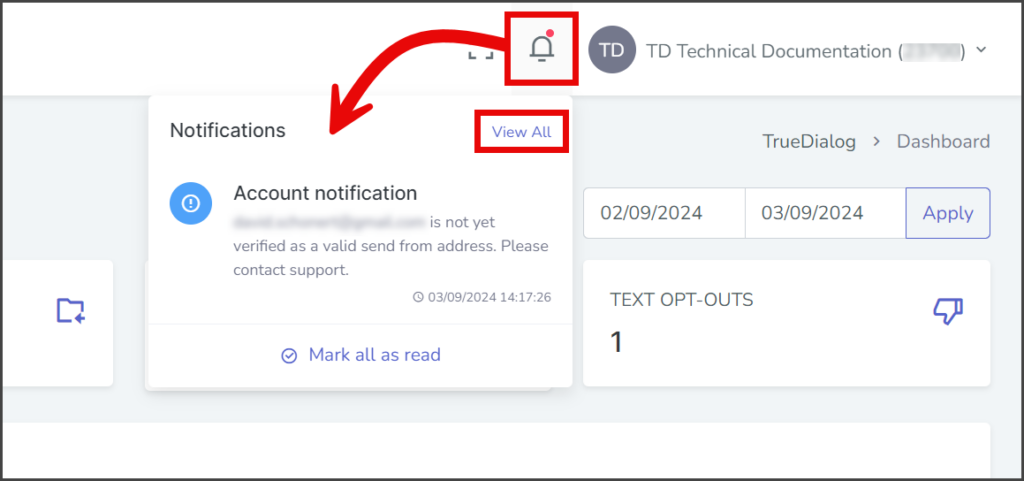
- The NOTICES page displays a table with all of the notifications your account has received.