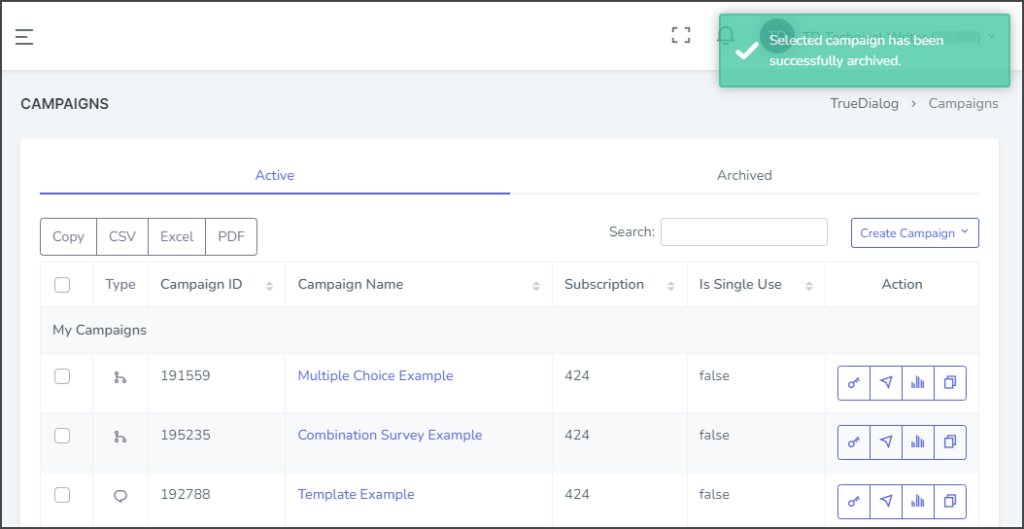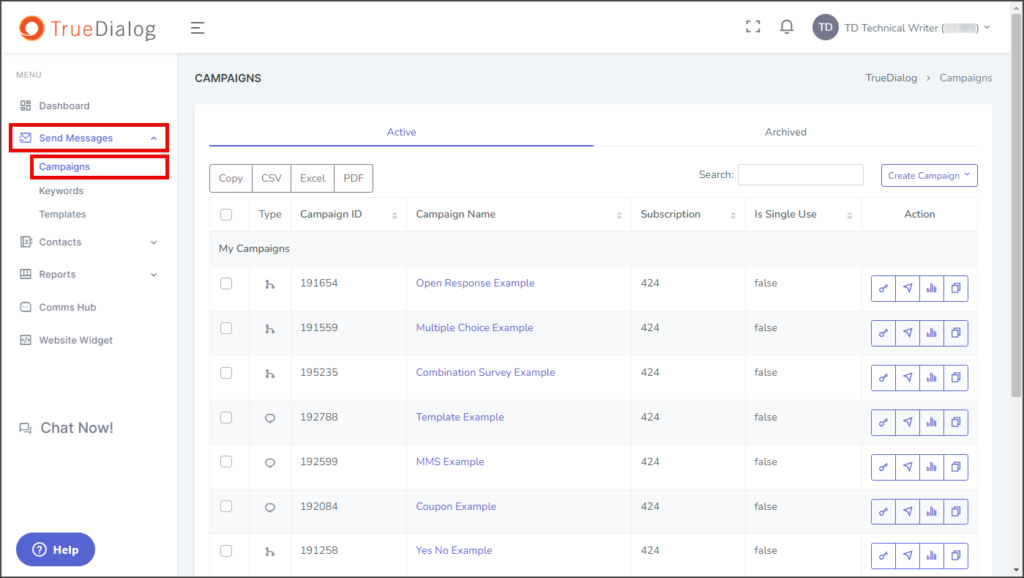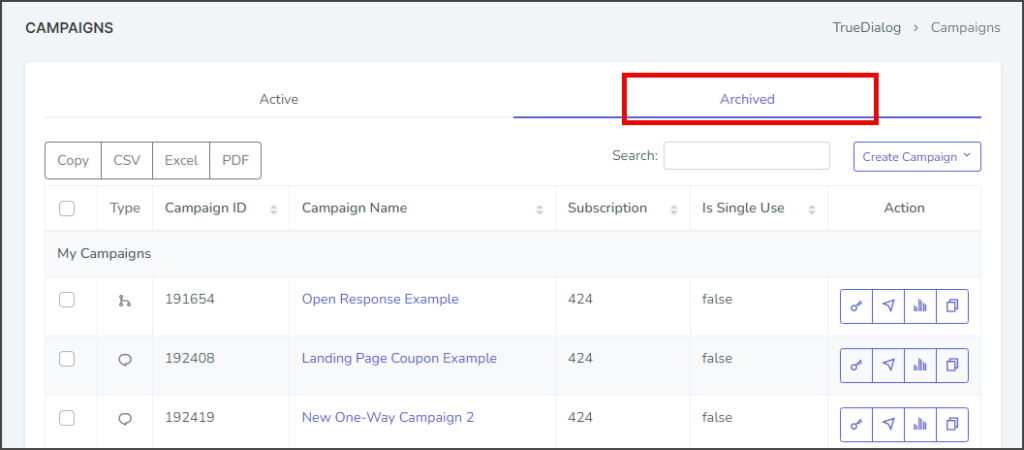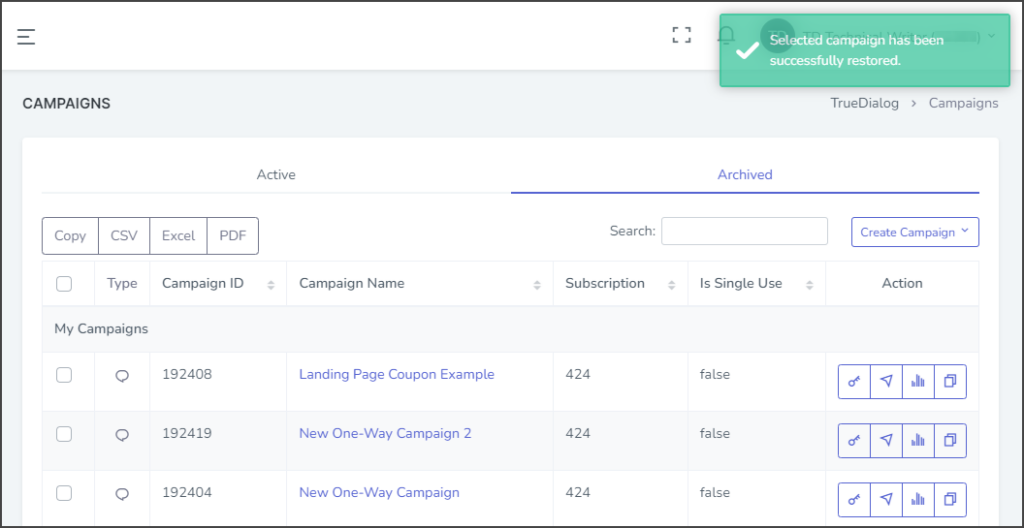TrueDialog Portal
Sending Messages > Campaigns
This article will show you how to manage your campaigns and the different features of the CAMPAIGNS page. This page offers various features explained below. If you want to know more about the different types of campaigns, check out the Sending Messages Overview article. Additionally, if you need help creating a specific type of campaign, you can refer to the relevant article for guidance.
CAMPAIGNS Page
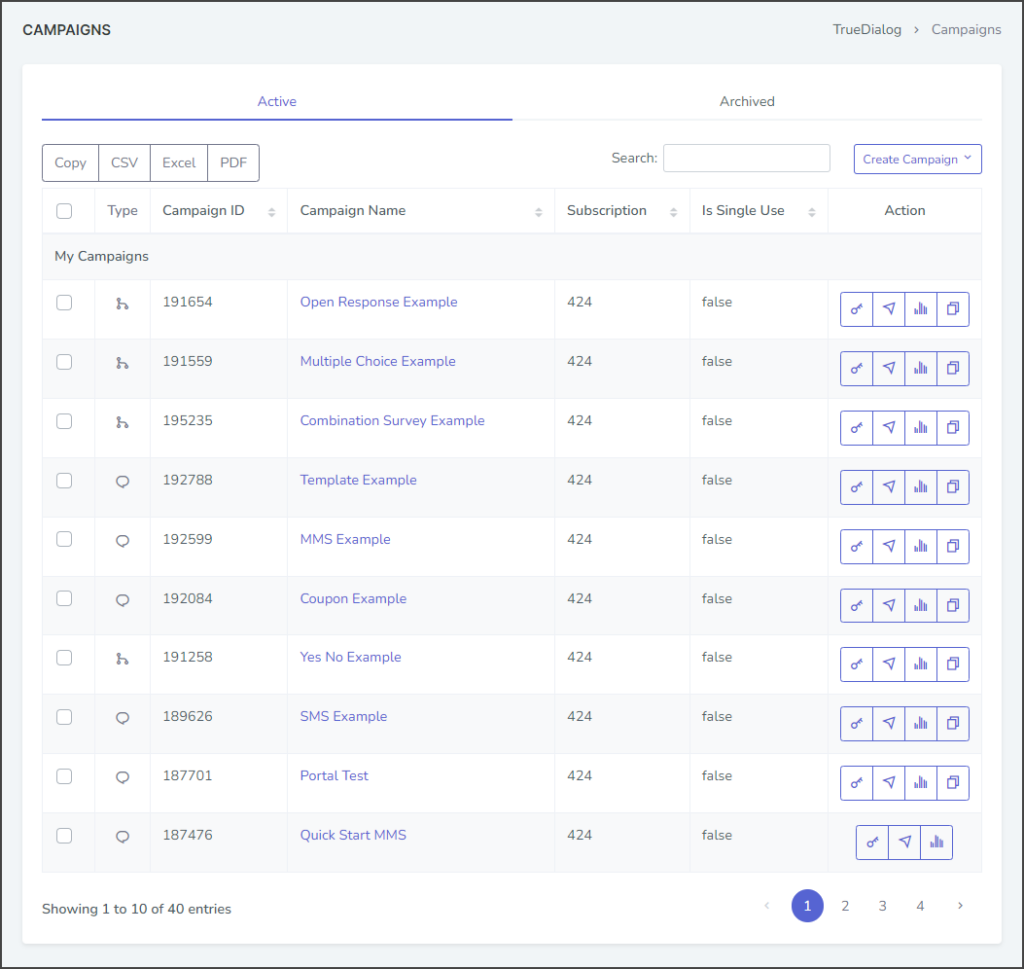
Action Column
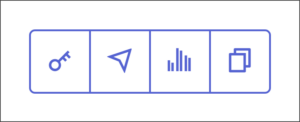
The Actions column has the available actions for each campaign.
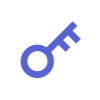
This action attaches a specific keyword to the campaign. See the Attaching a Keyword to a Campaign and Creating a Keyword articles for details on attaching and creating keywords.
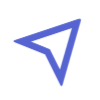
This action pushes the campaign to your selected contacts. The push can be sent immediately, in the future, or recurring. See the Pushing a Campaign – Immediate, Pushing a Campaign – Scheduled, Pushing a Campaign – Recurring articles for details on pushing campaigns.
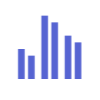
This action opens a report page for the campaign. Each campaign type has a different format for the Campaign Report page. See the following article for each of the campaign types: Viewing One-Way Campaign Details, Viewing Two-Way Campaign Details, and Viewing Survey Campaign Details.
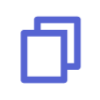
This action opens a New Campaign window. The new campaign is an exact copy of the original campaign, except that the campaign name has Clone appended to it.
Edit Campaign
Each campaign can be edited by clicking on its Campaign Name. To edit a campaign, follow the same steps as creating a campaign of the same type.
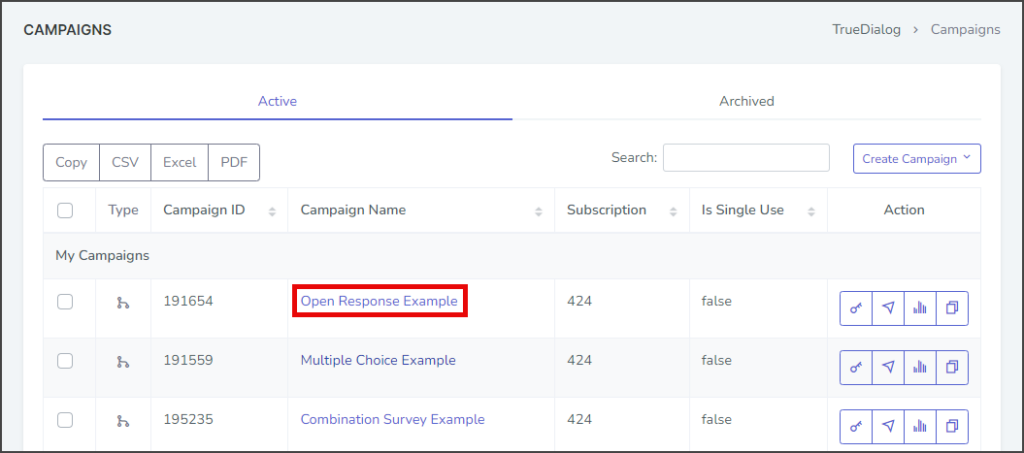
Archived
Campaigns can be archived to help clean up your active list of campaigns.
Archive
- Check the checkbox in the leftmost column of a campaign. This will display the Archive Selected button.
- Click Archive Selected.
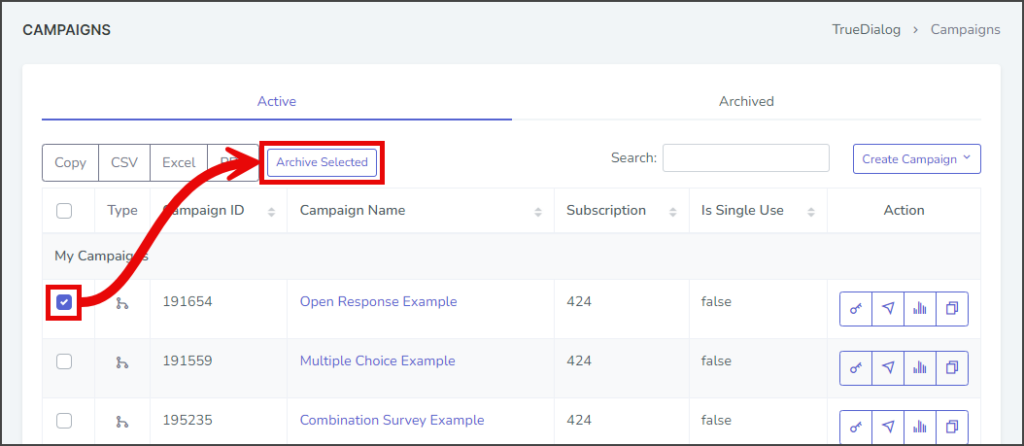
- Once complete, a successfully archived notification will be displayed in the upper right corner.