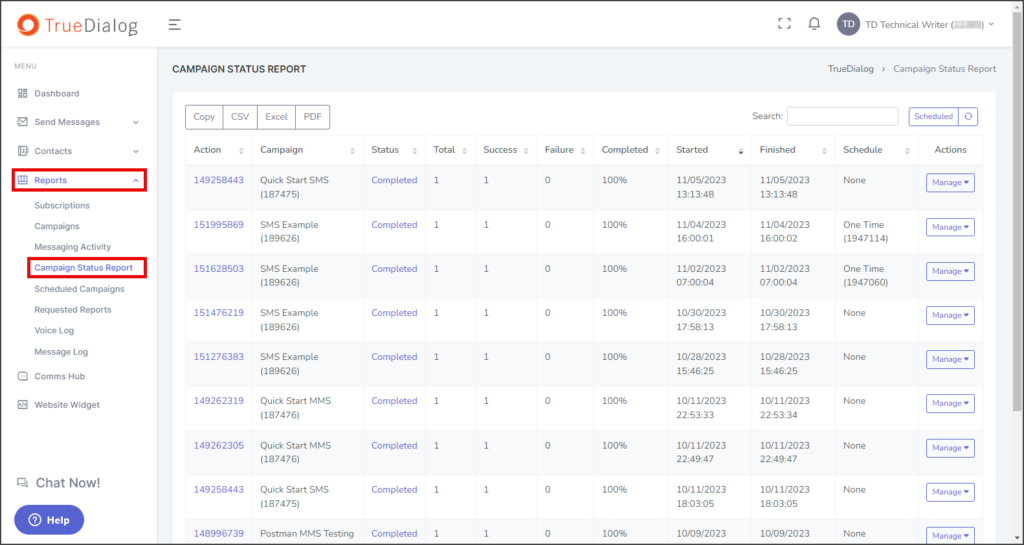TrueDialog Portal
Reports > Campaign Status Report
This article explains how to display a log of push requests, allowing easy management and search for individual requests. The features of this page are described below.
Action Details
To access the Action Details window:
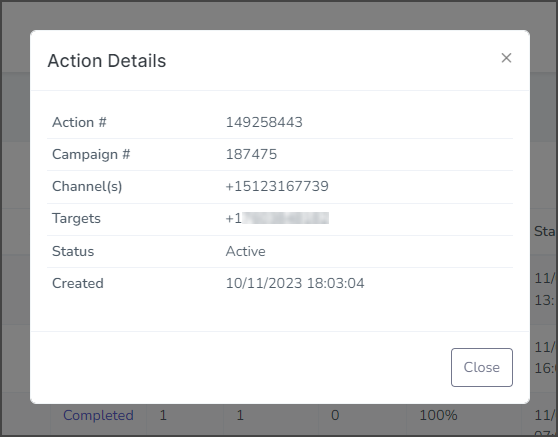
- Find the row with the push request for which you want details.
- Click the action id under the Action column to display the Action Details window.
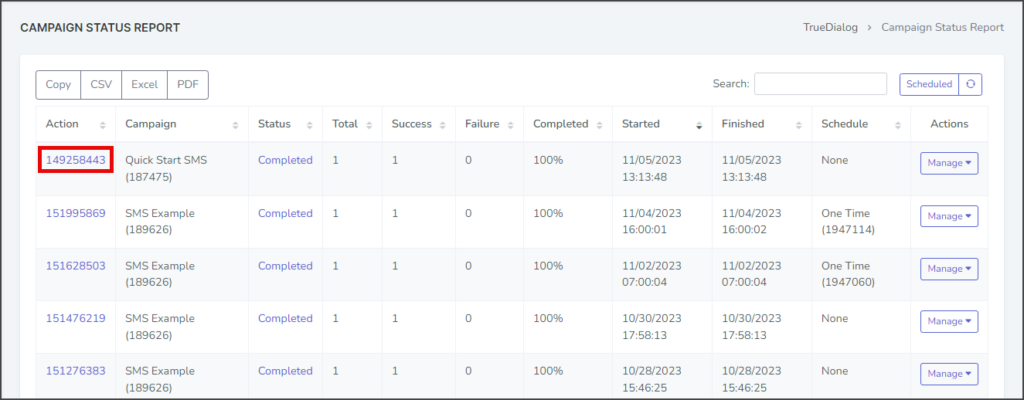
Action Status Report
To access the Action Status Report window:
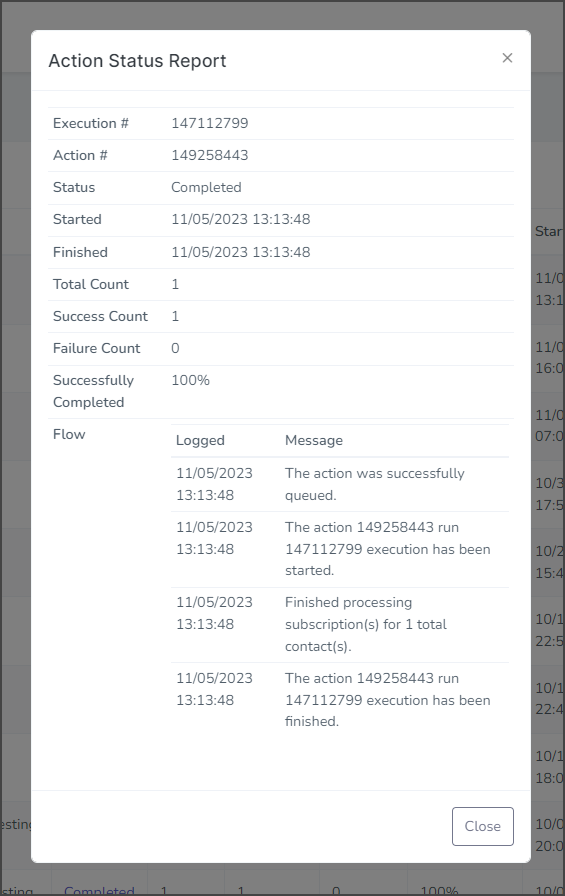
- Find the row with the push request for which you want details.
- Click the status under the Status column to display the Action Status Report window.
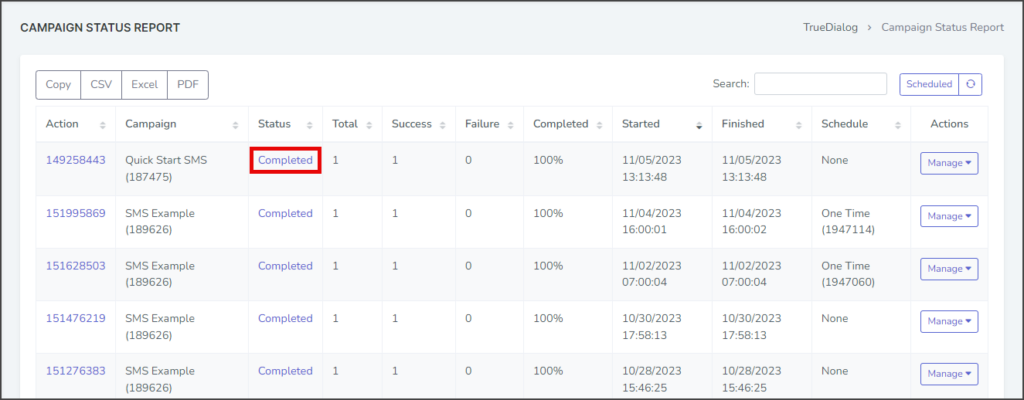
Scheduled Log
- Click the Scheduled button to switch to the log with only scheduled push requests. The default log includes both scheduled and immediately executed pushes. Both logs only include scheduled push requests that have been executed. To view push requests scheduled but not executed yet, go to Reports → Scheduled Campaigns.
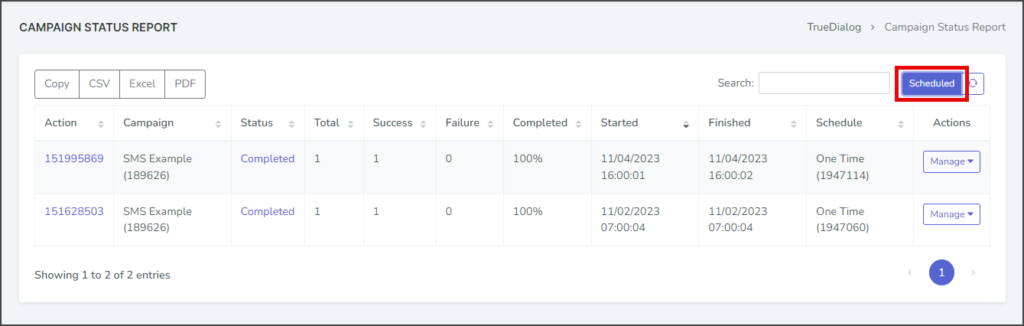
Search Log
- Start typing your search into the Search box. The search will match your search string to any part of the push status information and display live results. For example, to get a list of pushes completed in October, start typing 10/.
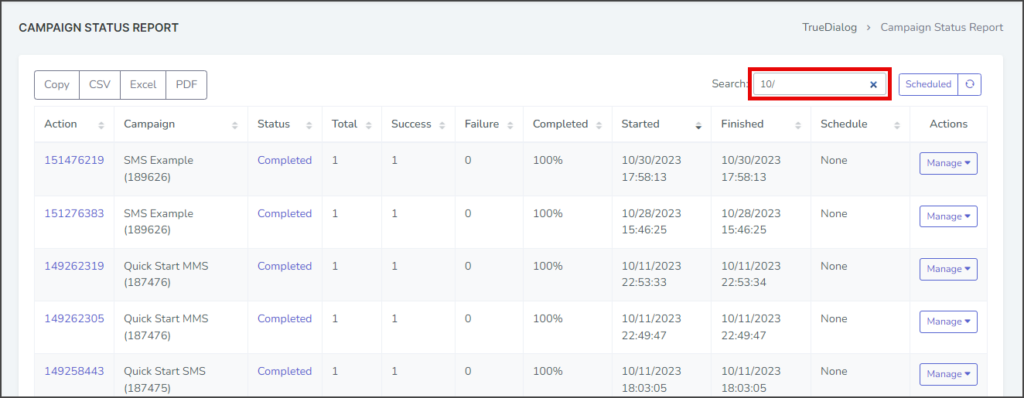
Manage Push
- Click the Manage dropdown in the Actions column for the push request you want to manage.
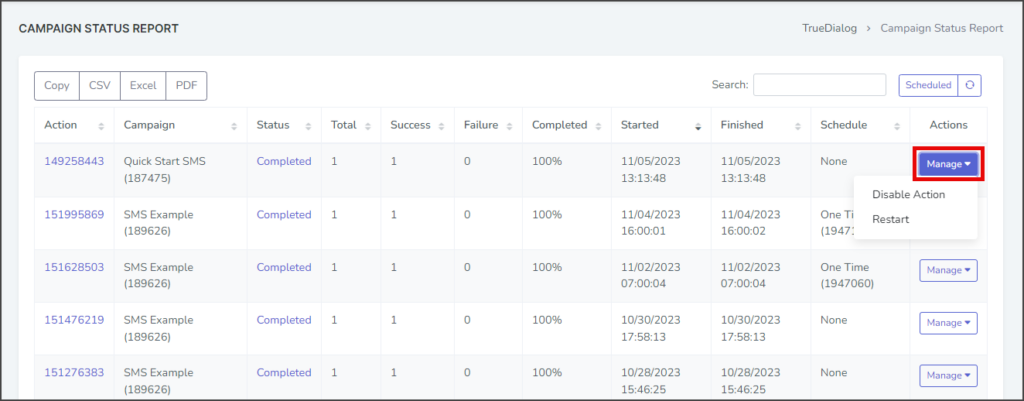
- Select Disable Action to stop the campaign from pushing the selected action. This will prevent any scheduled or queued messages related to that action from being sent. If the action is already scheduled, the schedule will be canceled, and no further messages will be sent. If the action is queued, it will be terminated, and no additional messages will be sent.
- Select Restart to re-launch a campaign. If this campaign action was previously scheduled, it will be executed immediately and at the scheduled time.