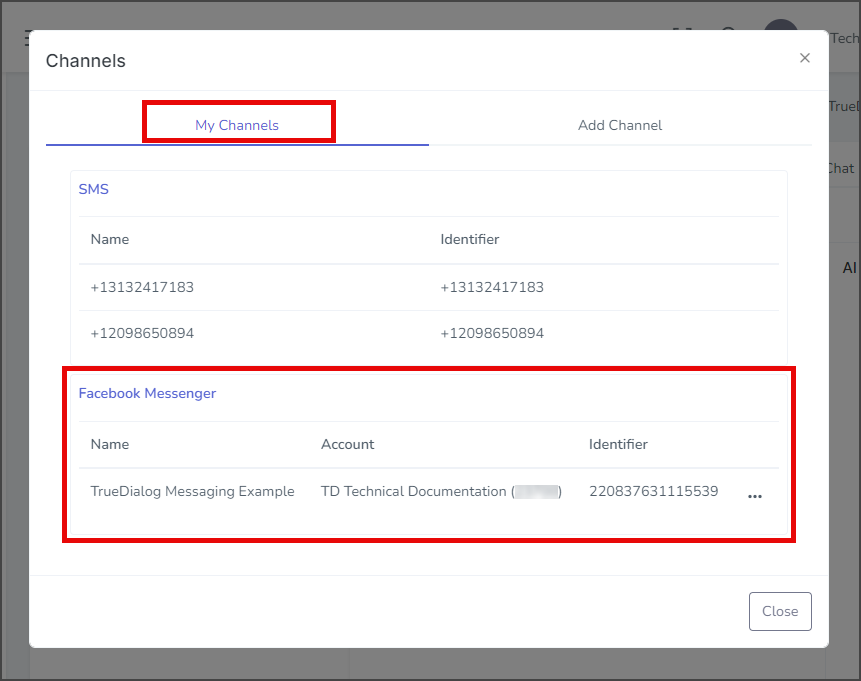TrueDialog Portal
Comms Hub > Channels
This guide will show you how to create connections between the Comms Hub and your Facebook Account. TrueDialog supports Facebook Messenger and WhatsApp conversations through the Comms Hub, but you must connect your accounts to TrueDialog before your users can send you messages. The Channels settings window allows you to view the Channels currently connected to your Comms Hub and add Facebook and WhatsApp Channels.
- Access the Communication Hub page by clicking Comms Hub in the left sidebar.
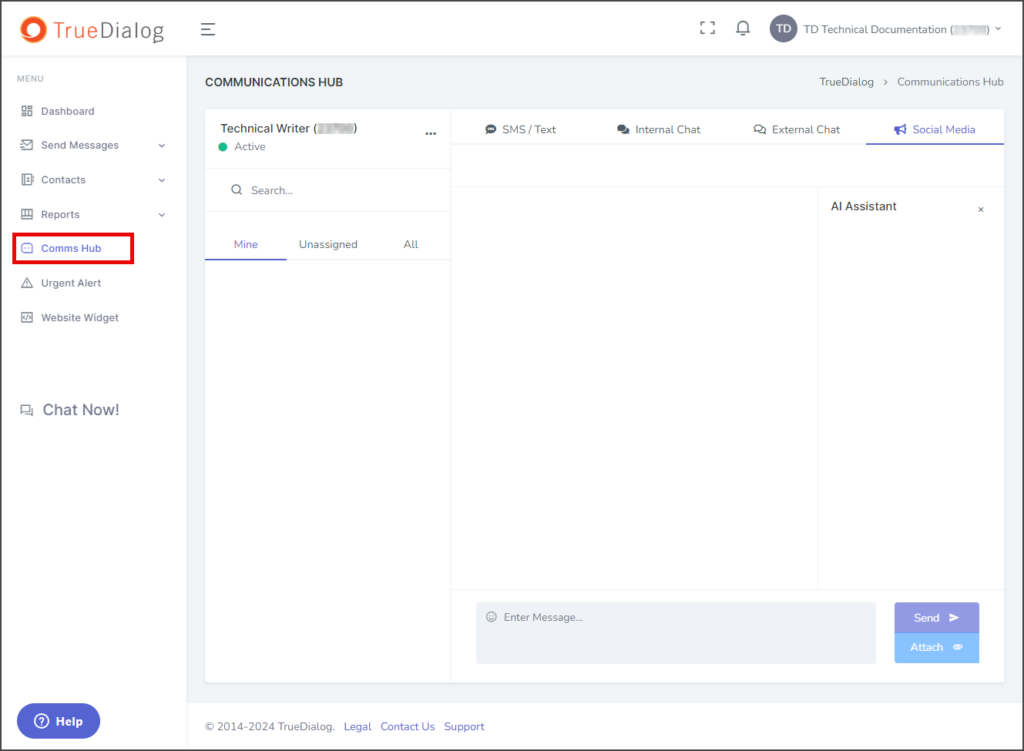
- Click the horizontal line of three dots to the right of the user name and select Channels.
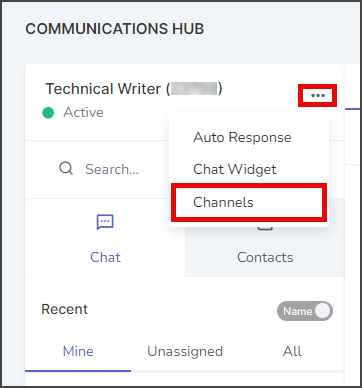
Channels Tabs
My Channels
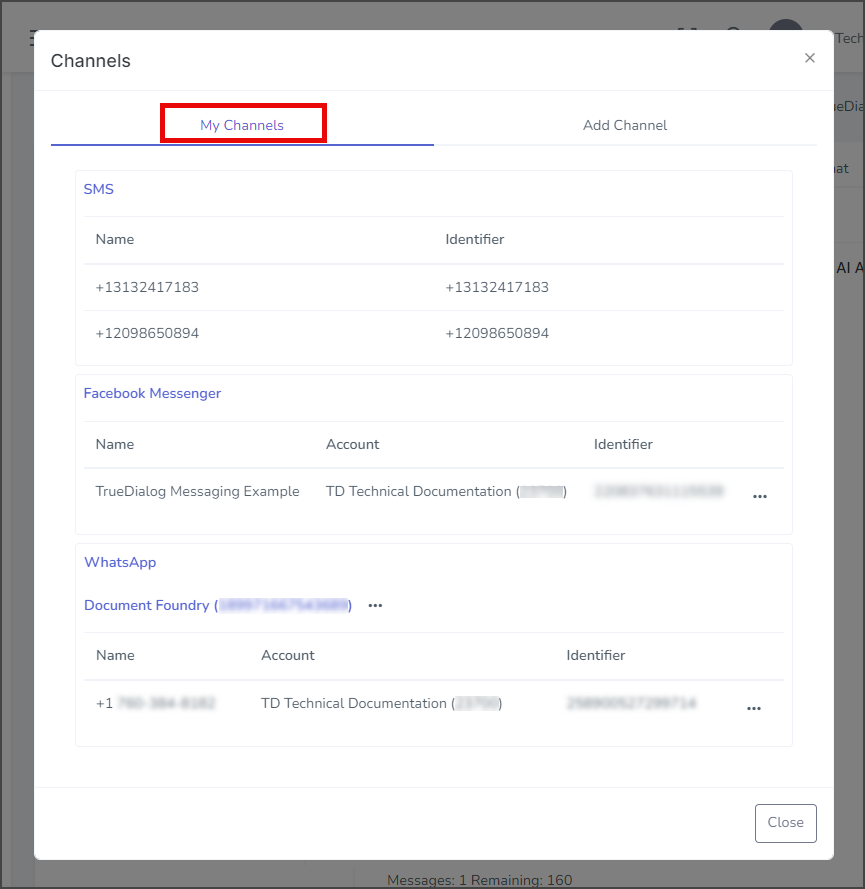
The My Channels tab shows you the channels connected to your Comms Hub. You can manage your Facebook Messenger and WhatsApp connections.
Add Channel
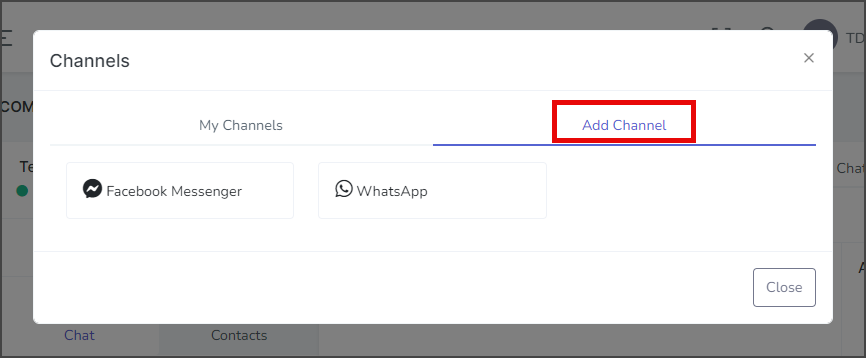
The Add Channel tab gives you options for adding connections to Facebook Messenger and WhatsApp.
Facebook Page
Before connecting your Facebook account with TrueDialog, make sure you have a Facebook Page that you will use for messaging through TrueDialog. If you don’t have a Facebook Page, create one on Facebook. For help creating a Page, see Meta’s article for creating a Facebook Page: Meta Business Help Center – How to create a Facebook Page
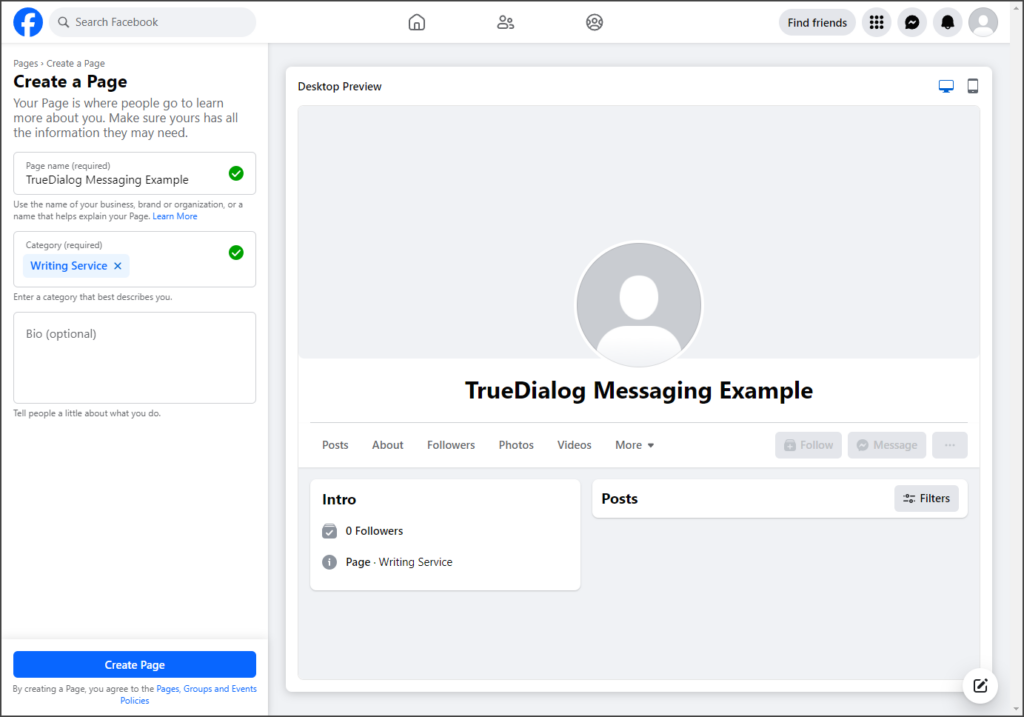
Adding Facebook Messenger Connection
The Facebook Messenger connection allows users to visit your Facebook Page and message you using Facebook Messenger. Once your account is connected, these messages will be routed to your Comms Hub – Social Media section.
- Click Facebook Messenger.
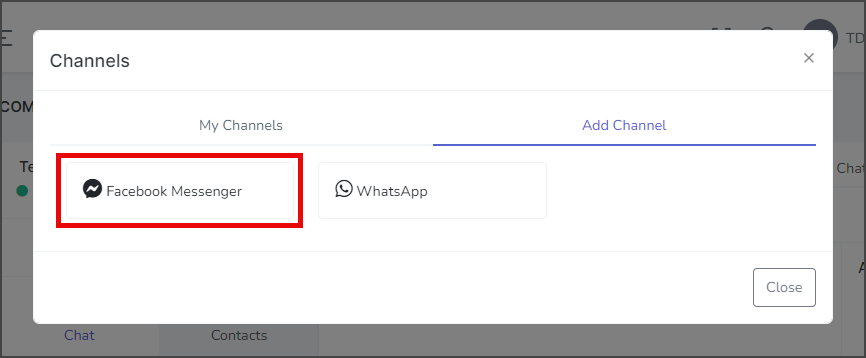
- A new window with a Facebook login will open.
- Enter your Email or phone and your Password in the respective text boxes.
- Click Log In.
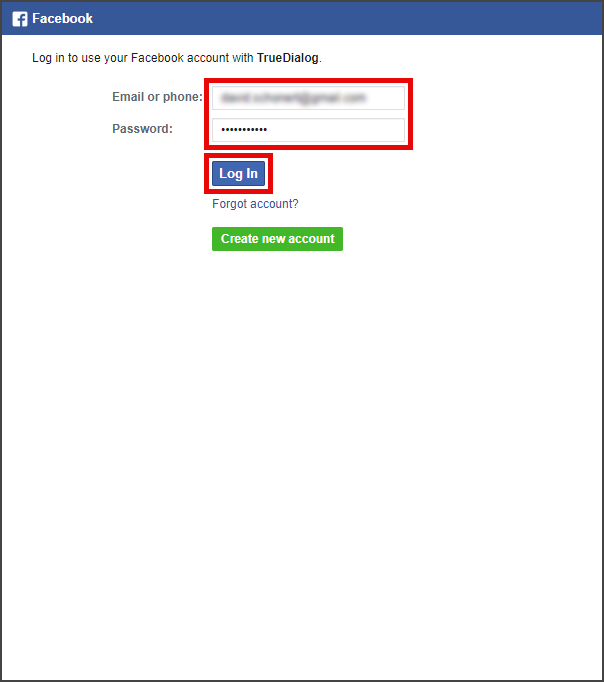
- Click Continue as [Your Facebook Name].
![Click Continue as [Your Facebook Name]](https://wiki.truedialog.com/wp-content/uploads/2024/02/AddingAFacebookConnection-FacebookMessenger3.png)
- On the Choose the Pages you want TrueDialog to access, select the Facebook Page you want to connect with TrueDialog.
- Select Opt in to current Pages only.
- Check the box next to the Facebook Page to connect.
- If no Pages are shown, create a Page and start the connection process again. See the Facebook Page section above for more information.
- Click Continue.
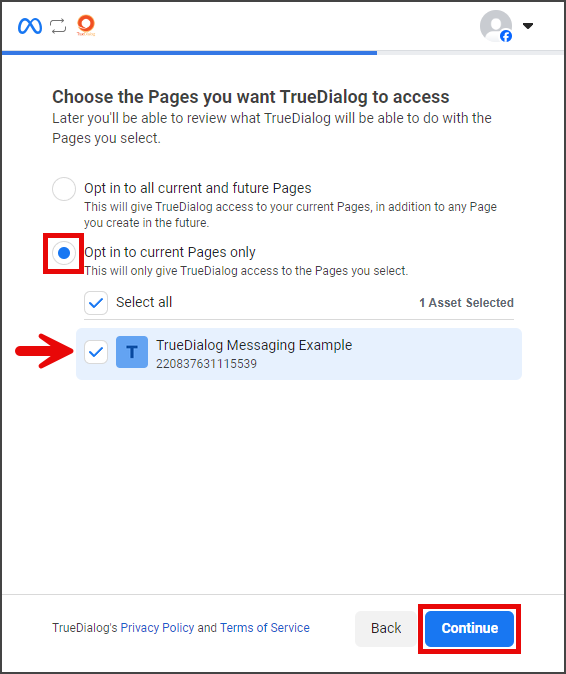
- Review the permissions TrueDialog is requesting and click Save.
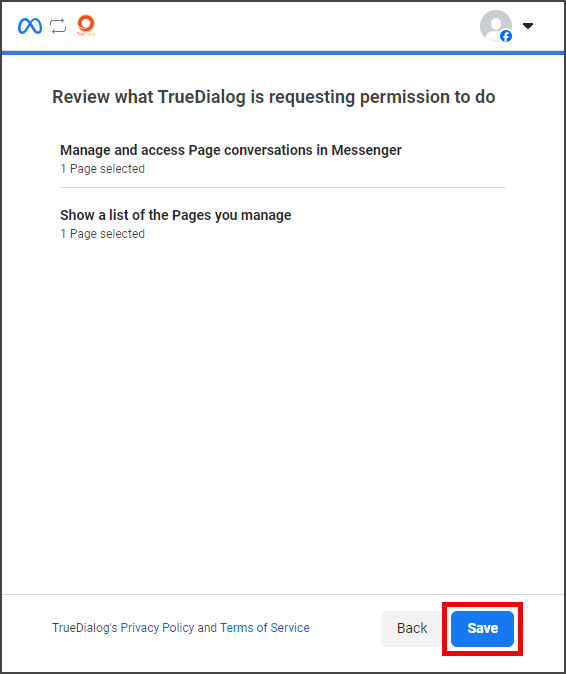
- If your Facebook account is successfully connected, you will see this message.
- Click Got it.
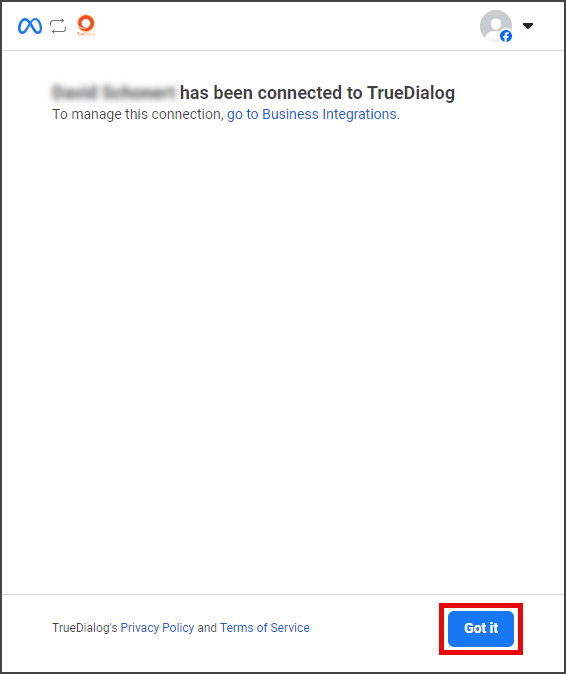
- If your connection is successful, the new connection will appear under Facebook Messenger on the My Channels tab.