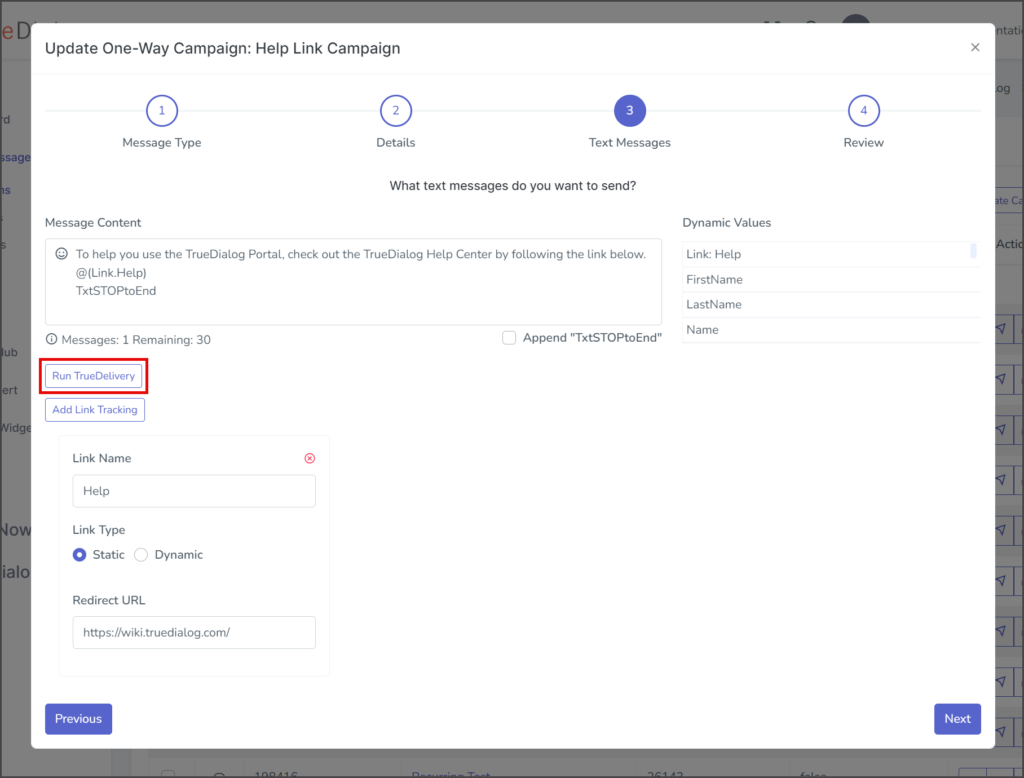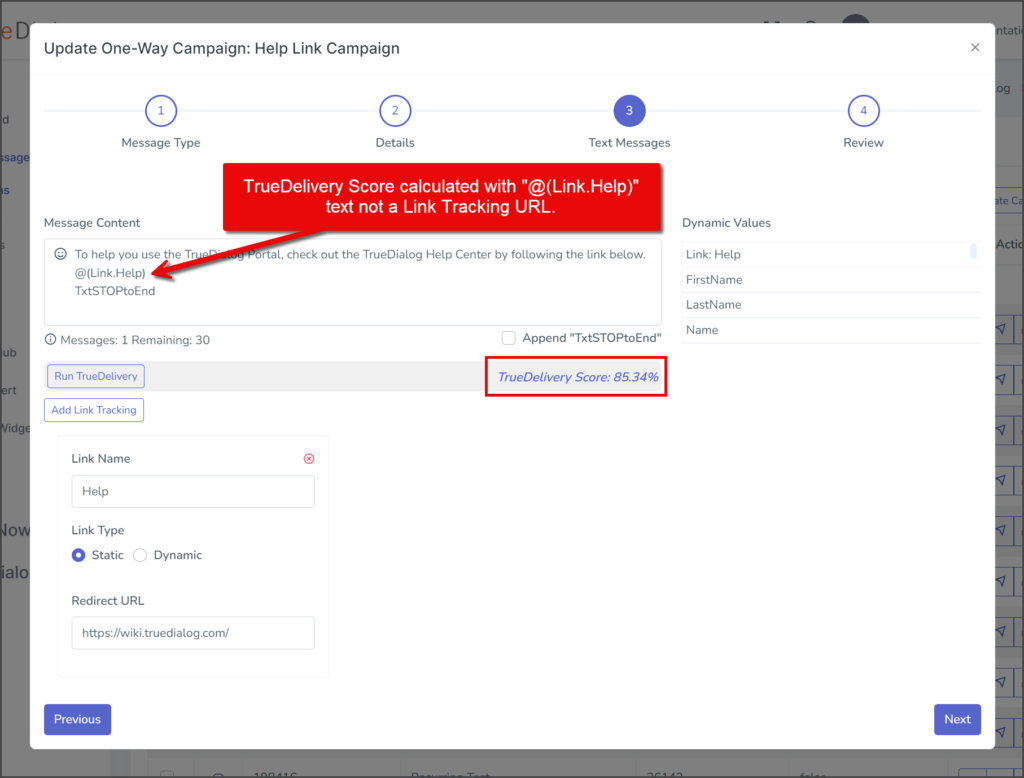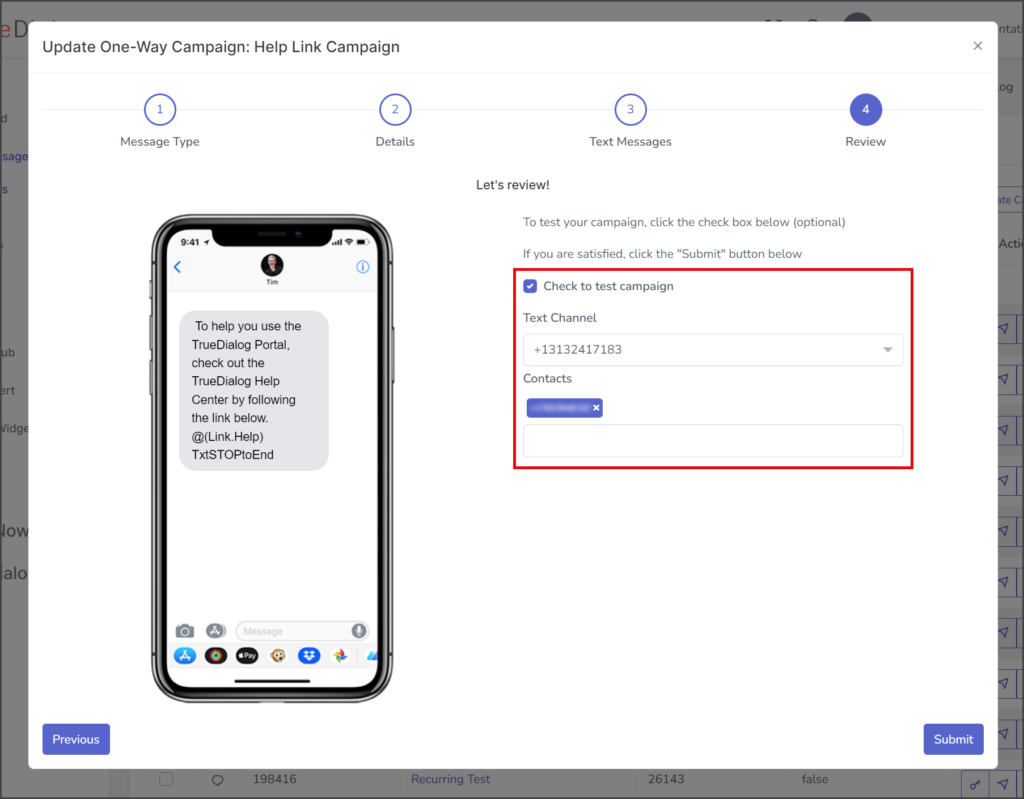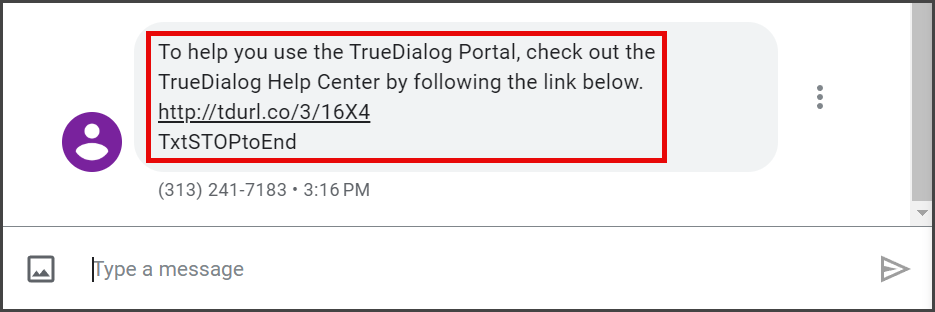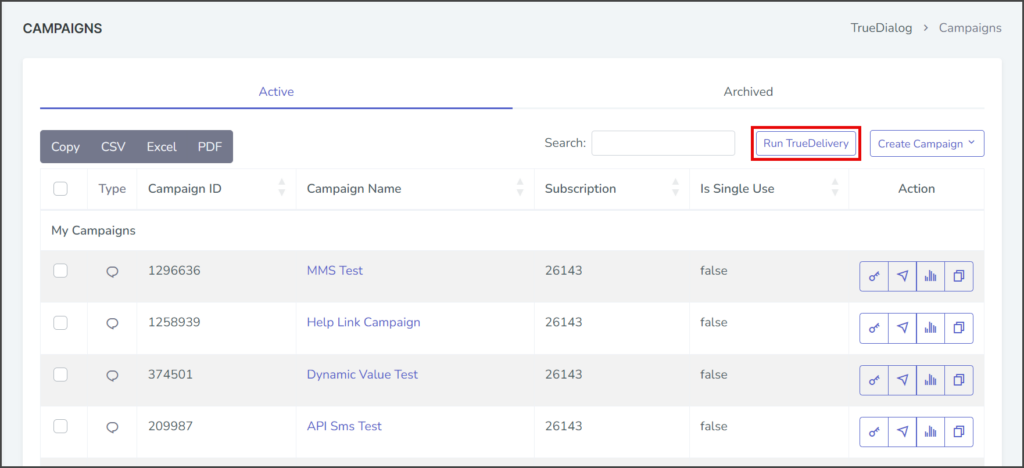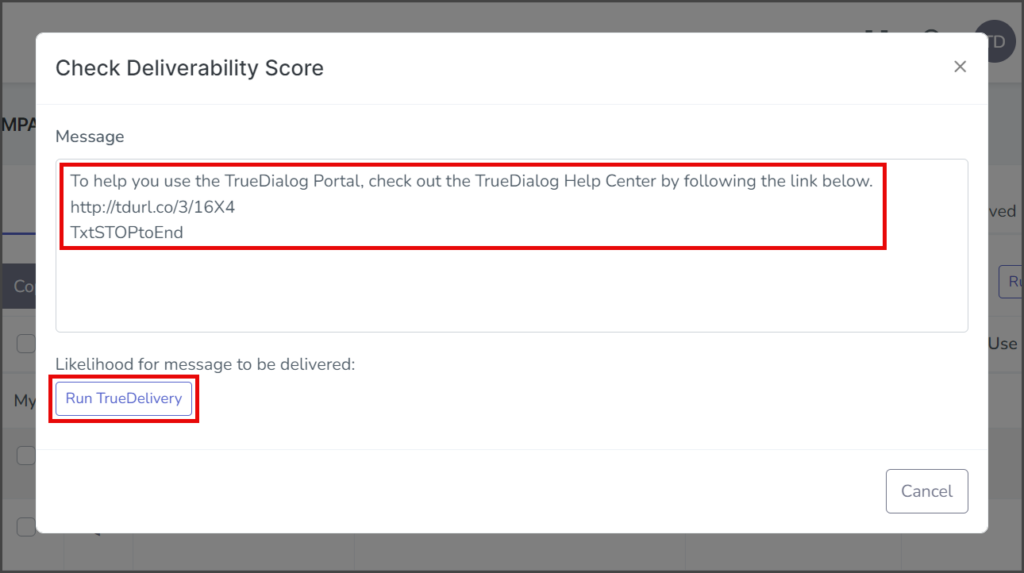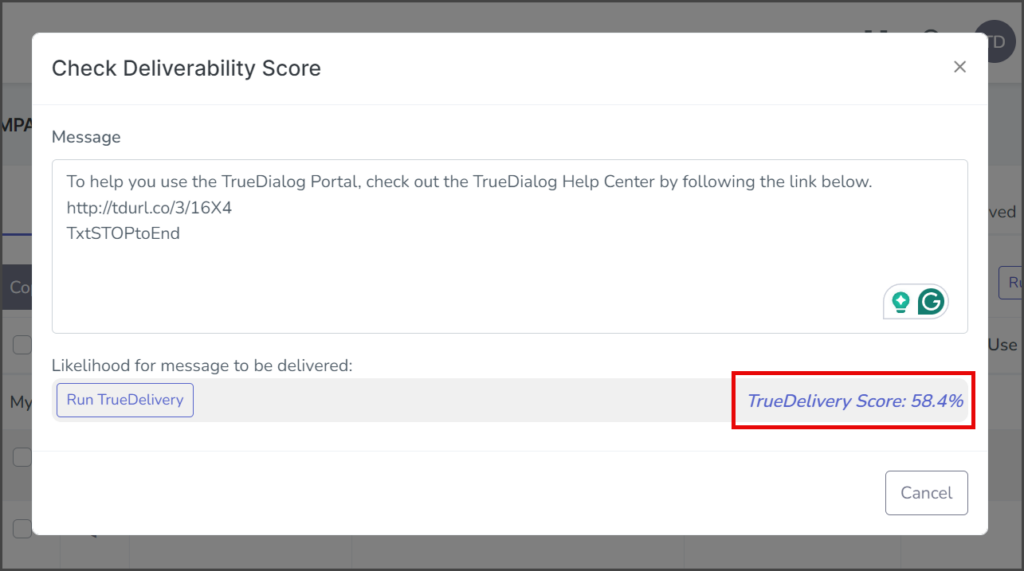TrueDialog Portal
Check Deliverability
This guide will explain how to use the TrueDelivery feature to evaluate the probability of a message being delivered without being flagged as spam. This feature analyzes all three major carriers—AT&T, Verizon, and T-Mobile—since each has different criteria for identifying messages as spam.
You can access the TrueDelivery feature by clicking the Run TrueDelivery button found in the following places:
Campaigns Page
The TrueDelivery feature is available on the Campaigns page to quickly check message deliverability.
- Expand Send Messages in the left sidebar and select Campaigns.
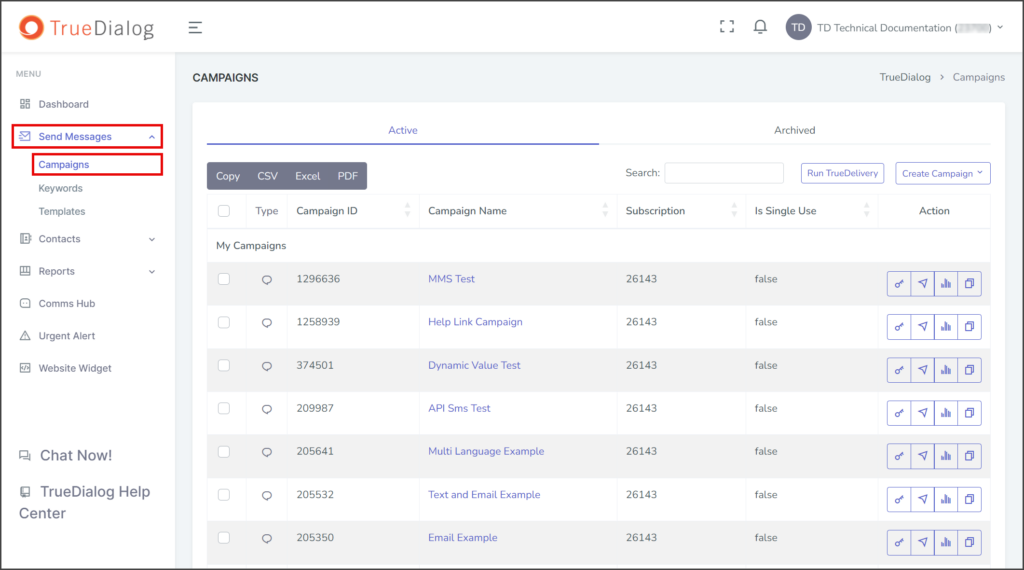
- Click Run TrueDelivery.
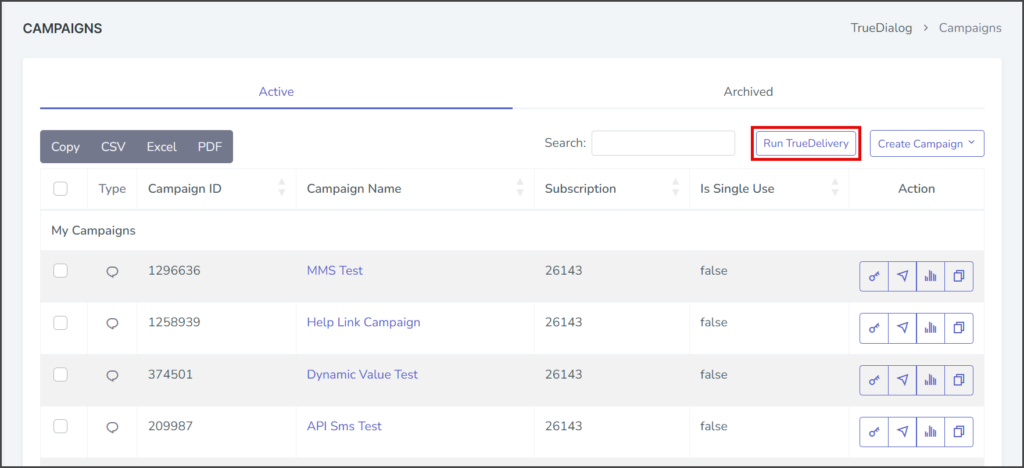
- Enter your message to check in the Message textbox.
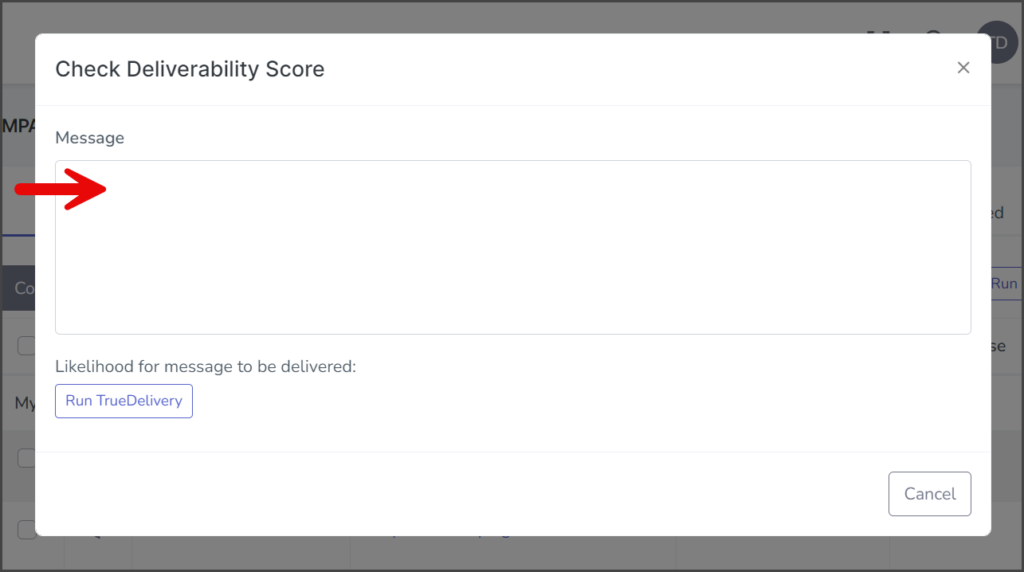
- Click Run TrueDelivery.
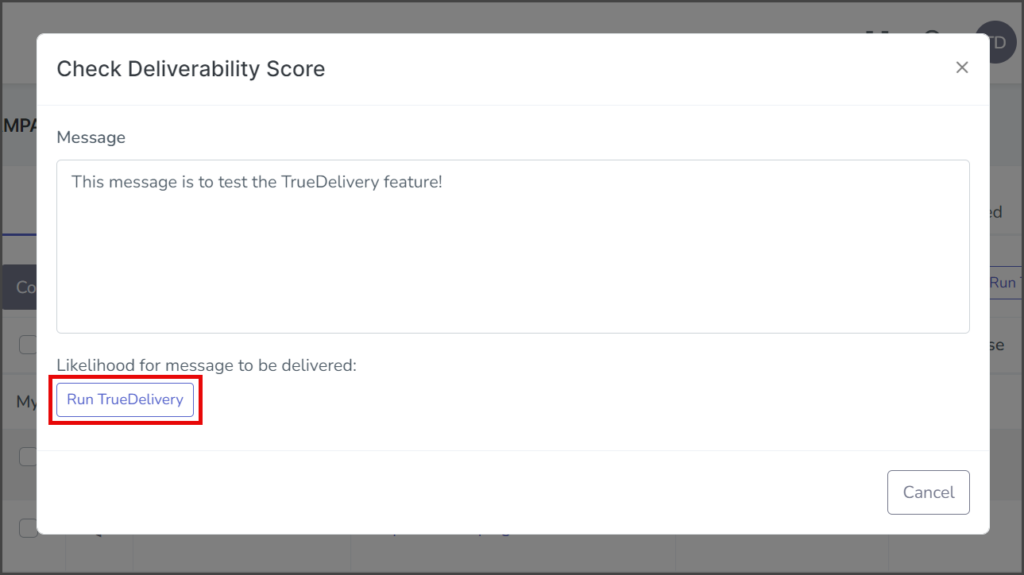
- View your TrueDelivery Score. A higher percentage means your message is more likely to be delivered.
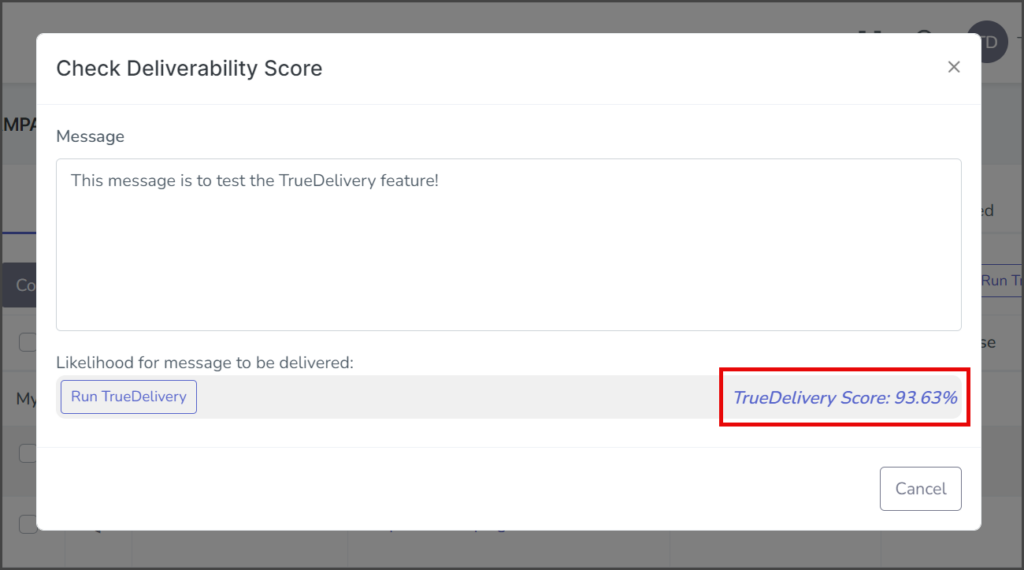
- If necessary, edit your message and click Run TrueDelivery again.
- Once satisfied with your message, copy the text from the Message textbox to use in your message.
Create or Edit Campaign
The TrueDelivery feature is available on the Text Messages page of the Create Campaign and Edit Campaign windows. The instructions below explain how to use TrueDelivery; for more information about creating campaigns, see the Creating a Campaign – One Way SMS and Sending Messages Overview articles.
- Expand Send Messages in the left sidebar and select Campaigns.
- Click the Create Campaign dropdown and select the campaign type. This example is using One way.
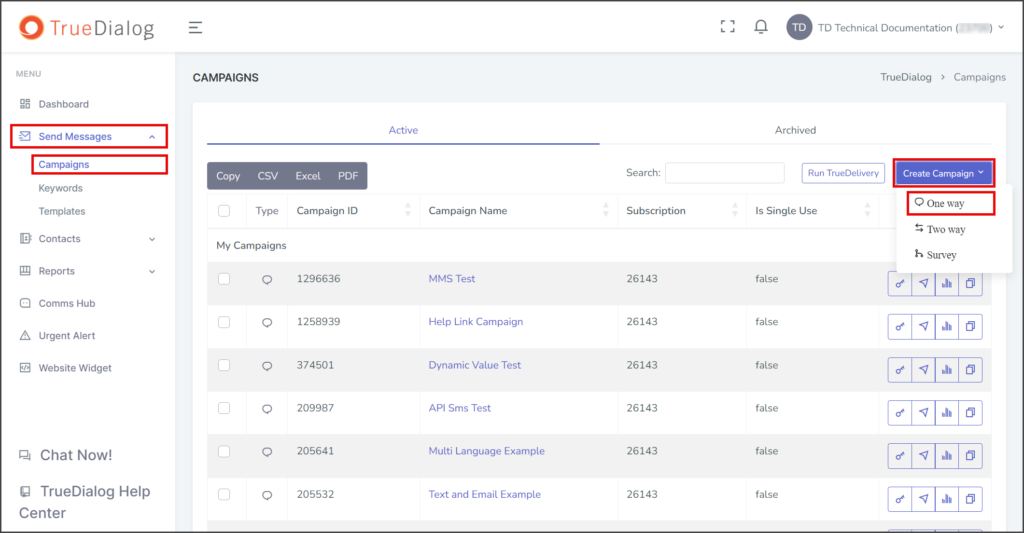
- Complete the Message Type and Details pages of the New Campaign window. See the Creating a Campaign – One Way SMS and Sending Messages Overview articles for detailed instructions.
- Enter your message in the Message Content textbox.
- Click Run TrueDelivery.
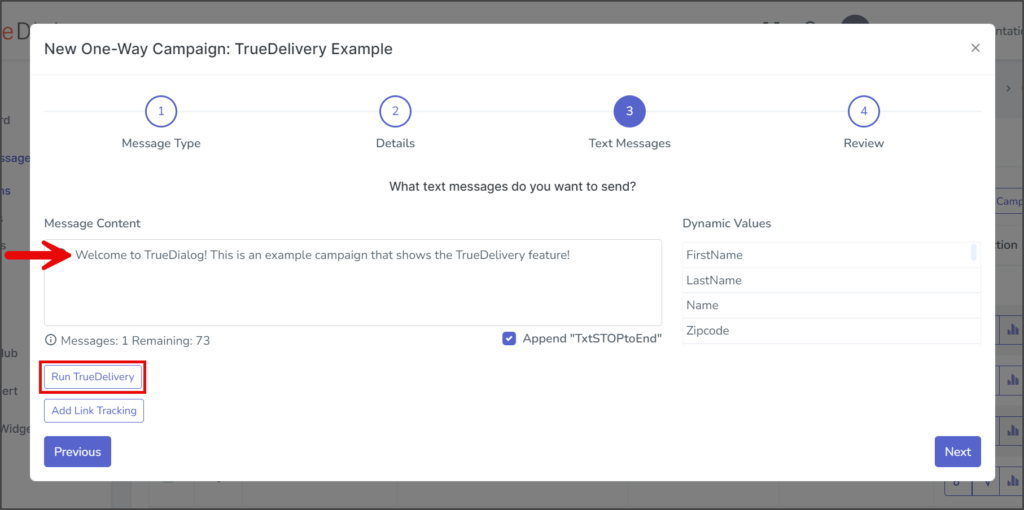
- View your TrueDelivery Score. A higher percentage means your message is more likely to be delivered.
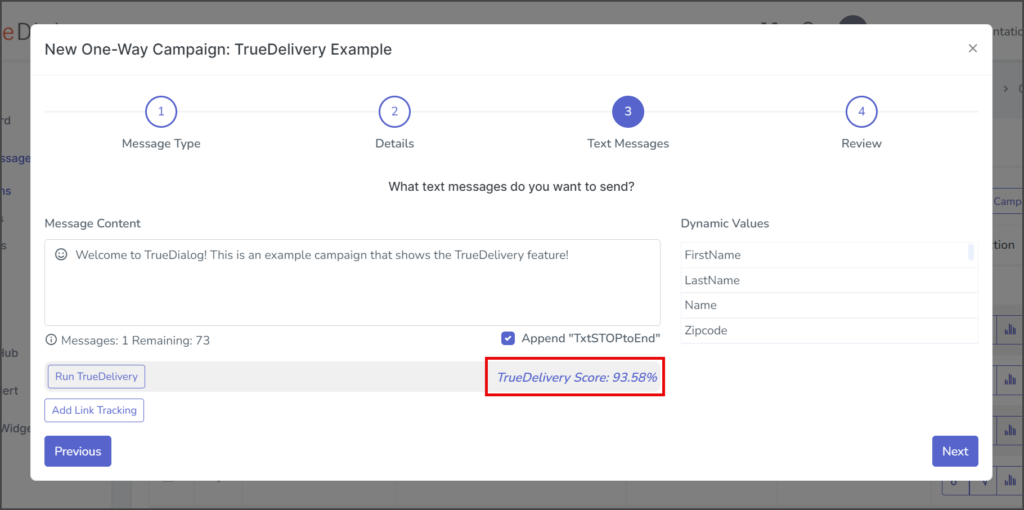
- If necessary, edit your message and click Run TrueDelivery again.
- Once satisfied with your message, complete the creation of your campaign.
Campaigns with Link Tracking
When you add Link Tracking to a campaign, the tracking URL is not included in the message until it is sent. As a result, the TrueDelivery Score will not be accurate when assessed from the Create Campaign window. To work around this issue:
- Send a test message from your campaign.
- Copy the received message, which contains the tracking URL.
- From the Campaigns page, run TrueDelivery with the copied message.
The instructions below outline this workaround and demonstrate the differences in TrueDelivery Scores when a URL is included versus when it is not. The instructions assume you already know how to create a campaign with Link Tracking and how to use TrueDelivery. See the following links for guidance on adding Link Tracking to a campaign and using TrueDelivery.
TrueDeilvery without URL
Comms Hub – SMS/Text
The TrueDilevery feature is available in the SMS/Text section of the Comms Hub. The instructions below explain how to use TrueDelivery; for more information about using the Comms Hub, see the Using The Comms Hub – SMS/Text article.
- Access the Communication Hub page by clicking Comms Hub in the left sidebar.
- Click the SMS/Text tab to switch to Text Messaging.
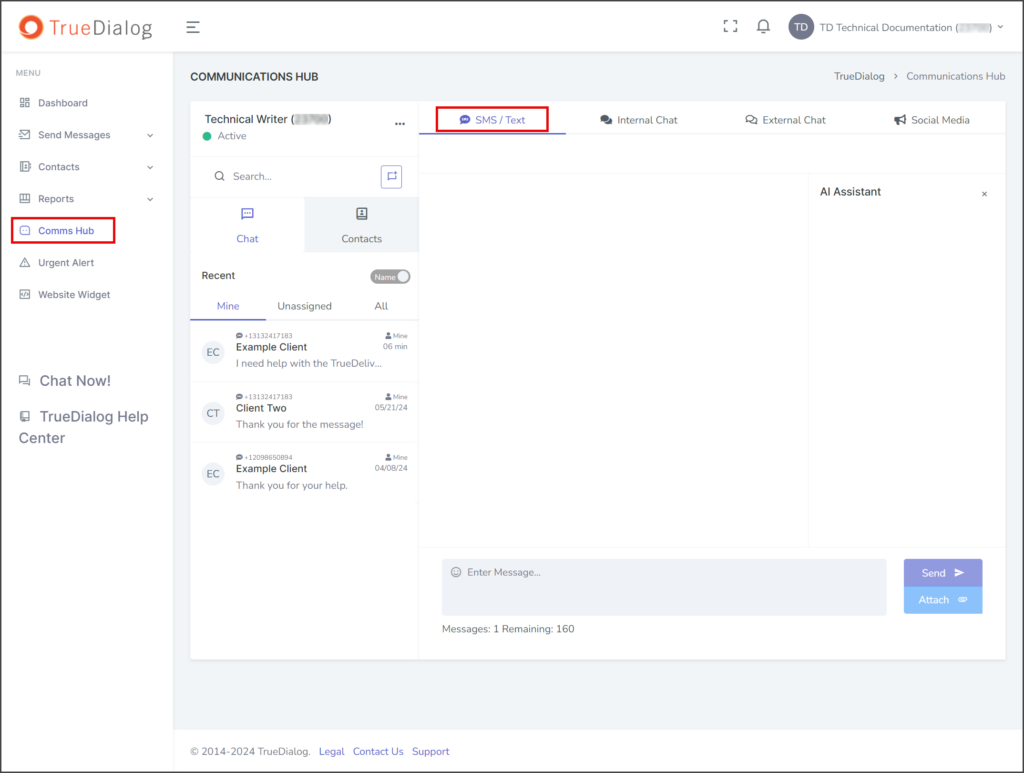
- Select a User’s message thread.
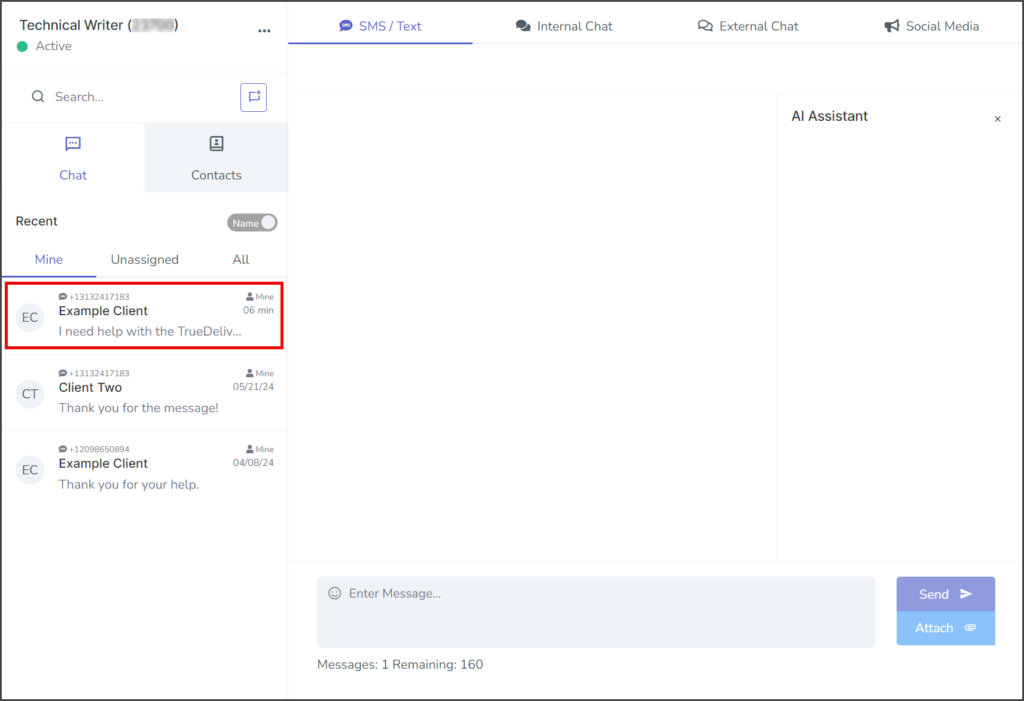
- Enter a message in the Message textbox.
- Click Run TrueDelivery.
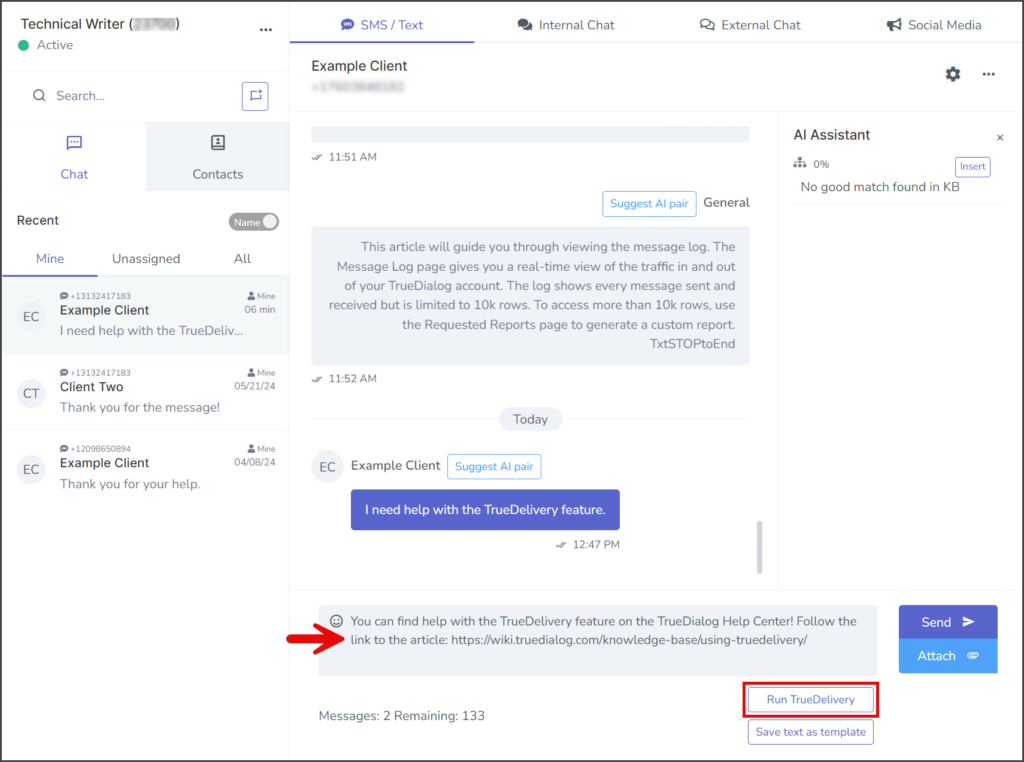
- View your TrueDelivery Score. A higher percentage means your message is more likely to be delivered.
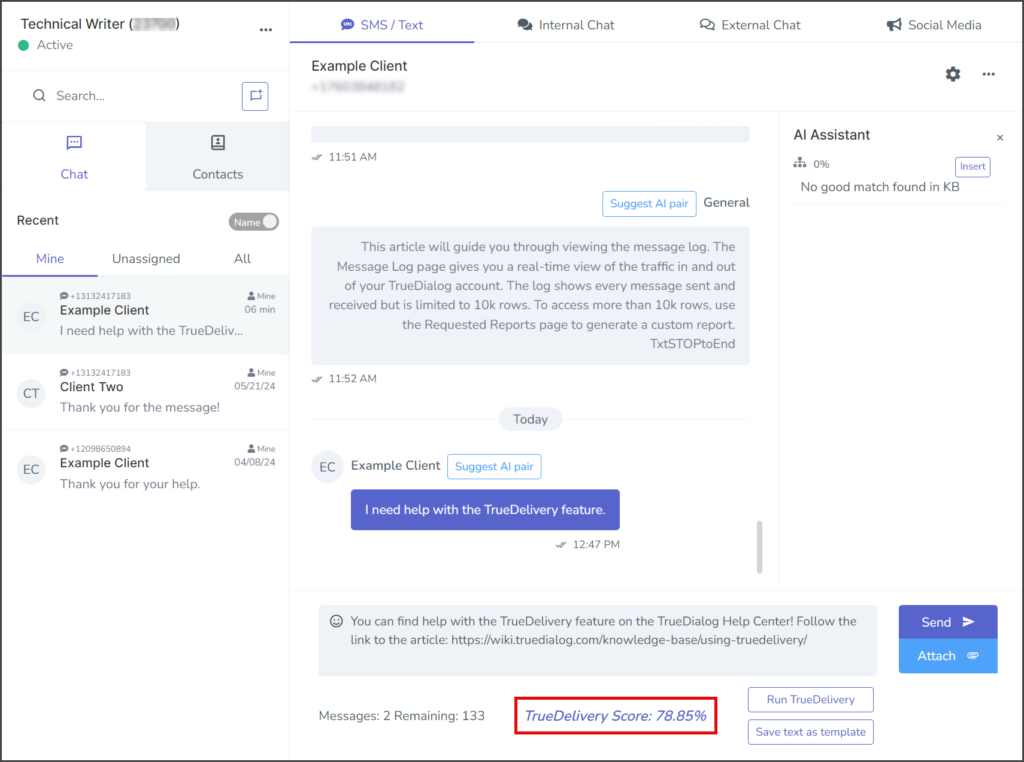
- If necessary, edit your message and click Run TrueDelivery again.
- Once satisfied with your message, you can Send it.