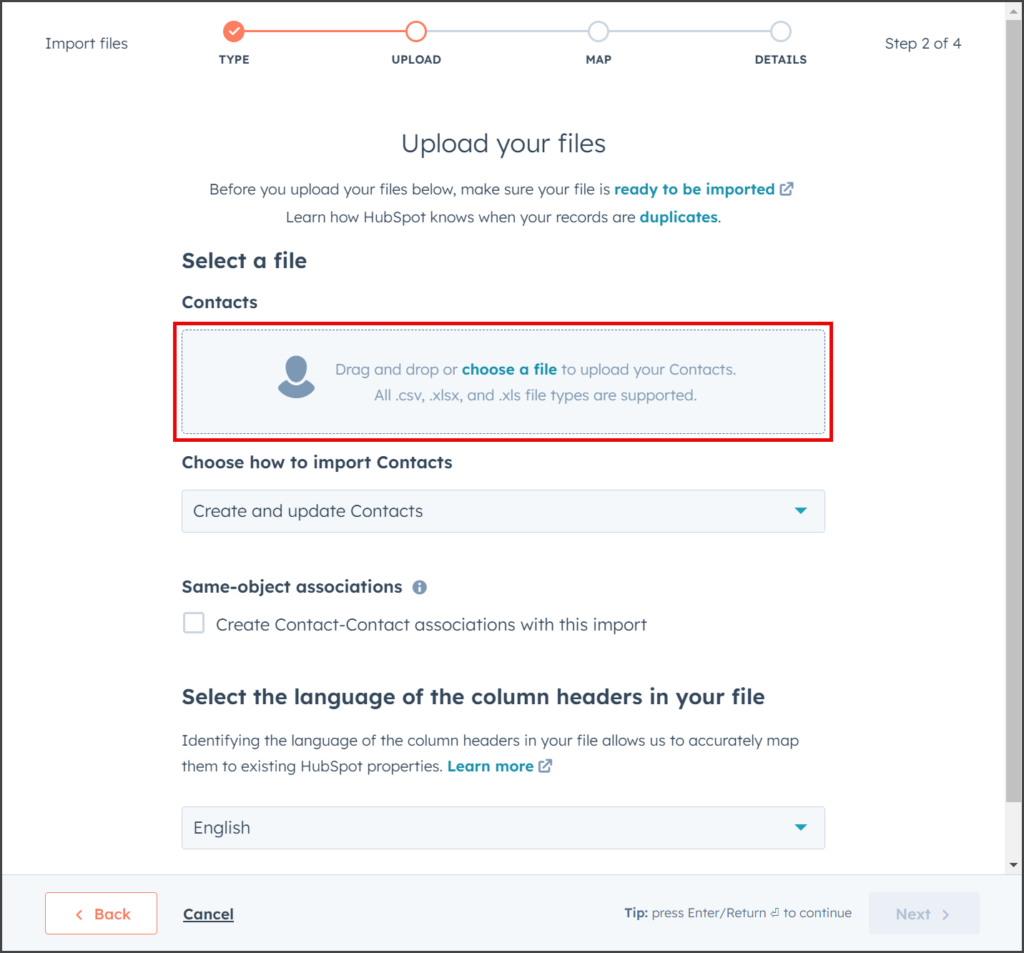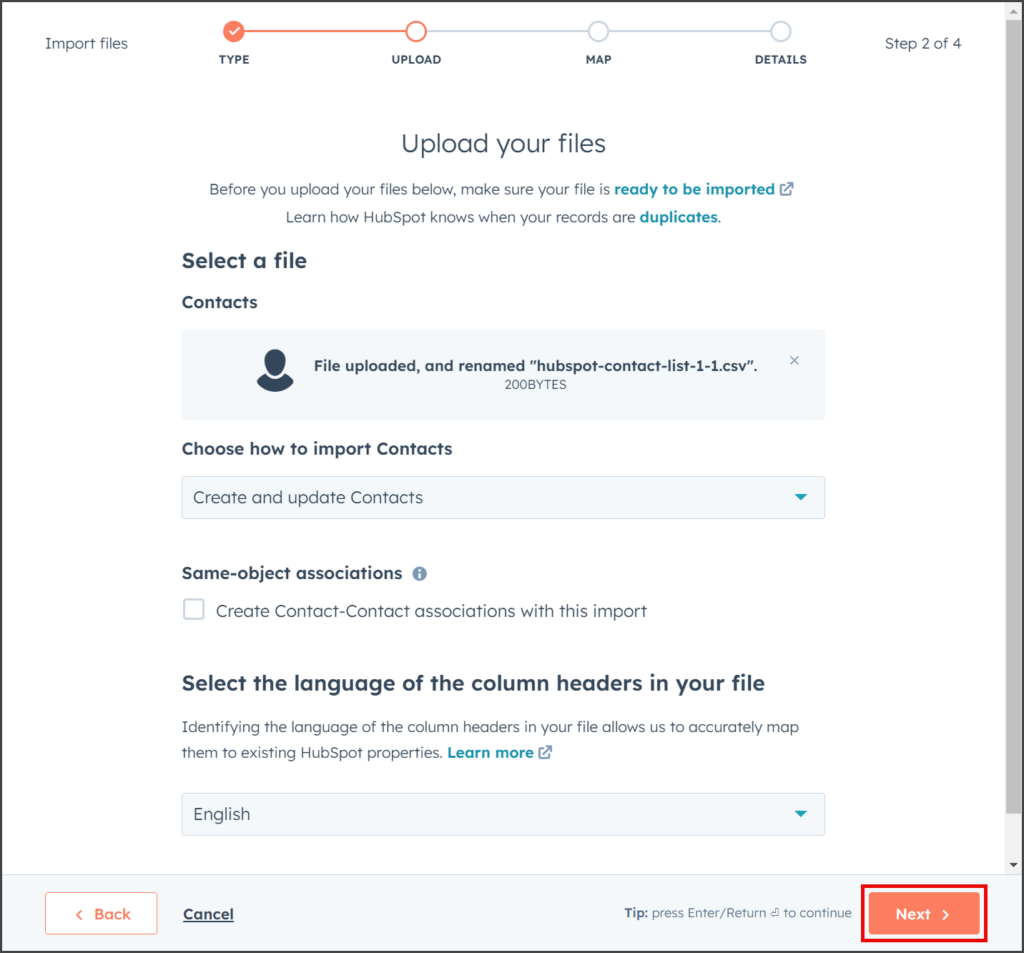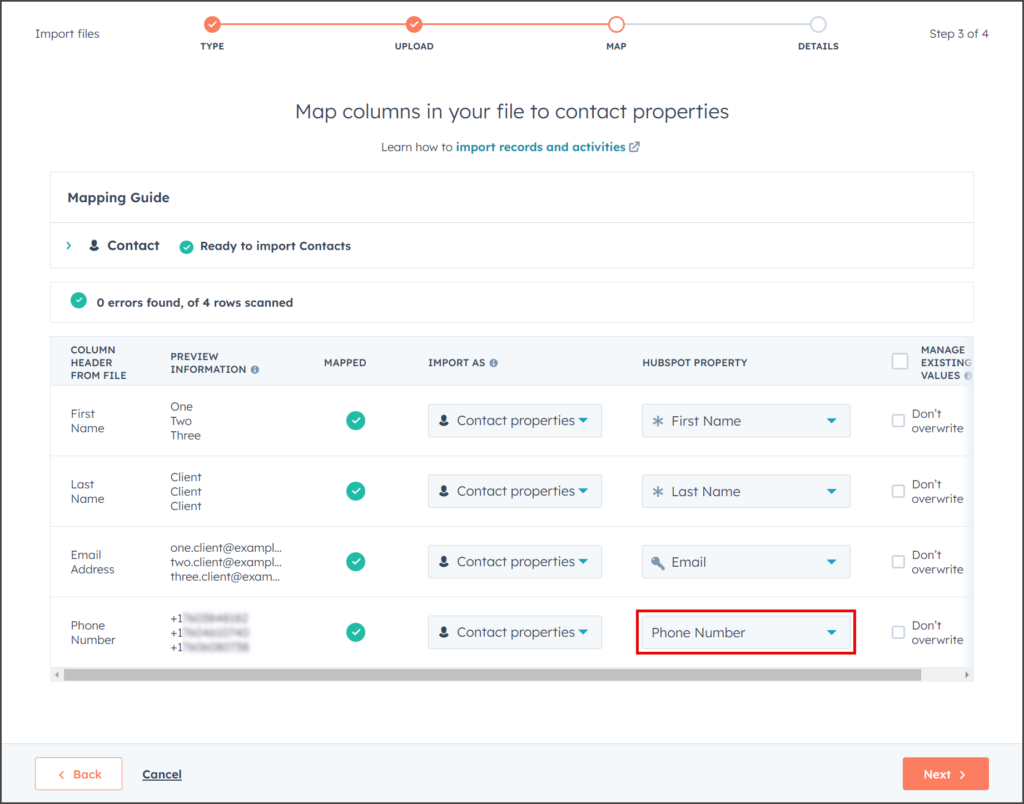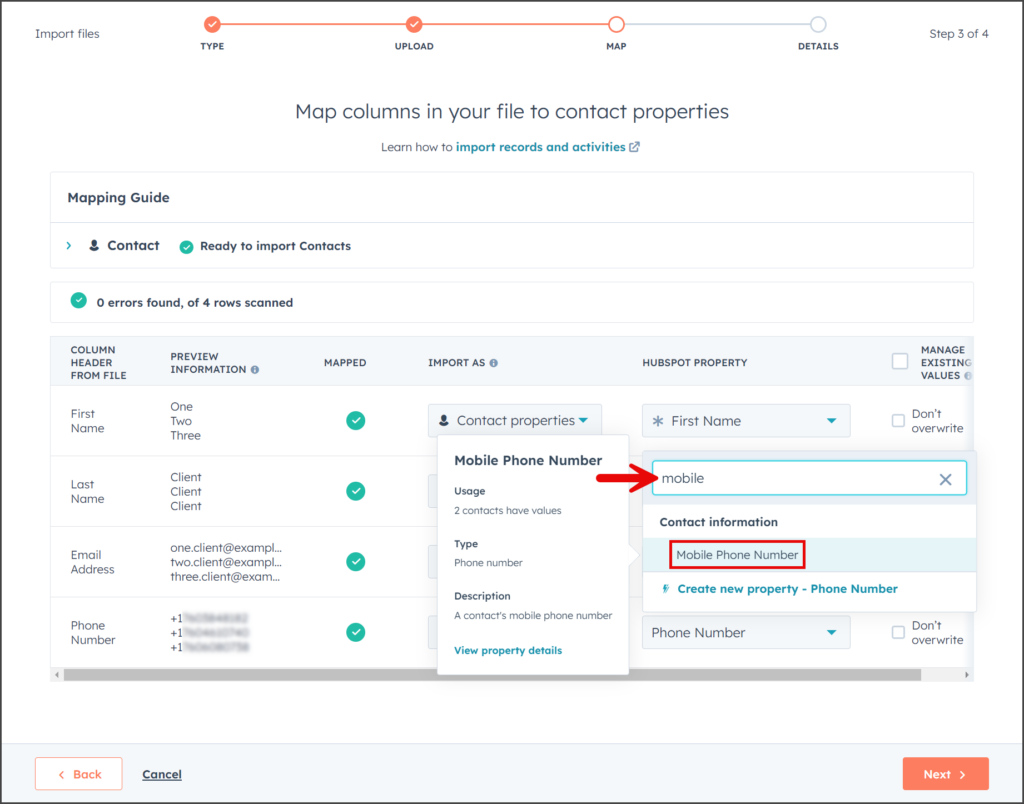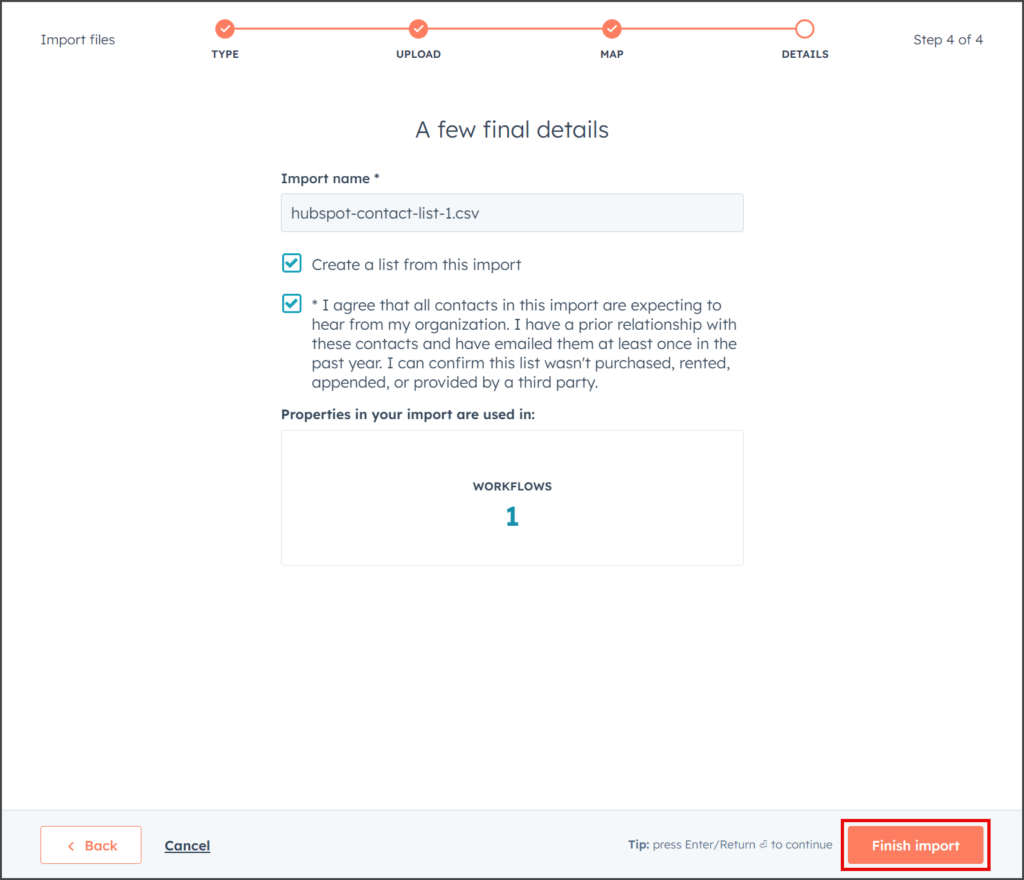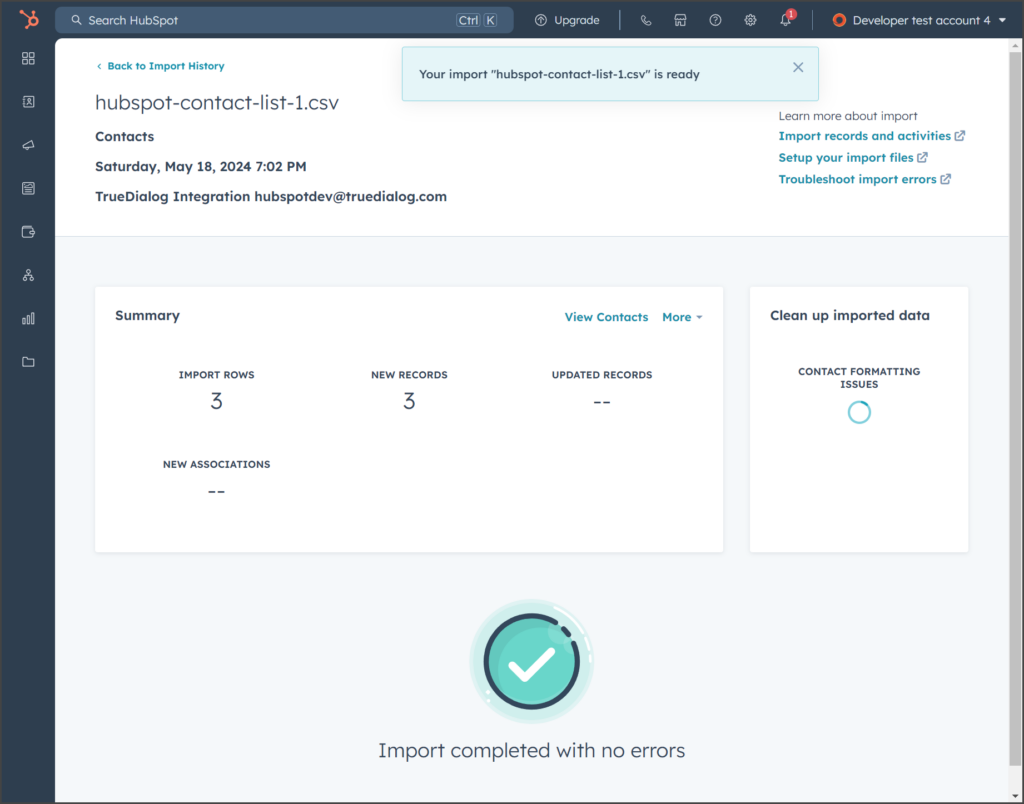HubSpot
TrueDialog Integration
This article shows you how to import contacts into HubSpot for use with the TrueDialog integration. In this example, the imported file has the following column headers: First Name, Last Name, Email Address, and Phone Number. This example shows how to map the Phone Number header to the Mobile Phone Number property. The Opted-out property is purposely left out of this example so that the HubSpot – Setting Opted-out Property for Multiple Contacts article can demonstrate how to set the Opted-out property for multiple contacts.
Import File
HubSpot supports all .csv, .xlsx, and .xls file types. Your import file should include the contact’s name and mobile phone number. It is recommended that you include the Opted-out status, but as demonstrated in this example, this is not necessary.
Start Import
- From the left sidebar, expand CRM and click Contacts.
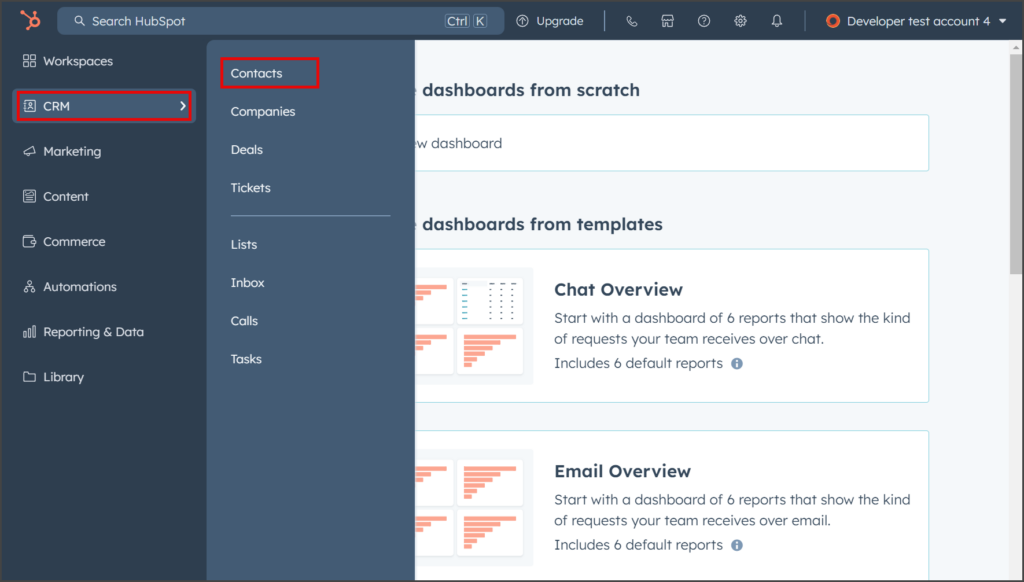
- Click Import.
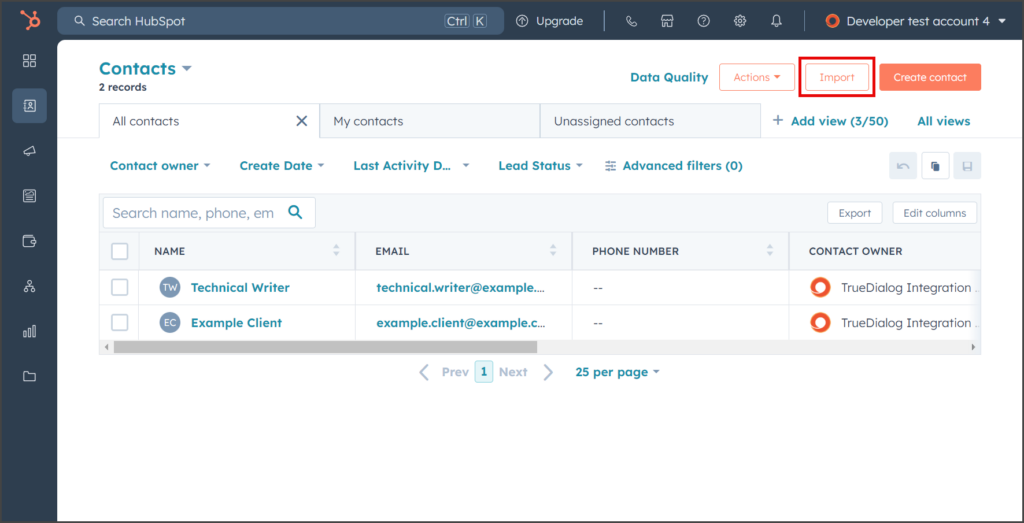
- Click Start an import.
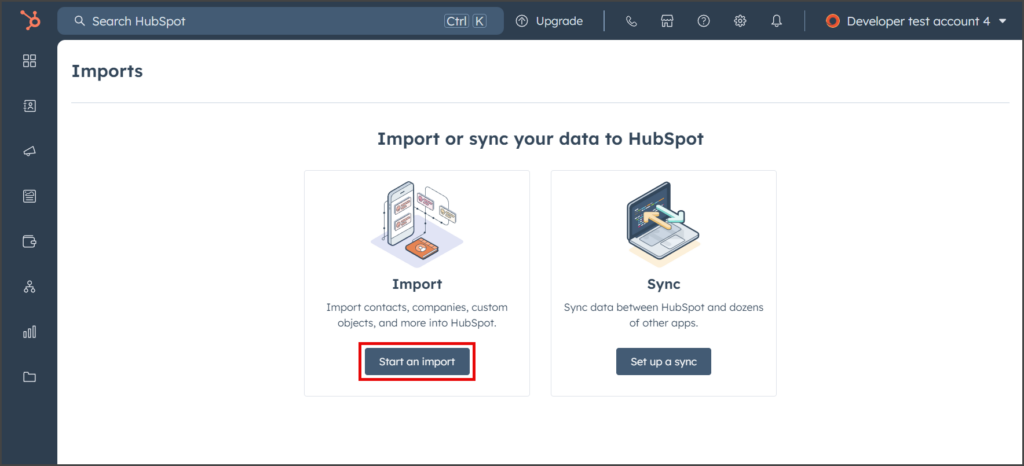
- Select Import file from computer.
- Click Next.
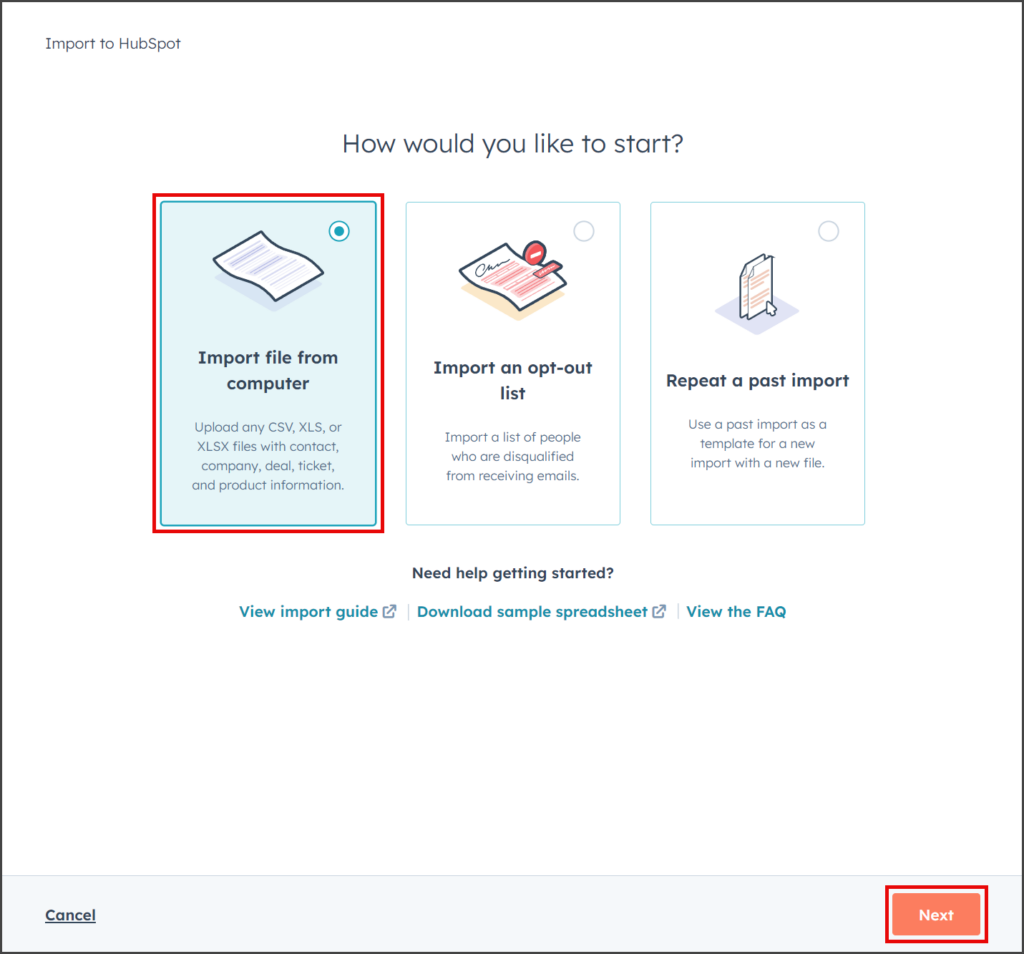
- Select One file.
- Click Next.
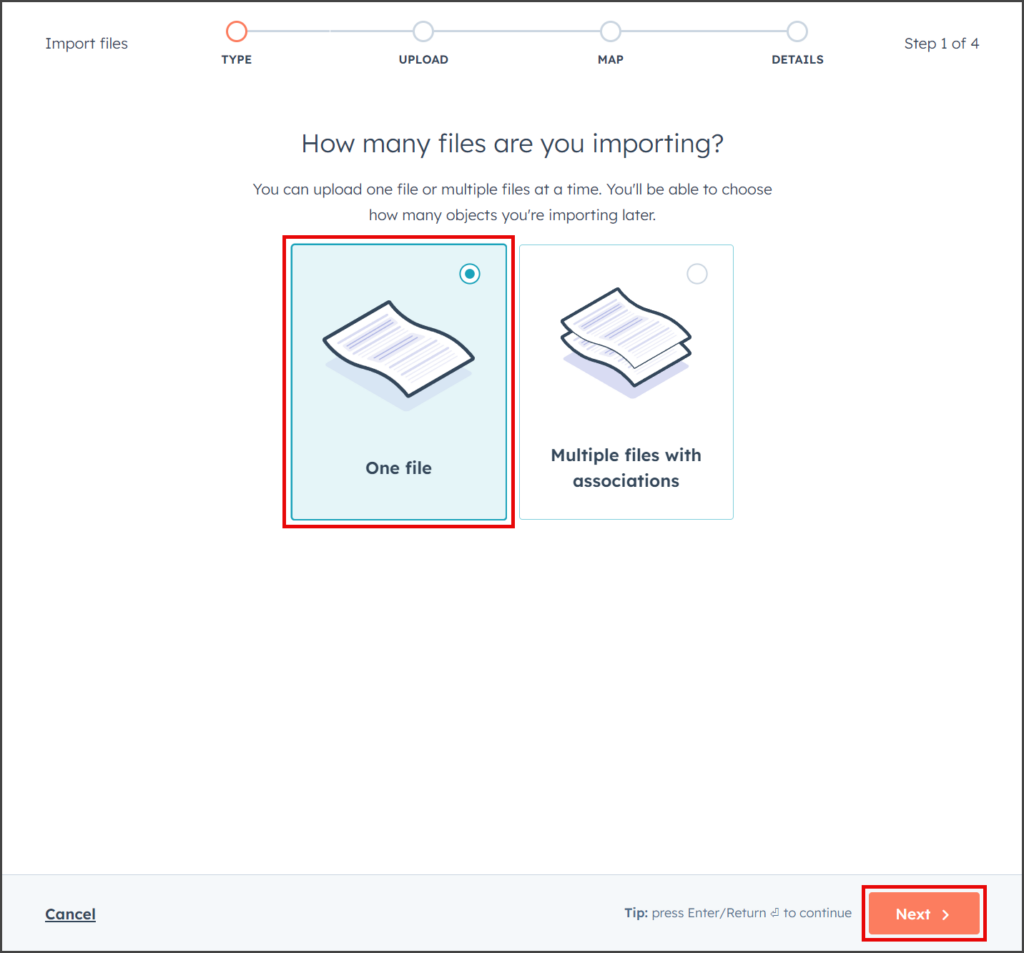
- Select One object.
- Click Next.
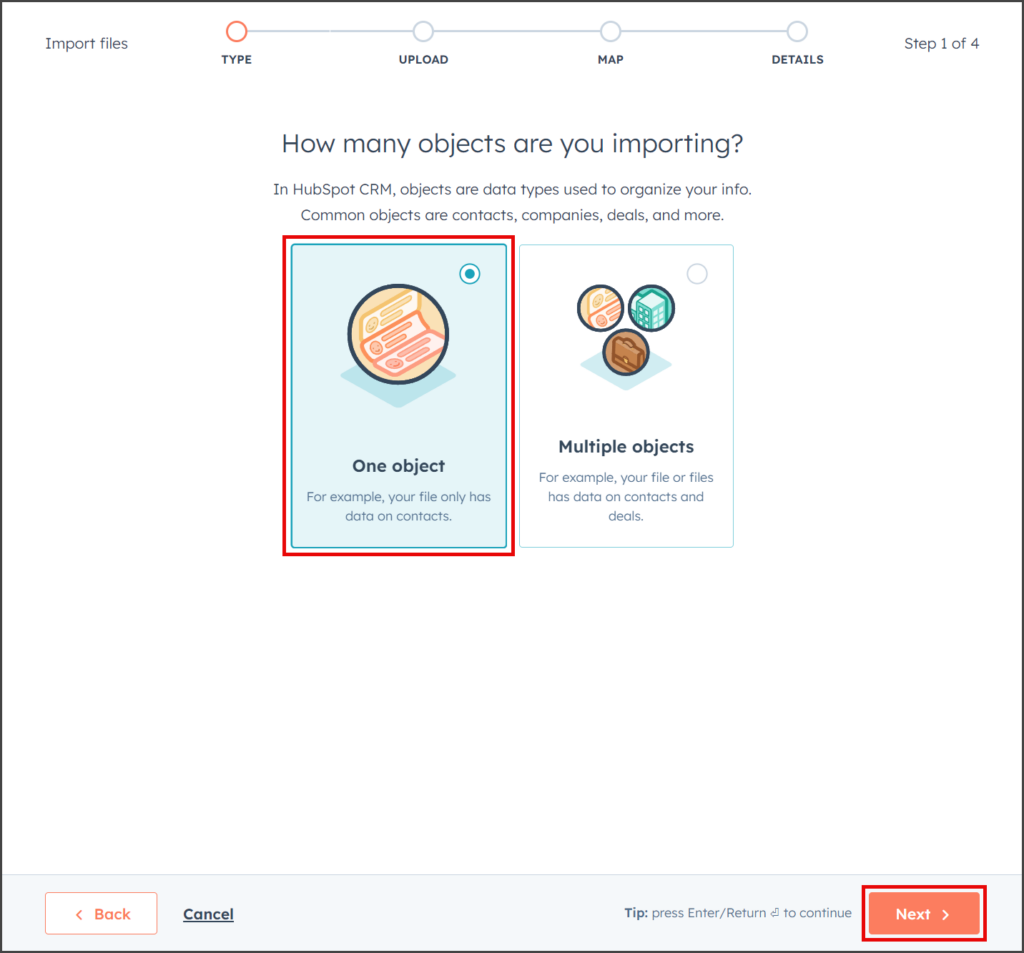
- Select Contacts.
- Click Next.
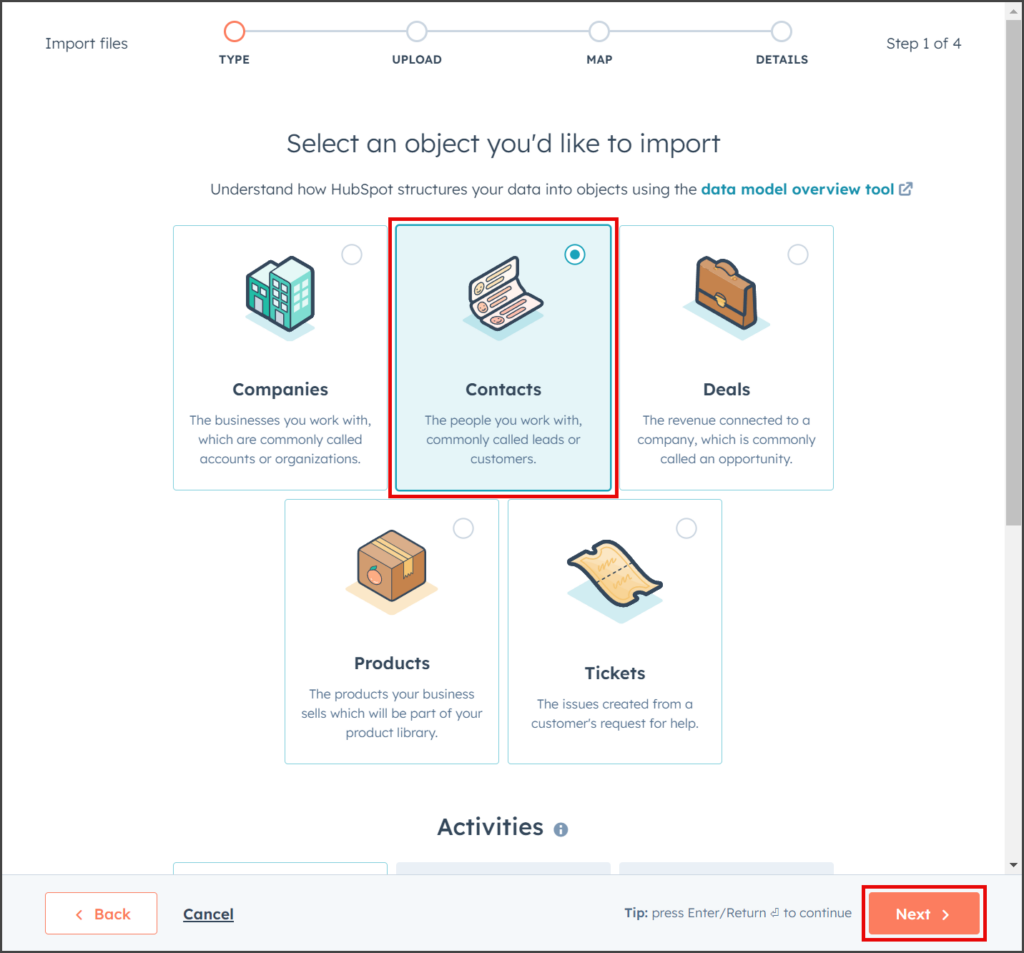
Upload File
Map Properties
- Review Import Mapping and make any required changes.
- In this example, the Phone Number column header from the CSV file is mapped to the Phone Number property in HubSpot. However, the TrueDialog integration requires phone numbers to be in the Mobile Phone Number property. The following instructions explain how to change the mapping.
- Once the import is correctly mapped, click Next.