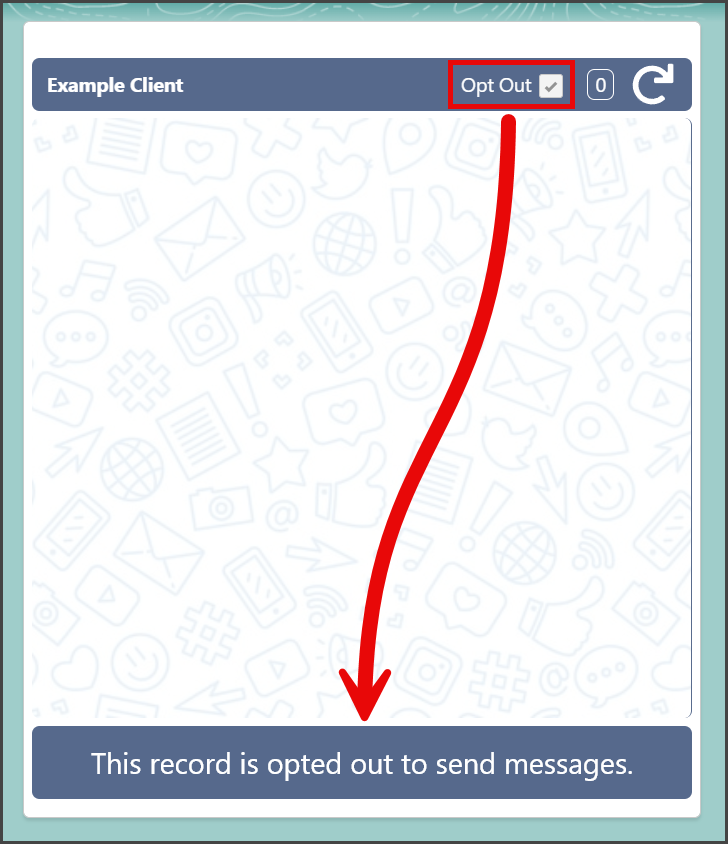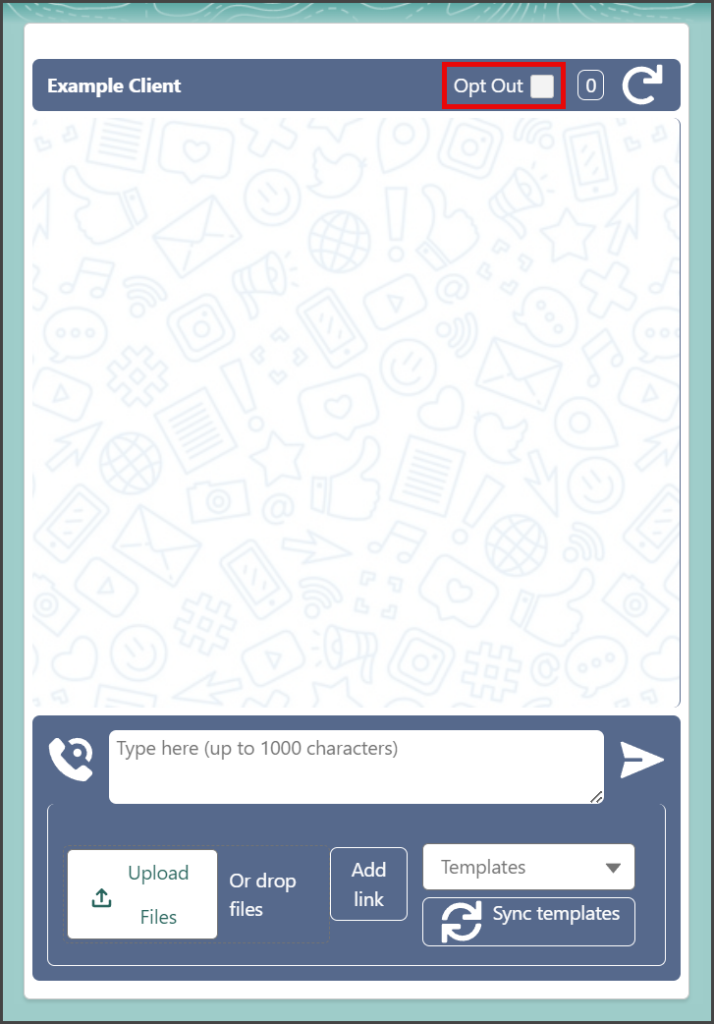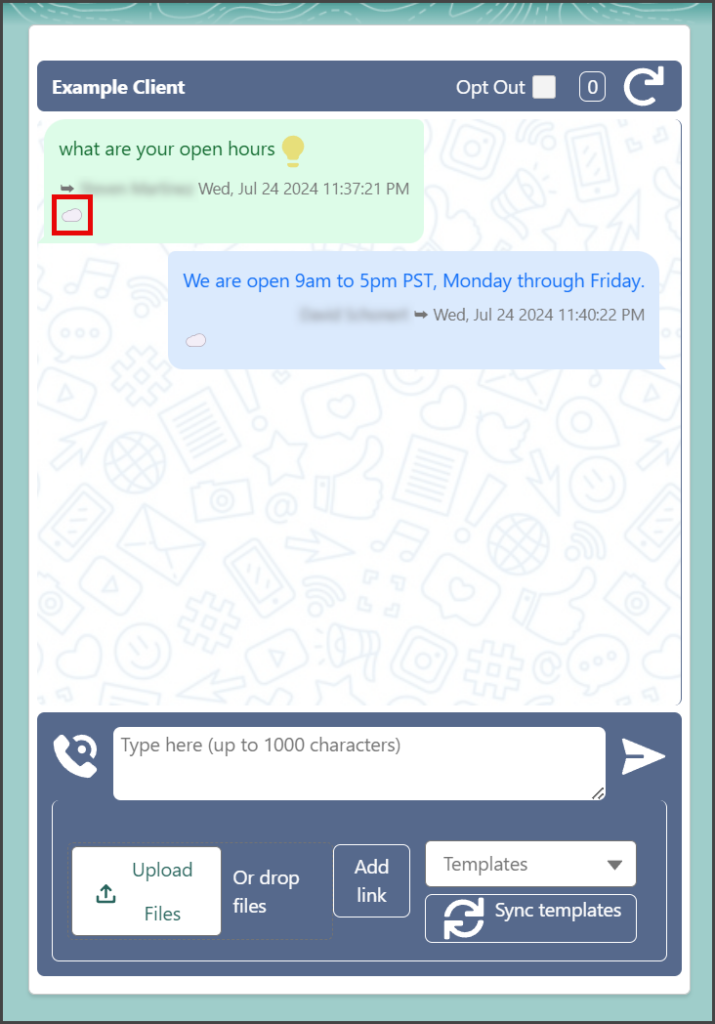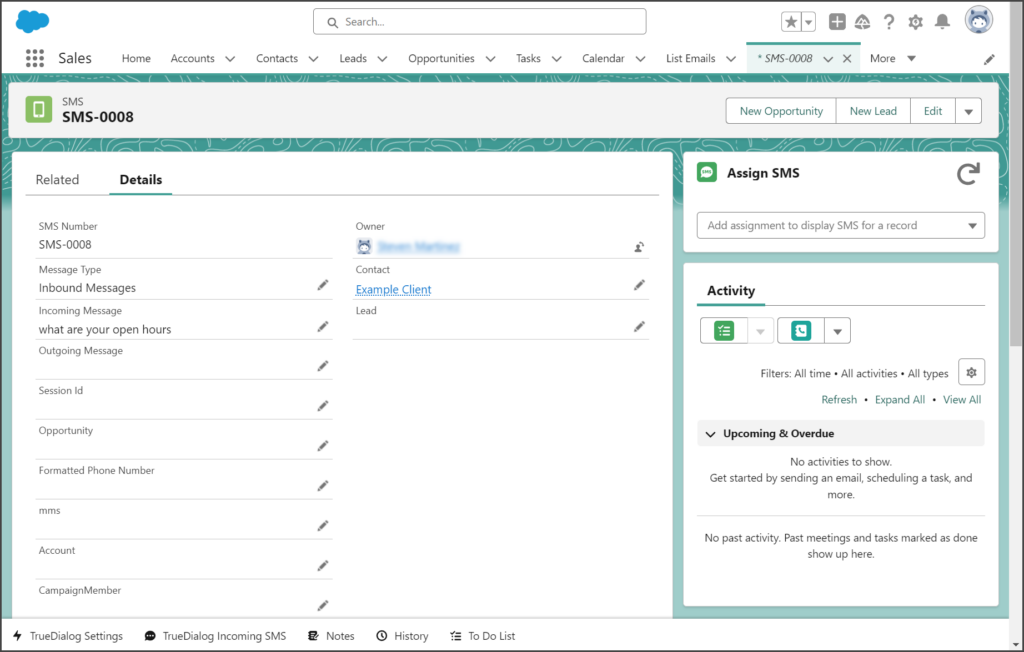Salesforce
TrueDialog Integration
The TrueDialog Messenger is a Lightning Component you can add to your pages to facilitate one-to-one SMS/MMS messaging with your records. This guide provides an overview of the TrueDialog Messenger and its features. For more detailed guidance on using all the features covered here, please refer to the linked articles for step-by-step instructions.
Add Messenger
To send and receive SMS messages with a contact using the TrueDialog Messenger, you need to add the messenger to the page or pages of your choice.
- Salesforce – Adding TrueDialog Messenger – Instructions for adding the TrueDialog Messenger.
- Salesforce – Adding TrueDialog Messenger to Opportunities – Instructions for adding the TrueDialog Messenger to the Opportunity records.
Send SMS and MMS Messages
The TrueDialog Messenger provides one-to-one SMS communication with your contacts.
- Salesforce – Sending a Single SMS with Messenger – Instructions for sending an SMS message using the TrueDialog Messenger.
- Salesforce – Sending a Single MMS with Messenger – Instructions for sending an MMS message using the TrueDialog Messenger.
Messaging with Opportunities
Because an Opportunity comprises a group of other object records, the TrueDialog Messenger for an Opportunity displays the messages to and from any records in the Opportunity. You can select which record you wish to message from the Opportunity page.
- Salesforce – Using Messenger with Opportunities – Instructions for setting up and using the TrueDialog Messenger in an Opportunity.
Send Message Template
The TrueDialog Messenger allows you to select a message template to send. Templates can include dynamic content, such as first or last names. Follow the Salesforce – Creating a Message Template article instructions to create a message template. The instructions below will show you how to send a message template using the TrueDialog Messenger.
- Select the Contacts tab.
- Click your contact.
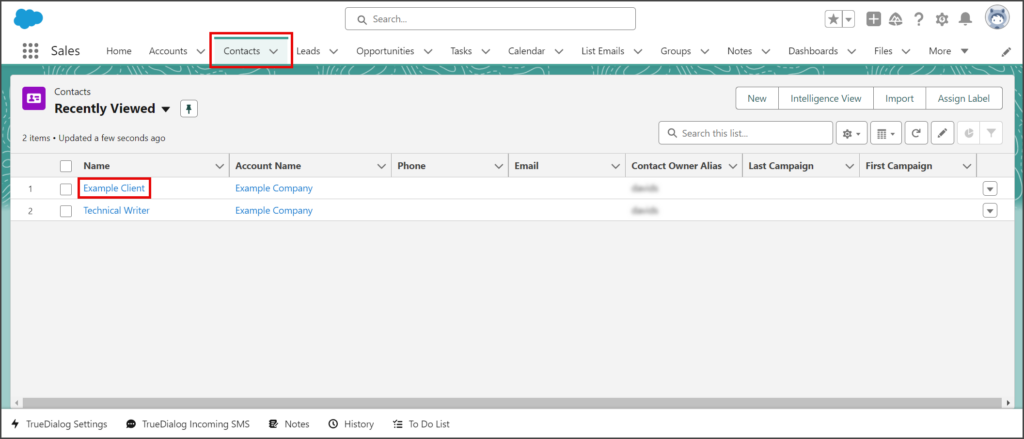
- Click the Template dropdown.
- Click the template to use.
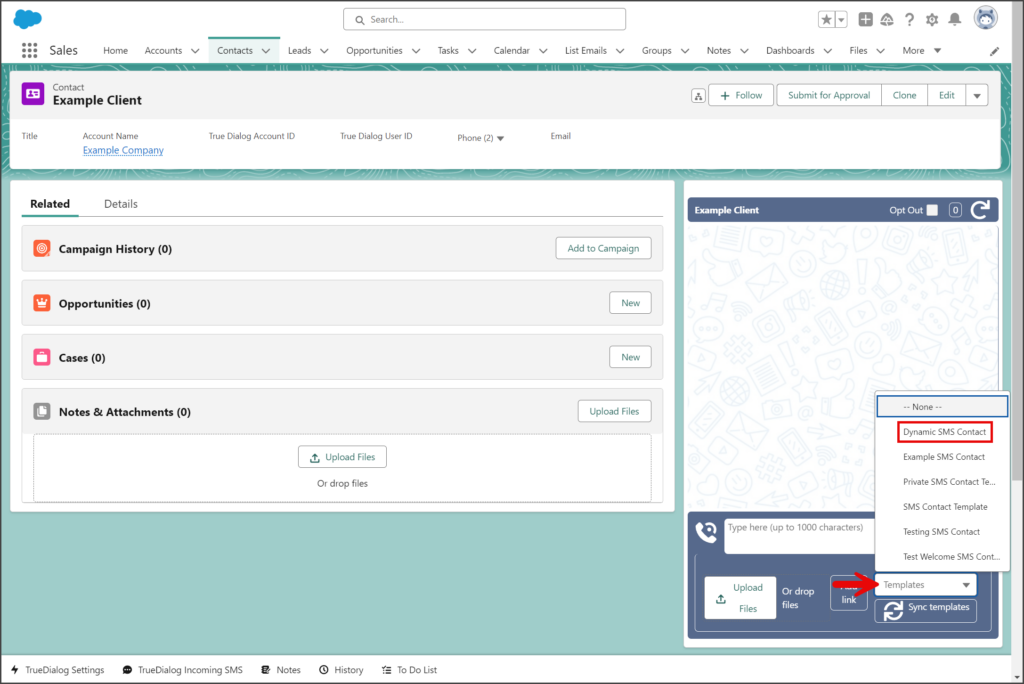
- The template contents will appear in the message textbox.
- Click the Send icon to the right of the message text box.
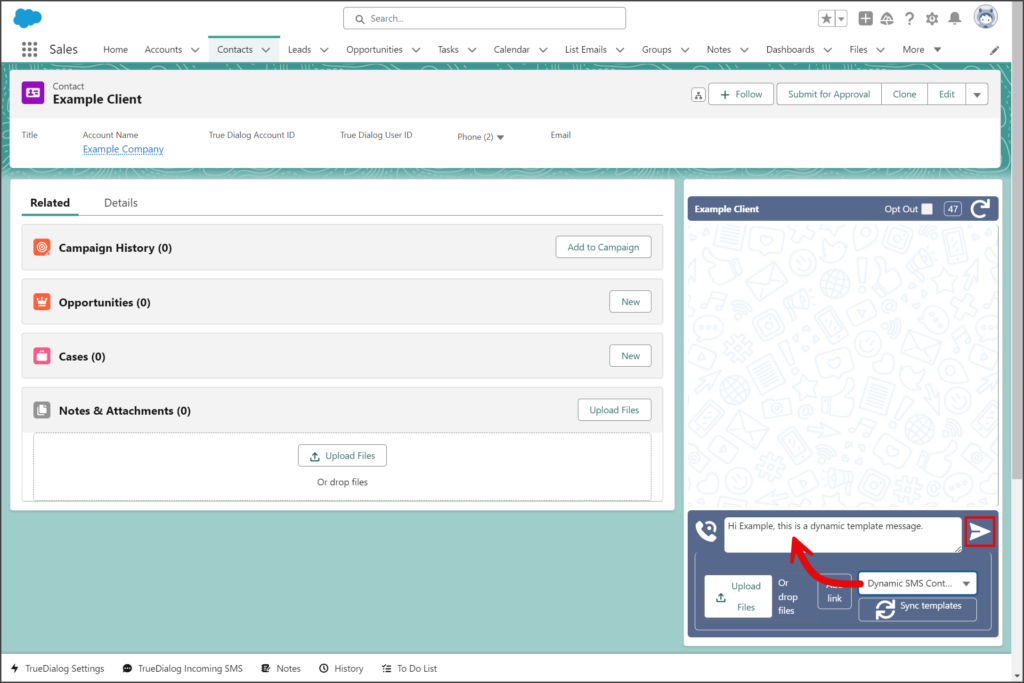
Suggested Answers
The Suggested Answers feature of the TrueDialog Messenger connects to TrueDialog’s AI Assistant. The AI Assistant provides suggested responses to a contact’s message by matching it to question/answer pairs in your knowledge base.
AI Assistant Setup
For this feature to work, you must have a knowledge base with question/answer pairs in the root account of your TrueDialog Portal. Your system admin must create the knowledge base by following the instructions in the Using The Comms Hub – AI Assistant article.
Use Suggested Answers
Once the AI Assistant is configured in the TrueDialog Portal, you can use the Suggested Answers feature by following the instructions below.
- Click the Lightbulb icon in the received message.
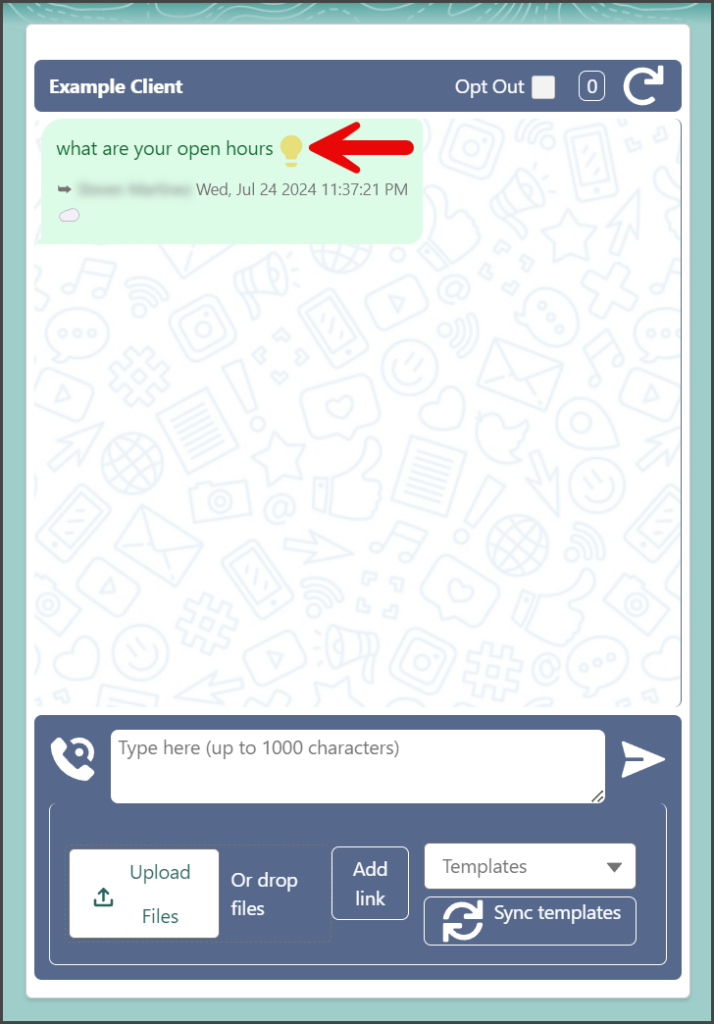
- Wait for a connection to TrueDialog to be made.
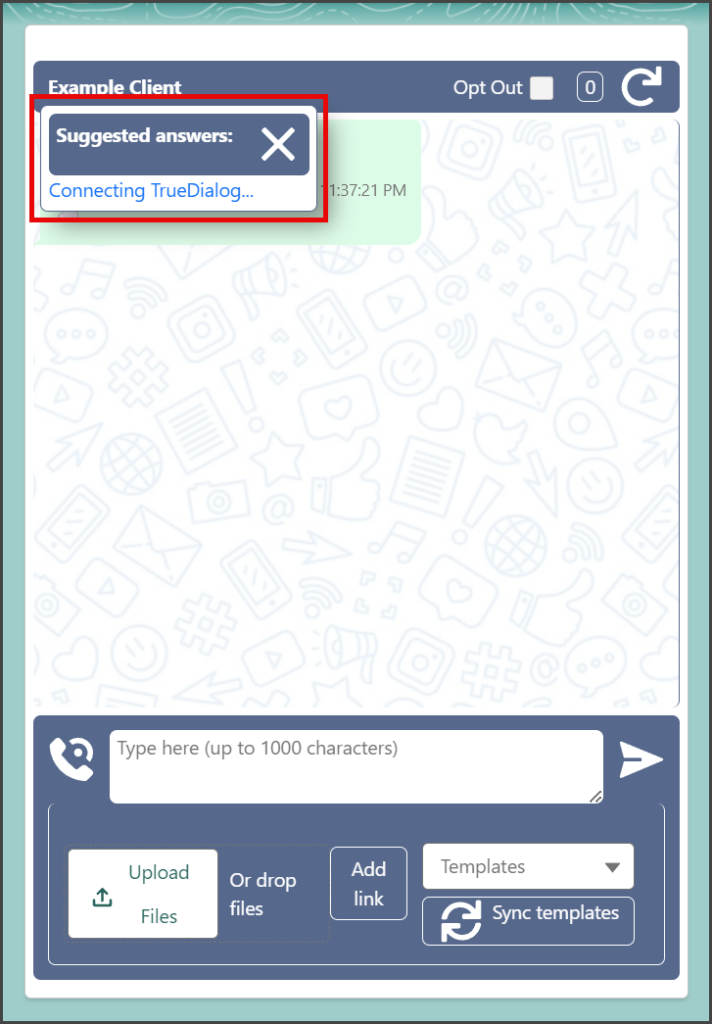
- If the received message is a possible match to a question in your knowledge base, the reply message will be listed.
- Click a response to insert it into the message textbox.
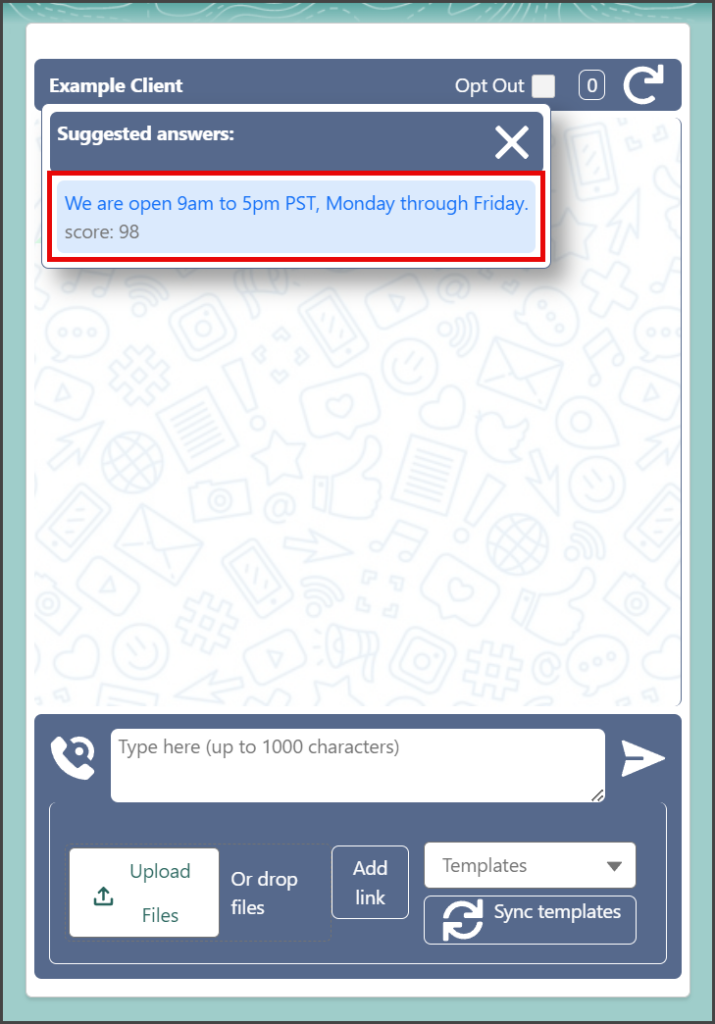
- Edit the message if needed.
- Click the Send icon to the right of the message text box.
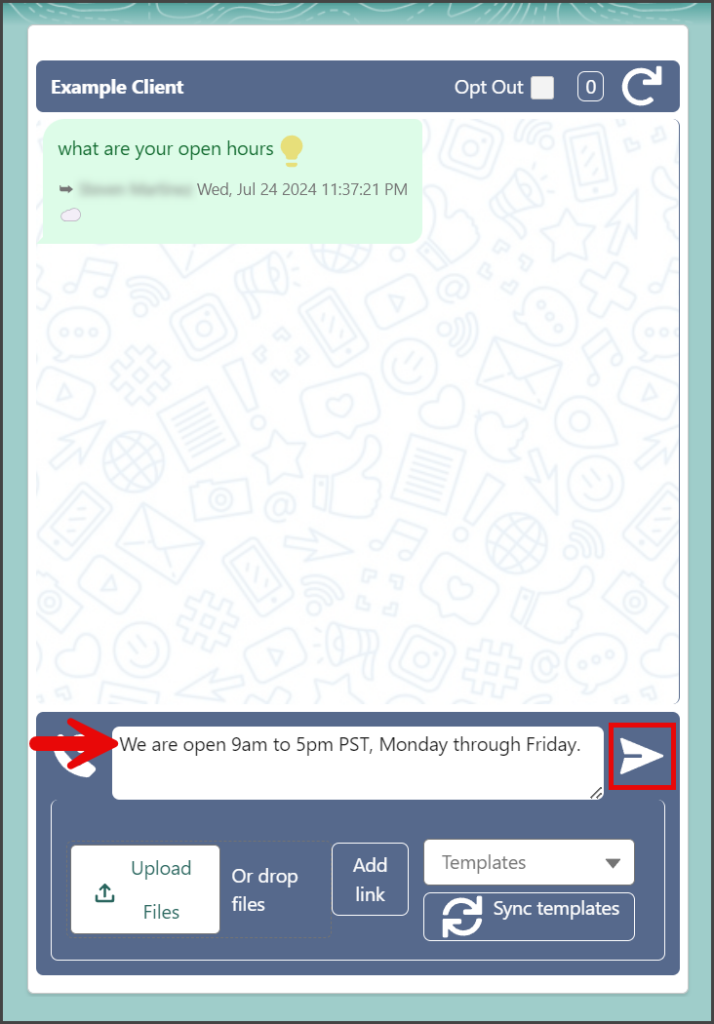
Voice Call
TrueDialog enables sending text-to-voice calls to contacts. With this feature, a computer reads your message to the contact when they answer. If the call goes to voicemail, the message is read to the answering service instead.
- Enter your message.
- Click the Phone icon to send the voice call.
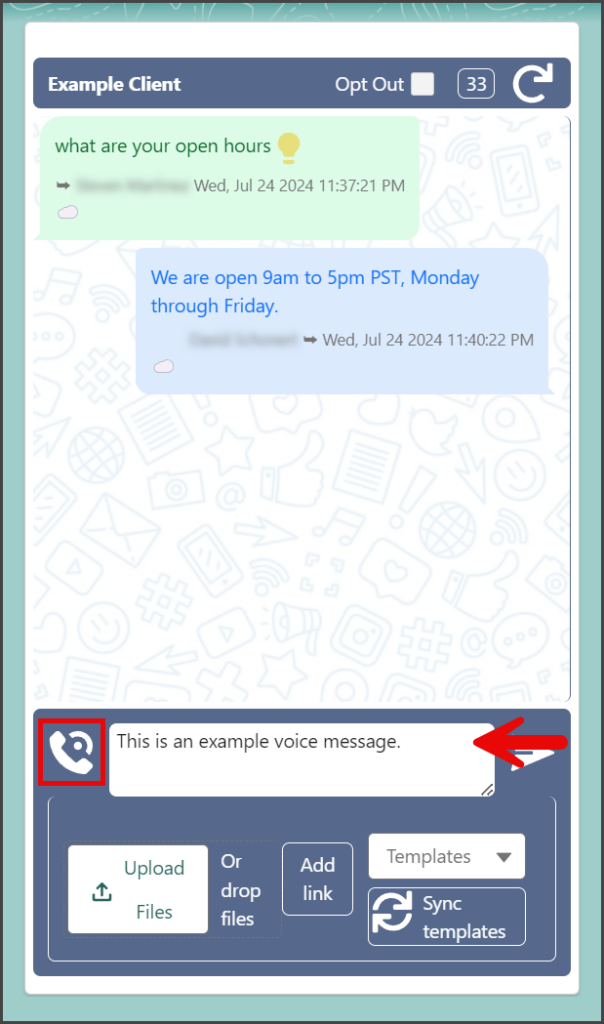
- A voice call will be sent to the contact.
- The message will now be displayed in the message thread. The phone icon next to the message indicates that it was a voice call.
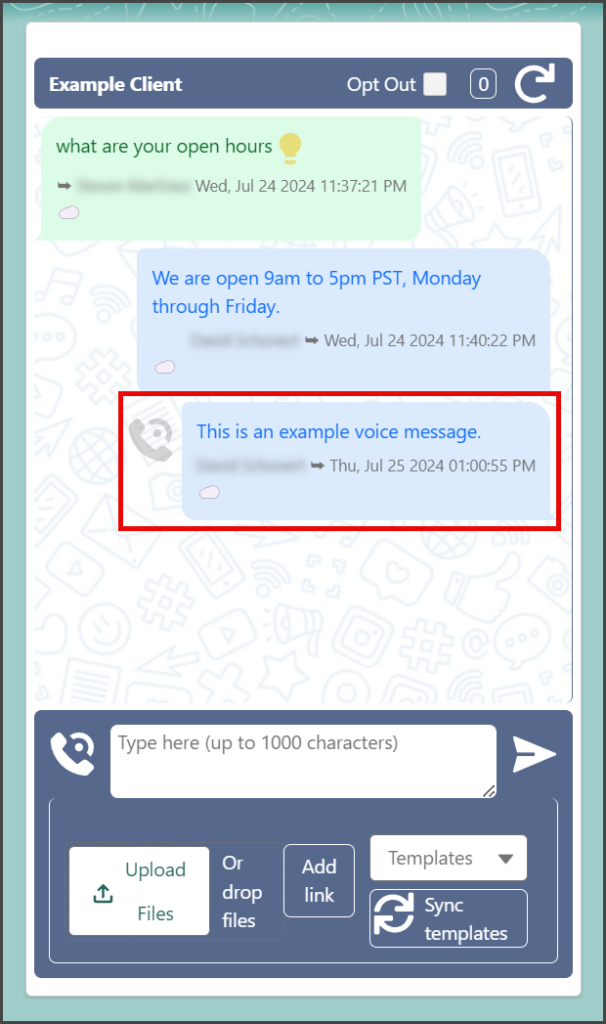
Other Features
Character Count
The upper right corner of the TrueDialog Messenger shows the character count for your message. SMS messages have a character limit of 160 and will be sent as multiple messages whenever they exceed this limit. TrueDialog supports message concatenation, so the user will receive a single message for carriers that support concatenation.
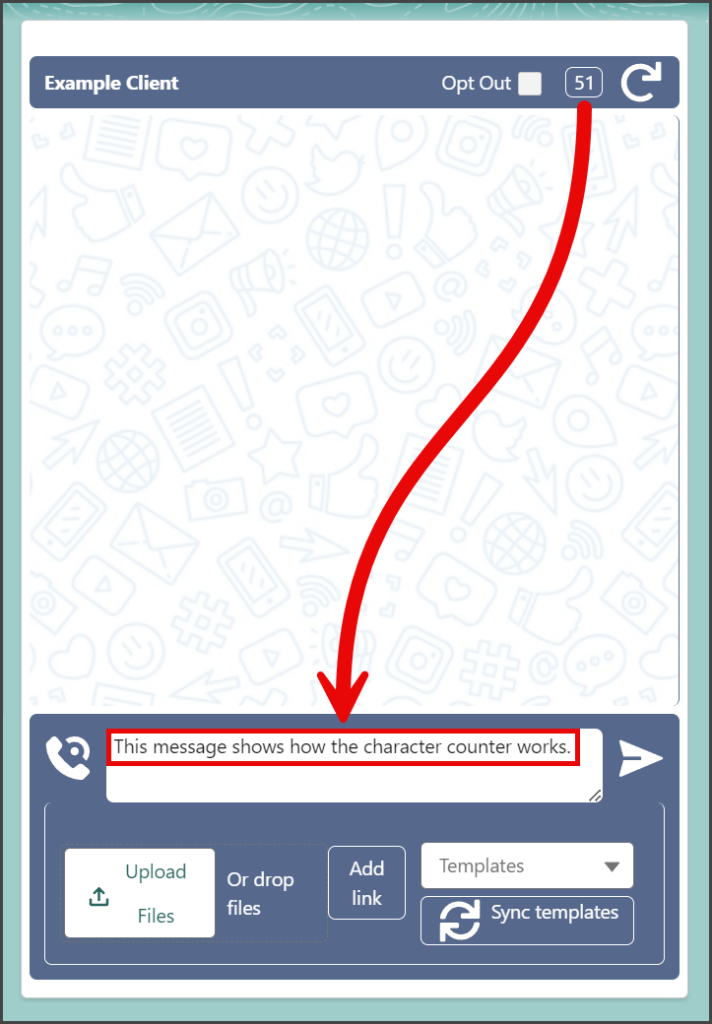
Opt Out
The Opt Out checkbox at the top of TrueDialog Messenger allows you to set the record’s SMS Opt Out status. When Opt Out is checked, you can’t send messages to the record, and the messaging functions are disabled.
Refresh
The TrueDialog Messenger will automatically update the message thread with any new messages. But if a new message does not appear, click the Refresh button in the upper right of the messenger to refresh the message thread.
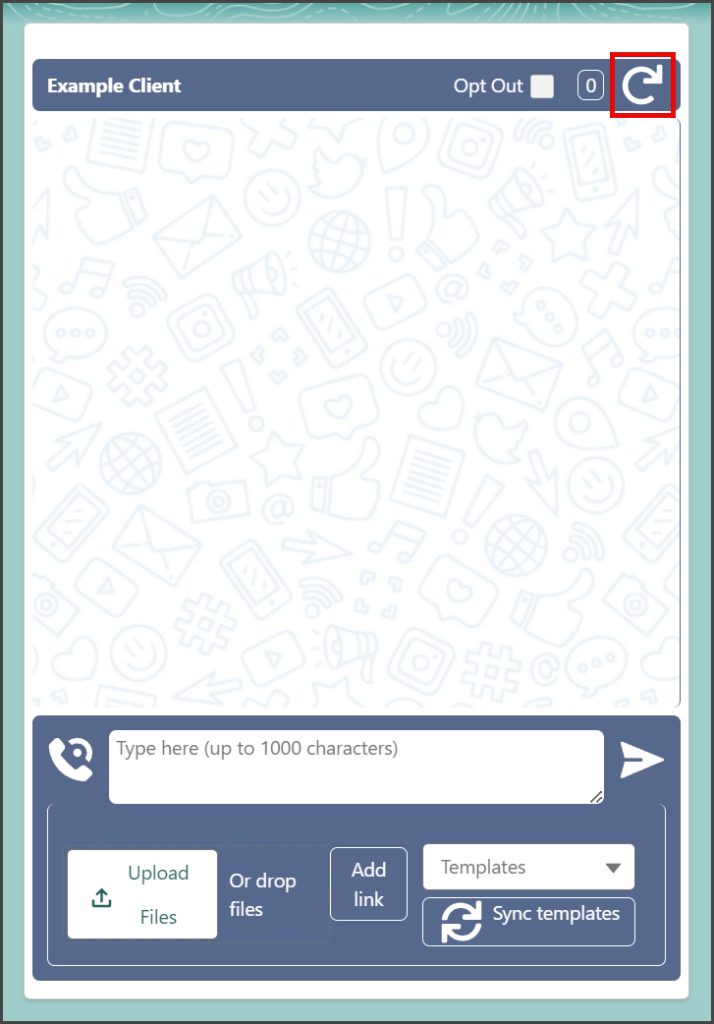
Add Link
TrueDialog provided link shortening and link tracking for SMS messages. The instructions below show you how to add a link to an SMS message using the TrueDialog Messenger. The TrueDialog Portal reports the number of clicks for your shortened links. See the Accessing The Portal and Viewing Clicks Report articles for details on accessing the Portal and viewing the Click Report.
- (Optional) Enter your message in the Message textbox.
- Click Add link.
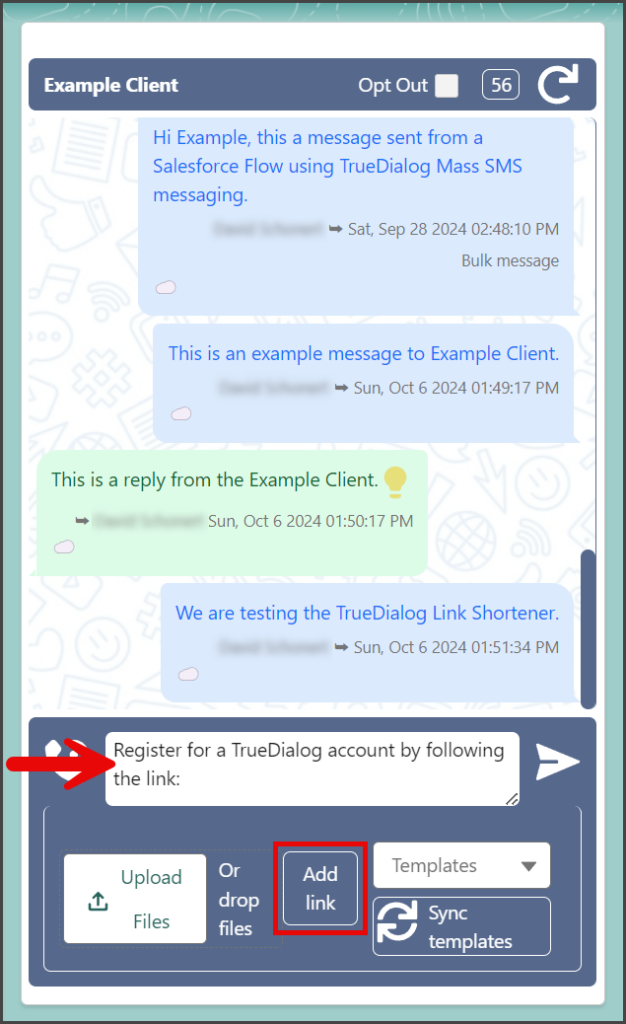
- Enter your link to be shortened in the Insert link textbox.
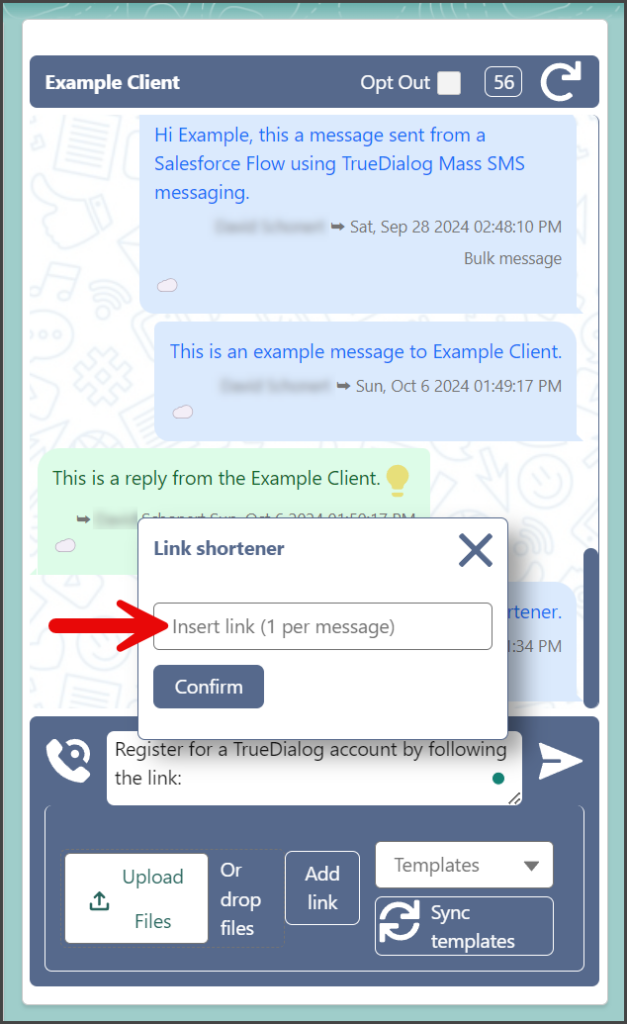
- Click Confirm.
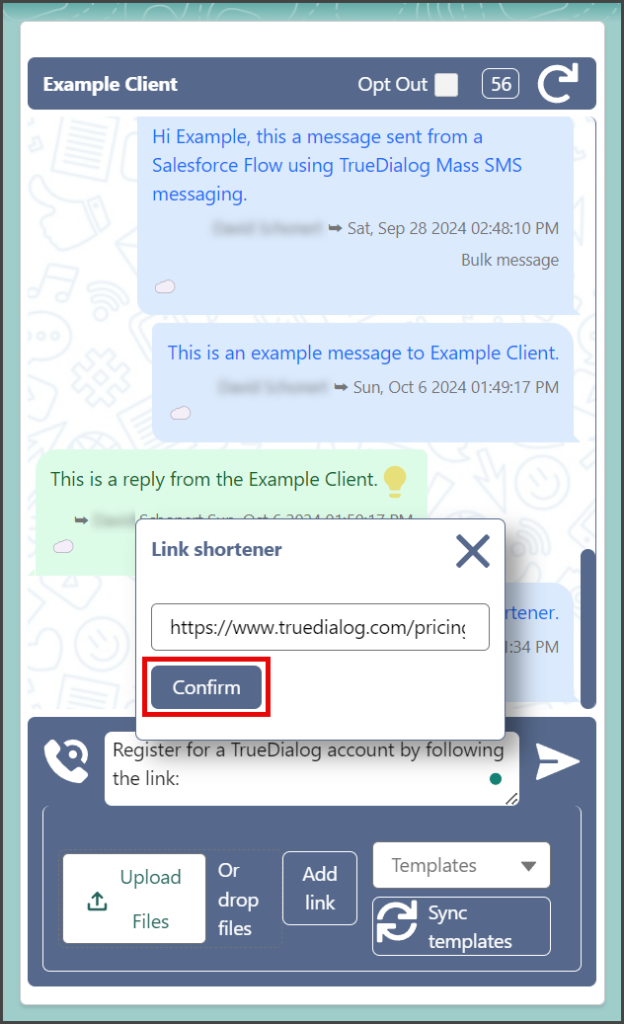
- The shortened link is added to the end of your message.
- Click the Send icon to the right of the message text box.
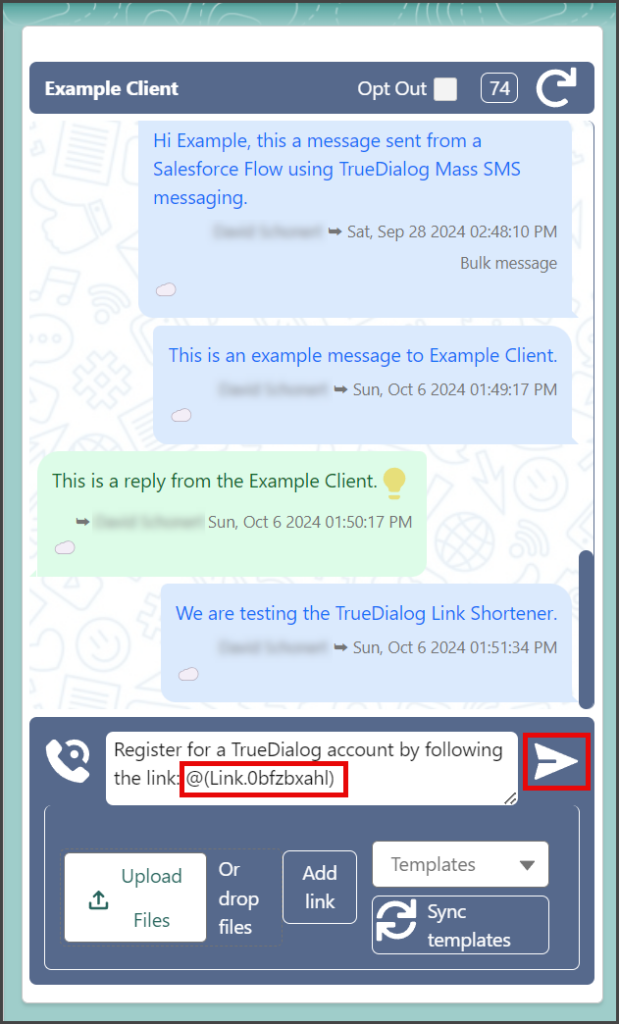
- The screenshot below shows how a message with a shortened link looks when received by the contact.
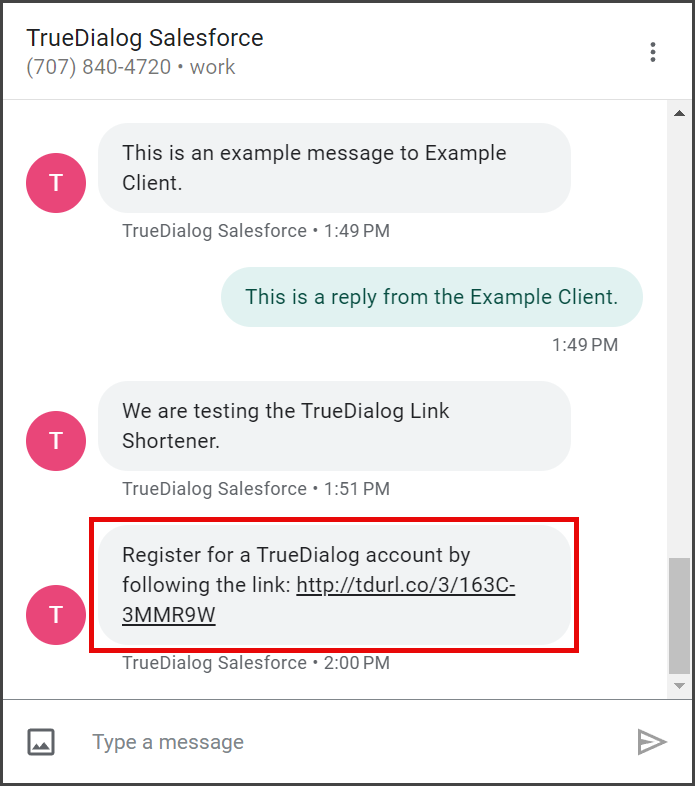
SMS Records
TrueDialog creates a record for each incoming and outgoing SMS/MMS message. You can access a specific SMS record by clicking the Cloud icon on a message. See the Salesforce – Using SMS Records article for more details about SMS records.