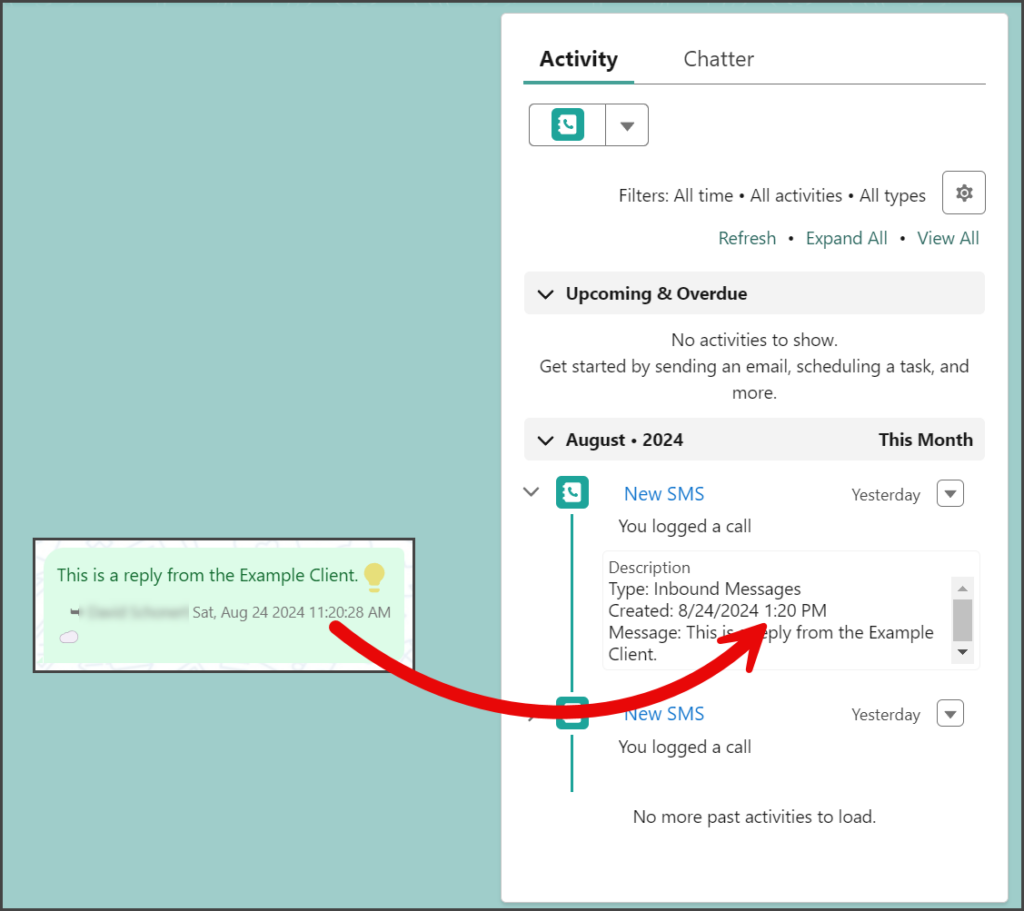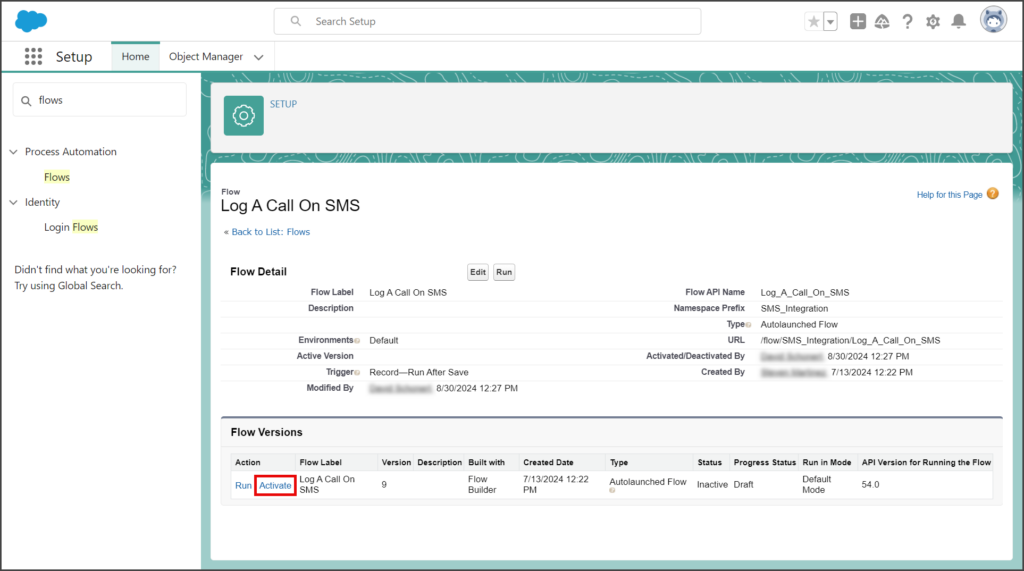Salesforce
TrueDialog Integration
This article explains how to view the Log A Call On SMS task and turn it off if needed. The Log A Call On SMS Flow is included with the TrueDialog App and is designed to log the details of every incoming SMS message from Contact records. Because this is a managed flow, it can’t be edited but can be disabled. Since this Flow only works for Contact records, you can create a new Flow to log incoming SMS records by following the instructions in the Salesforce – Creating an Incoming SMS Log a Call Flow article.
View Log a Call On SMS for Contacts
- Select the Contacts tab.
- Click your contact.
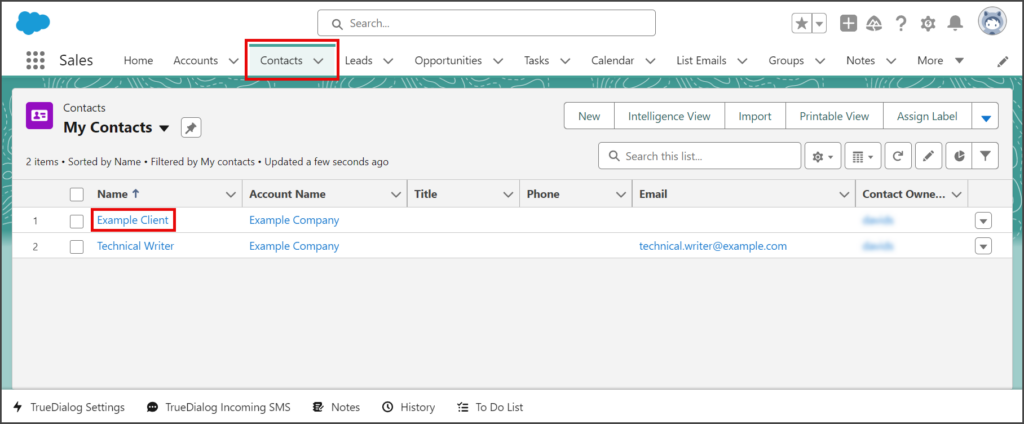
- In this example, the contact sent two SMS messages.
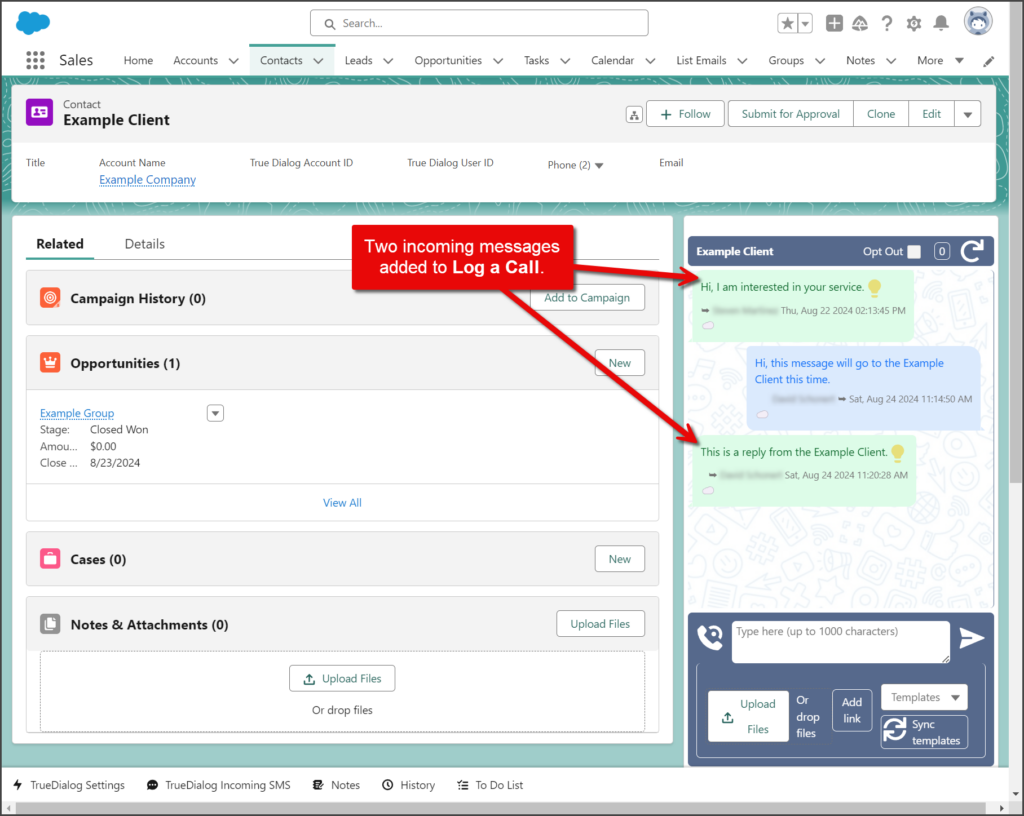
- Find the Log a Call tasks in the Activity section.
- SMS messages added to the Log a Call task are titled New SMS.
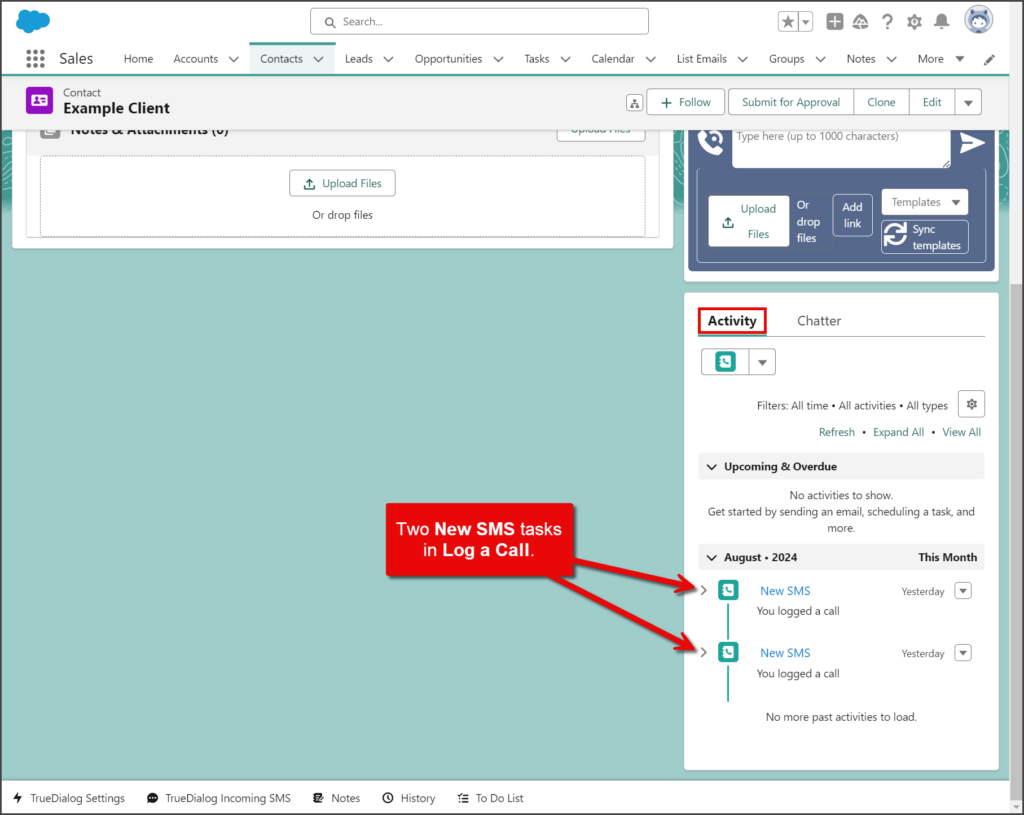
- Click the Right Arrow for the task to view the description with the message details.
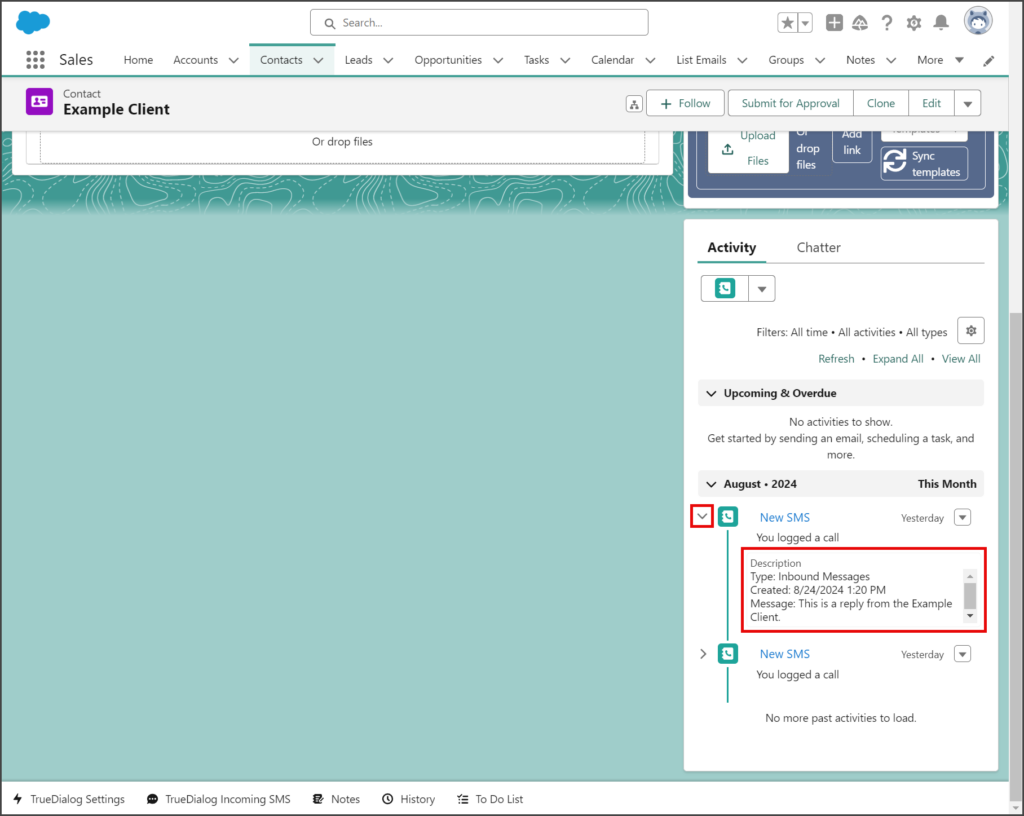
Type
The message type is either Inbound Messages or Outbound Messages. (This Flow only logs Inbound Messages.)
Message
The contents of the SMS message.
Deactivate Log A Call On SMS
- Click the Settings Gear icon to open the settings menu.
- Click Setup.
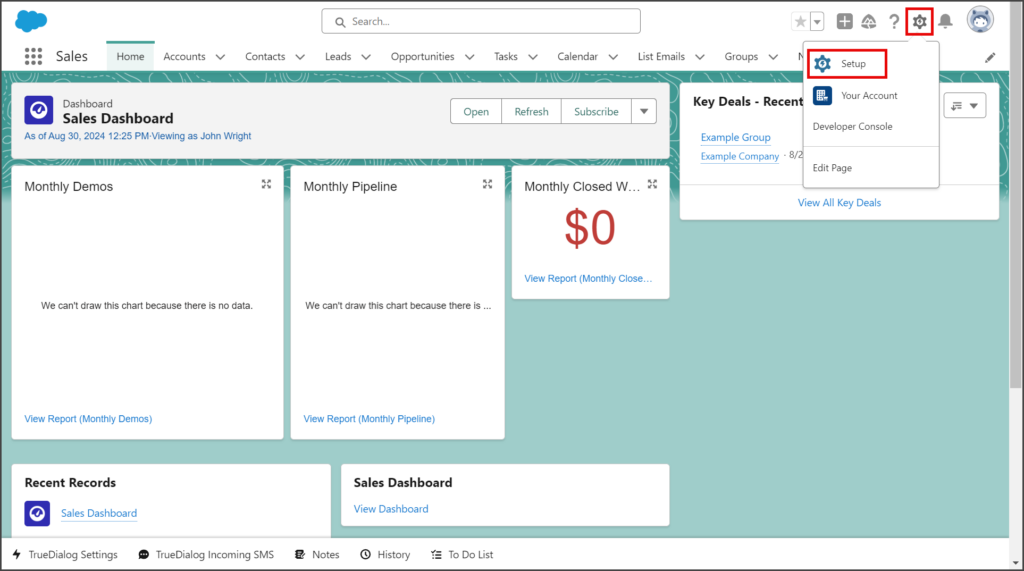
- Enter flows in the search box.
- Click Flows under the Process Automation section.
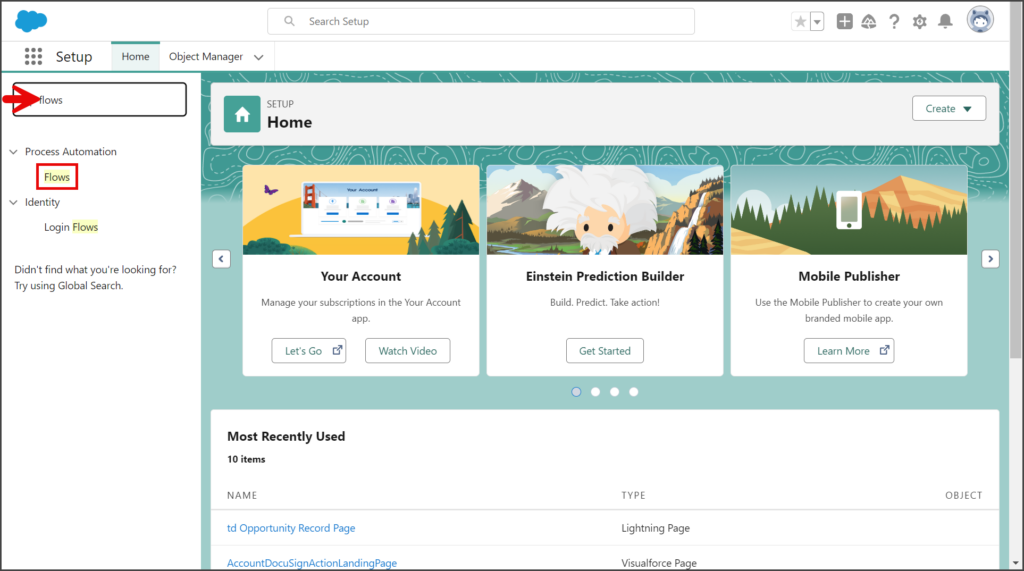
- Find the Log A Call On SMS flow.
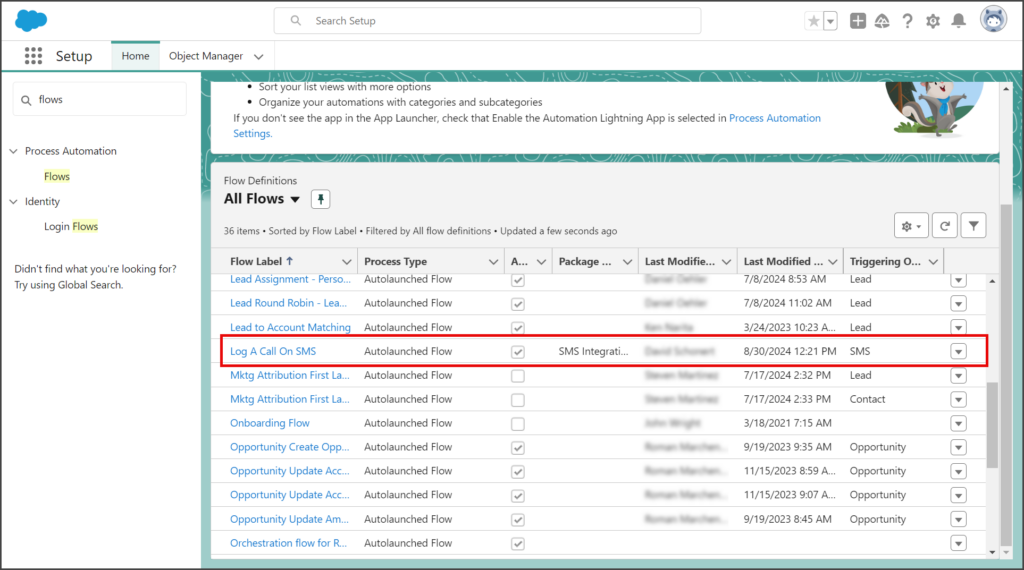
- Click the Down Arrow button at the end of the Log A Call On SMS row.
- Click View Details and Versions.
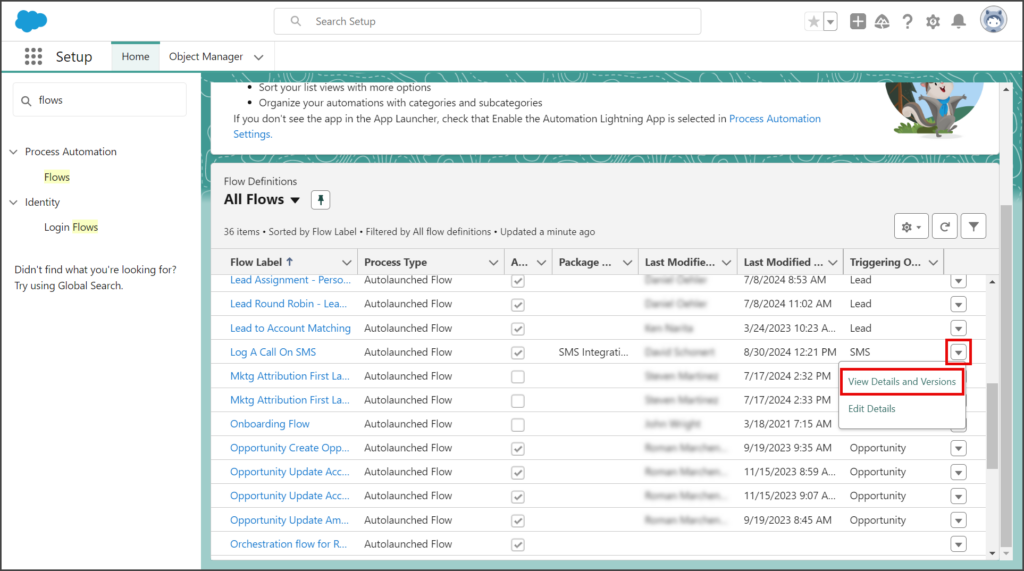
- Click Deactivate.
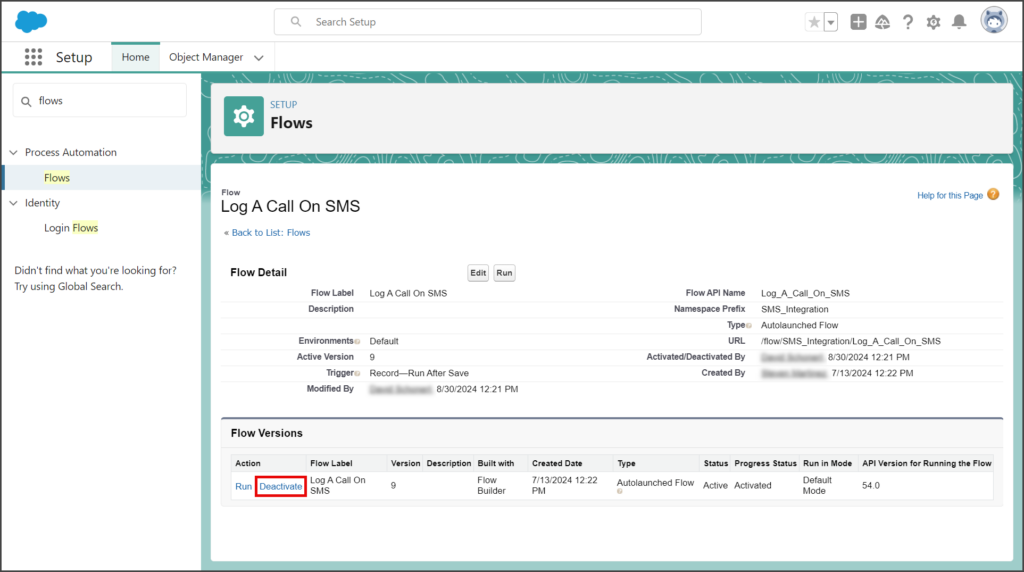
Reactivate Log A Call On SMS
To find the Log A Call On SMS flow, follow the deactivate instructions above.