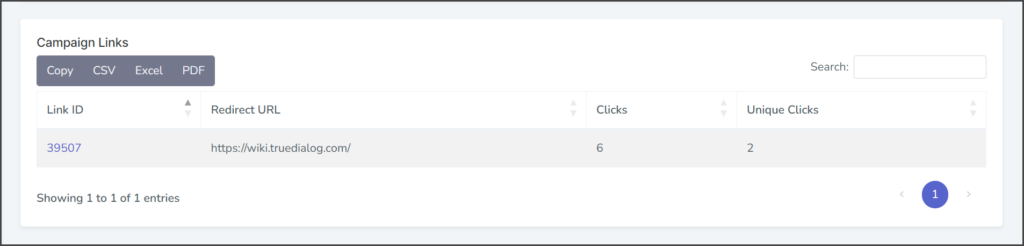TrueDialog Portal
Reports > Clicks Report
TrueDialog provides link tracking and shortening for SMS messages. This article explains how to access the Clicks Report for a tracked link and explains the information in the report. The link tracking feature is supported in campaigns and some integrations. See the Creating a Campaign – Link Tracking article for instructions on creating a campaign with a tracked link.
What do Clicks mean?
Clicks are the total number of times a link has been accessed, including multiple clicks by the same contact and link previews on a smartphone. Many smartphones provide a preview of links in SMS messages. If the preview is loaded, it will register a click in the link tracking system for Static and Dynamic links.
It is important to keep the following in mind when analyzing the click count:
- Because the link preview registers a click, the total click count may be higher than the number of times a human has clicked the link.
- Each contact can register multiple clicks, one for the preview and one for every time the user clicks the link.
- It is impossible to determine whether a specific contact clicked the link or if their phone previewed it.
To help mitigate this, the Unique Clicks count for a Dynamic link can filter out multiple clicks from the same contact. However, it won’t help resolve whether the click resulted from a human interaction or was simply a preview by the device.
While total click counts can offer a general sense of a campaign’s effectiveness, it’s important to remember that these numbers will be inflated. If you need to confirm that a specific individual clicked on your link, you’ll need to implement some form of verification at the target URL rather than relying solely on the link tracking system.
This section explains how to access the various results from the clicks the link receives.
This section explains what the results mean depending on whether a Static or Dynamic link is used.
Finding Click Results
Clicks Report
The Clicks column is displayed on the Reports > Campaigns Report and Dashboard pages.
- Expand Reports in the left sidebar and select Campaigns.
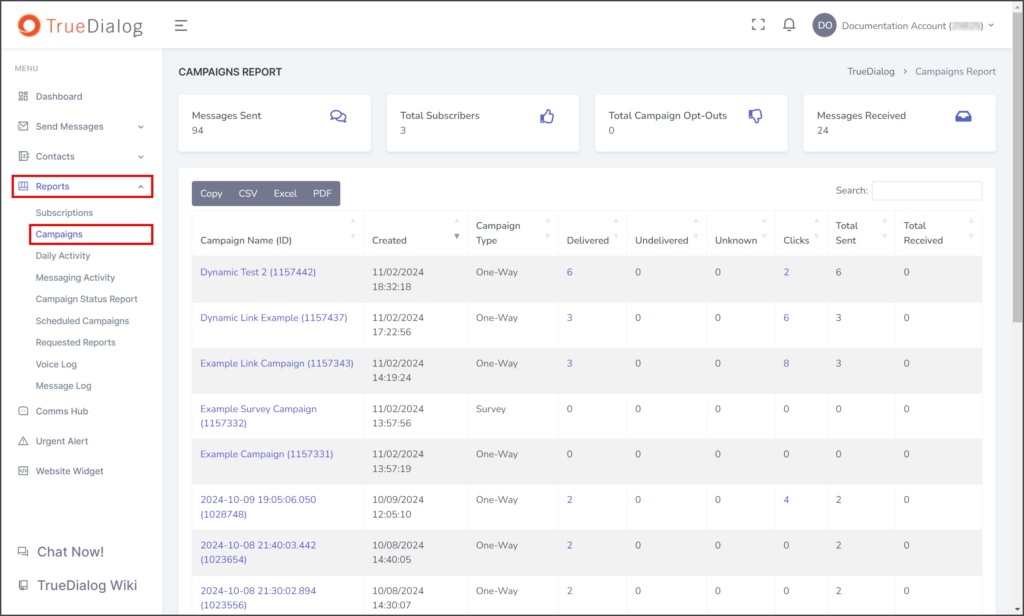
- The Clicks column will indicate the number of clicks a link associated with the respective campaign has received.
- The Clicks count is a clickable link for any non-zero counts. Click the count to view the Click Report for that campaign.
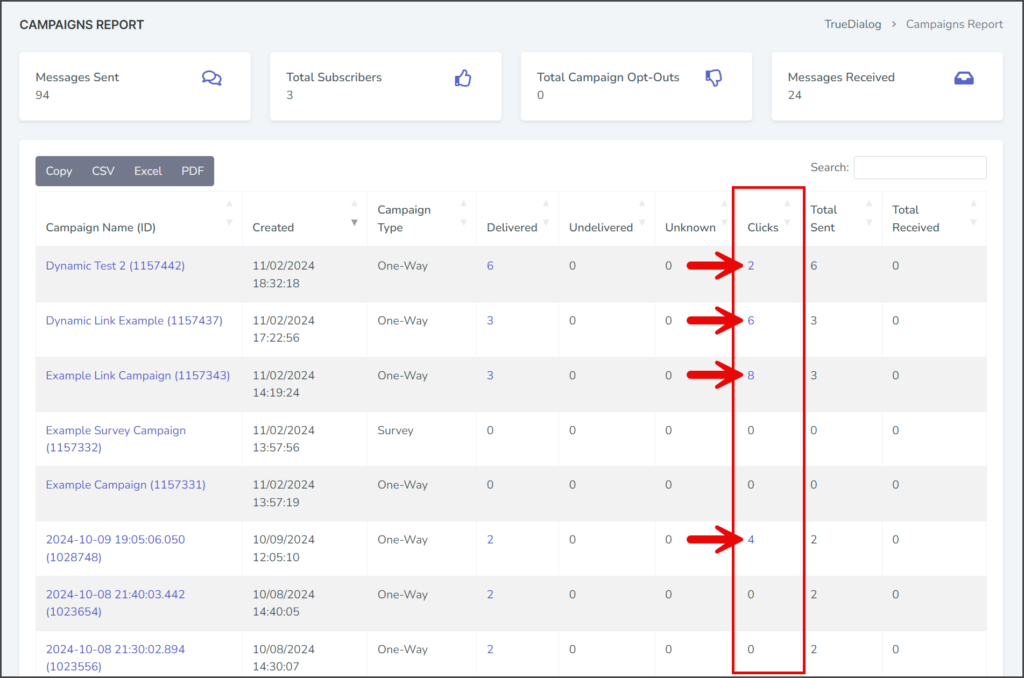
- The Click Report provides different information depending on the type of link. For details about each type of link, see the Static Link and Dynamic Link sections below.
Campaign Links Section
The Campaign Links section is found on the Campaign Report page of a campaign with links. There are several ways of accessing the campaign details report, but only one way is shown below.
- Click Dashboard in the left sidebar.
- In the Campaign Activity section, click the campaign for which you wish to see a detailed report.
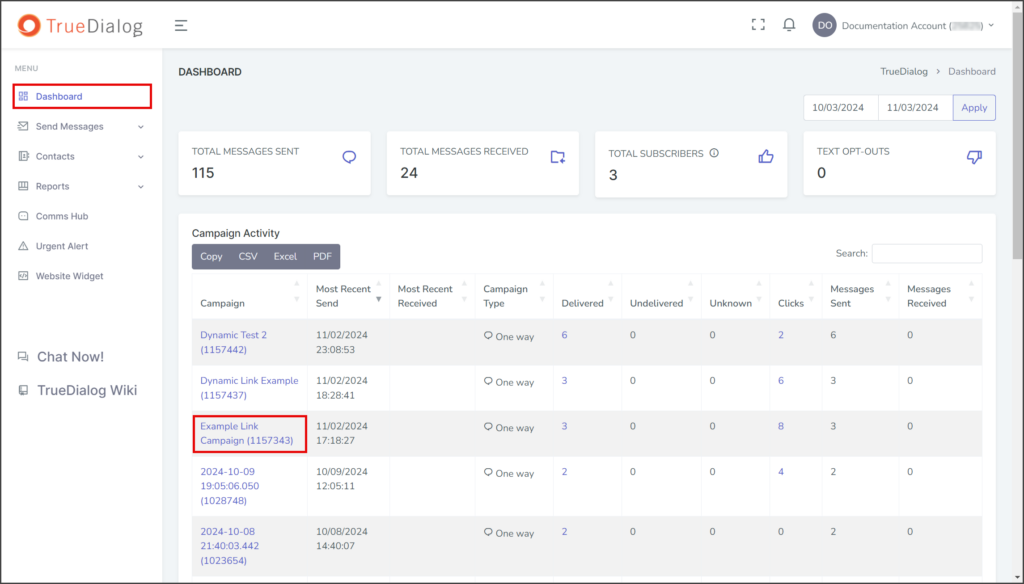
- Scroll to the bottom of the page to find the Campaign Links section.
- (Optional) Click the Link ID to view the Click Report for that link.
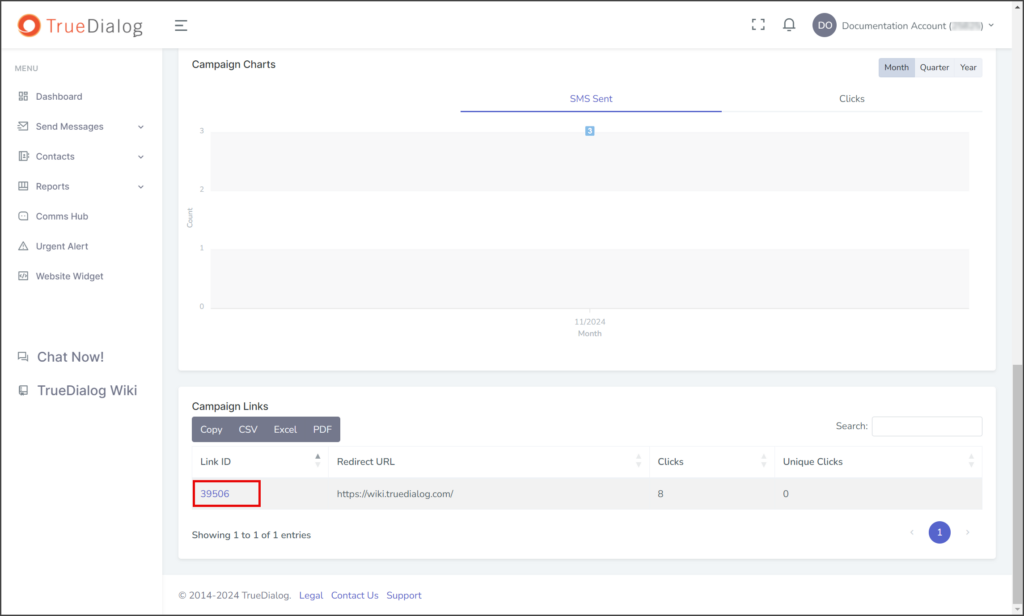
- The Campaign Links section provides different information depending on the type of link. For details about each type of link, see the Static Link and Dynamic Link sections below.
Clicks Chart Section
The Clicks Chart is on the Campaign Report page above the Campaign Links section.
Explaining Click Results
Static links and Dynamic links provide different information about the clicks received by the link. The sections below explain both link types.
Static Links
Static links provide the following information:
| Information | Description |
|---|---|
| Account | The name and account number that sent the campaign. The account can be the root or a subaccount. |
| Campaign | The name and ID of the campaign that sent the link. |
| Click Date | The time and date the specific link click happened. |
| Redirect URL | The target URL of the shortened link. |
| Clicks | The total number of clicks this link has received. Multiple clicks by a single contact will all add to the total Clicks. |
Click Report
The Click Report has a table with every click of the shortened link.
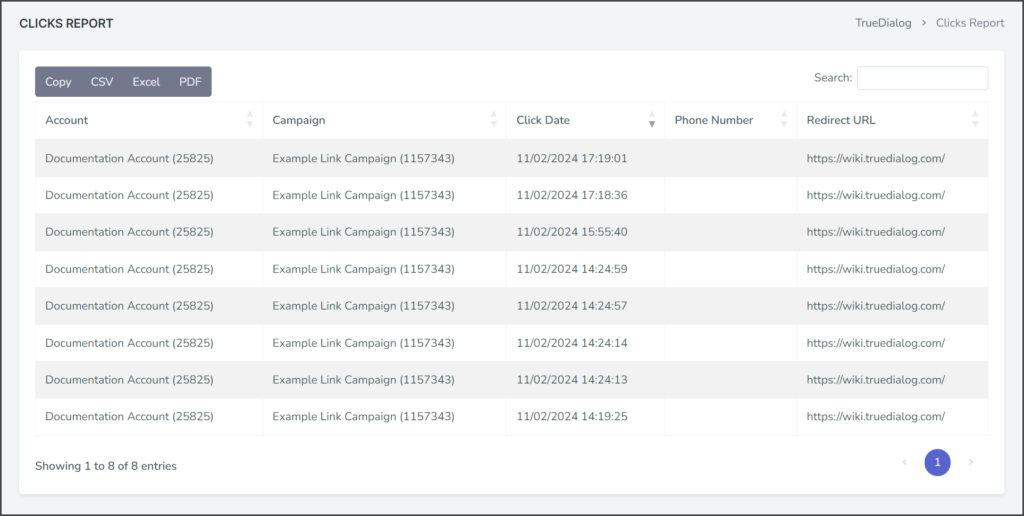
Campaign Details
The Campaign Links section lists the number of clicks for the link. For static links, the Unique Clicks will always be 0. If a campaign has more than one link, each will be listed individually in the table.
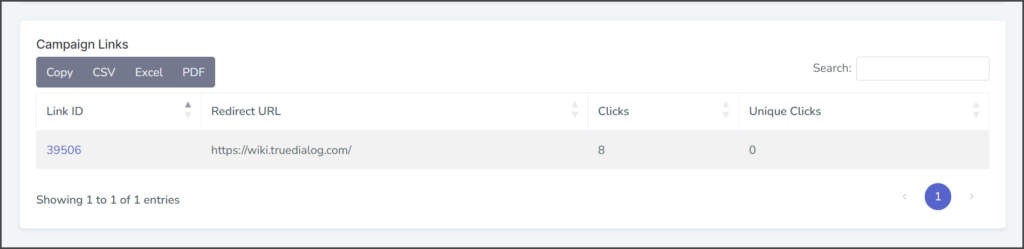
Dynamic Links
Dynamic links provide the following information:
| Information | Description |
|---|---|
| Account | The name and account number that sent the campaign. The account can be the root or a subaccount. |
| Campaign | The name and ID of the campaign that sent the link. |
| Click Date | The time and date the specific link click happened. |
| Phone Number | The phone number of the contact who clicked the link. With dynamic links, each contact receives a different shortened link, allowing TrueDialog to track contacts by which unique link was clicked. |
| Redirect URL | The target URL of the shortened link is shown along with the URL parameters included with the dynamic link. If the Remove URL Parameters option is checked on the campaign, then only the target URL is shown. |
| Clicks | The total number of clicks this link has received. Multiple clicks by a single contact will all add to the total Clicks. |
| Unique Clicks | The number of different contacts that clicked the link. |
Click Report
The Click Report has a table with every click of the shortened link.
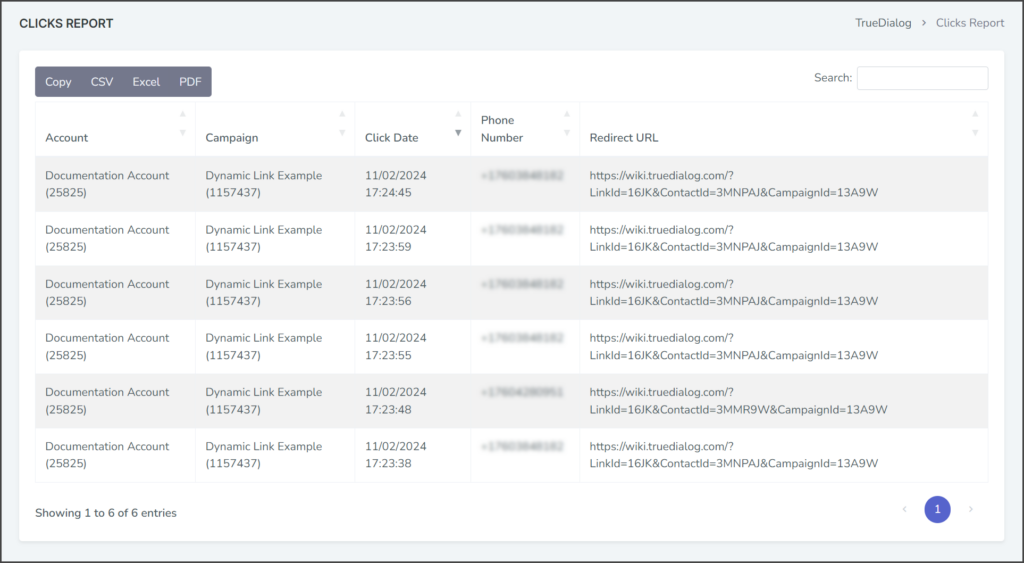
Campaign Details
The Campaign Links section lists the number of clicks for the link. If a campaign has more than one link, each will be listed individually in the table.