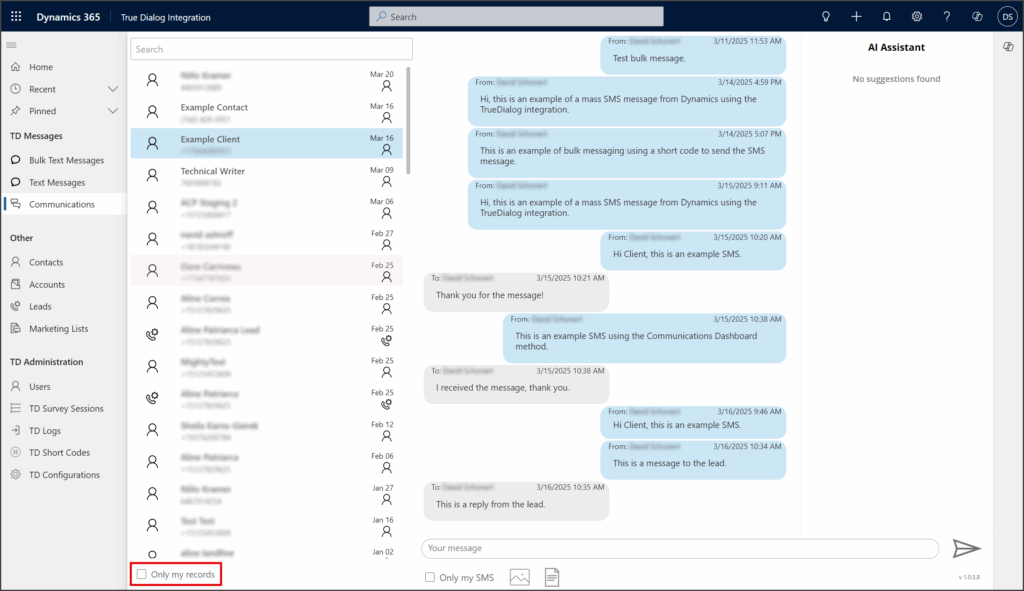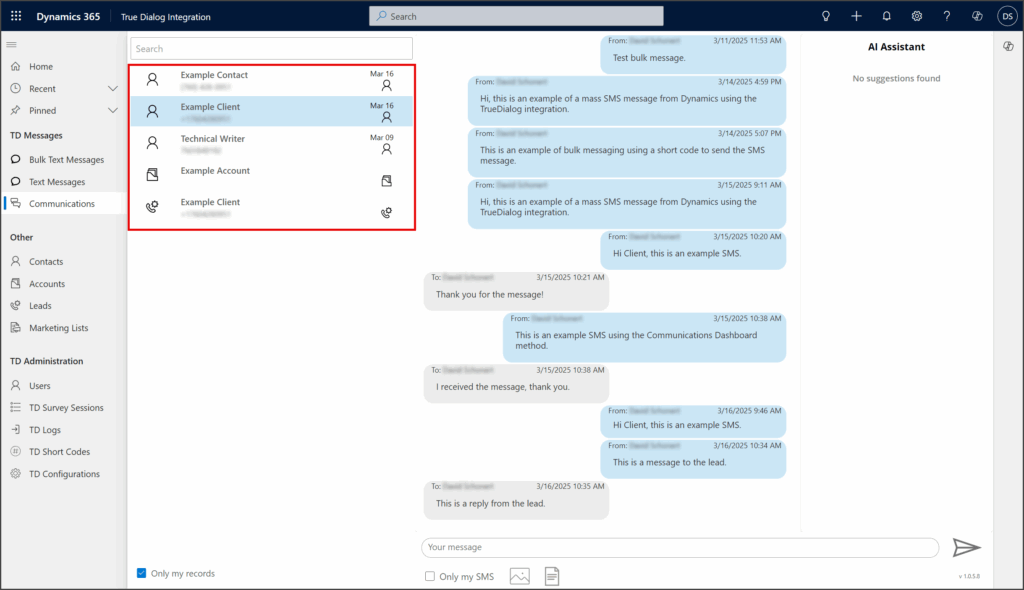Microsoft Dynamics
TrueDialog Integration
The Communications Dashboard gives you easy access to one-to-one messaging with your contacts, accounts, and leads, all in one place. This article explains how to use all of its features.
Access a Record’s Message Thread
- Click Communications under the TD Messages section in the left sidebar.
- Choose a record from the list to open its message thread.
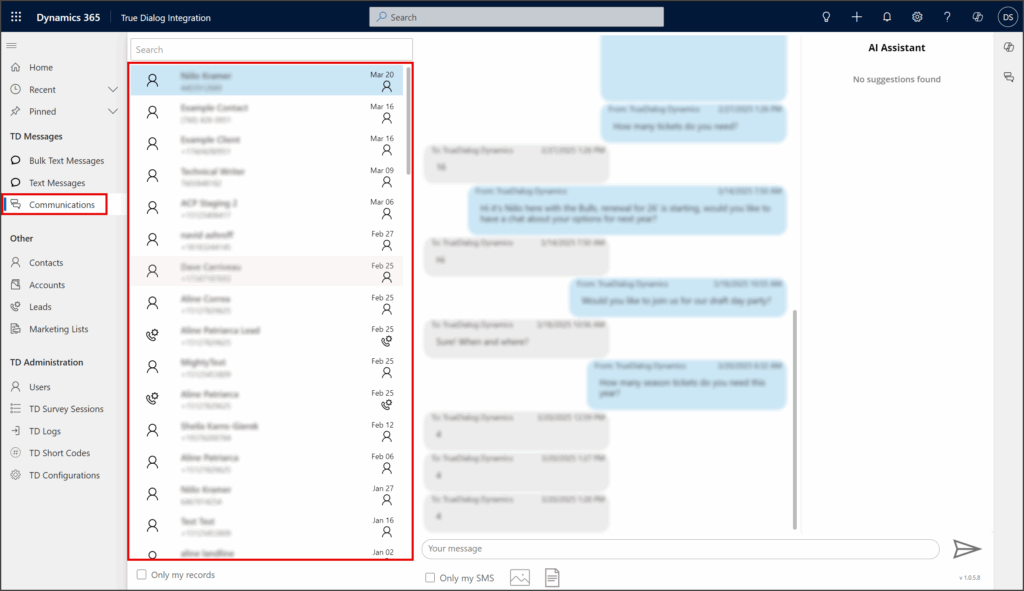
Send SMS Messages
MS Dynamics – Sending a Single SMS from Communications Dashboard
Send MMS Messages
MS Dynamics – Sending a Single MMS from Communications Dashboard
Contact Opted Out
If a contact opts out of receiving text messages, they will be highlighted in red in the record list, and the Message textbox will display: The recipient opted out of text messages. The textbox will also prevent you from sending messages to them.
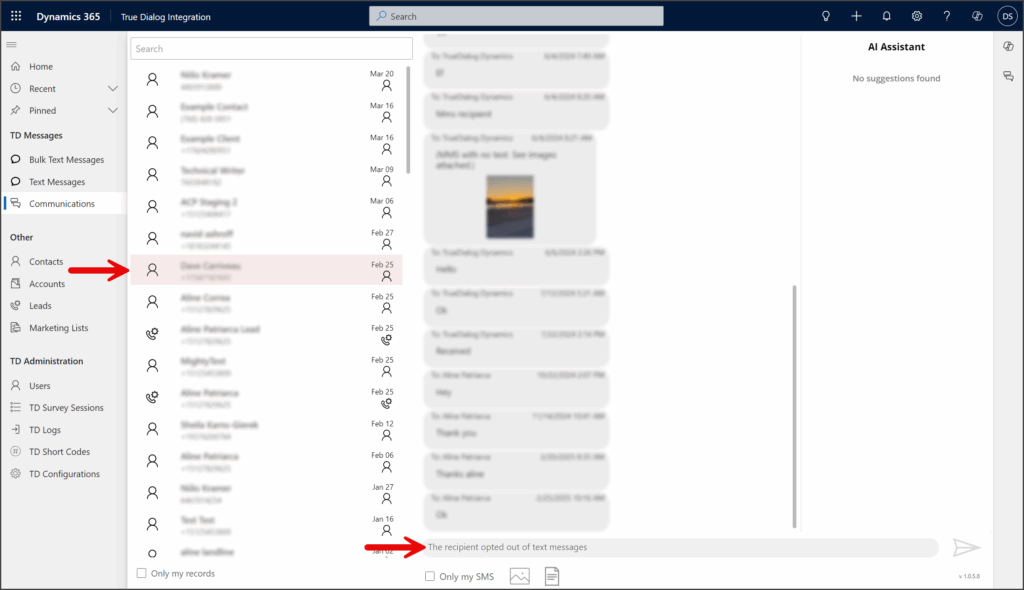
Use Templates
To add a template to the message, follow the instructions below. TrueDialog uses Dynamics’ email templates when adding templates to SMS messages. For more information on creating templates, see the Microsoft help page: Create templates for email – Power Platform.
- Click the Template icon below the Message textbox.
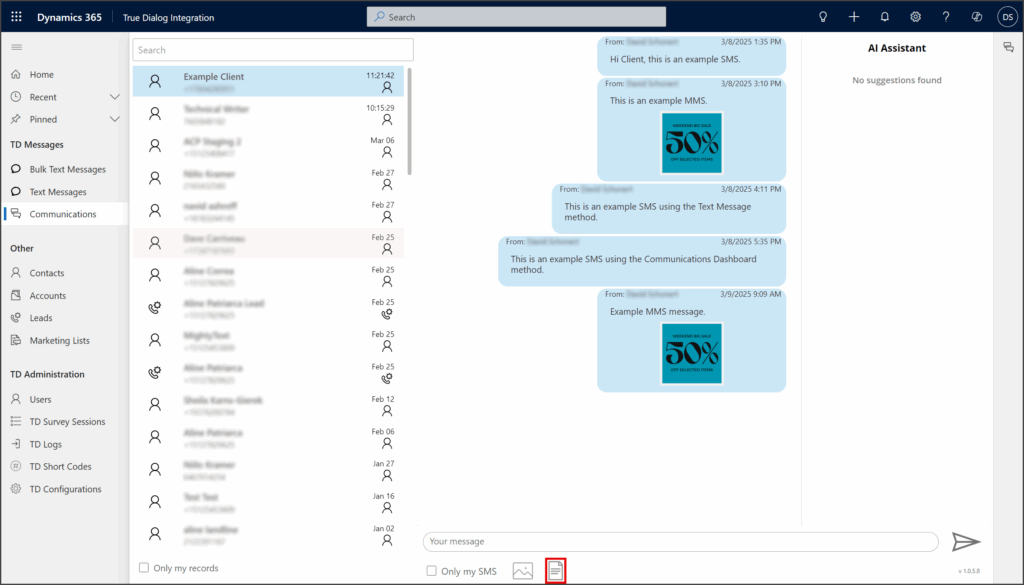
- Search or scroll to find the template you want to use.
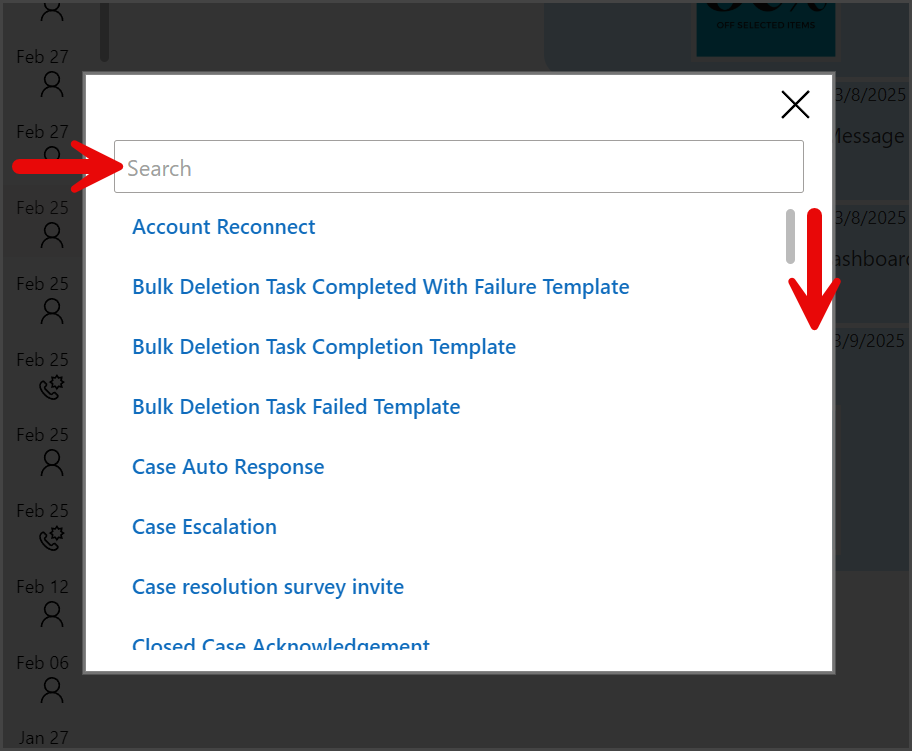
- Click the template to use.
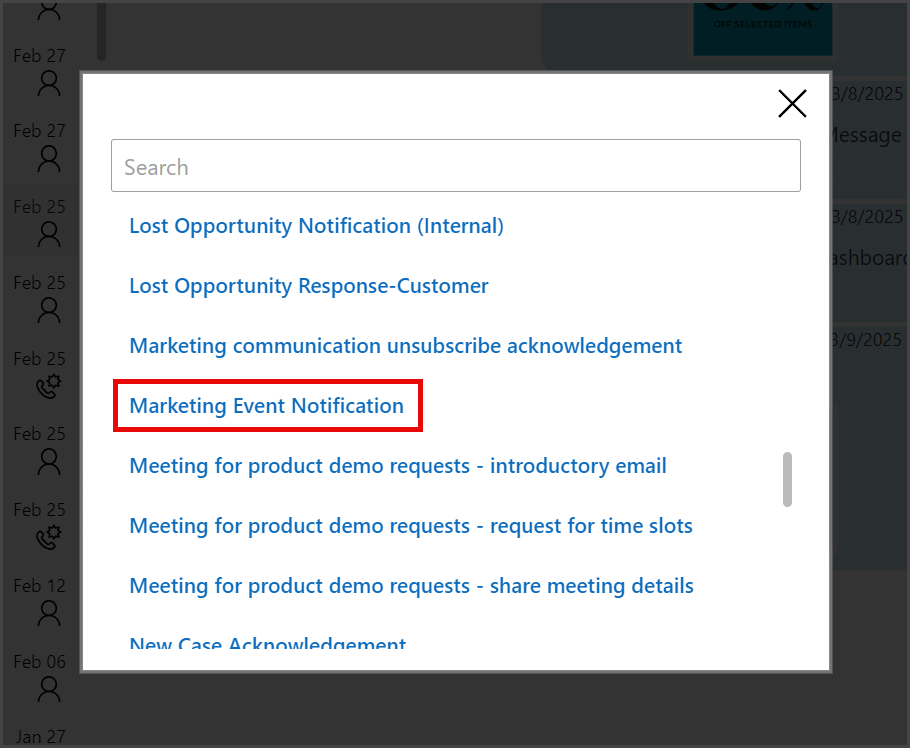
- Review the template message; any dynamic content will automatically be populated.
- Click Select.
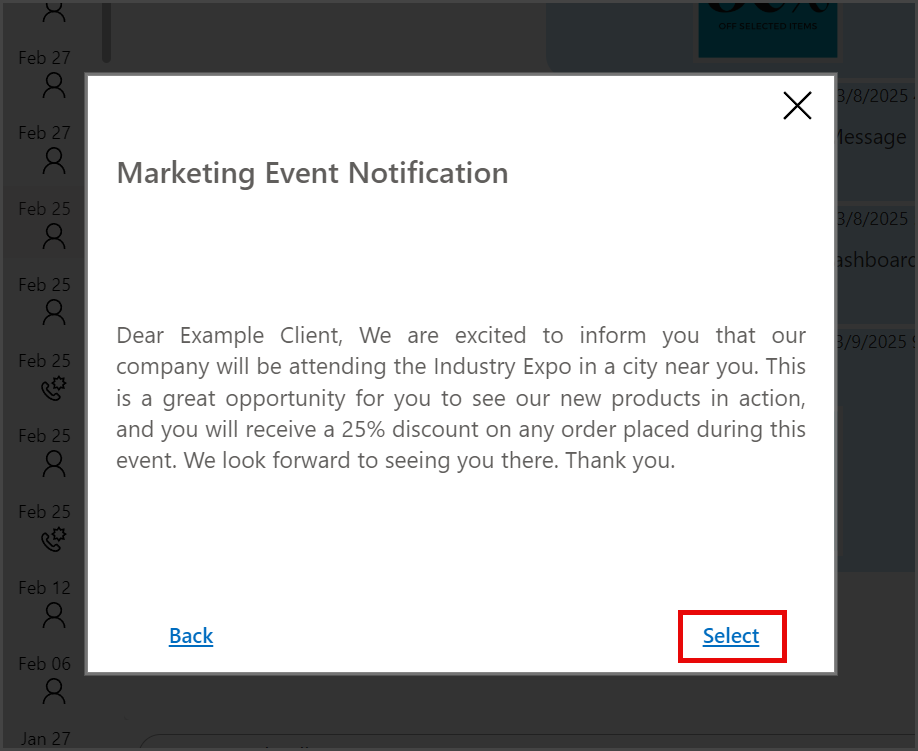
- The template message is copied to the Message textbox.
- Edit the message if necessary.
- Click the Send icon.
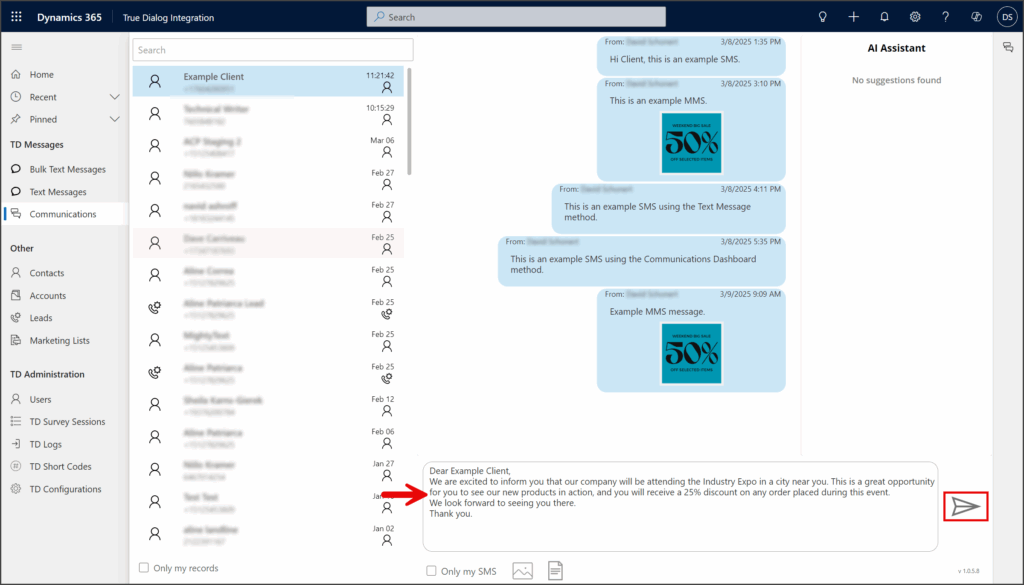
- Your sent message will appear in the message thread.
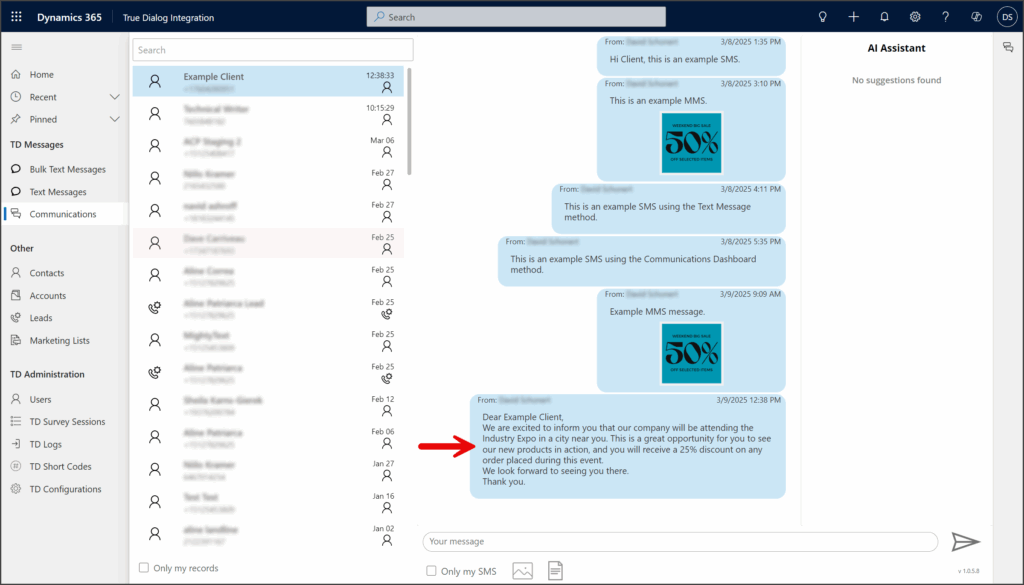
Use AI Assistant
The Communications Dashboard’s AI Assistant feature connects to TrueDialog’s AI Assistant. The AI Assistant provides suggested responses to a contact’s message by matching it to question/answer pairs in your knowledge base.
AI Assistant Setup
For this feature to work, you must have a knowledge base with question/answer pairs in the root account of your TrueDialog Portal. Your system administrator must create the knowledge base by following the instructions in the article linked below.
Use AI Assistant
If the AI Assistant is unavailable in the Communications Dashboard window, it may need to be enabled in the TD Configuration settings. The following article provides instructions for changing the AI_Assistant_Is_On key.
Once the AI Assistant is configured in the TrueDialog Portal, you can use the AI Assistant feature by following the instructions below.
- When a message is received, the AI Assistant compares it to question/answer pairs in your knowledge base.
- The AI Assistant window on the right side of the message thread shows a list of potential responses.
- The number in the upper left corner of each response indicates the match percentage to the question received from the user. The higher the match percentage, the more applicable the response will be to the question asked.
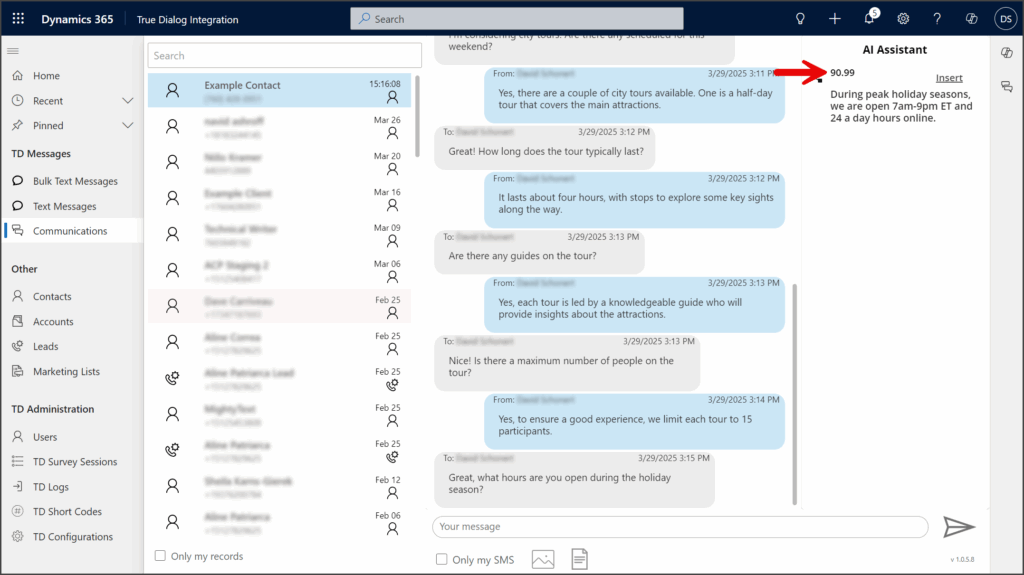
- Click Insert for the response to use.
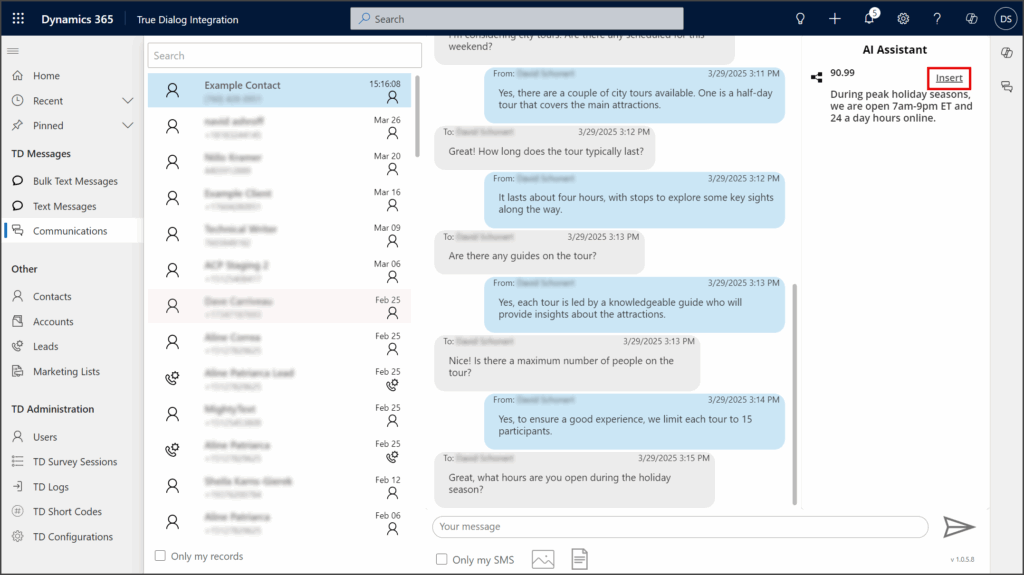
- The response is copied into the message textbox and can be edited if necessary.
- Click the Send button.
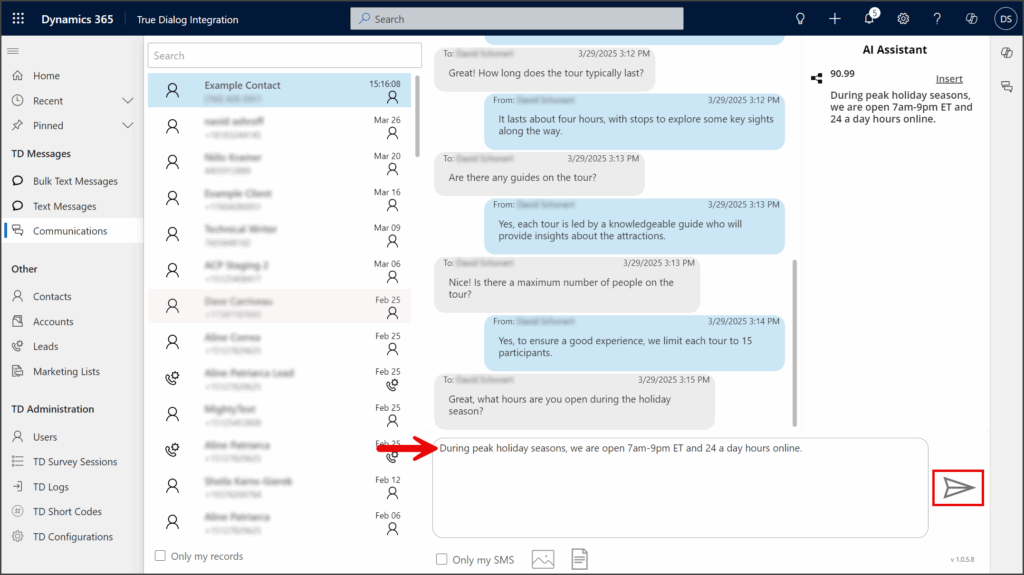
Use Only my SMS
The Only my SMS option allows you to filter the message thread to only show messages between you and the contact.
- Click the Only my SMS checkbox below the Message textbox.
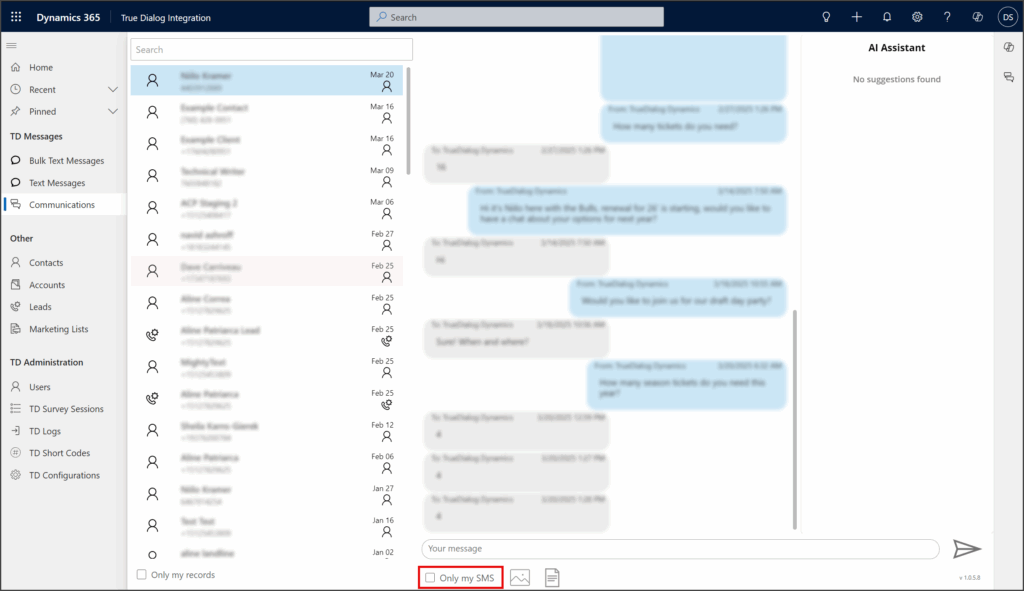
- Any messages not between you and the contact will be hidden from the message thread. In the example below, the Only my SMS option hid all messages because there were no messages between the contact and the example user.
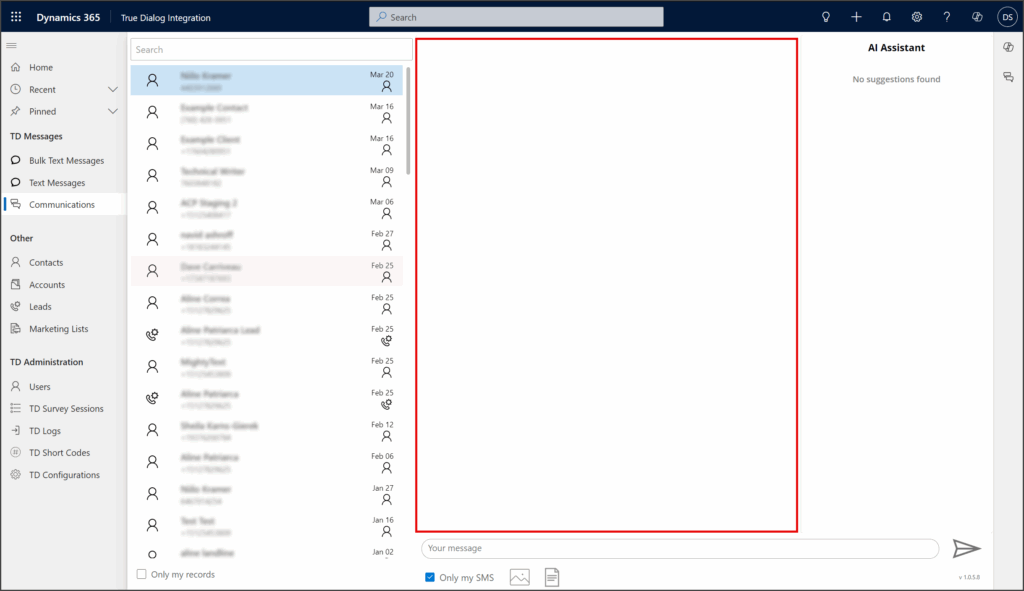
Use Only my records
The Only my records option allows you to filter the list of records to include only those you own.