Microsoft Dynamics
TrueDialog Integration
The settings for the TrueDialog Dynamics App are configured on the TD Configurations page. The sections below explain each setting and provide instructions on how to edit it.
- Click TD Configurations under the TD Administration section in the left sidebar.
- Click a Key to view and edit it.
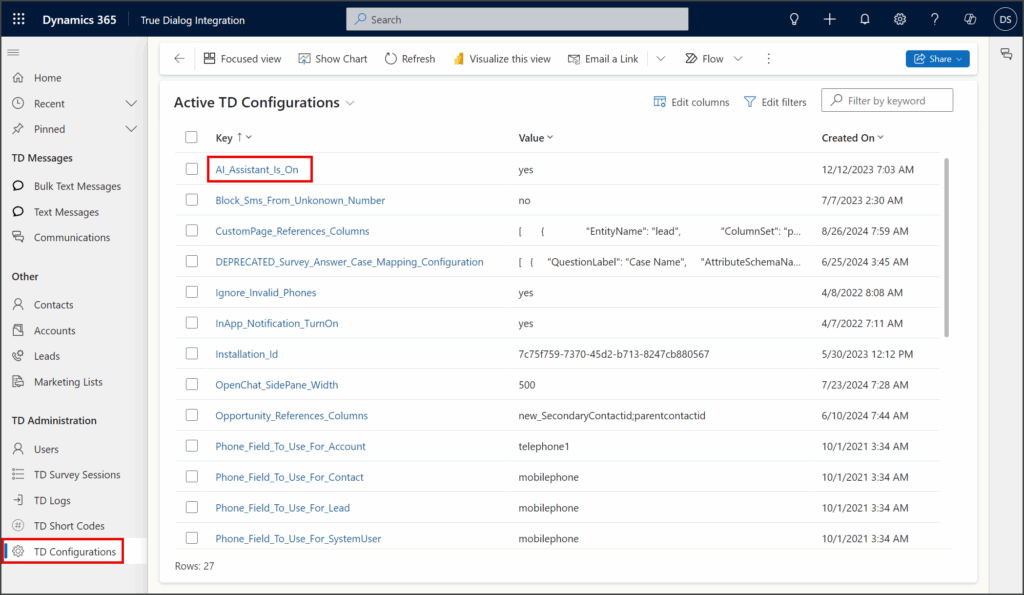
TD Configurations Keys
AI_Assistant_Is_On
Summary
This key enables and disables the AI Assistant in the Communications Dashboard and SMS Chat.
Key
AI_Assistant_Is_On
Example Value
yesDetails
Valid Values = yes or no
Block_Sms_From_Unkonown_Number
Summary
This key controls whether to block incoming SMS messages from unknown numbers. A phone number is considered unknown if it does not match the mobile phone field for any of your records.
Key
Block_Sms_From_Unkonown_Number
Example Value
yesDetails
Valid Values = yes or no
Block incoming unknown phone numbers when yes and allow all when no.
CustomPage_References_Columns
Summary
This key is used to configure the Communication with Related Records version of SMS Chat. The value field informs the SMS Chat tool which fields to use when populating the Filter by Person dropdown. Only the record types that use the Communication with Related Records version must be included.
See the SmsChat_CustomPageDisplay_Config key for setting the version of SMS Chat used for each record type.
Key
CustomPage_References_Columns
Example Value
[
{
"EntityName": "lead",
"ColumnSet": "parentcontactid"
},
{
"EntityName": "opportunity",
"ColumnSet": "parentcontactid;new_secondarycontactid"
}
]Details
EntityName = Record type.
ColumnSet = The fields to use when populating the Filter by Person dropdown.
Ignore_Invalid_Phones
Summary
This feature, when enabled, allows you to ignore invalid phone numbers while sending a Bulk Message. If it is disabled, any Bulk Message sent to a marketing list containing invalid or blacklisted phone numbers will result in the cancellation of the entire message.
Key
Ignore_Invalid_Phones
Example Value
yesDetails
Valid Values = yes or no
Ignoring invalid phone numbers is enabled when yes and disabled when no.
InApp_Notification_TurnOn
Summary
This key turns on and off in-app notifications for the TrueDialog integration. Before enabling notifications with this setting, you must activate in-app notifications for a model-driven app by following the instructions in the Microsoft Help article below.
Key
InApp_Notification_TurnOn
Example Value
yesDetails
Valid Values = yes or no
In-app notifications are enabled when yes and disabled when no.
OpenChat_SidePane_Width
Summary
This key sets the width of the SMS Chat when opened in the side pane.
Key
OpenChat_SidePane_Width
Example Value
500Details
Valid Values = Any positive integer.
The value indicates the width in pixels. Opening the SMS Chat in the side pane is not supported on mobile devices, which means you don’t need to consider mobile formats when setting the width.
Opportunity_References_Columns
Summary
This key lists the Opportunity table fields that populate the SMS Chat‘s Filter By Contact dropdown menu for messaging with an opportunity record.
Key
Opportunity_References_Columns
Example Value
new_SecondaryContactid;parentcontactidDetails
Valid Values = Any Opportunity table field that is a Contact ID. (In most cases, the parentcontactid will be included.)
Values are separated by ; as shown in the example above.
Phone_Field_To_Use_For_[Account/Contact/Lead/SystemUser]
Summary
This entry describes four keys related to the record types stated at the end of each key’s name. These keys determine which phone number field the TrueDialog integration uses to send messages to each record. The default phone number fields for each record type are in the table below.
| Key | Default Field |
|---|---|
| Phone_Field_To_Use_For_Account | telephone1 |
| Phone_Field_To_Use_For_Contact | mobilephone |
| Phone_Field_To_Use_For_Lead | mobilephone |
| Phone_Field_To_Use_For_SystemUser | mobilephone |
Keys
Phone_Field_To_Use_For_Account
Phone_Field_To_Use_For_Contact
Phone_Field_To_Use_For_Lead
Phone_Field_To_Use_For_SystemUser
Example Value
faxDetails
Valid Values = Any standard or custom text field.
Redirect_SMSForm_To_CustomPage
Summary
This key enables a mobile app user to be redirected from an SMS record to the SMS conversation with the sender of that record. This feature provides a texting experience that resembles traditional messaging when the user clicks on a new SMS notification. It requires you to enable pushing new SMS notifications to mobile phones.
Keys
Redirect_SMSForm_To_CustomPage
Example Value
yesDetails
Valid Values = yes or no
The user will be redirected from the SMS record to the corresponding SMS conversation when yes and not redirected when no.
Send_Contact_Info_In_TD
Summary
This key controls a feature that sends contact information from Dynamics SMS recipients to your TrueDialog Contacts. Enabling this feature is beneficial, as it includes the contact information in the email notifications for incoming messages. The table below illustrates how Dynamics information maps to TrueDialog contact fields with this feature.
MS Dynamics Contact Record to TrueDialog Contact Field Mapping Table
| Dynamics Contact Field | TrueDialog Contact Field |
|---|---|
| firstname | FirstName |
| lastname | LastName |
| emailaddress1 |
MS Dynamics Account Record to TrueDialog Contact Field Mapping Table
| Dynamics Account Field | TrueDialog Contact Field |
|---|---|
| accountnumber | FirstName |
| name | LastName |
| emailaddress1 |
MS Dynamics Lead Record to TrueDialog Contact Field Mapping Table
| Dynamics Lead Field | TrueDialog Contact Field |
|---|---|
| firstname | FirstName |
| lastname + subject | LastName |
| emailaddress1 |
Keys
Send_Contact_Info_In_TD
Example Value
yesDetails
Valid Values = yes or no
This feature is enabled when yes and disabled when no.
Show_RecordCreation_FromSms
Summary
This key allows you to enable or disable the Create Sender feature. When activated, this feature offers a straightforward method to create a new record from incoming SMS messages received from unknown numbers. The Create Sender feature only appears on incoming Text Message records with an empty From field. Please see the screenshot below for an example of how this feature works.
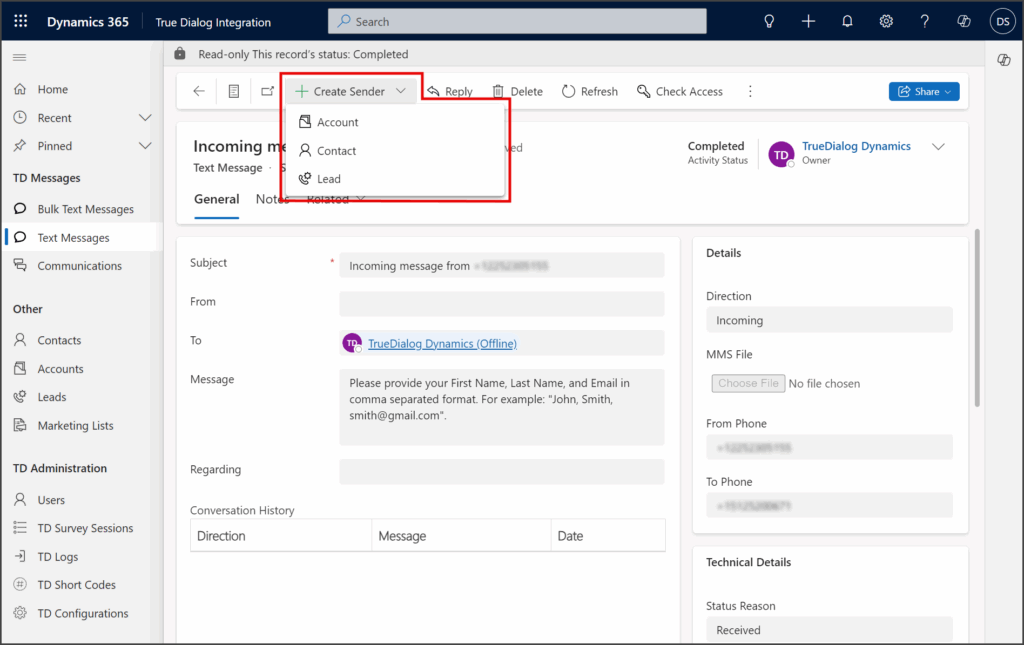
Keys
Show_RecordCreation_FromSms
Example Value
yesDetails
Valid Values = yes or no
Enable the Create Sender feature when yes and disable when no.
Show_OpenChat_Ribbon_[Account/Contact/Lead/Opportunity]
Summary
This entry describes four keys related to the record types stated at the end of each key’s name. These keys control whether the SMS Chat button is displayed in the Ribbon menu of a record’s page.
Keys
Show_OpenChat_Ribbon_Account
Show_OpenChat_Ribbon_Contact
Show_OpenChat_Ribbon_Lead
Show_OpenChat_Ribbon_Opportunity
Example Value
yesDetails
Valid Values = yes or no
The SMS Chat button is displayed in the Ribbon menu when yes and hidden when no.
Show_OpenChat_SidePane_[Account/Contact/Lead/Opportunity]
Summary
This entry describes four keys related to the record types stated at the end of each key’s name. These keys control whether the SMS Chat button is displayed in the right side panel of a record’s page.
Keys
Show_OpenChat_SidePane_Account
Show_OpenChat_SidePane_Contact
Show_OpenChat_SidePane_Lead
Show_OpenChat_SidePane_Opportunity
Example Value
yesDetails
Valid Values = yes or no
The SMS Chat button is displayed in the right side panel when yes and hidden when no.
SmsChat_CustomPageDisplay_Config
Summary
This key is used to select the version of SMS Chat that each record type uses.
See the CustomPage_References_Columns key for configuring the Communication with Related Records version of SMS Chat.
Key
SmsChat_CustomPageDisplay_Config
Example Value
[
{
"EntityName": "account",
"CustomPage": "trd_tdcommunicationscontact_4e5cb"
},
{
"EntityName": "contact",
"CustomPage": "trd_tdcommunicationscontact_4e5cb"
},
{
"EntityName": "lead",
"CustomPage": "trd_tdcommunicationsopportunityribbon_3247a"
},
{
"EntityName": "opportunity",
"CustomPage": "trd_tdcommunicationsopportunityribbon_3247a"
}
]Details
EntityName = Record type.
CustomPage = Version of SMS Chat to use.
- Direct Communication use
trd_tdcommunicationscontact_4e5cb - Communication with Related Records use
trd_tdcommunicationsopportunityribbon_3247a