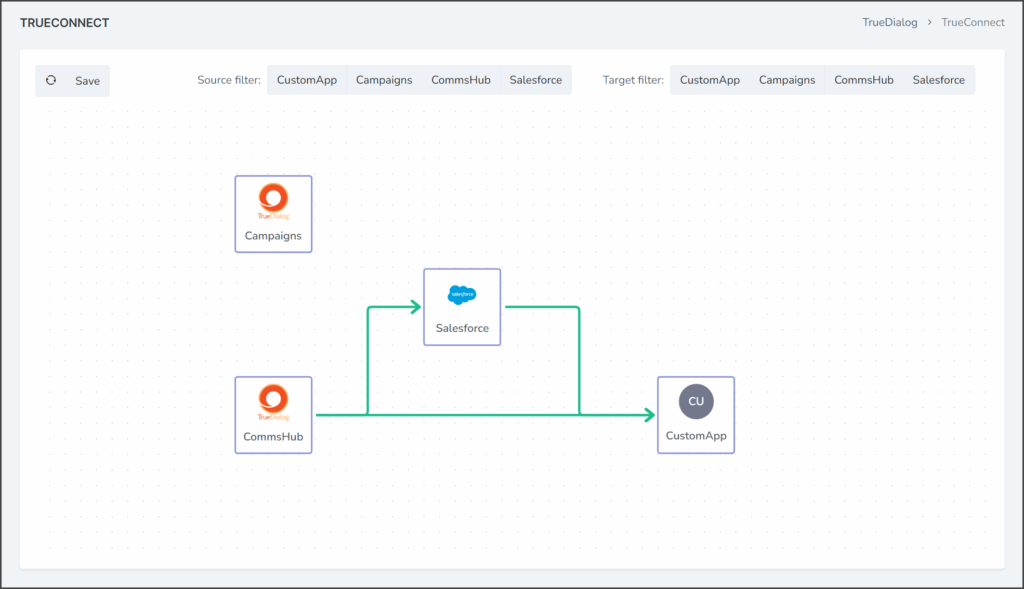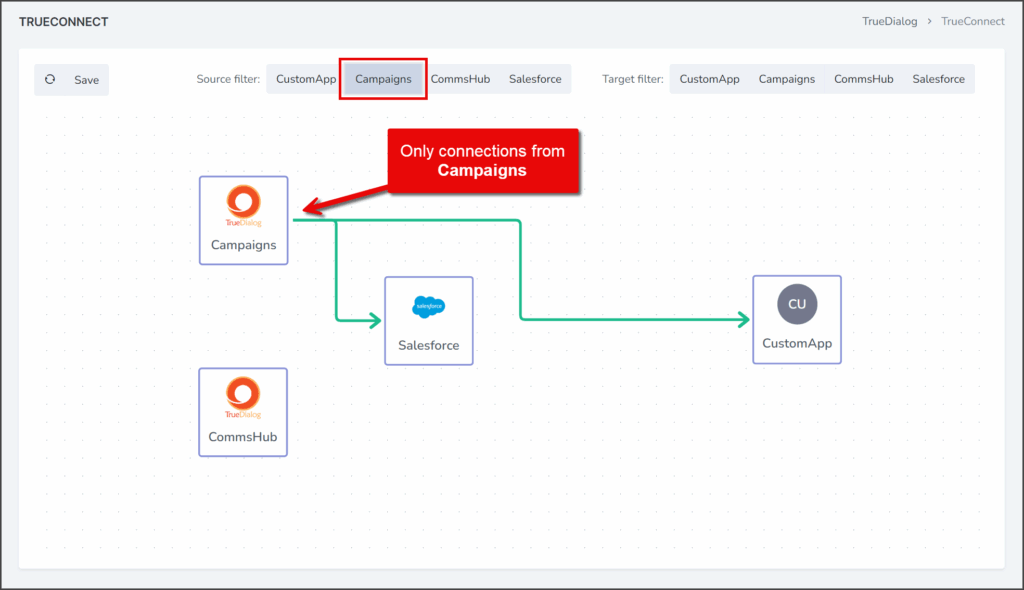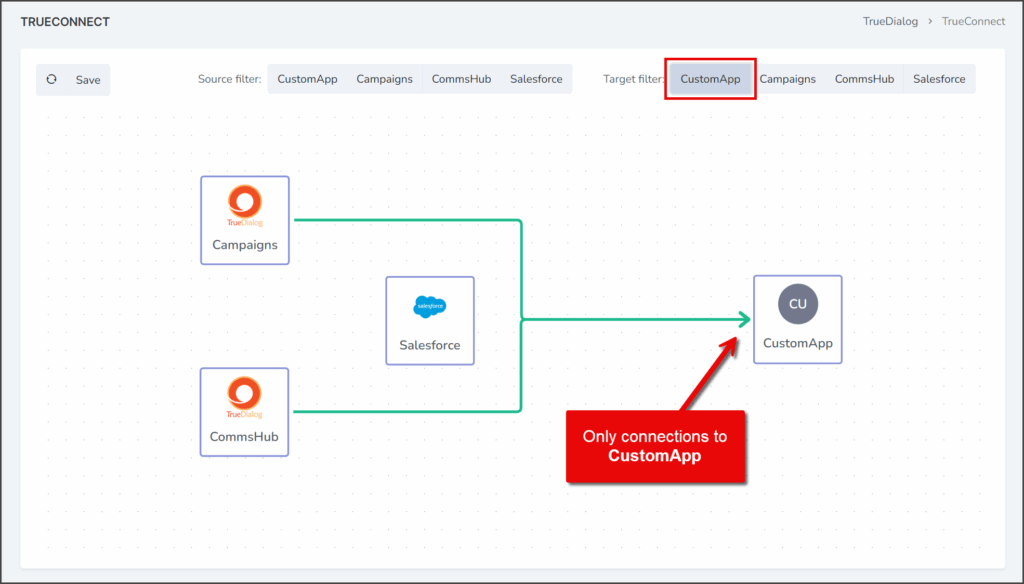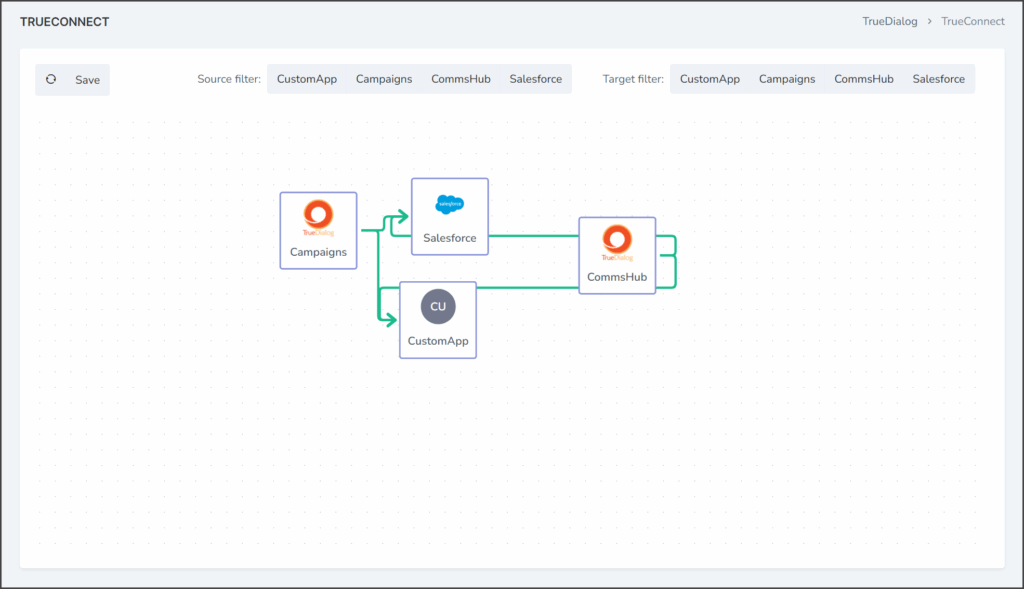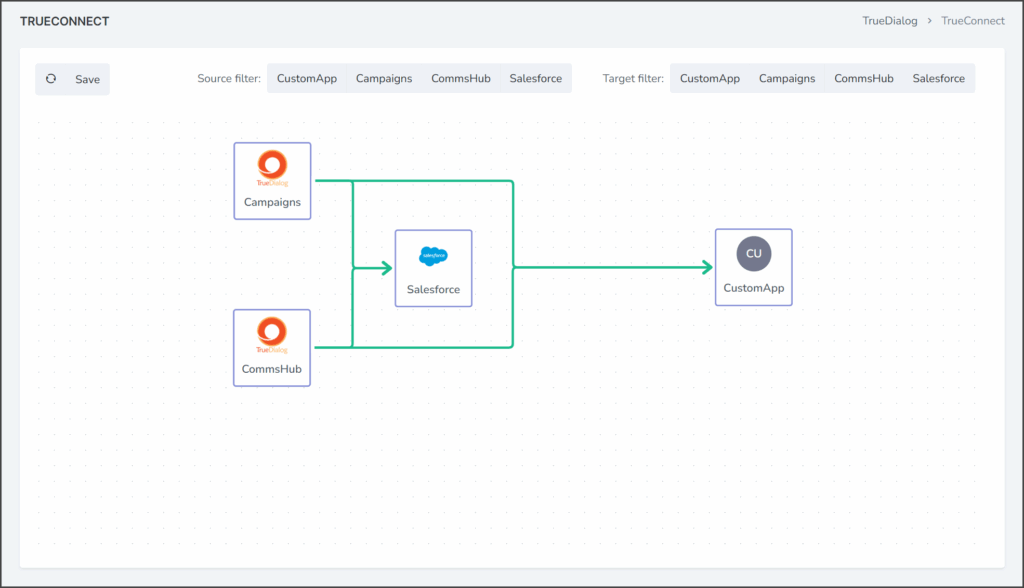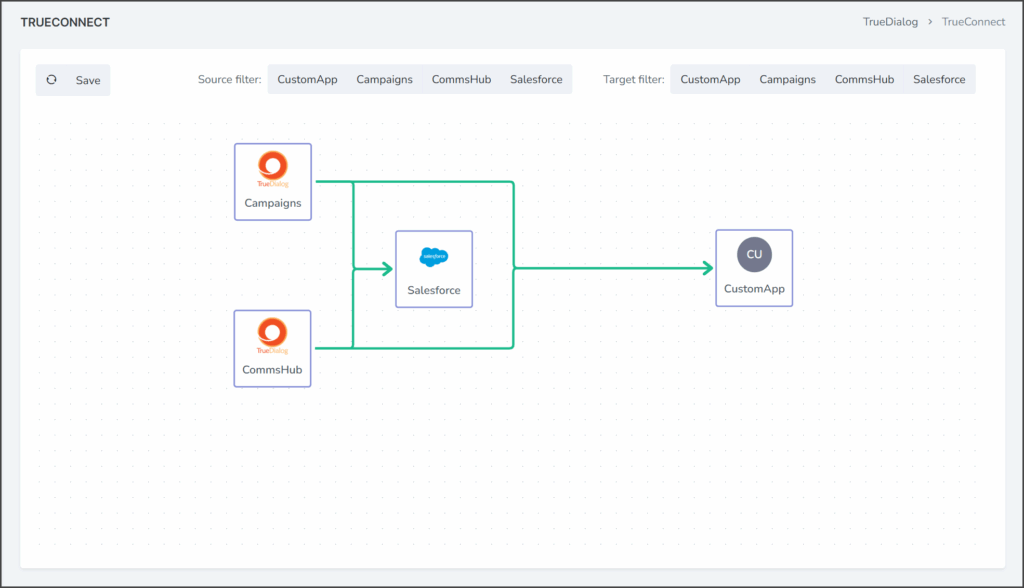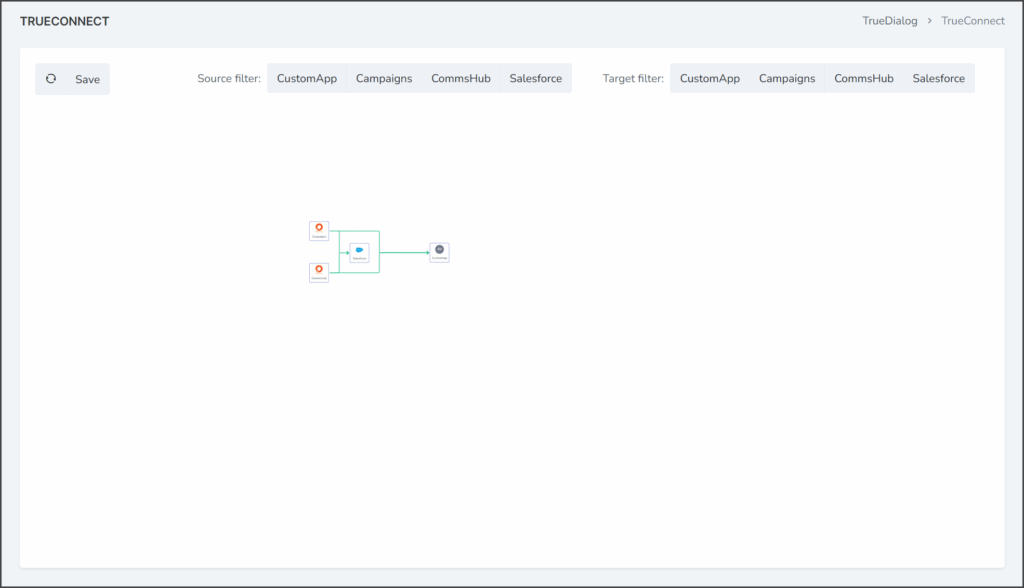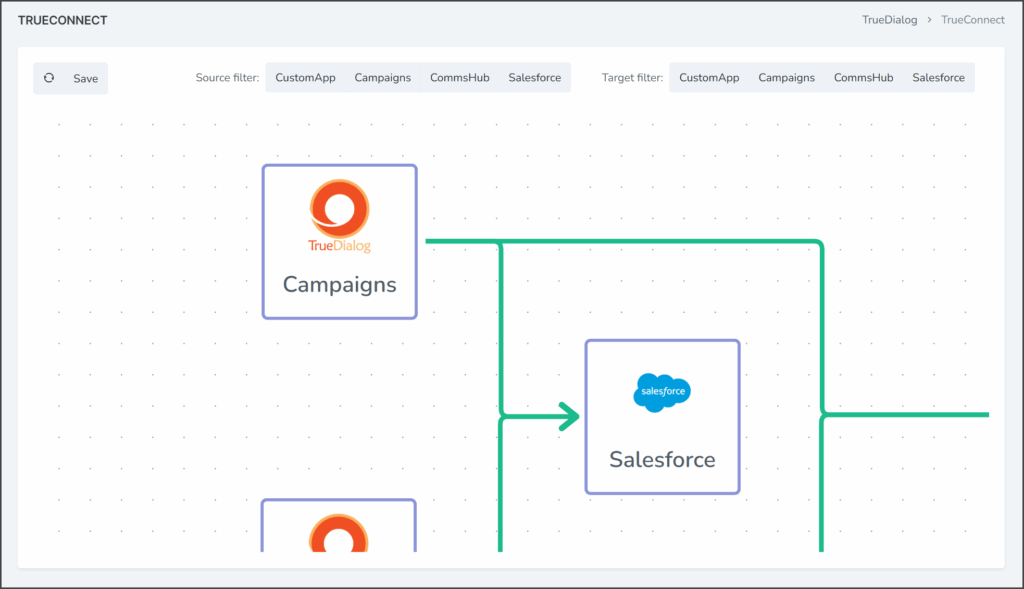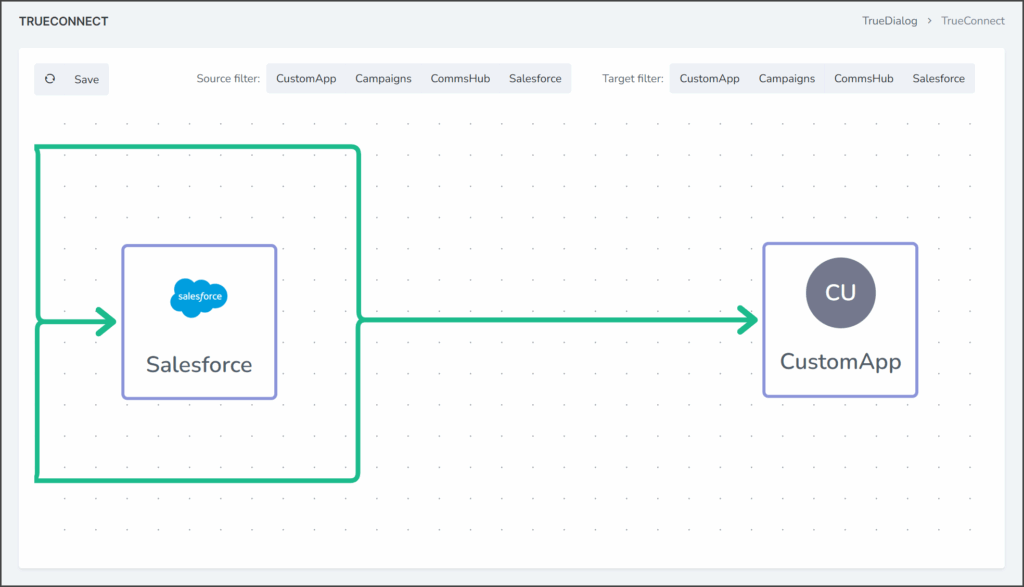TrueDialog Portal
Integrations Hub > TrueConnect
The TrueConnect chart serves as a visual tool for establishing webhook connections between applications. Apps can be added to the chart by installing them on the Integration Apps management page, which also enables you to configure the applications. Refer to the following articles for guidance on using this page:
- Integrations Hub – Installing Apps
- Integrations Hub – Creating a Custom App
- Integrations Hub – Managing Apps
- Access the TrueConnect chart by expanding the Integrations Hub in the left sidebar and clicking TrueConnect.
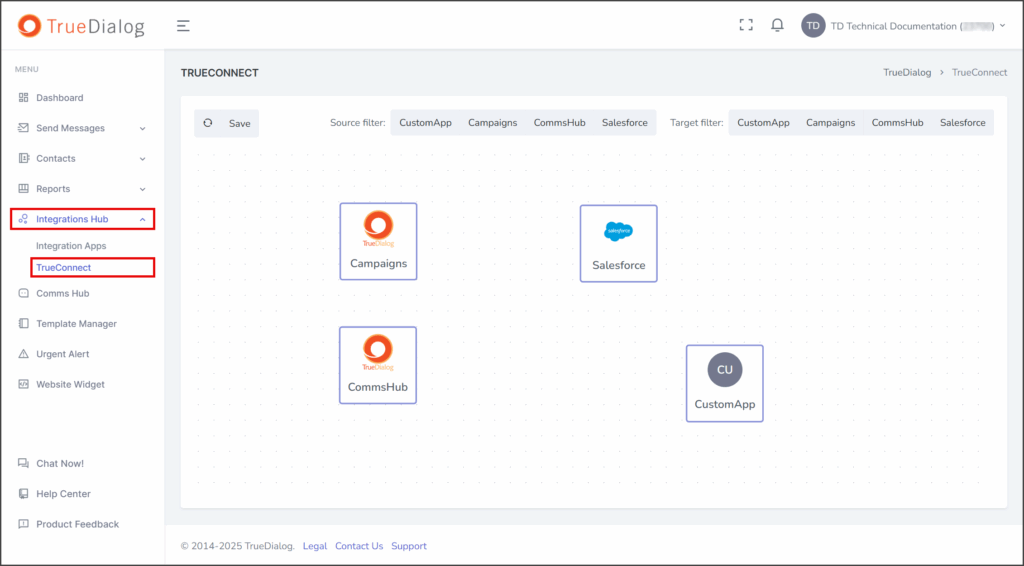
TrueDialog Apps
The TrueDialog messaging system consists of two Apps: Campaigns and CommsHub. The TrueDialog apps are included in the chart along with your installed integration apps. These Apps support sending webhooks to any of the installed Integration Apps, but they cannot receive them. They are always accessible and have no configuration options. Below is an explanation of each App.
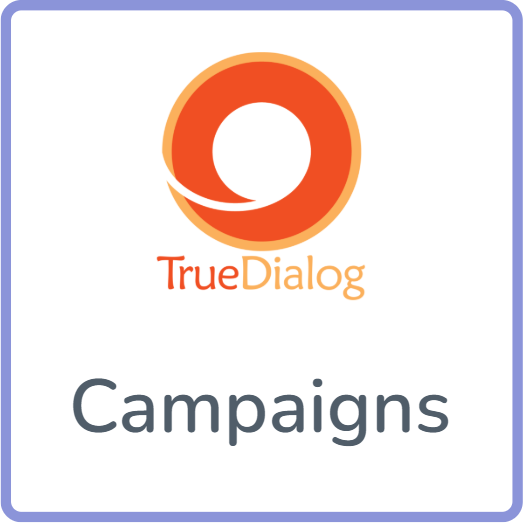
The Campaigns App will send webhooks triggered by events related to campaigns. The table below lists the webhook types this App sends.
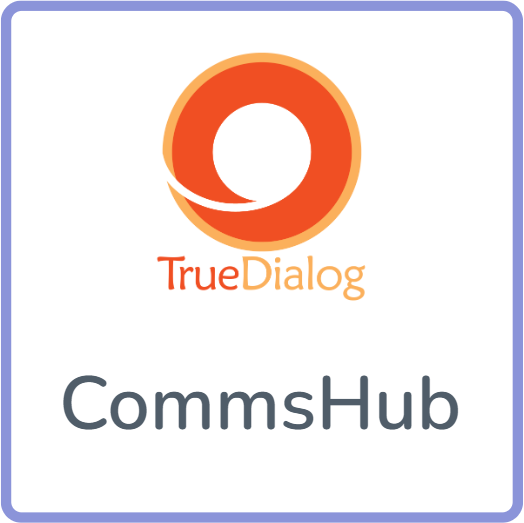
The CommsHub App will send webhooks triggered by events related to the CommsHub. The table below lists the webhook types this App sends.
Webhook Types Sent From Each App
The webhook types correspond to specific events within the TrueDialog system. Some events are related to the Campaigns and CommsHubs messaging systems, while others are solely associated with the TrueDialog system. The table below lists the webhooks sent by each system.
| Webhook Type | Campaigns | CommsHub | System |
|---|---|---|---|
| Keyword | X | ||
| Subscription | X | ||
| Survey | X | ||
| Stop | X | ||
| New Account | X | ||
| Incoming Message | X | X | X |
| Delivery Notice | X | X | |
| Invalid Targets | X | ||
| Clicks | X | ||
| Long Code Provision | X | ||
| Survey Completion | X | ||
| Outgoing Message | X | X |
Connect Apps
To connect webhooks from one App to another, you must connect the Apps using the TrueConnect chart. The example below demonstrates how to connect the TrueDialog Campaigns App to the Salesforce App. The steps in this example can be used to create connections between any of the Apps, as the process is the same.
- Click the Campaigns App. A blue circle will appear on the right side of the App.
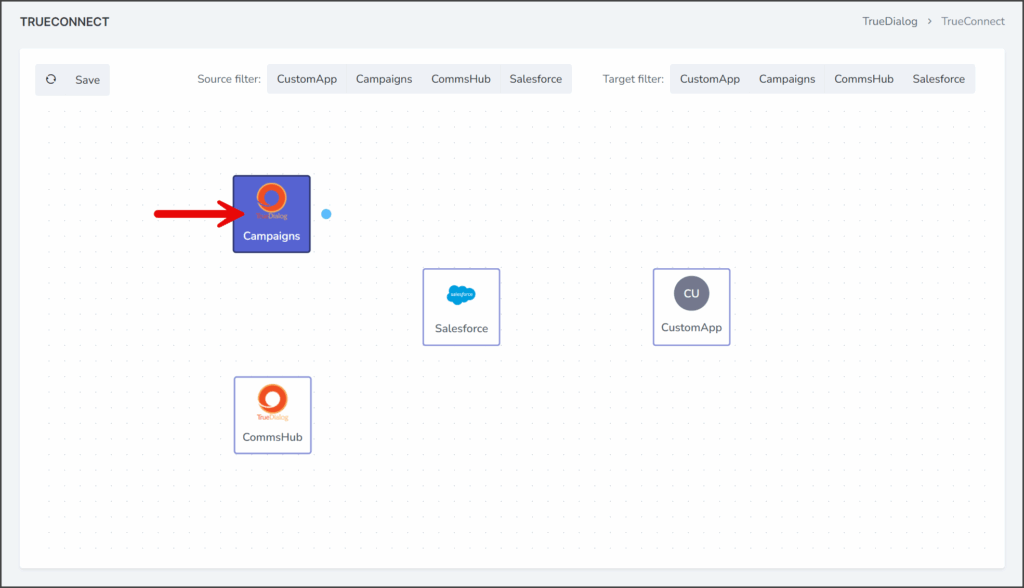
- Click and drag the blue circle of the Campaigns App. When you drag the connection, a green line will appear between your cursor and the Campaigns App.
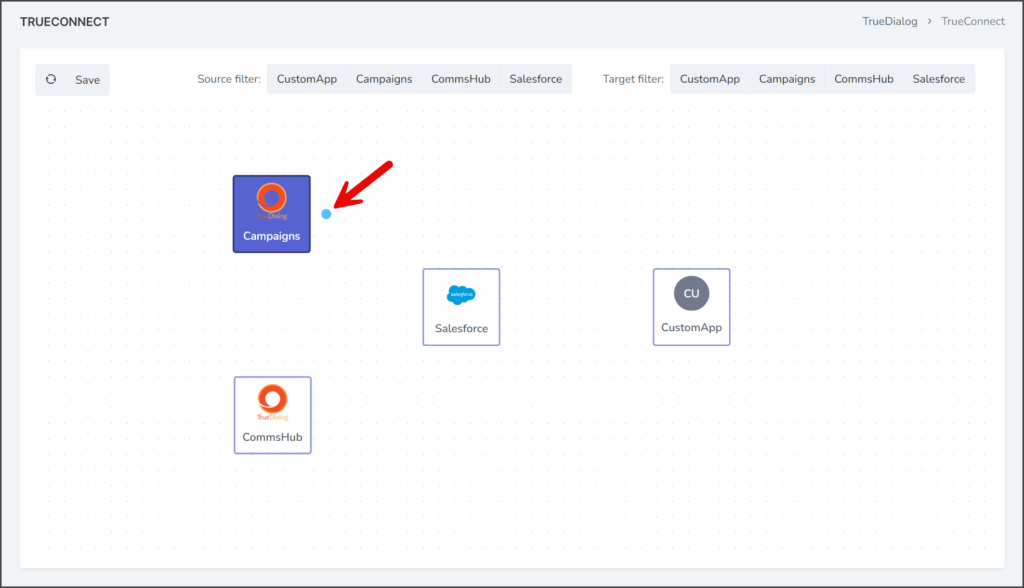
- Drag the connection to the blue circle that appears on the left of the Salesforce App.
- Release the connection when the blue circle is enlarged.
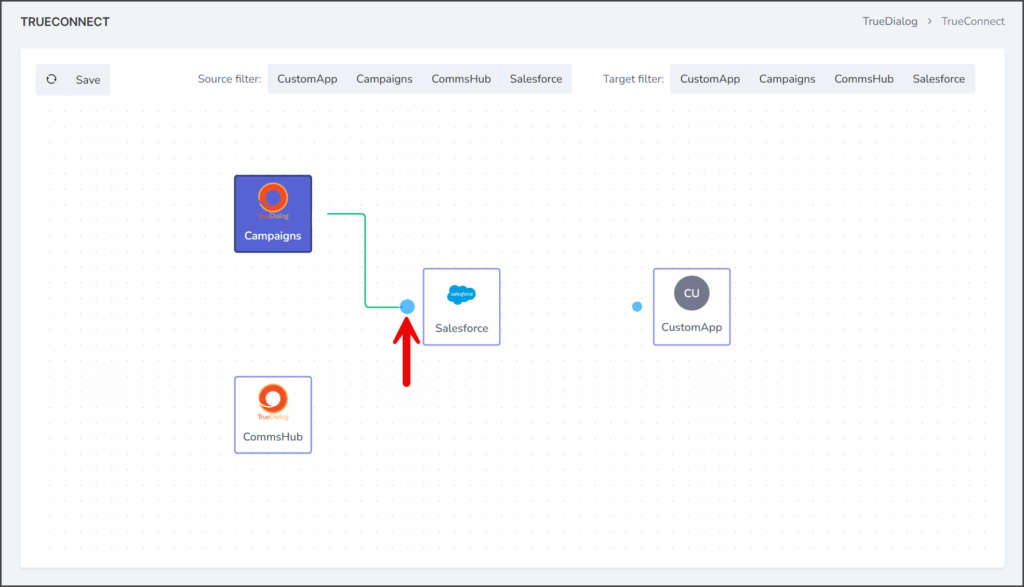
- Once you have completed the connection between the Campaigns and Salesforce Apps, the green line will turn into a green arrow from Campaigns to Salesforce.
- Click Save.
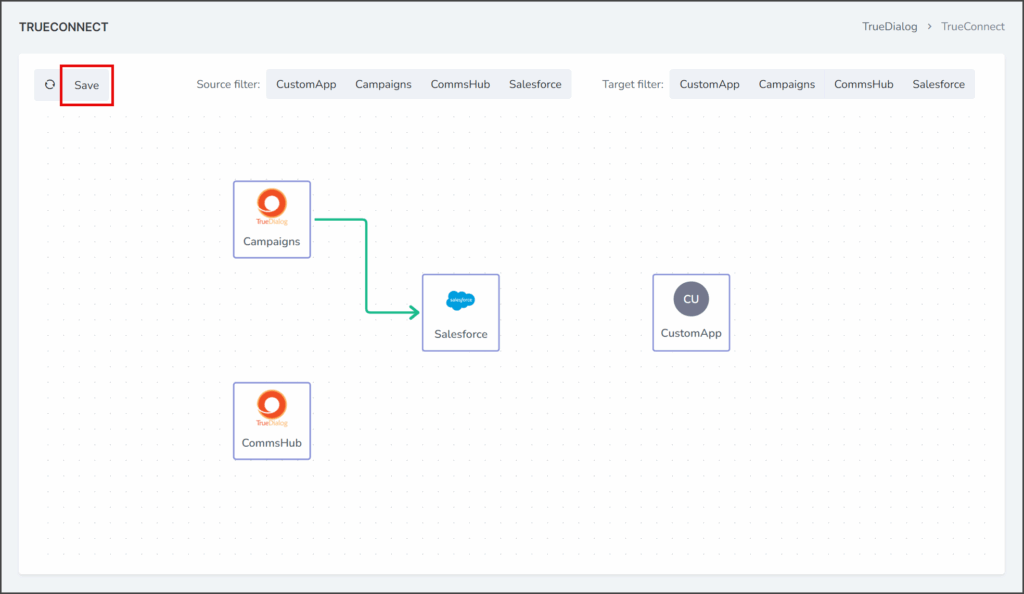
- After saving the chart, a success message will appear in the upper right corner, and the new webhook connection will be active.
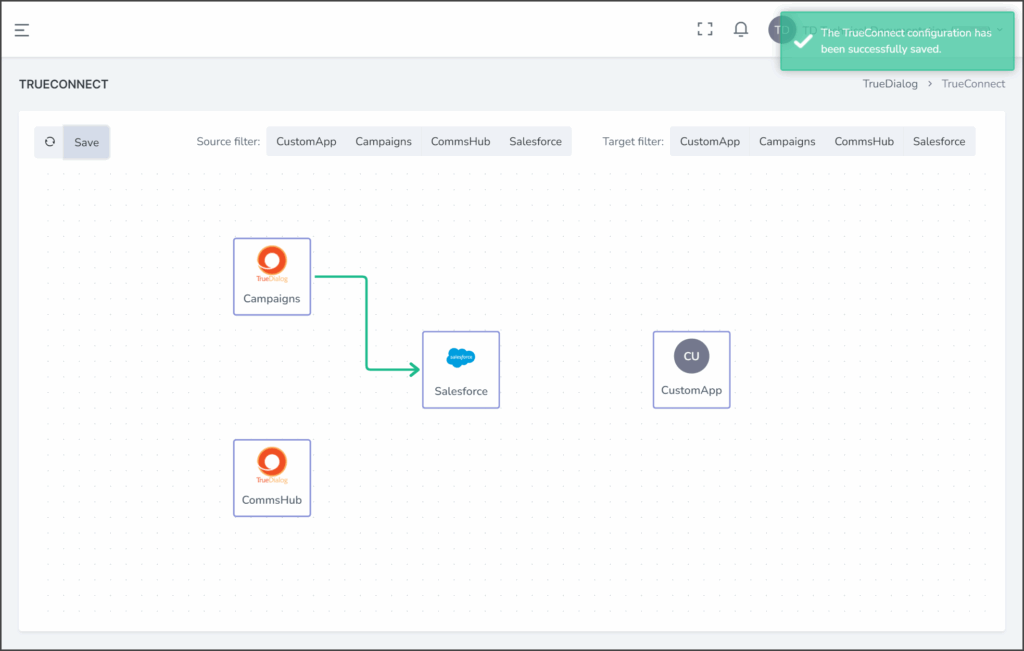
Remove Connections
To remove a webhook connection between two Apps, you must delete the connection using the TrueConnect chart.
- Click the green arrow between the two Apps for which you wish to remove the connection.
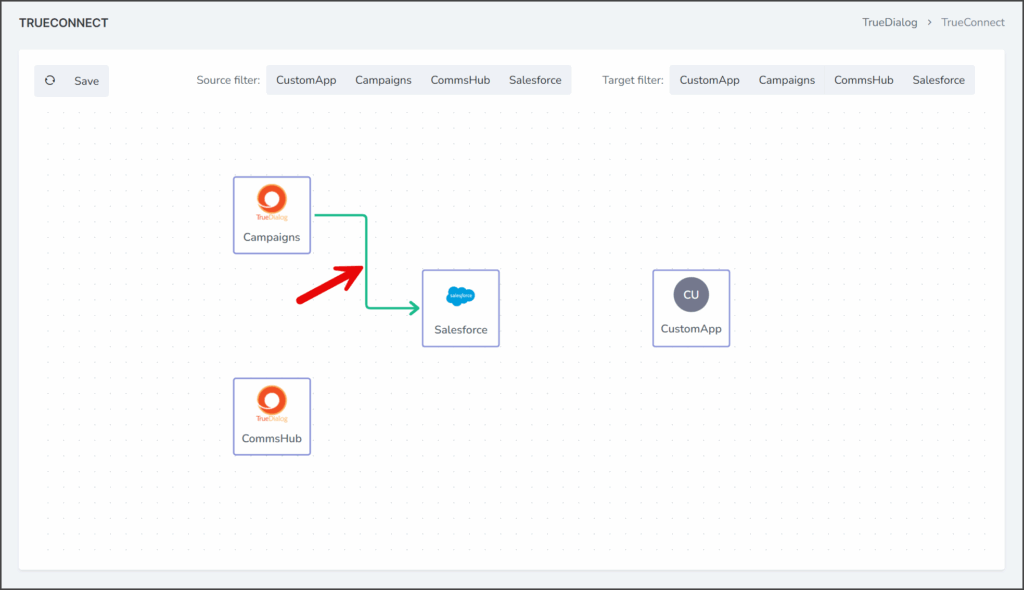
- The green arrow will become highlighted, and an X will appear at the start of the arrow.
- Verify the selected connection is the one you wish to remove.
- Click the X.
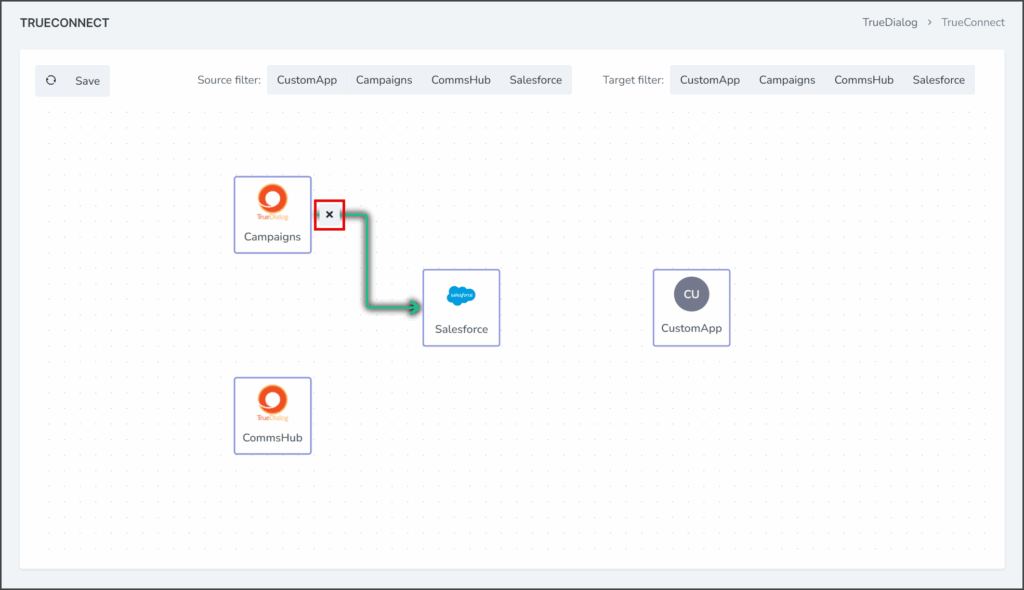
- Click Save.
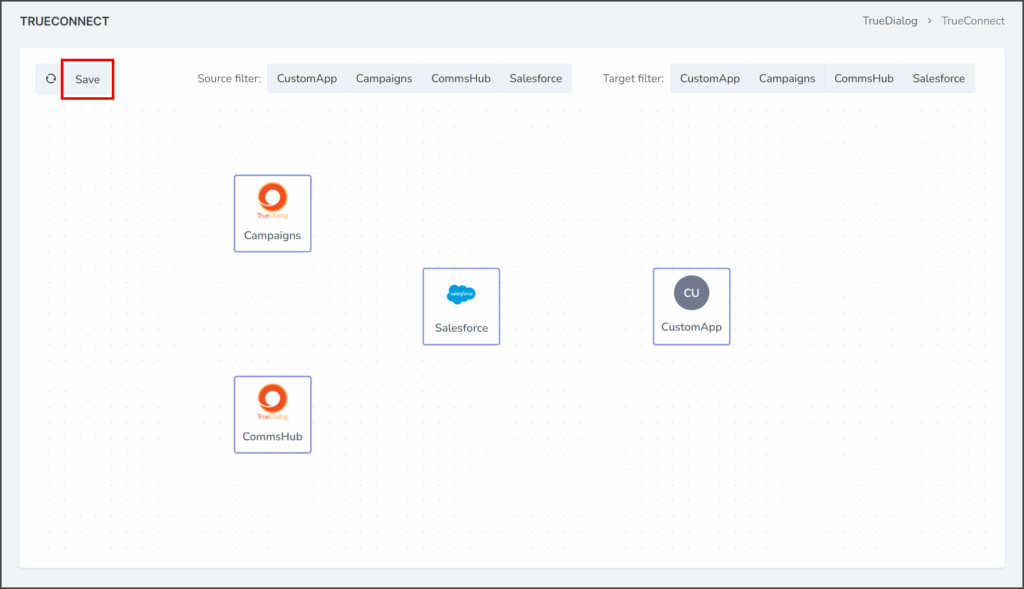
- After saving the chart, a success message will appear in the upper right corner, and the removed webhook connection will no longer be active.
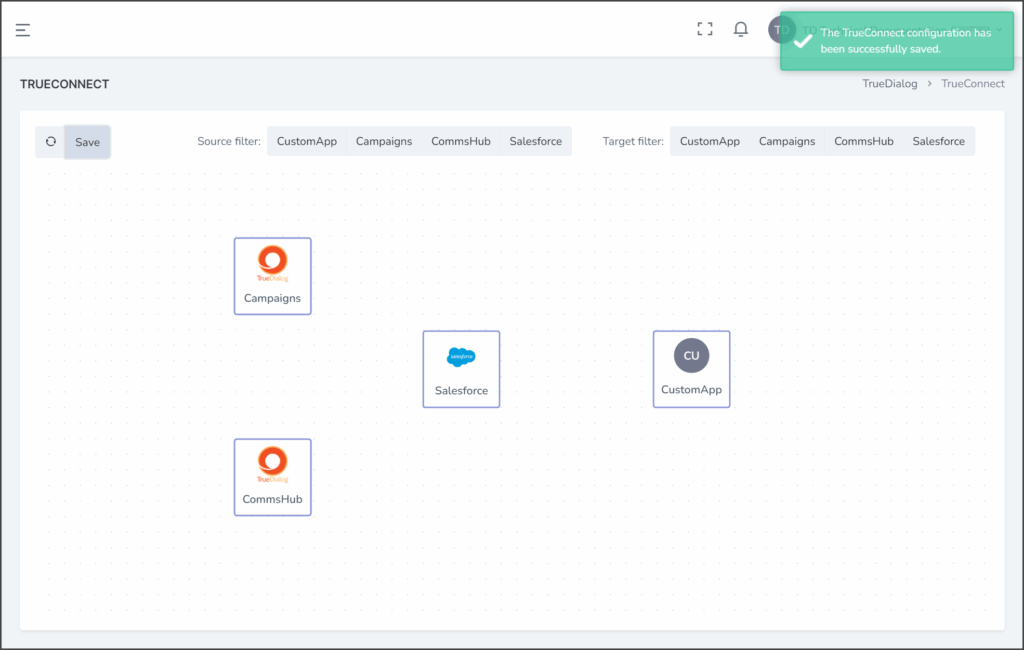
Chart Controls
Filtering
Connections can overlap, making it challenging to identify which apps are linked when there are numerous connections on the chart. To simplify the chart, you can use the Source and Target filters to hide all connections except those related to the selected Source or Target app. The examples below demonstrate how to use these filters.
- Click the selected filter App to remove filtering.
- Only one filter App can be selected at a time. Selecting a second App will deselect the previous App.
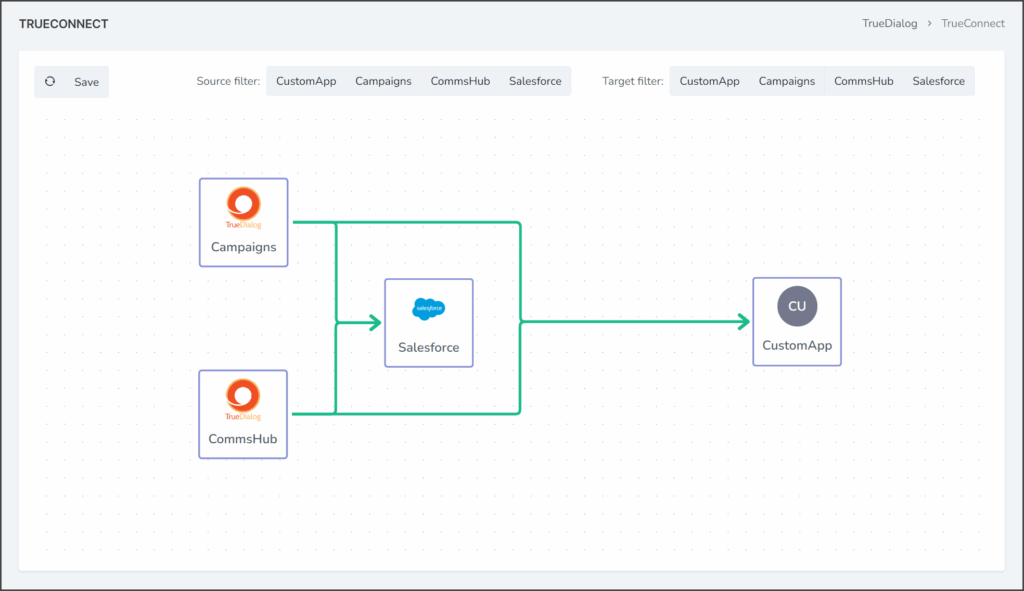
Arranging Apps
Apps can be moved around the chart to make creating and understanding the connections between Apps easier.
- Click and drag the App you wish to move.
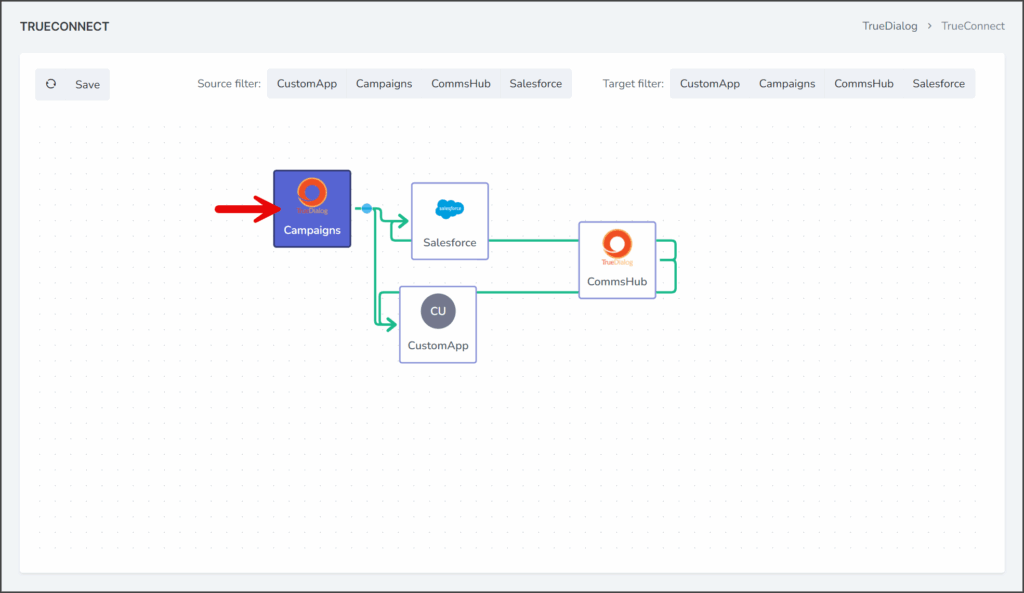
- Release the App once you have moved it to the desired location.
- The example below illustrates how Apps can be rearranged to make the chart more understandable.
Zooming and Panning
- You can zoom in and out on the chart using the scroll wheel on your mouse.
- You can pan around the chart by clicking and dragging an empty place on the chart.
Important Information
The example below illustrates connections between CommsHub and Salesforce, as well as between Salesforce and CustomApp. It is important to understand that in this scenario, webhooks from CommsHub are not passed through Salesforce and onto CustomApp. In this scenario, only events in Salesforce will be sent as webhooks to CustomApp.
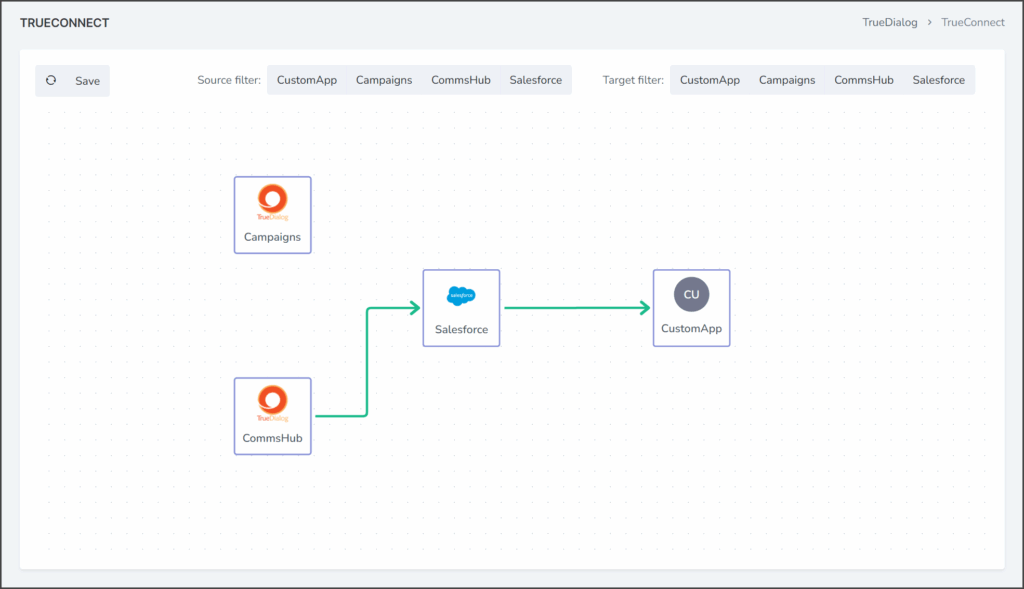
In the example above, if you want CustomApp to receive webhooks from CommsHub, it must have a direct connection to CommsHub. The screenshot below shows you what the chart should look like.