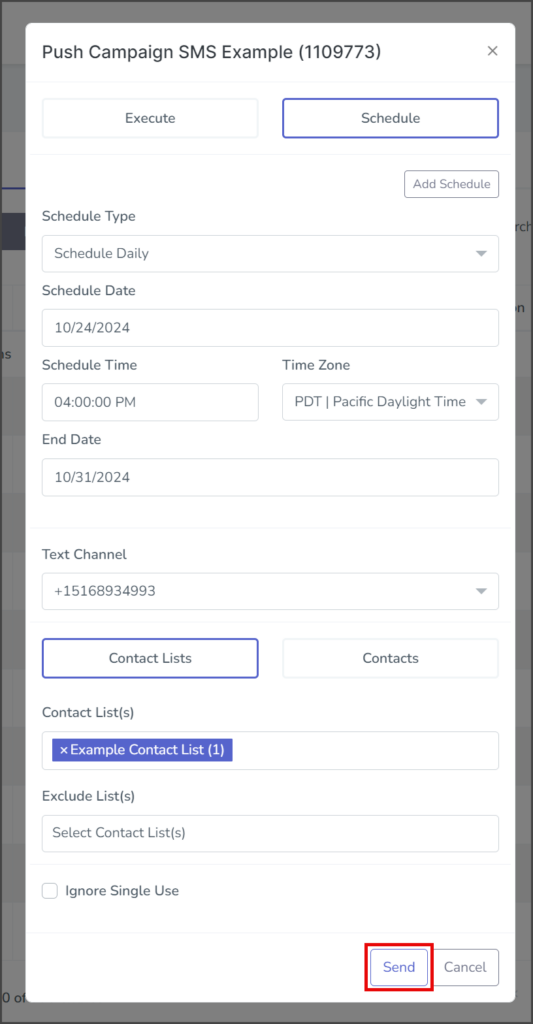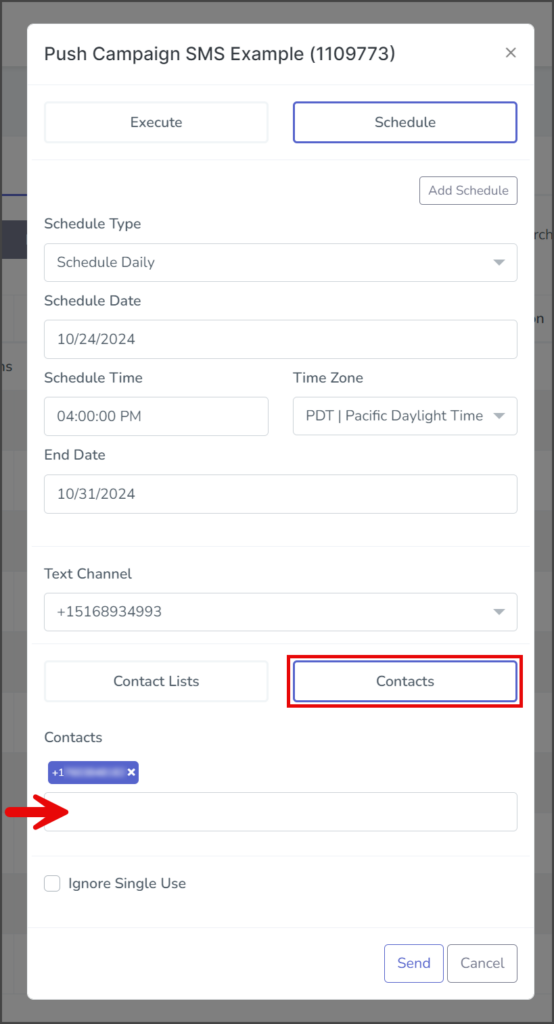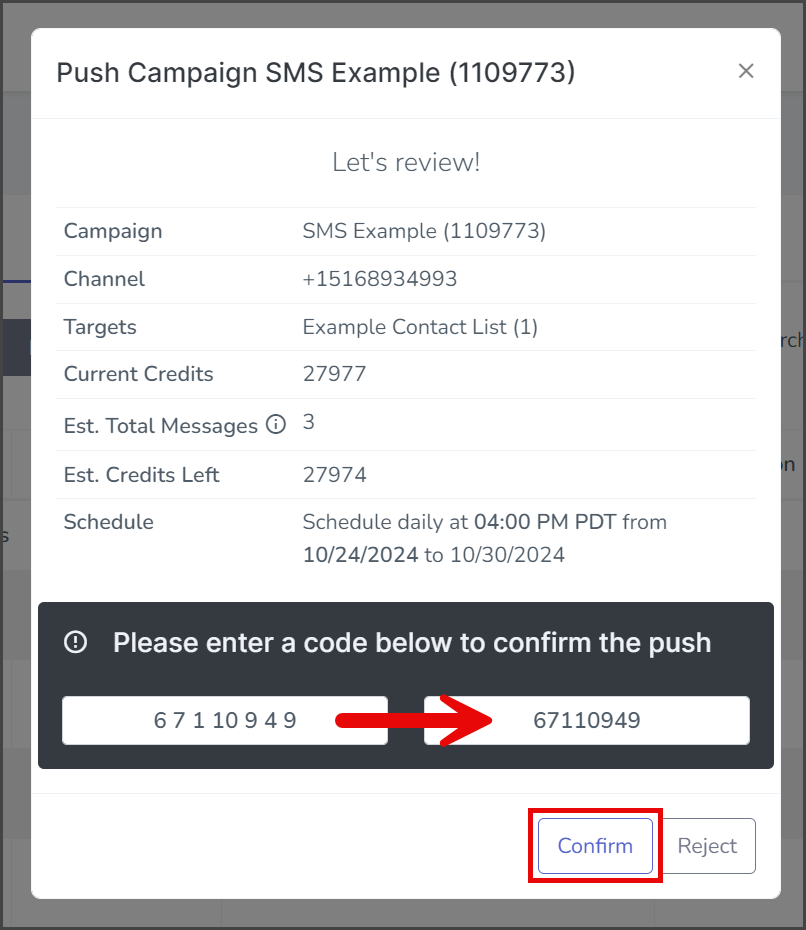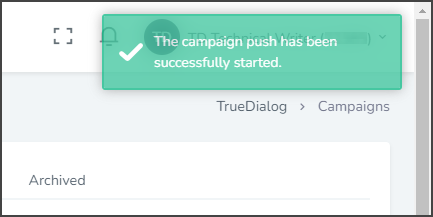TrueDialog Portal
Sending Messages > Campaigns
Once you have created a campaign, the next step is to send it out to a list of contacts, referred to here as pushing the campaign. There are three different timing options for pushing the campaign: Immediate, Scheduled, and Recurring. In this article, we will show you how to do a Recurring push of a campaign. See the following articles for instructions on Immediate and Scheduled pushes.
Aborting a scheduled push is done from the Reports > Scheduled Campaigns page. See the following article for instructions on aborting a scheduled campaign.
The instructions in this article apply to SMS, MMS, Survey, and Two-Way campaigns. See the instructions in the following articles for pushing Email, Text and Email, and Voice campaigns.
Create Push
- Expand Send Messages in the left sidebar and select Campaigns.
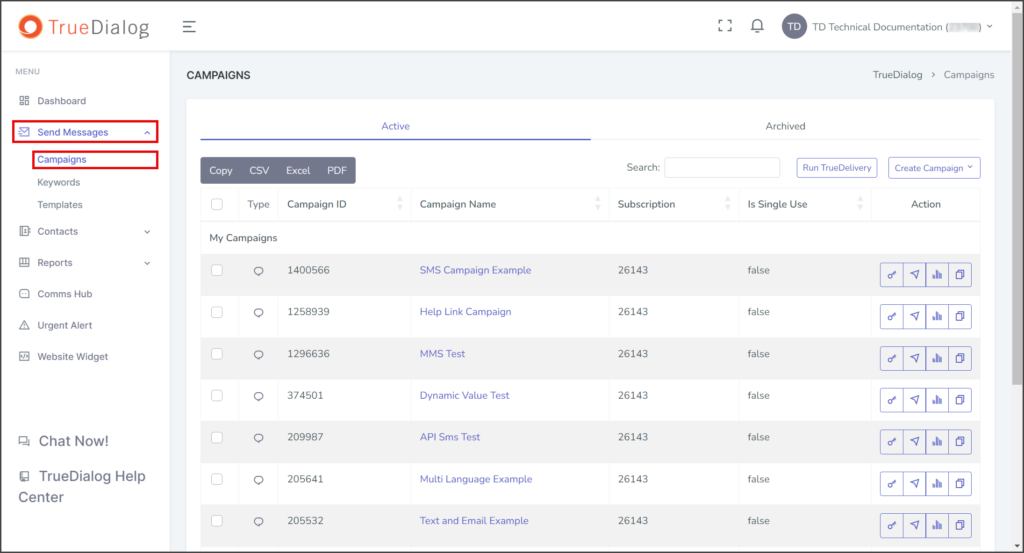
- Click the arrow icon found in the action column of the campaign to open the dialog window to push the campaign.
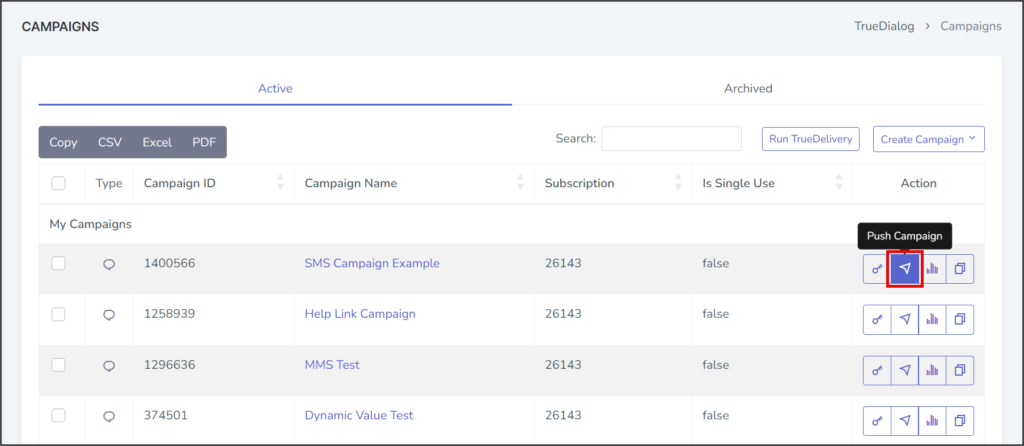
Create Schedule
- Select Schedule.
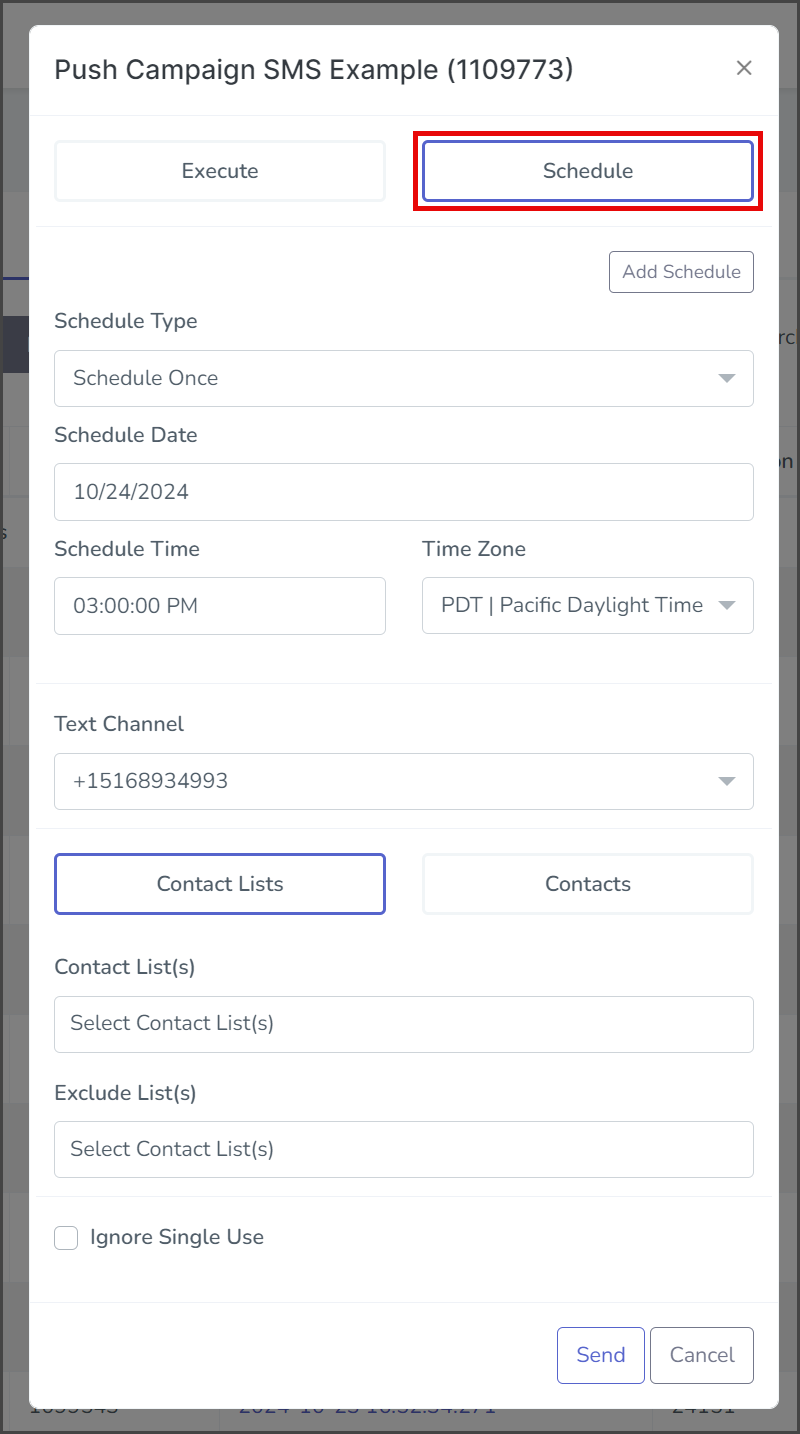
- Select Daily, Weekly, or Monthly from the Schedule Type dropdown. Each of the Schedule Types has its own set of options. Expand the section and follow the instructions for your Schedule Type.
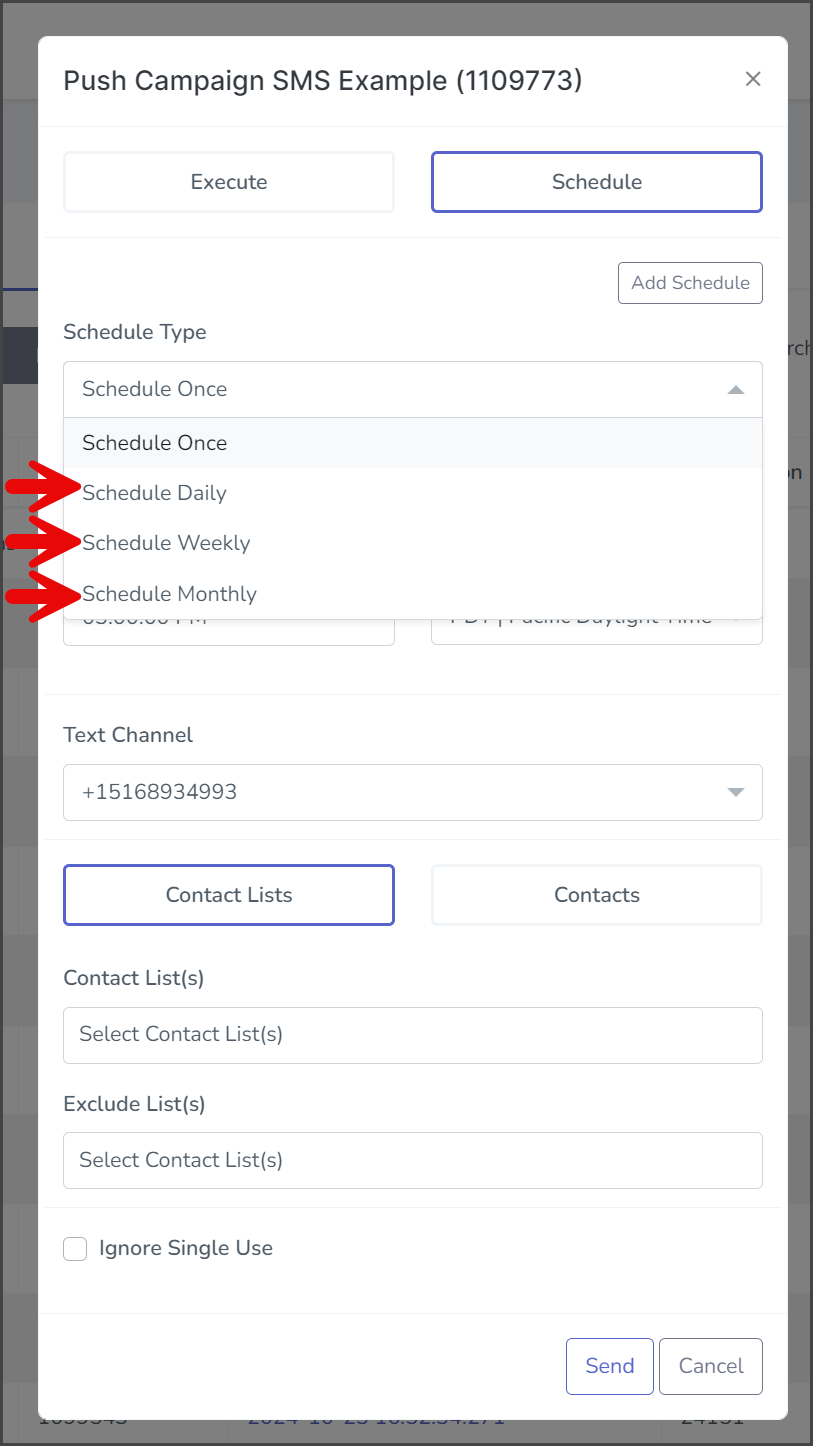
Schedule Daily
The message will be sent daily at the scheduled time.
- Click the Schedule Date box and select a date from the calendar widget. This date will be the first day the recurring schedule is active. The message will be sent on this day.
- Click the Schedule Time box and select a time from the time widget. This time of day is when the message will be sent.
- Click the Time Zone dropdown and select the time zone for this schedule. The message will be sent at the scheduled time of the time zone you selected.
- Click the End Date box and select a date from the calendar widget. This is the date the recurring schedule will end. No message will be sent on this day.
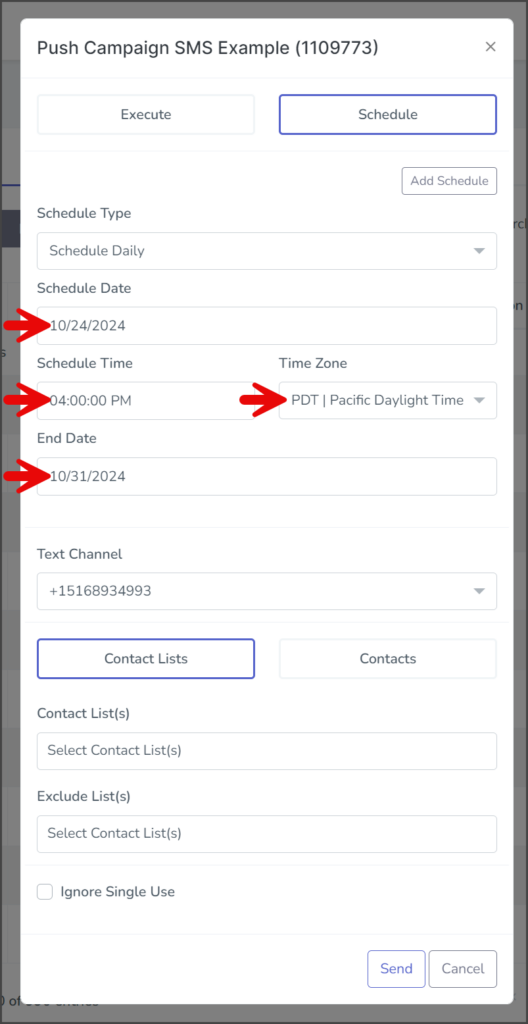
Schedule Weekly
The message will be sent weekly on the scheduled day and time.
- Click the Schedule Date box and select a date from the calendar widget. This date will be the first day the recurring schedule is active. Messages are only sent on this day if it is the scheduled day of the week.
- Click the Schedule Time box and select a time from the time widget. This will be the time of day the message is sent.
- Click the Time Zone dropdown and select the time zone for this schedule. The message will be sent at the scheduled time of the time zone you selected.
- Click the End Date box and select a date from the calendar widget. This is the date the recurring schedule will end. No message will be sent on this day.
- Select one or more days in the Day of week selector. This will be the day or days each week the message is sent.
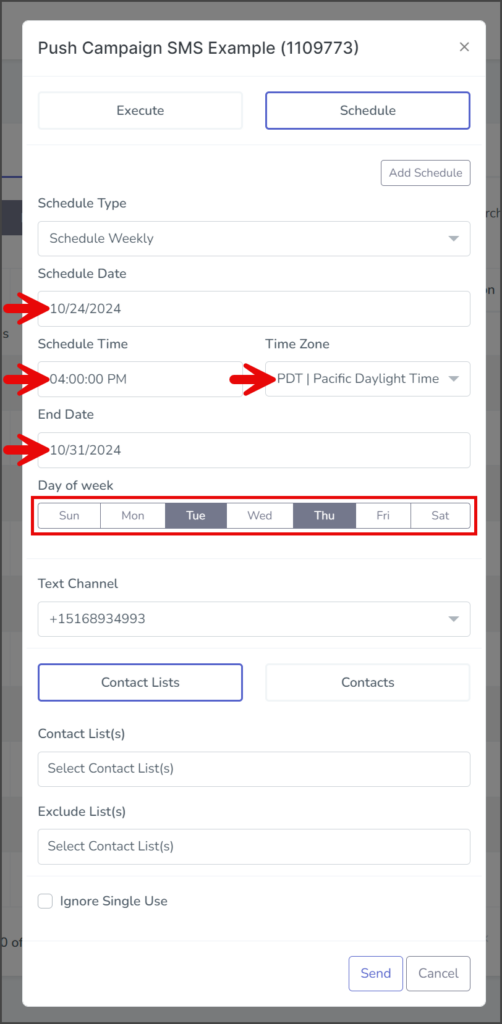
Schedule Monthly
The message will be sent monthly on the scheduled day and time.
- Click the Schedule Date box and select a date from the calendar widget. This date will be the first day the recurring schedule is active. Messages are only sent on this day if it is the scheduled day of the month.
- Click the Schedule Time box and select a time from the time widget. This will be the time of day the message is sent.
- Click the Time Zone dropdown and select the time zone for this schedule. The message will be sent at the scheduled time of the time zone you selected.
- Click the End Date box and select a date from the calendar widget. This is the date the recurring schedule will end. No message will be sent on this day.
- Enter the day of the month as a number in the Day of month box. This will be the day or days each month that the message is sent. See the info box below for more details about valid Day of month inputs.
Example Description 5 The campaign is scheduled to be pushed on the 5th of every month. 2, 10, 22 The campaign is scheduled to be pushed on the 2nd, 10th, and 22nd of every month. 4, 11-21 The campaign is scheduled to be pushed on the 4th and the 11th through the 21st of every month. 7, L-3 The campaign is scheduled to be pushed on the 7th and 3 days before the end of every month. 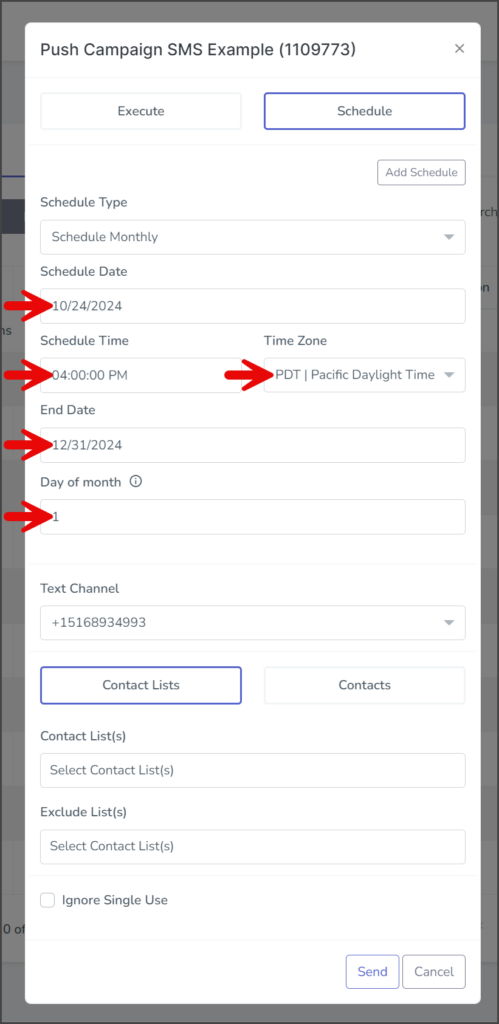
Add Schedules
- (Optional) Click the Add Schedule button to add as many schedules as needed for your campaign. Repeat the steps above for each new schedule.
Text Channel
- Click the Text Channel dropdown and select the phone number from which the messages will be sent. The phone number can be a long code or a short code. You can use Round Robin or Round Robin by ID if sending from lower-level accounts. Round Robin by ID will be sent from a long code based on the contact record Assigned ID value.
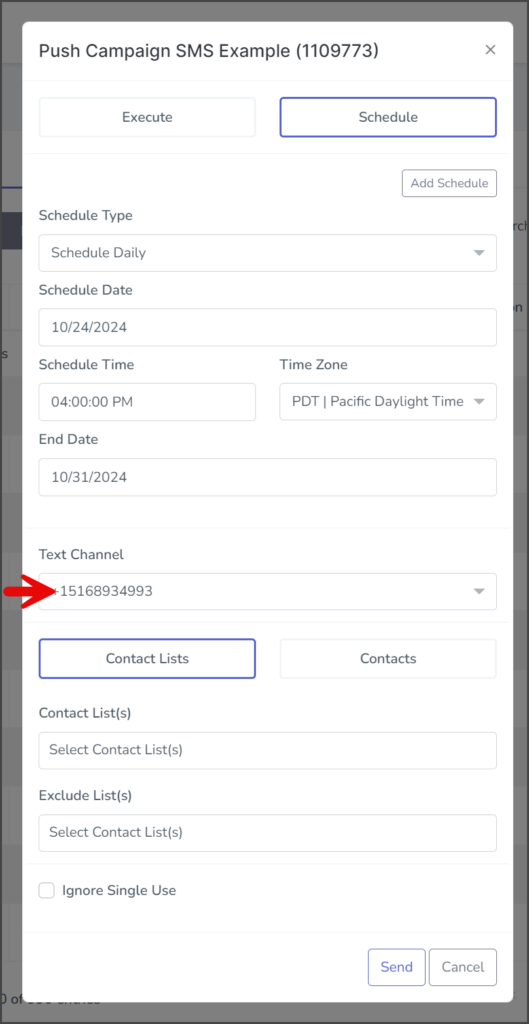
Contacts
Select Contact Lists or Contacts to specify who will receive the message from the campaign. Expand the sections below for instructions specific to each option.
Contact Lists
- Click the Contact List(s) box to get a list of the available contact lists.
- Select one of the contact lists to add. Repeat these steps to add as many contact lists as required. Note: If a contact is in multiple lists, the system will only send a message to the contact once.
- If you want to exclude specific contacts, click the Exclude List(s) box to get a list of the available contact lists.
- Select one of the contact lists to add. These steps can be repeated to add as many contact lists as required.
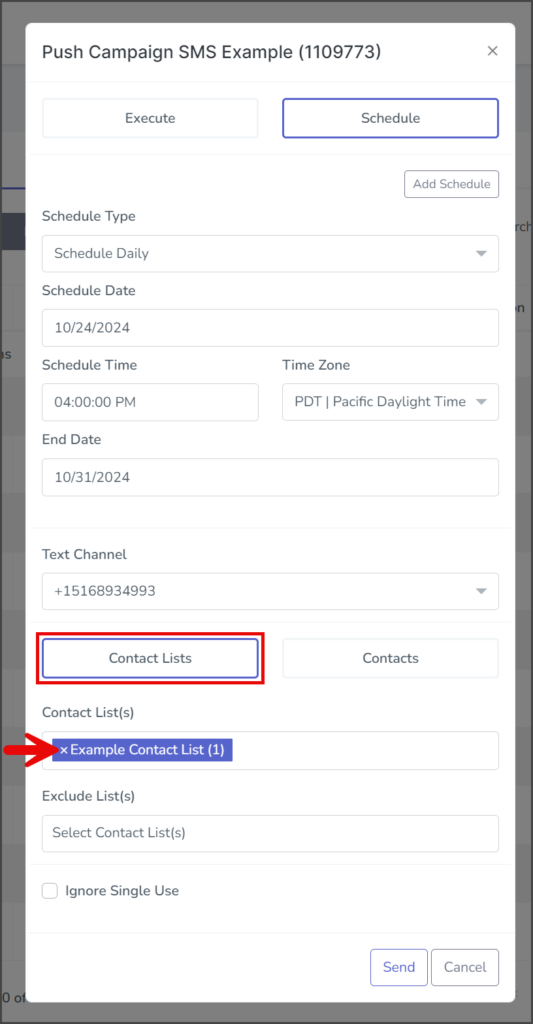
Contacts
Send
- (Optional) Select Ignore Single Use if you wish to send a single-use campaign message to contacts that have already received the campaign.
- Click Send.