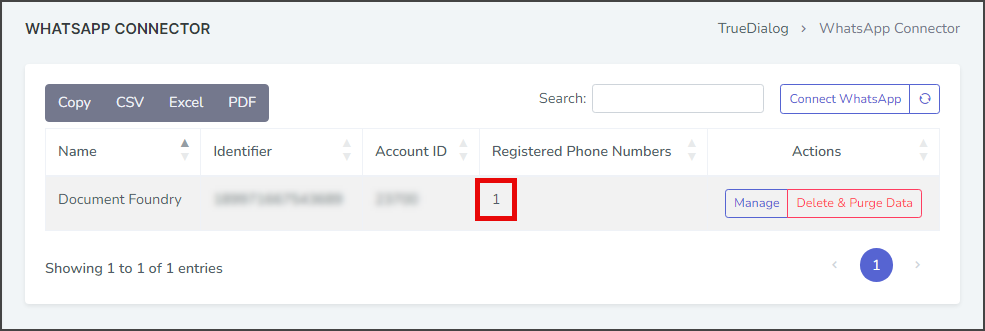TrueDialog Portal
Administration > WhatsApp
This guide will show you how to add a phone number to your WhatsApp Account. If you have no numbers connected to your WhatsApp Account, you need to add a number before you can send and receive WhatsApp messages. See the Registered Phone Numbers column on the WhatsApp Connector page to see if you have any numbers connected to your WhatsApp Account. The instructions below show you how to navigate to this page.
Connect New Number
To connect a phone number, you must be able to receive a verification code, and the number cannot be associated with any other WhatsApp accounts.
- Click your Account Name in the upper right corner.
- In the dropdown, select WhatsApp.
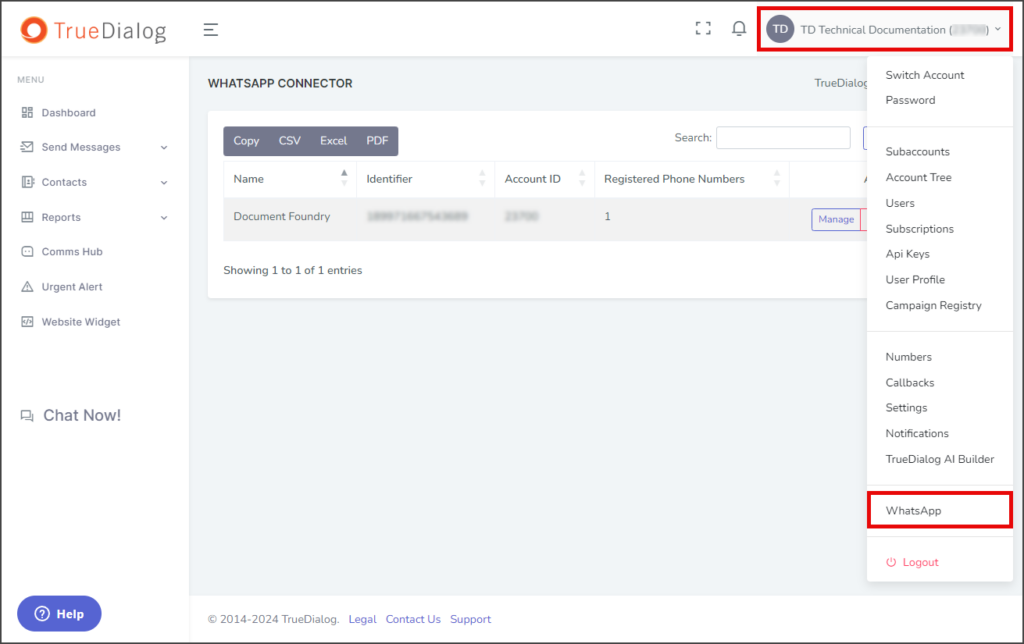
- Click Manage.

- Select the Connect New Number tab.
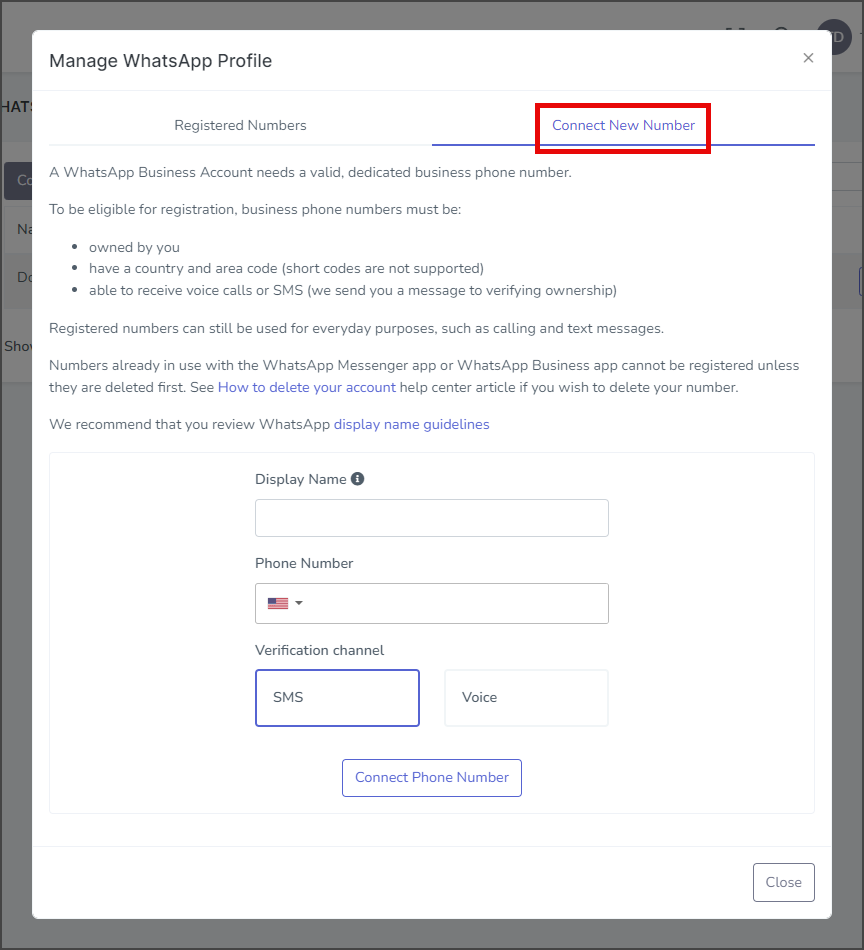
- Enter the Display Name to use for this WhatsApp number. For Meta’s Display Name guidelines, see the Display Name Guidelines | Meta Business Help Center article.
- Enter the Phone Number to use for this WhatsApp number.
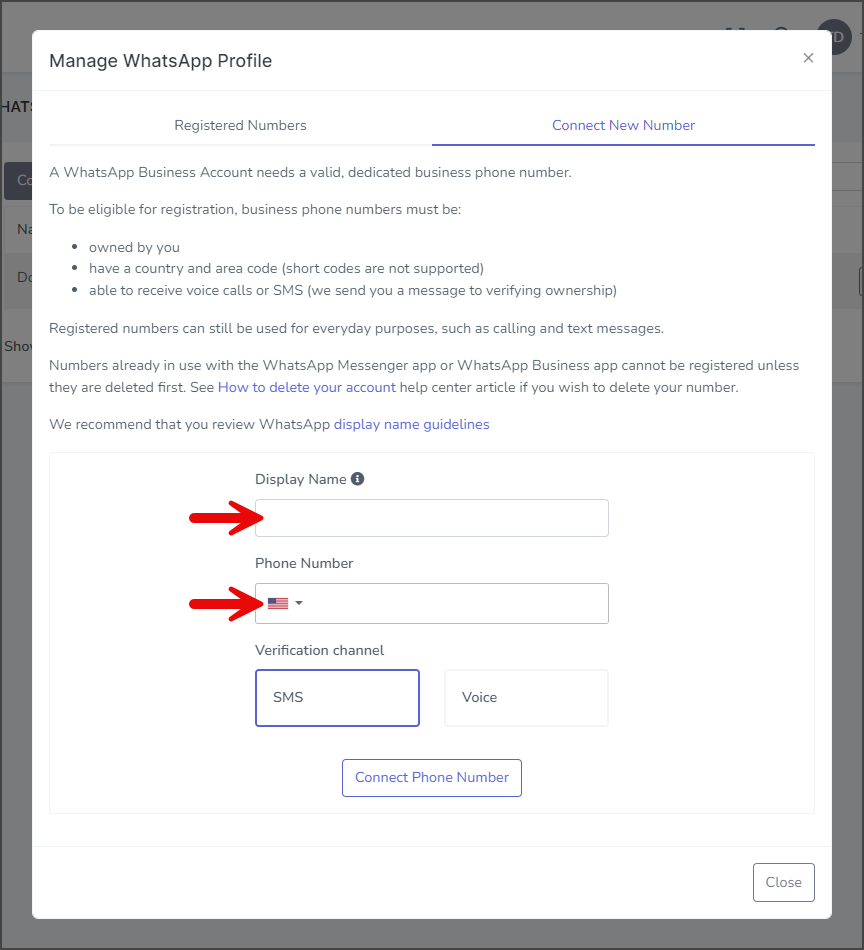
- Select the Verification Channel you wish to receive a verification code on. You will receive a verification code on the number you entered above. Ensure you have access to the phone using this number before clicking Connect Phone Number.
- Click Connect Phone Number.
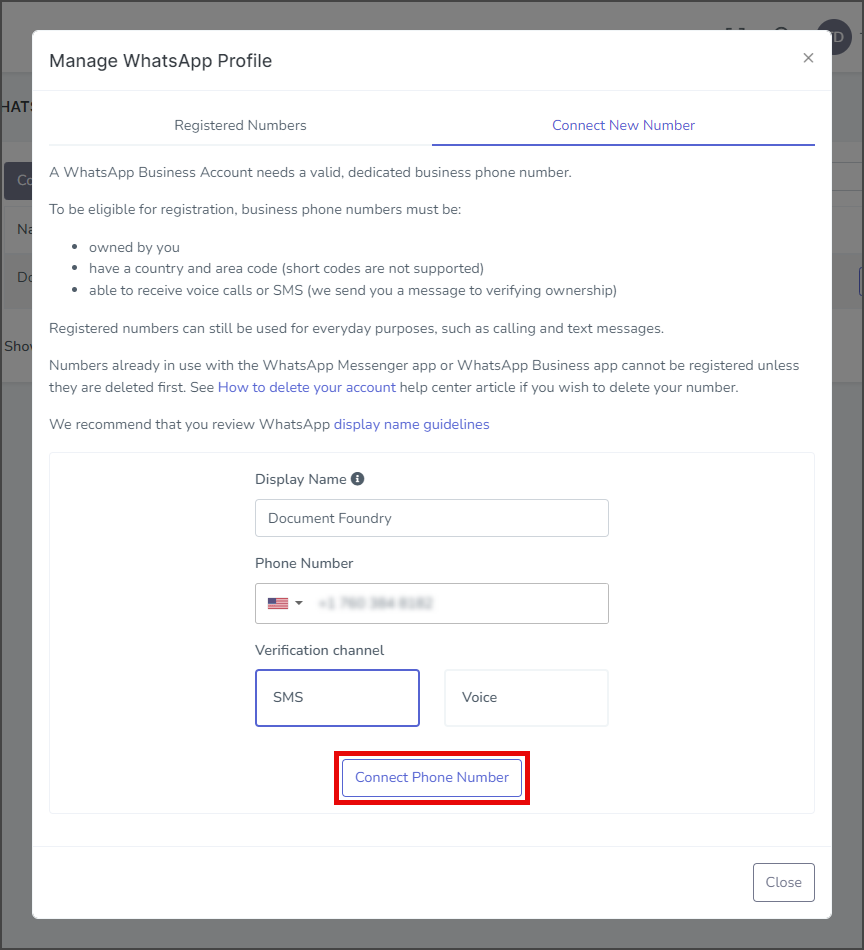
- If another WhatsApp account is using the phone number you selected, you will get an error message. To resolve this issue, you will need to either disconnect the number from the other WhatsApp account or delete the WhatsApp account using the number by following the instructions in this How to delete your account | WhatsApp Help Center article.
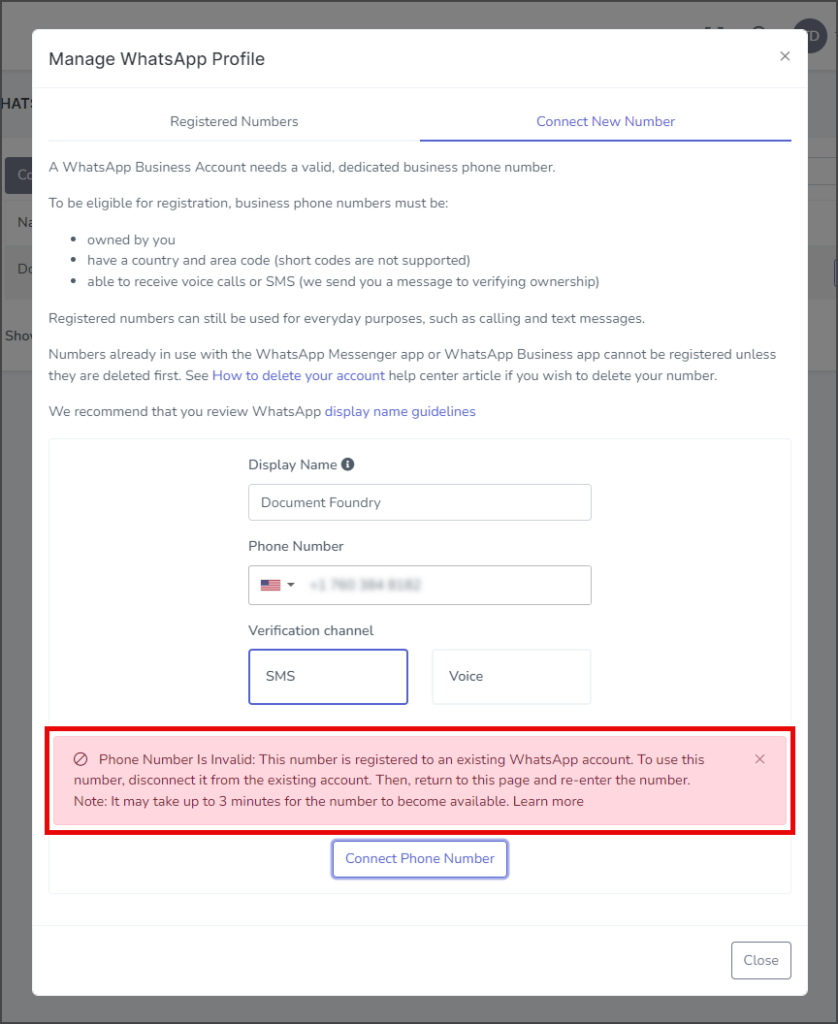
- Wait for the verification code to arrive on the phone number you provided.
- Enter the verification code on the Complete WhatsApp Business Phone Number Registration window.
- Click Verify.
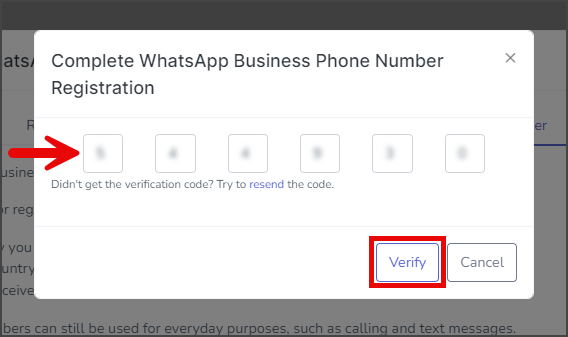
- If successful, the number you registered with WhatsApp will show Verified on the Registered Numbers tab of the Manage WhatsApp Profile window.

- Click Close and verify that the Registered Phone Numbers column has increased by one.