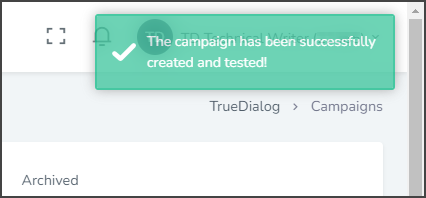TrueDialog Portal
Sending Messages > Campaigns
The guide covers creating a One Way MMS campaign. A campaign holds the message to send to end-users. Follow the instructions below to create a one-way MMS message campaign.
Create a One Way Campaign
- Expand Send Messages in the left sidebar and select Campaigns.
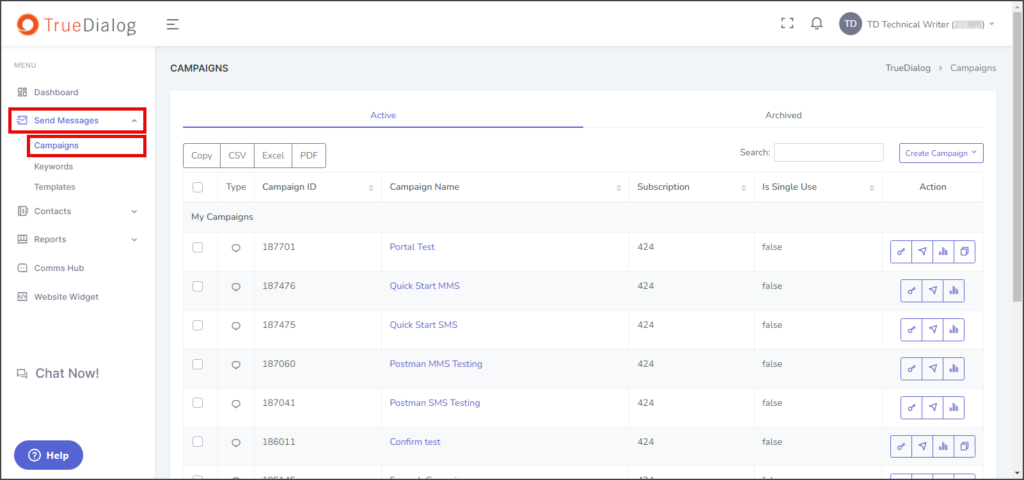
- Click the Create Campaign dropdown and select One way to open the New One-Way Campaign window.
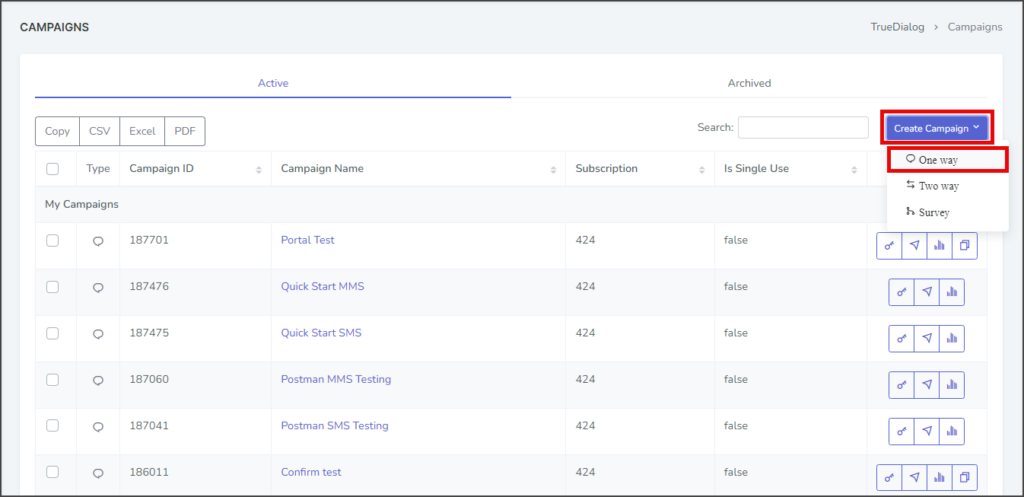
- Select Media for the message type.
- Click Next to go to the Details page.
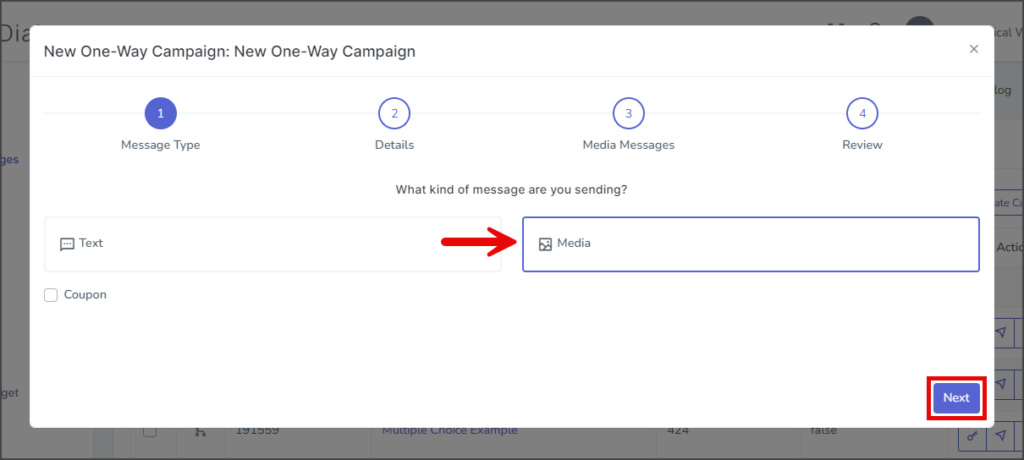
- Enter your campaign’s name in the Name textbox.
- (Optional) Expand the Advanced section.
- Language(s) – Add or remove any of the supported languages. If multiple languages are selected, the Media Messages page will have a Message Content box for each language.
- Subscription – Select the subscription to use for this campaign. The default subscription will be selected.
- Single Use – If checked, the end-user will receive a message from this campaign only once. Note: Don’t set it to single use until testing is complete.
- Click Next to go to the Media Messages page.
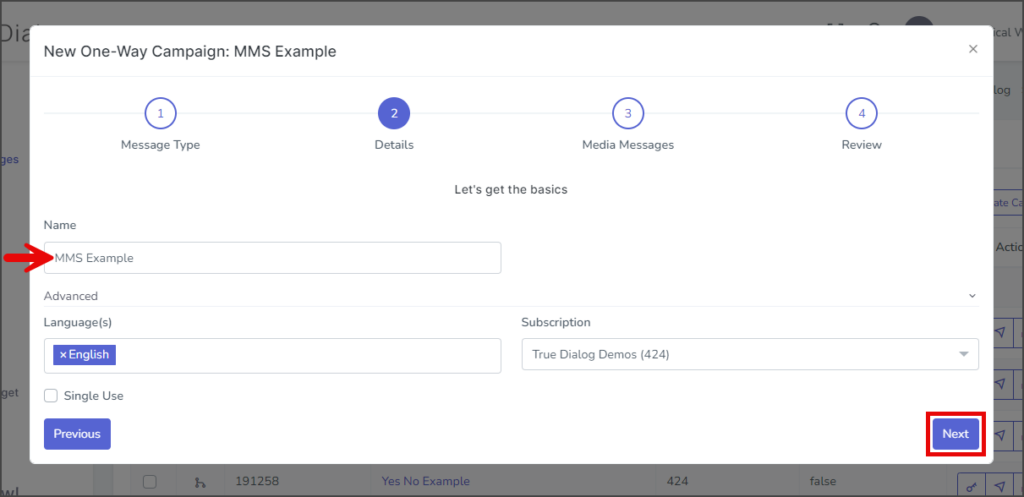
Media Messages Page
- Click Browse or Drag & Drop a media file to attach to the message.
| File Type | Supported Extensions |
|---|---|
| Image | .jpg | .jpeg | .jfif | .png |
| GIF | .gif |
| vCard | .vcf |
| Video | .mpeg | .mpg | .mpe | .m1v | .m2v | .mp4 | mp4v |
| Document | .doc | .docx |
| Text | .txt | .text |
| Audio | .wav | .mp2 | .mp3 |
- Follow your browser instructions for selecting a file.
- Enter your message in the Message Content textbox. Note: MMS messages do not have the 160-character limit that SMS messages have.
- If checked, the Append “TxtSTOPtoEnd” checkbox will append “TxtSTOPtoEnd” to the end of your message once the campaign is created. You can remove or add this later by editing your campaign.
- (Optional) The Dynamic Values feature allows you to drag and drop contact attributes into the message. When a message with dynamic content is sent, the attribute value for each contact will be inserted into the message sent to that contact. If no value for the contact exists, [Empty] will be inserted.
- Click Next to go to the Review page.
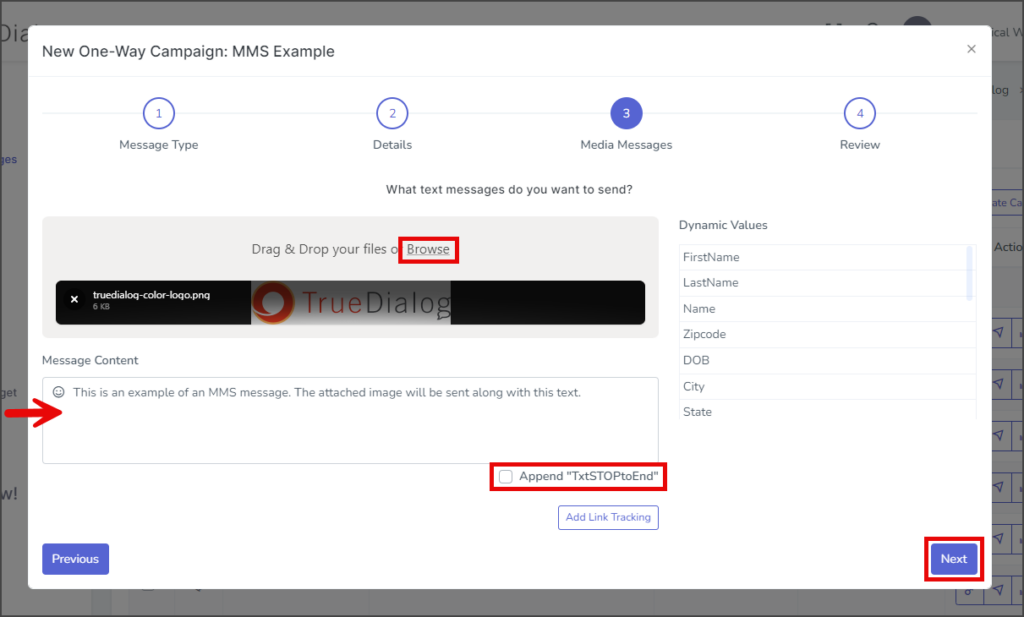
Review Page
- (Optional) Check to test campaign – If checked, the campaign message will be sent to the specified contact once the campaign is created.
- Note: It is strongly recommended that you test all campaigns before making them live.
- Click the Media Channel dropdown and select the channel to send the test message. This should be the same channel you will use to send your campaign.
- In the Contacts textbox, enter the phone numbers to receive the test message. To enter multiple phone numbers, type a comma after the number, and the number will automatically be added to the list of contacts.
- Review the message in the mockup phone to ensure everything is as expected.
- Click Submit to create the campaign. The campaign message will be sent to the listed contacts if the Check to test campaign checkbox is checked.
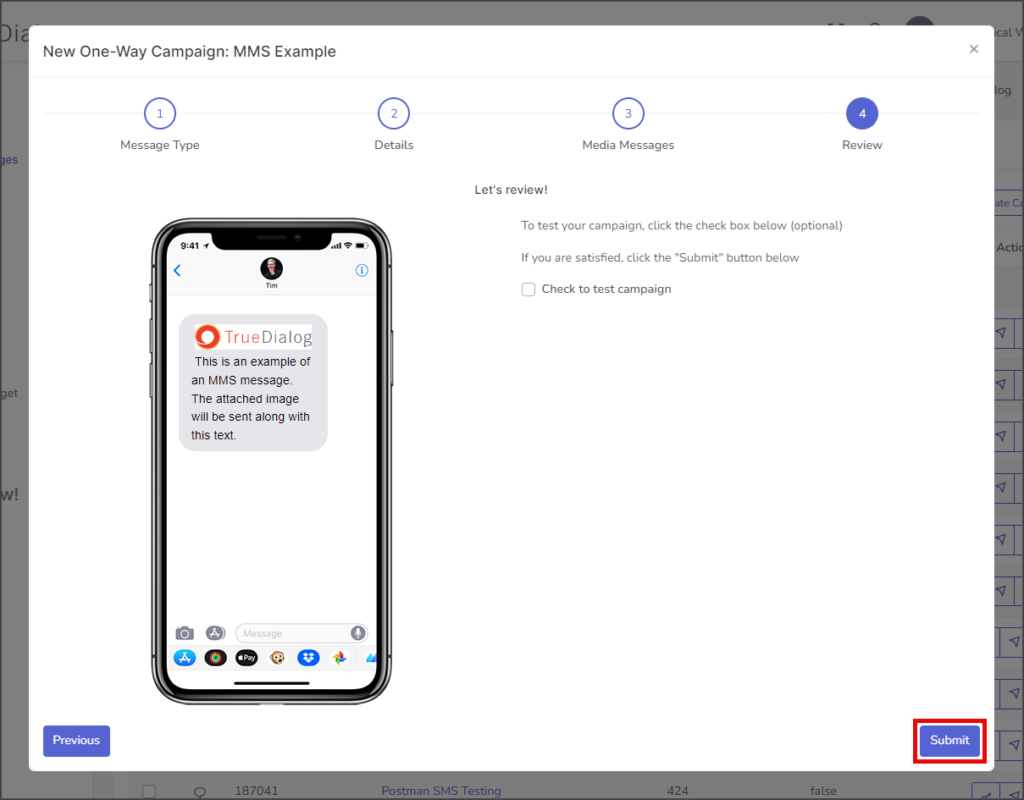
- After creating the campaign, a success message will appear in the upper right corner.