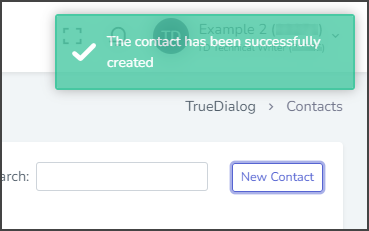TrueDialog Portal
Contacts > Contacts
This article will guide you through the process of creating a new contact. Your Contacts contain essential information about your end users. Alternatively, you can use the Import Contacts feature on the Import Contacts page to create multiple contacts simultaneously. Please refer to the Importing Contacts – Overview article for instructions on importing contacts.
- Expand Contacts in the left sidebar and select Contacts.
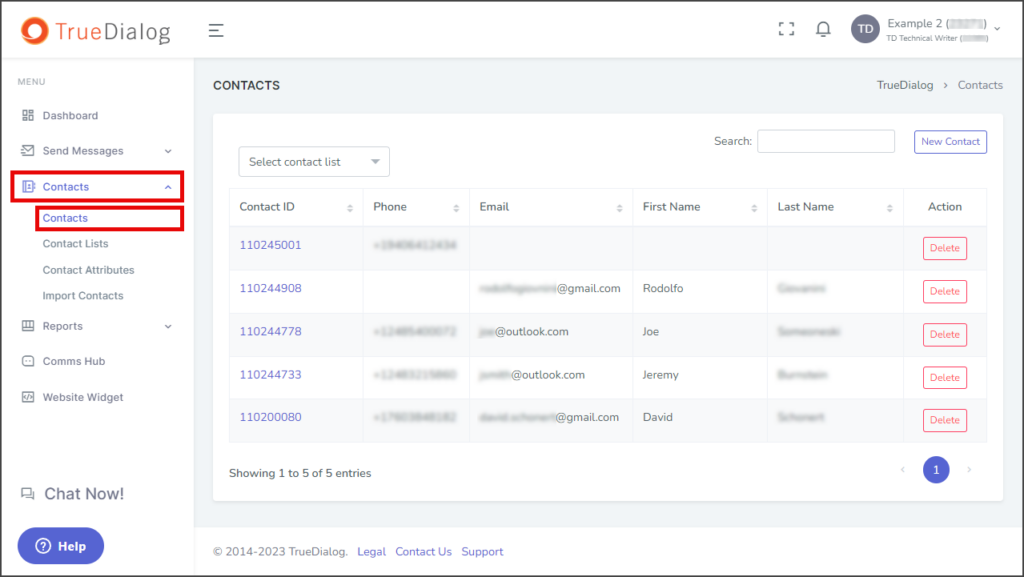
- Click New Contact.
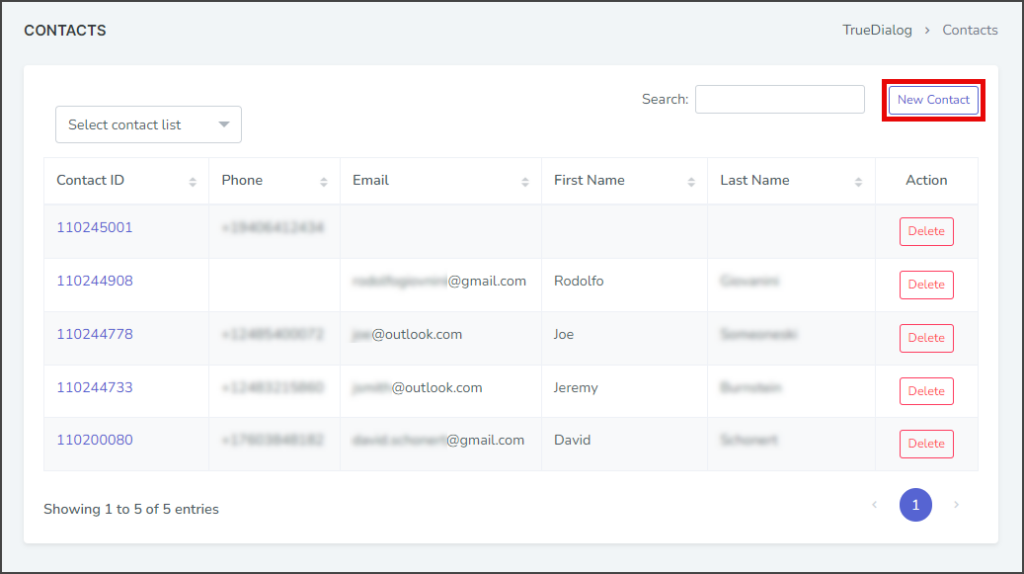
- Fill out the Basics section for your new contact with the information you have. Note: Only a Phone Number or Email is required to create a contact.
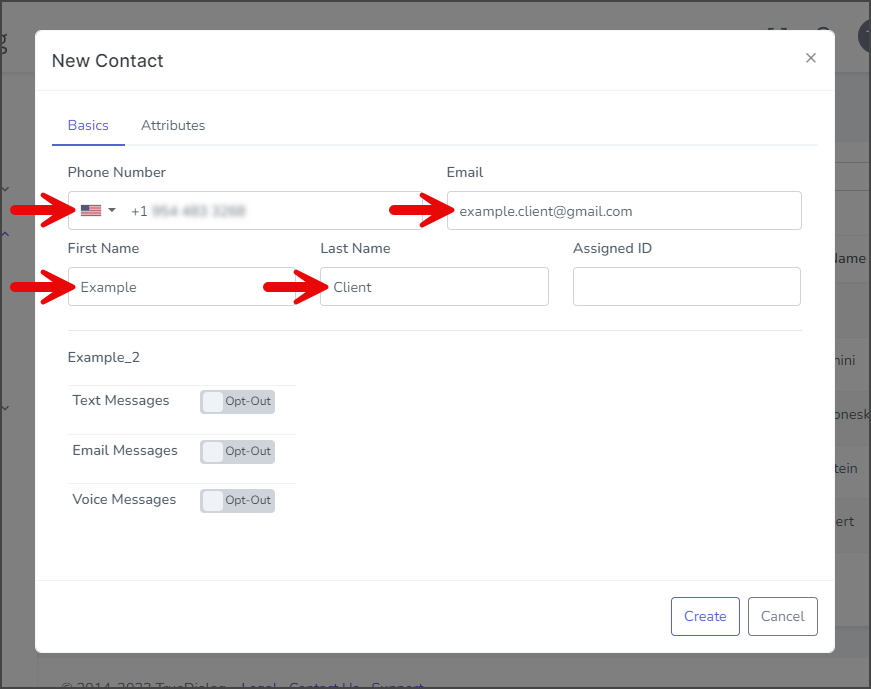
- The Assigned ID allows you to assign the contact to a specific account, which will handle all incoming messages from the contact.
- You can select the corresponding toggle to set Opt-In to Text, Email, or Voice Messages for a contact. By default, a contact is set to Opt-Out of all messages.
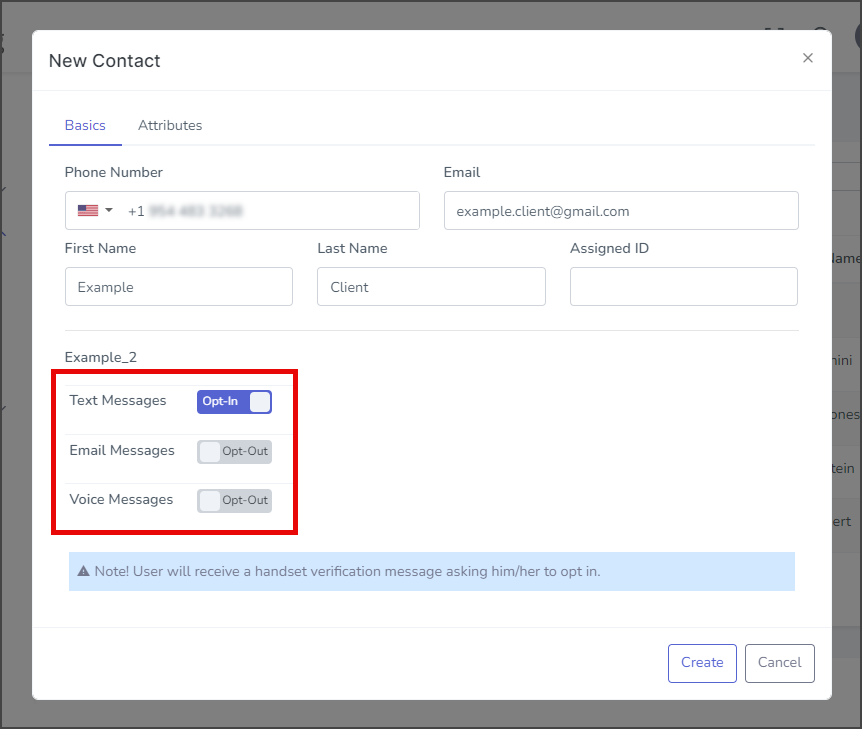
- (Optional) The Attributes tab has all the contact attribute fields available for a contact. These attributes can be entered when a contact is created or updated. See the Managing Contact Attributes article for more information.
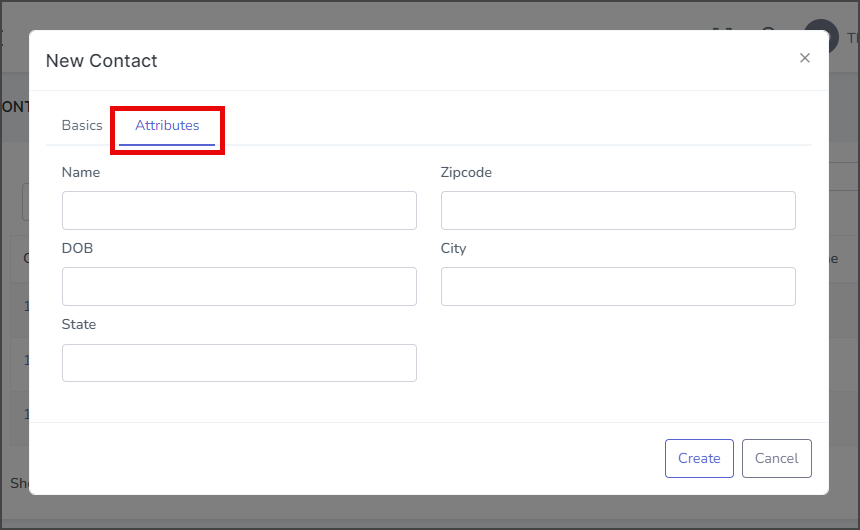
- Click Create.
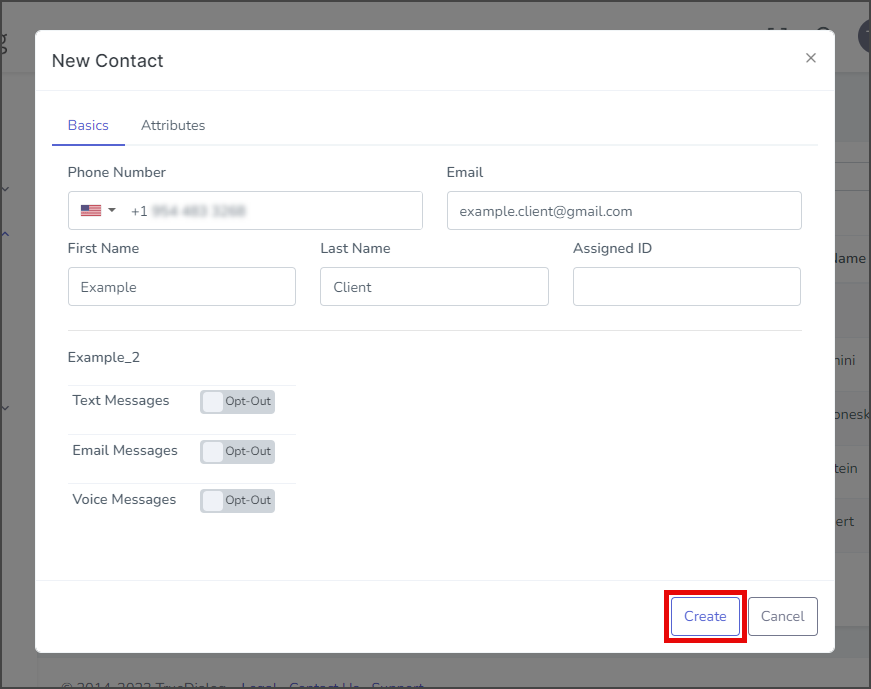
- After creating the contact, a success message will appear in the upper right corner.