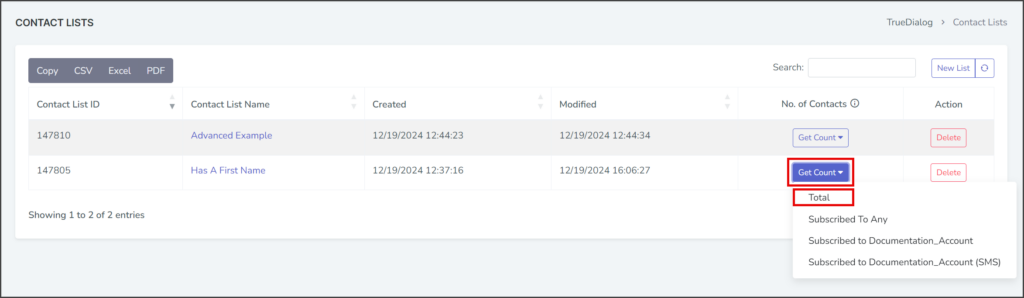TrueDialog Portal
Contacts > Contact Lists
A Contact List is a filtered list of your contacts. In this guide, you will learn how to create two different contact lists, one simple and one complex. The list filtering can be as straightforward or complex as needed for your application.
Create a Contact List
- Expand Contacts in the left sidebar and select Contact Lists.
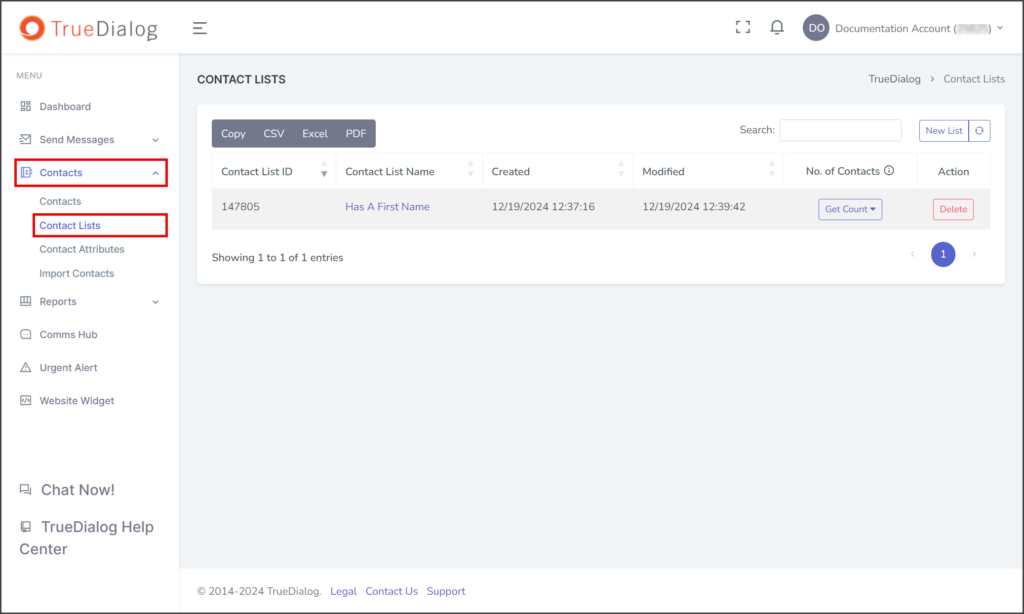
- Click New List to open a form to create a new contact list.
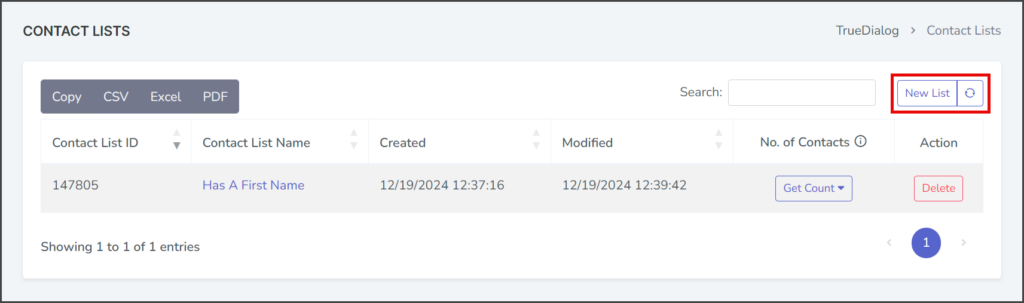
- Enter a name for your contact list in the Contact List Name.
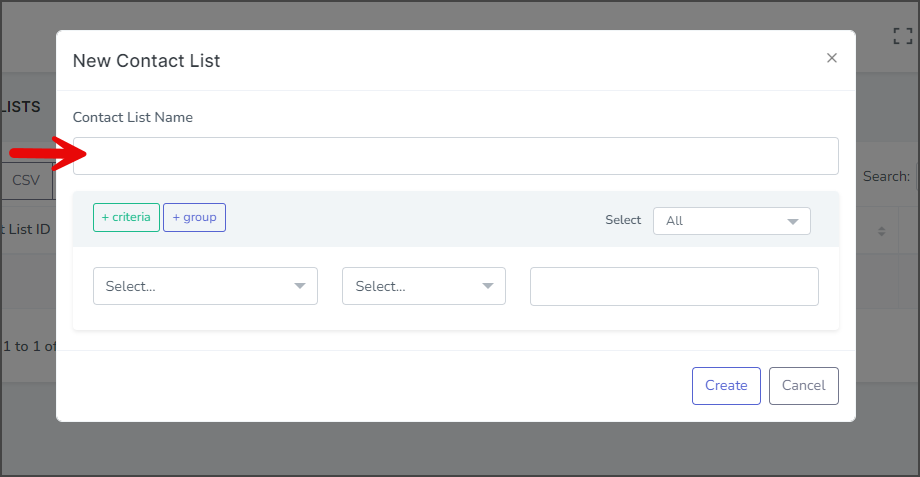
Simple Contact List Example
This example will show you how to create a contact list containing only contacts with a first name. The following SQL query shows the search the contact list will perform in this example.
SELECT *
FROM Contacts
WHERE `First Name` IS NOT NULL;- Click the first dropdown and select First Name.
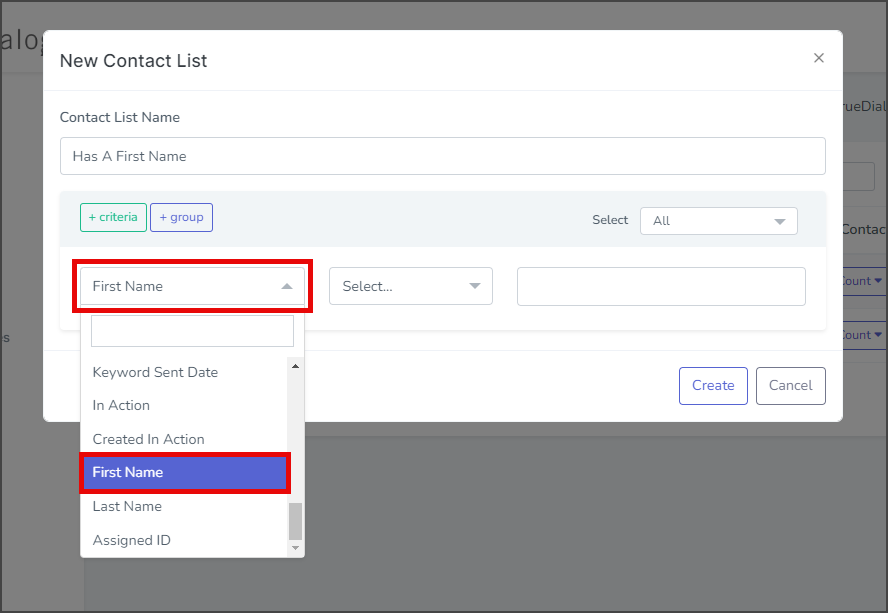
- Click the second dropdown and select is not empty.
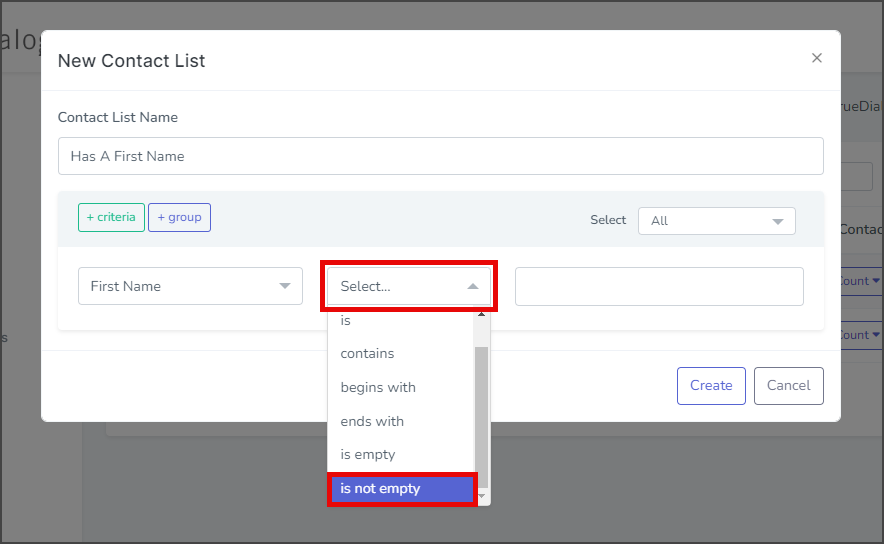
- Click Create.
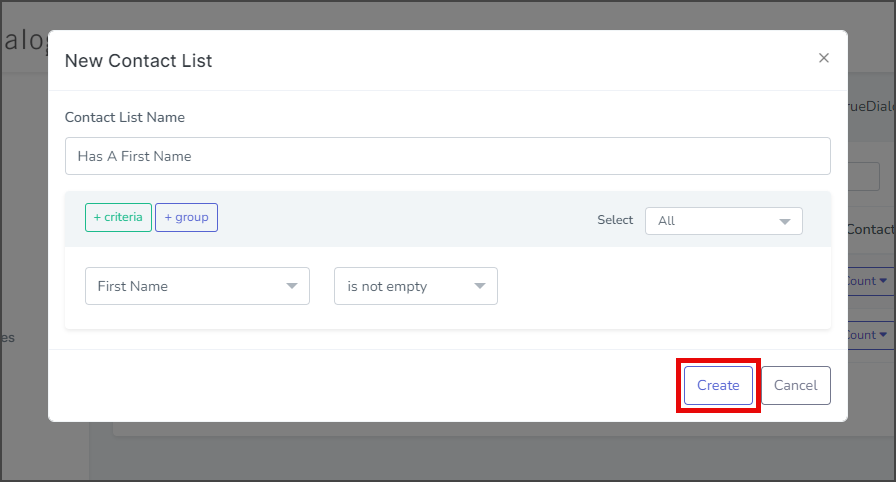
- After creating the contact list, a success message will appear in the upper right corner.
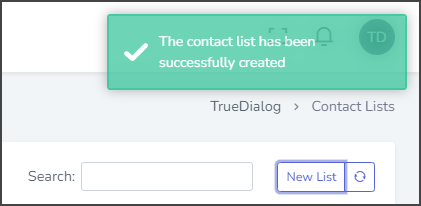
- (Optional) To view the number of contacts in your contact list, click on the Get Count option and select Total from the dropdown list. The total count will be displayed, which can be compared with the expected count to ensure that your contact list has been created correctly. See the Managing Contact Lists article for an explanation of each of the Get Count options.
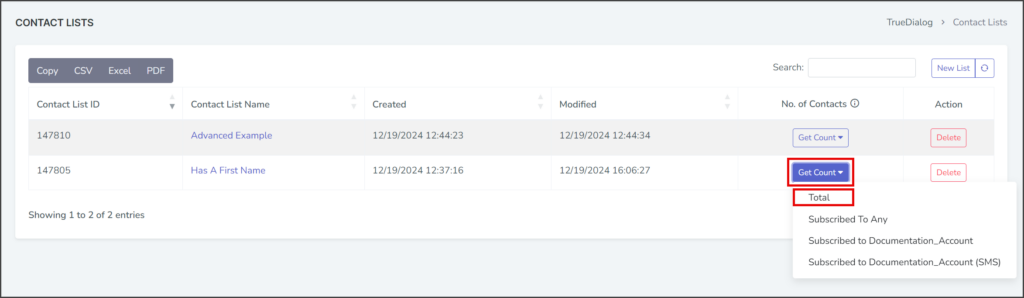
Advanced Contact List Example
This example demonstrates creating a complex contact list using the Criteria, Group, and Select features. Please see the first example for more detailed information on creating individual criteria.
Criteria
This is an individual filter parameter. A contact list is made up of one or more criteria.
Group
A Group is a collection of one or more criteria and can be thought of as parentheses around the criteria. You can nest groups inside other groups to create more complex filters. A contact list consists of one or more groups.
Select
This is the operation performed on a group of criteria or between multiple groups. The All operator is equivalent to AND, and the Any operator is equivalent to OR.
The following SQL query shows the search the contact list will perform in this example.
SELECT *
FROM Contacts
WHERE (`First Name` LIKE 'J%' OR `Last Name` LIKE 'D%')
AND (Phone IS NOT NULL AND Email LIKE '%gmail.com');- Click the first dropdown and select First Name.
- Click the second dropdown and select begins with.
- In the text box at the end of the row, enter J.
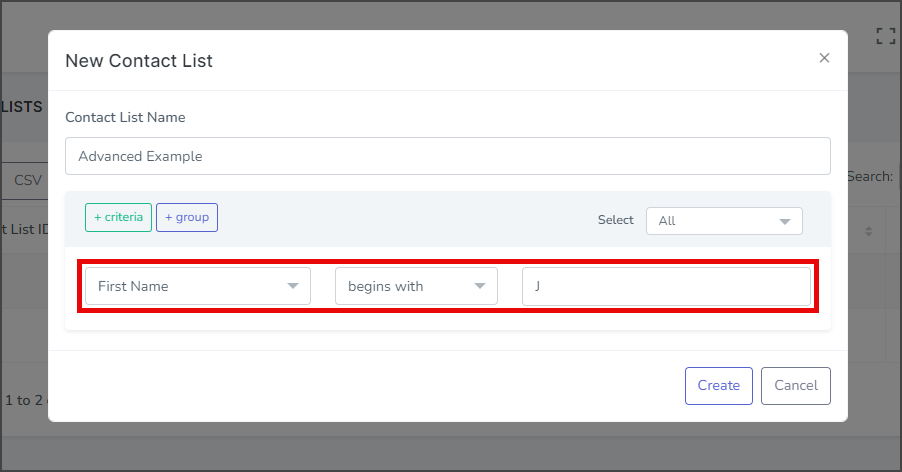
- Next, click the green +criteria button to create another criteria line.
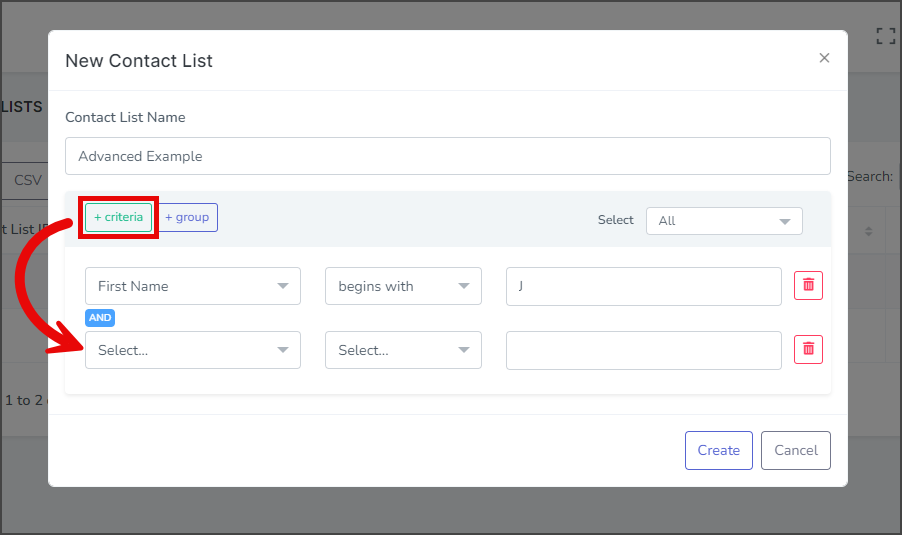
- Click the Select dropdown and select Any to change the logic operator from AND to OR.
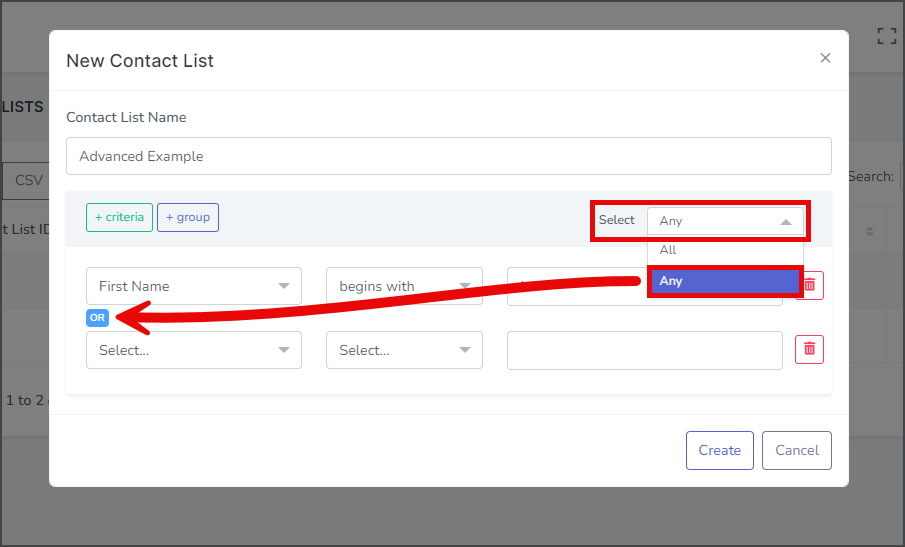
- Click the first dropdown and select Last Name.
- Click the second dropdown and select begins with.
- In the text box at the end of the row, enter D.
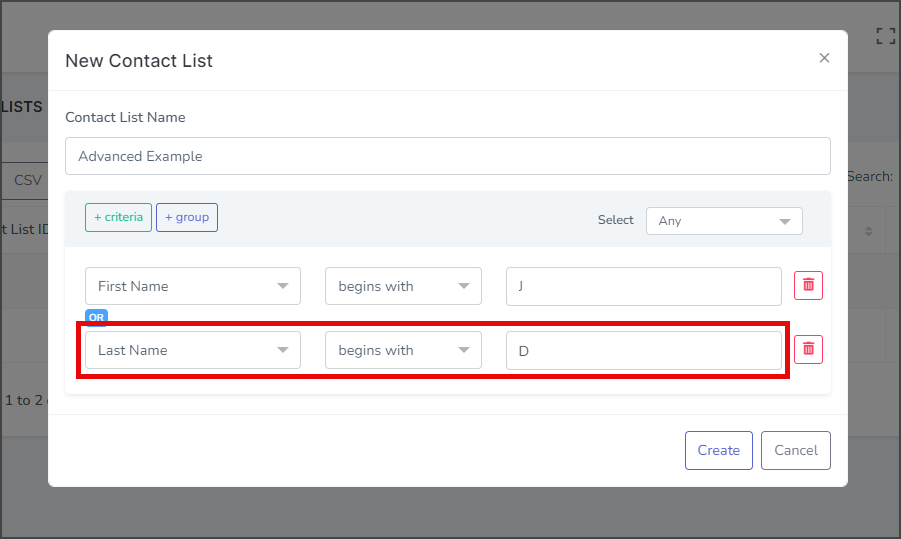
- Next, click the blue +group button to add another group section.
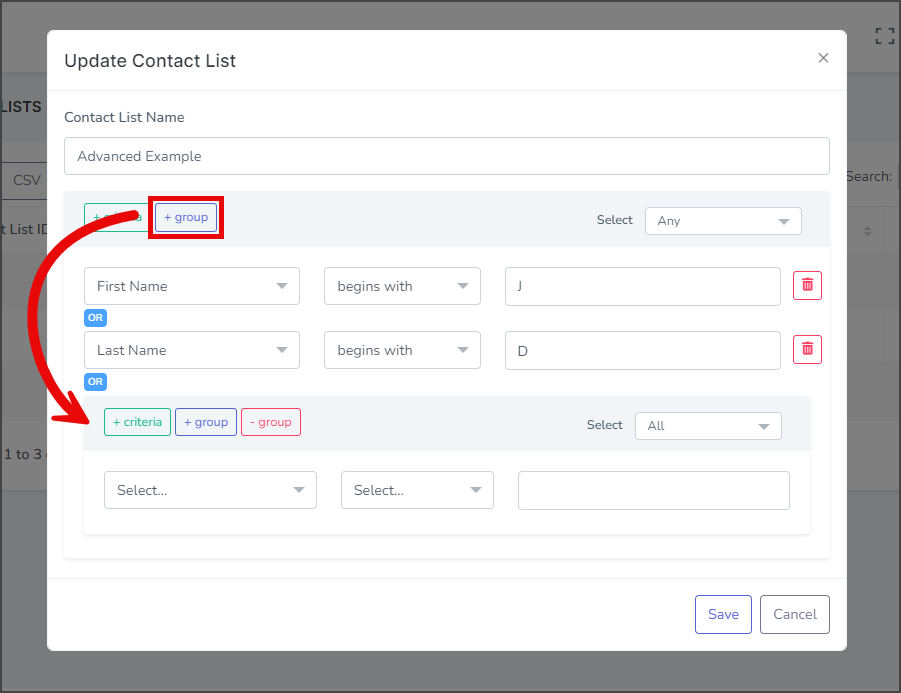
- Click the first dropdown and select Phone.
- Click the second dropdown and select is not empty.
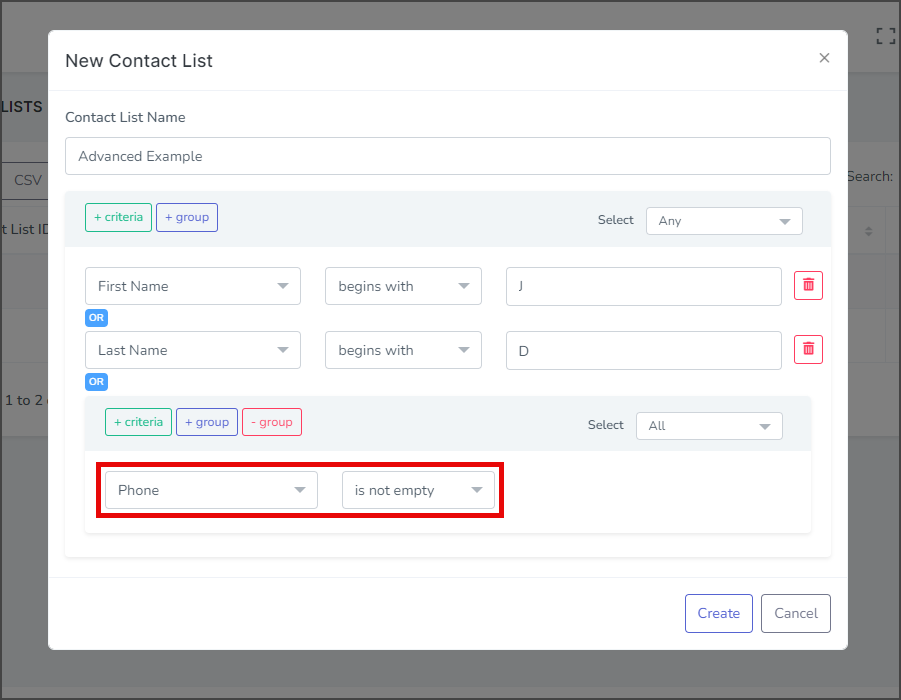
- Next, click the green +criteria button to add another criteria line to this group.
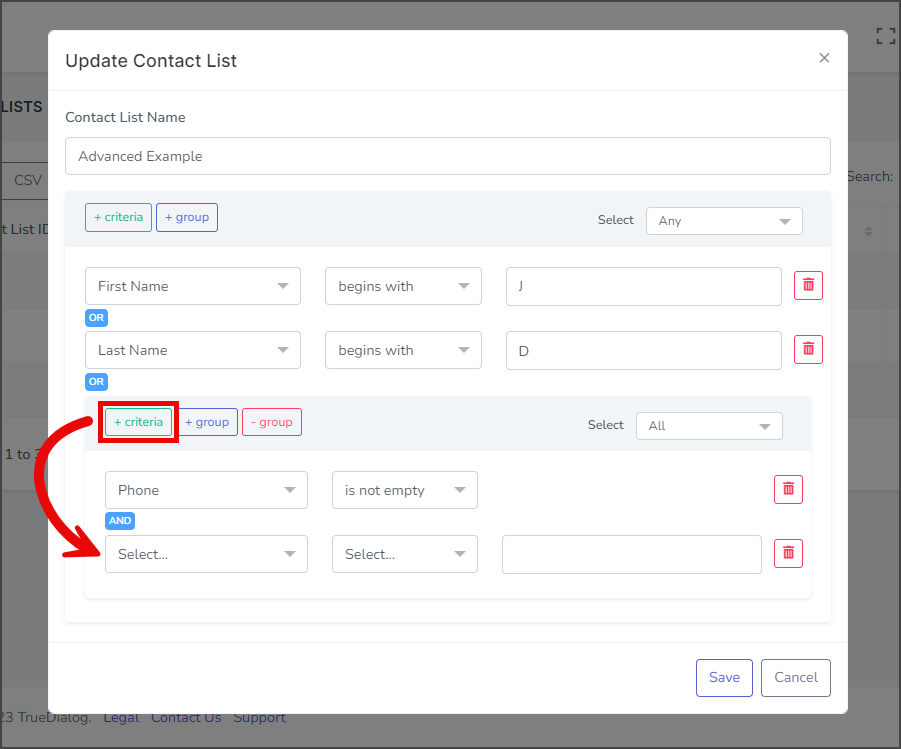
- Click the first dropdown and select Email.
- Click the second dropdown and select ends with.
- In the text box at the end of the row, enter gmail.com.
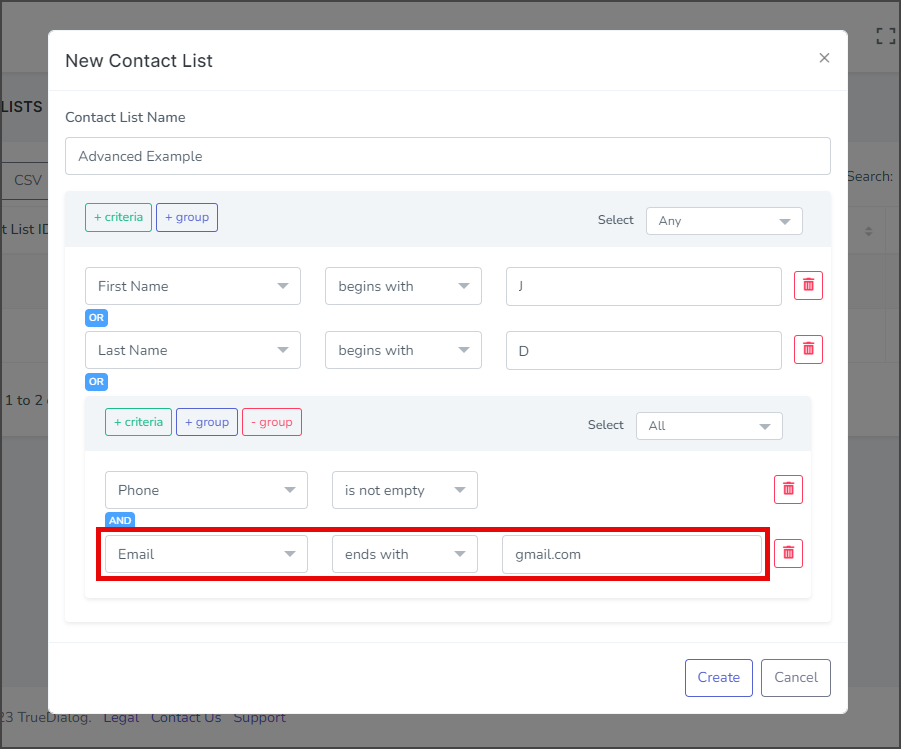
- Click Create.
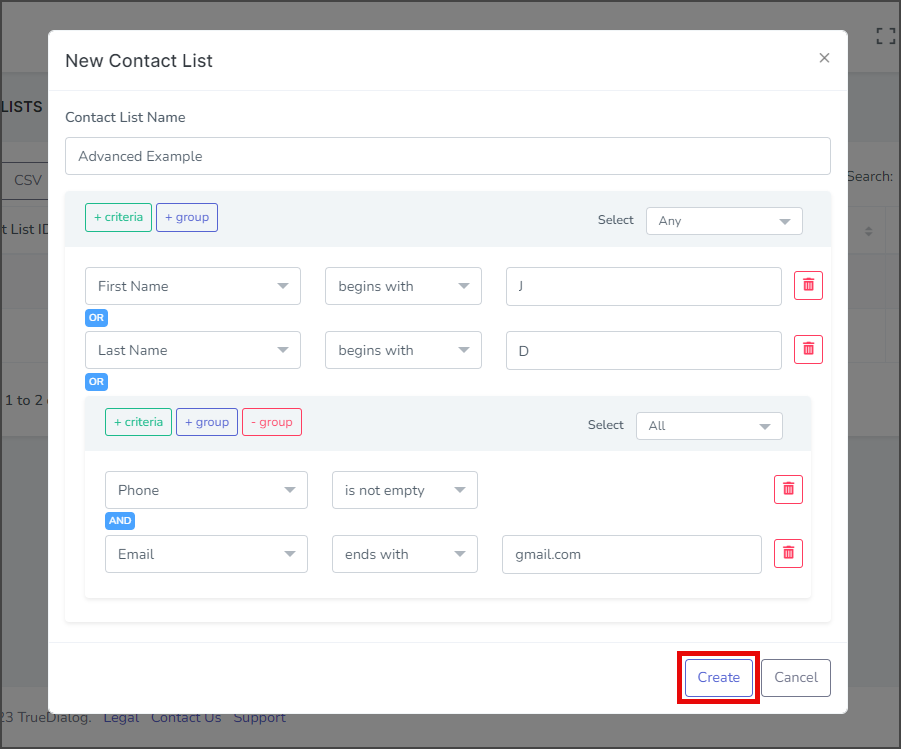
- After creating the contact list, a success message will appear in the upper right corner.
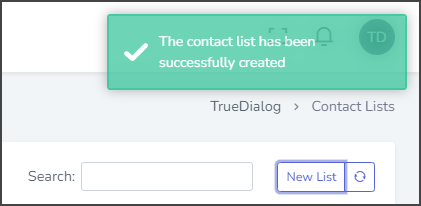
- (Optional) To view the number of contacts in your contact list, click on the Get Count option and select Total from the dropdown list. The total count will be displayed, which can be compared with the expected count to ensure that your contact list has been created correctly. See the Managing Contact Lists article for an explanation of each of the Get Count options.