HubSpot
TrueDialog Integration
This guide demonstrates creating a Workflow triggered by a specific keyword in a received SMS message. While there are various ways to achieve this using a Workflow, this article focuses on creating a trigger for the first word of the message. Once the trigger is set up, any action can be executed. However, this guide does not cover creating an action. For instructions on setting up an action to send an SMS message, please refer to the Set Action section of the HubSpot – Sending Mass SMS from Workflow article.
Create Blank Workflow
- From the left sidebar, expand Automations and click Workflows.
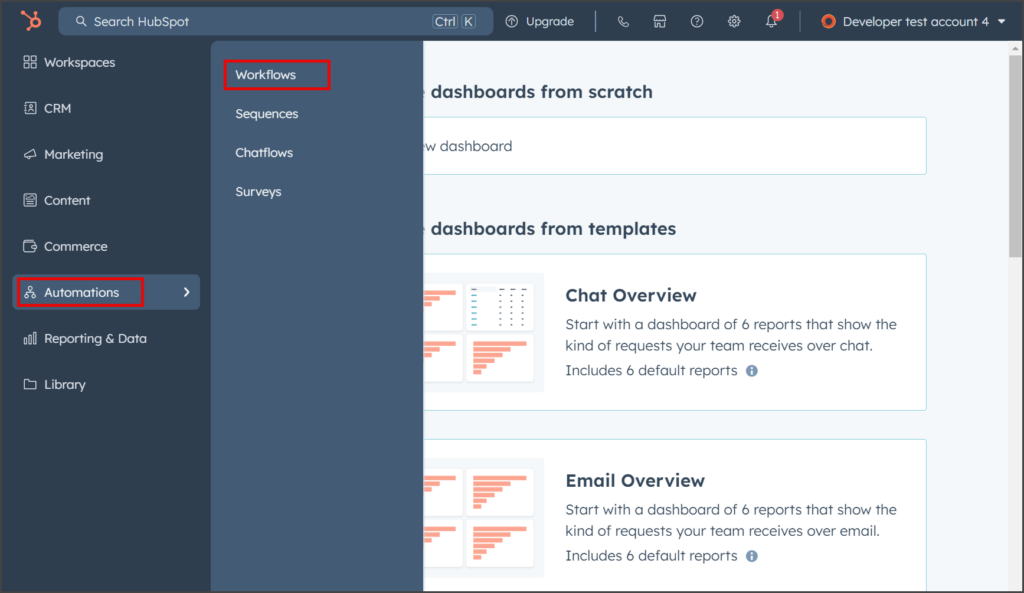
- Click Create workflow, and in the dropdown, click From scratch.
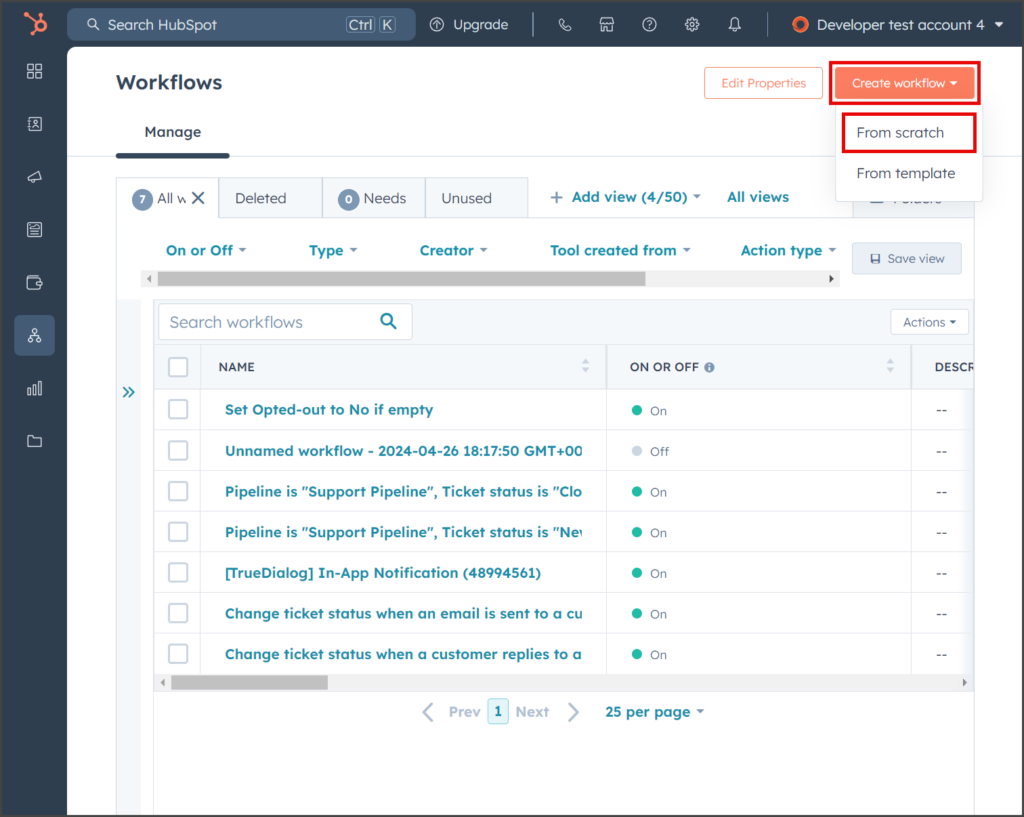
- Select Contact-based workflow.
- Choose Blank workflow.
- Click Next.
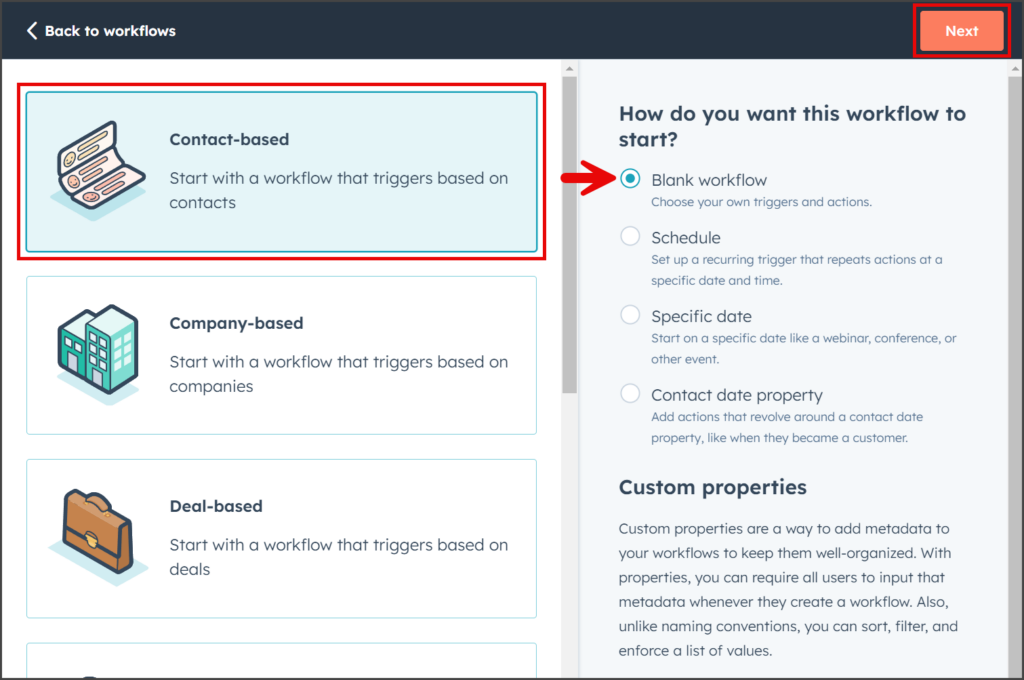
- A blank workflow will be created.
- Click the Pencil icon to set the name of the workflow.
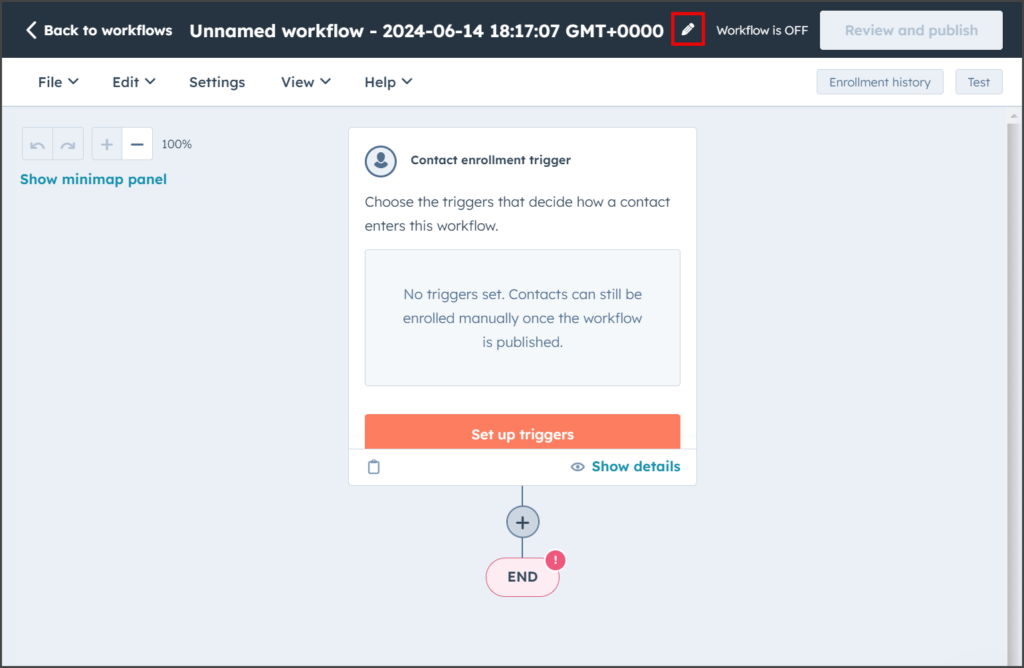
- It is recommended to use the keyword in the Name of the workflow.
- Click Save.
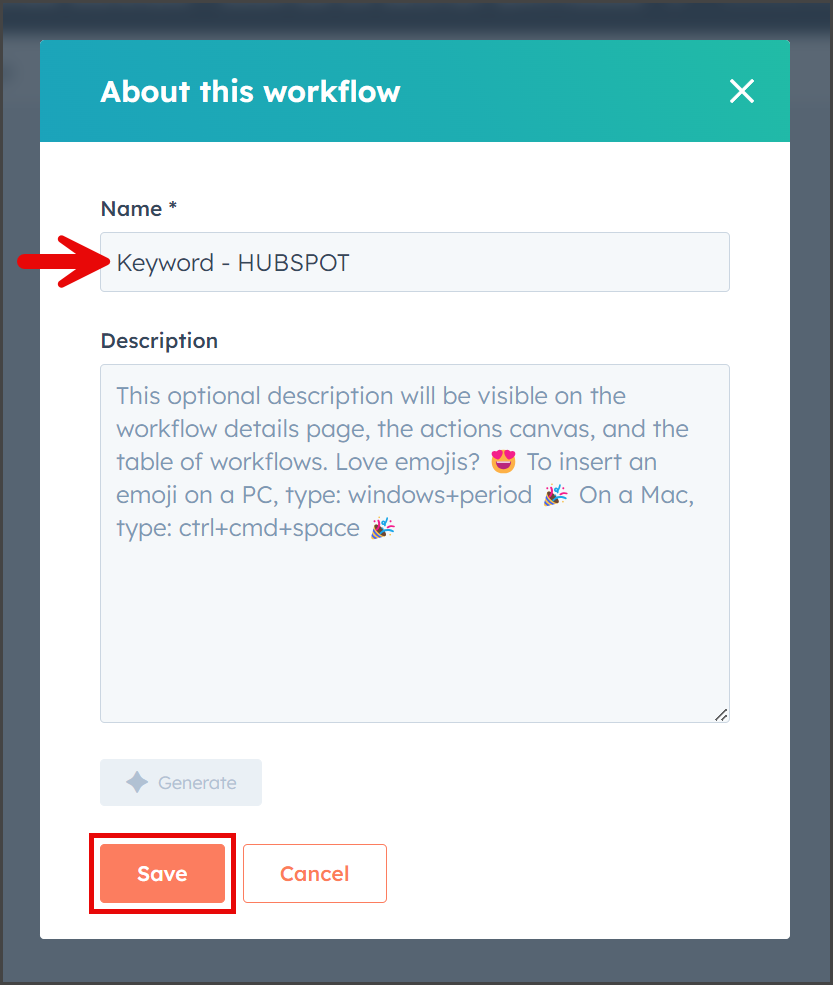
Set Trigger
- Click Set up triggers for the Contact enrollment trigger.
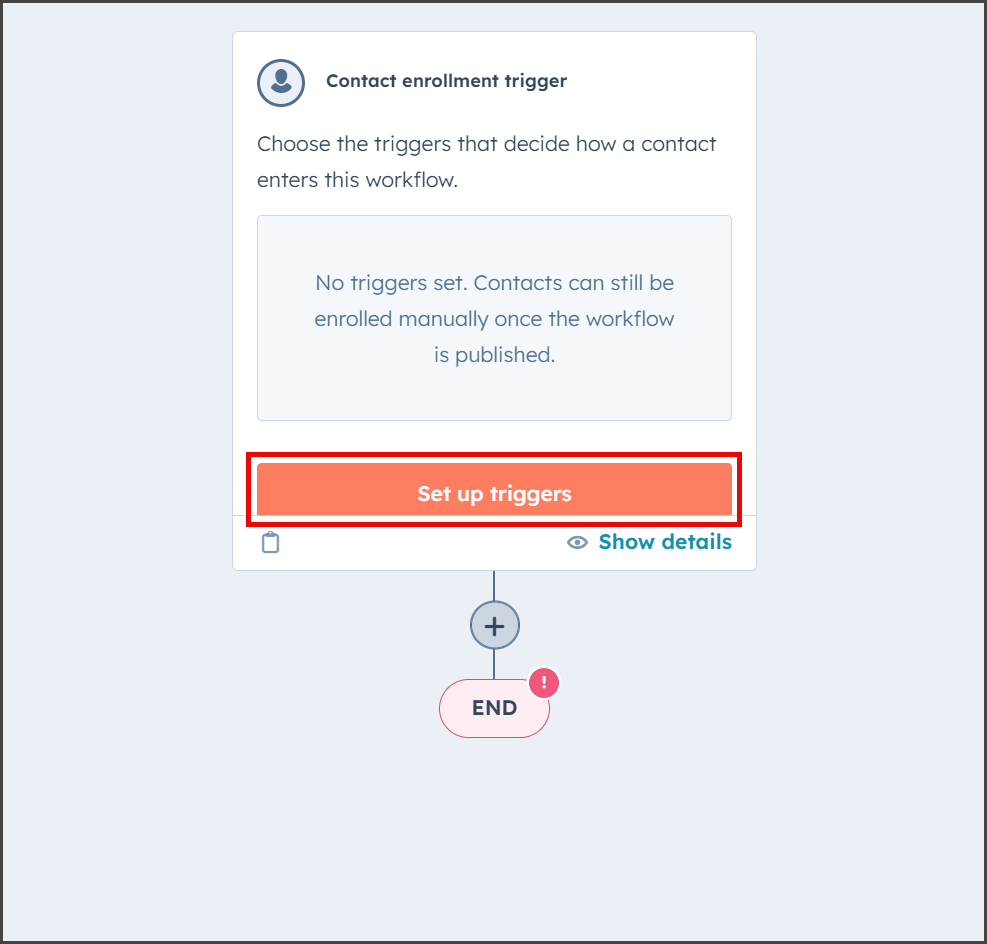
- Click When filter criteria is met.
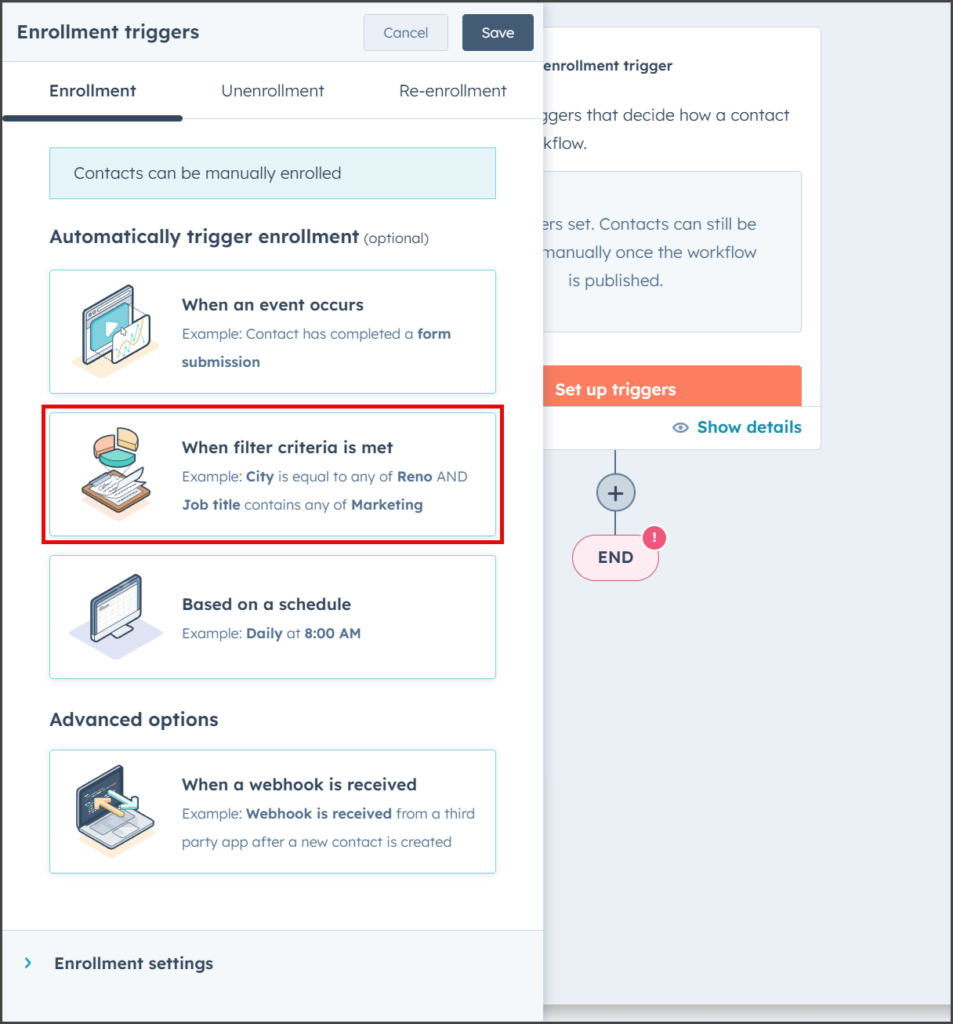
- Enter TrueDialog in the Search in filter categories search box.
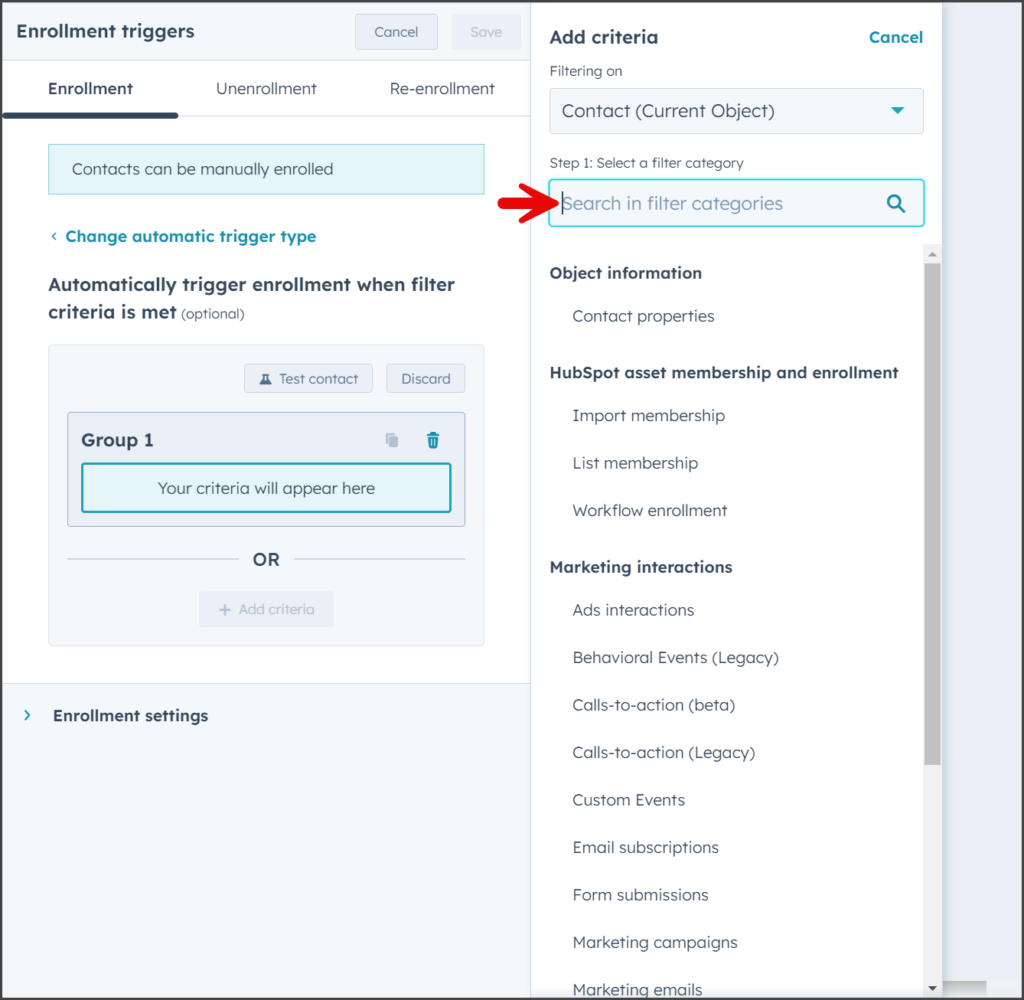
- Click TrueDialog under the Integration filters section.
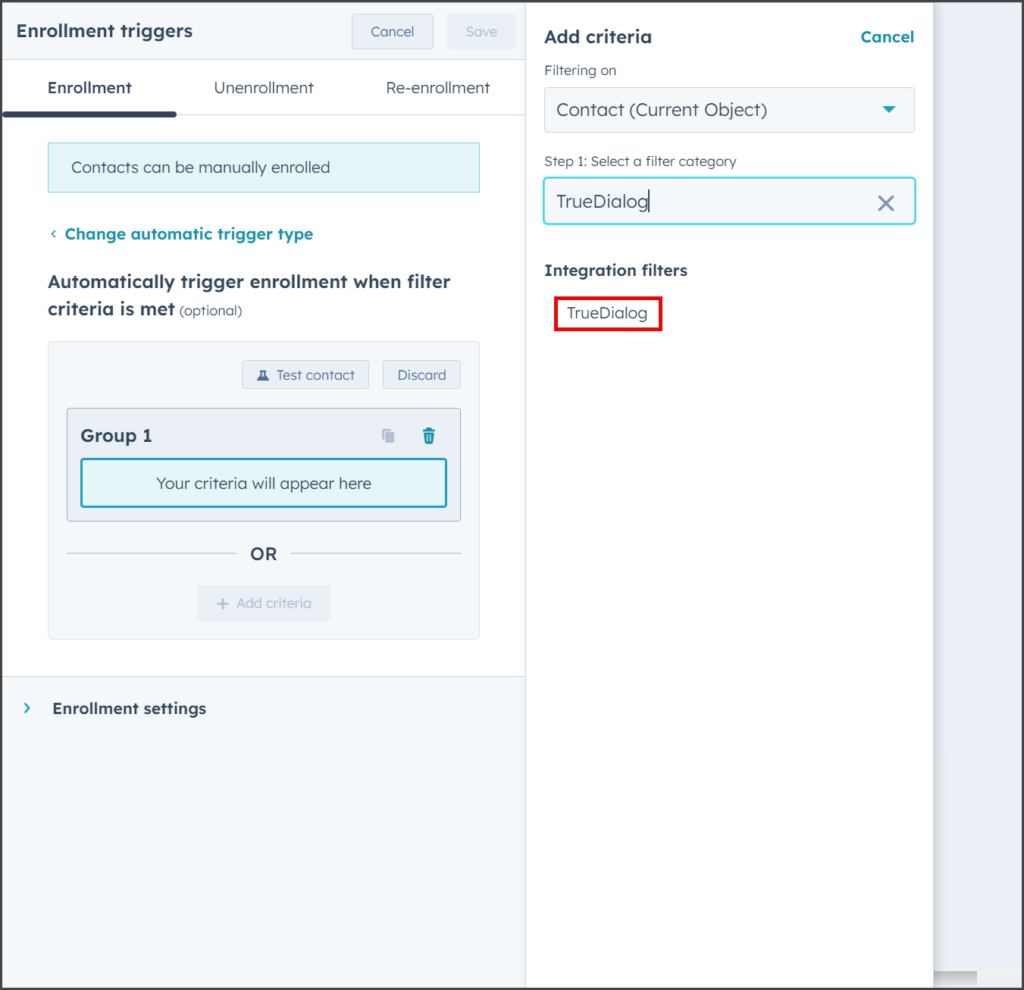
- Click TrueDialog: Inbound SMS properties under the TrueDialog section.
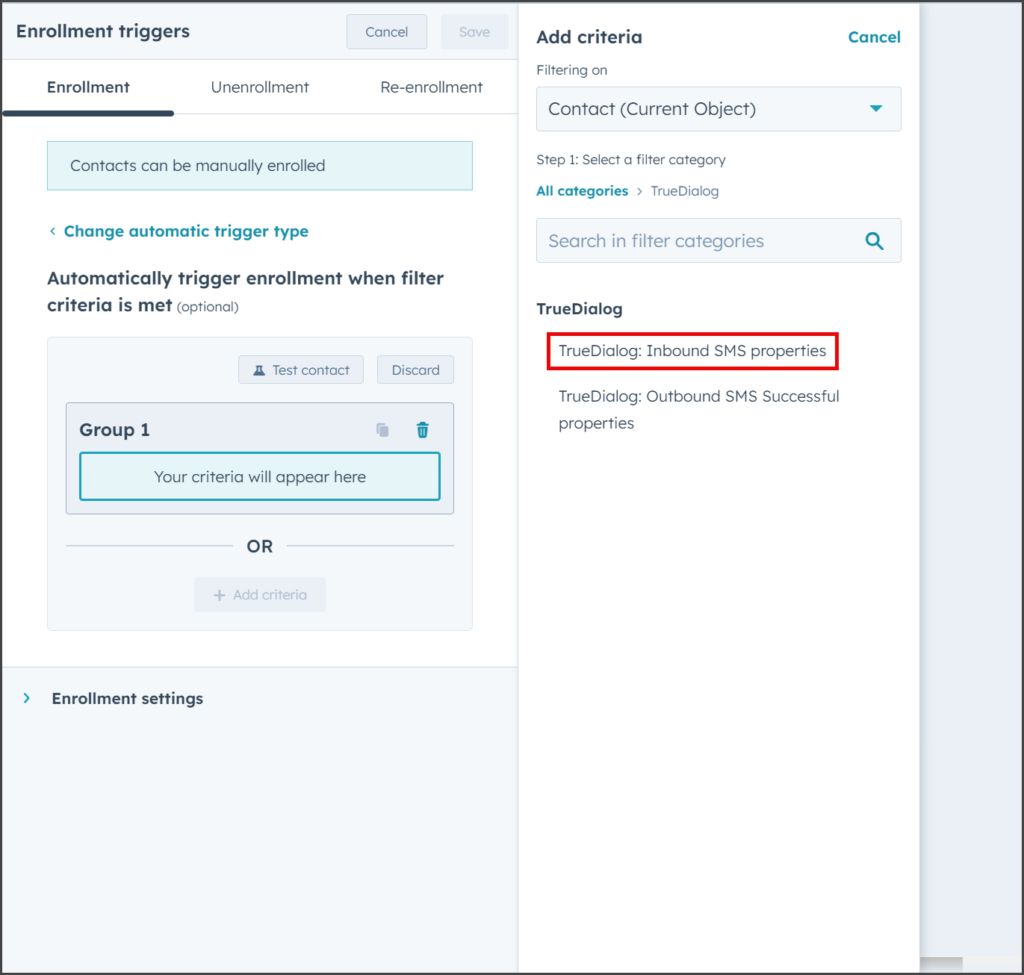
- Click SMS Content.
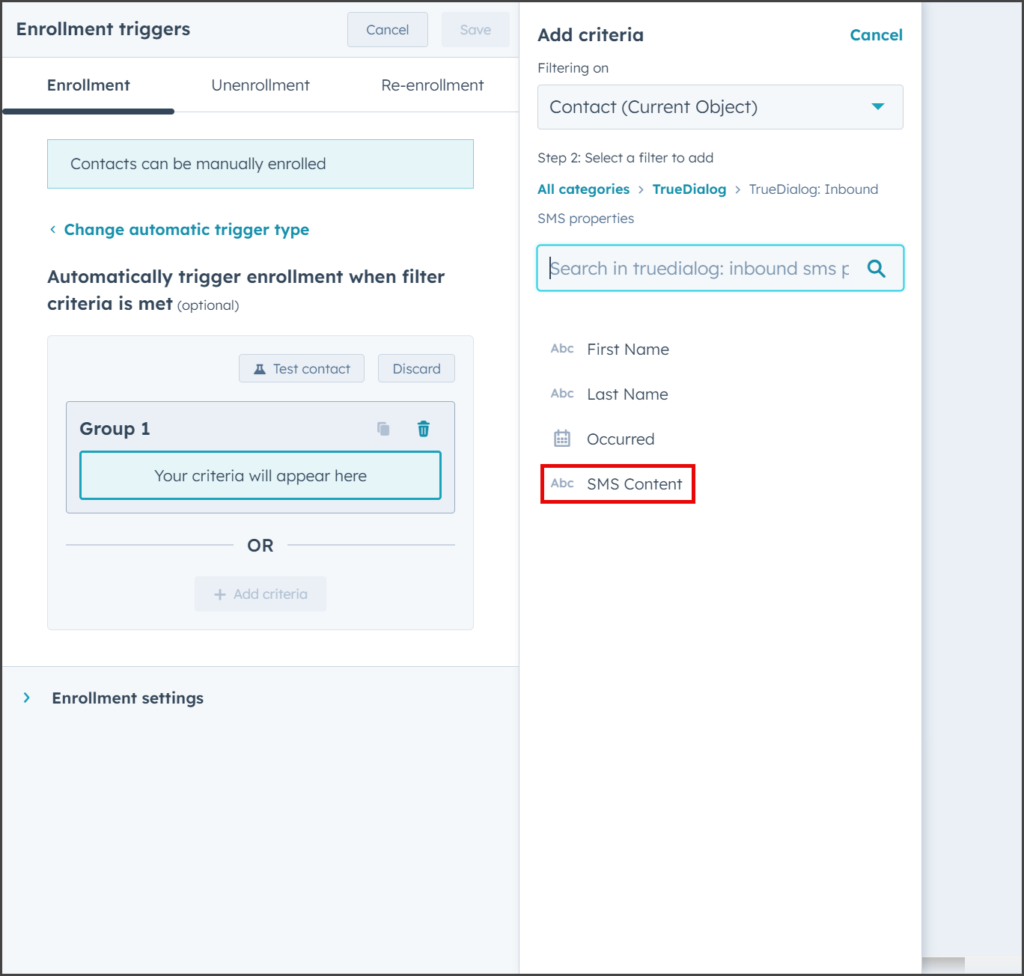
- Click the dropdown for SMS Content.
- Select starts with any of.
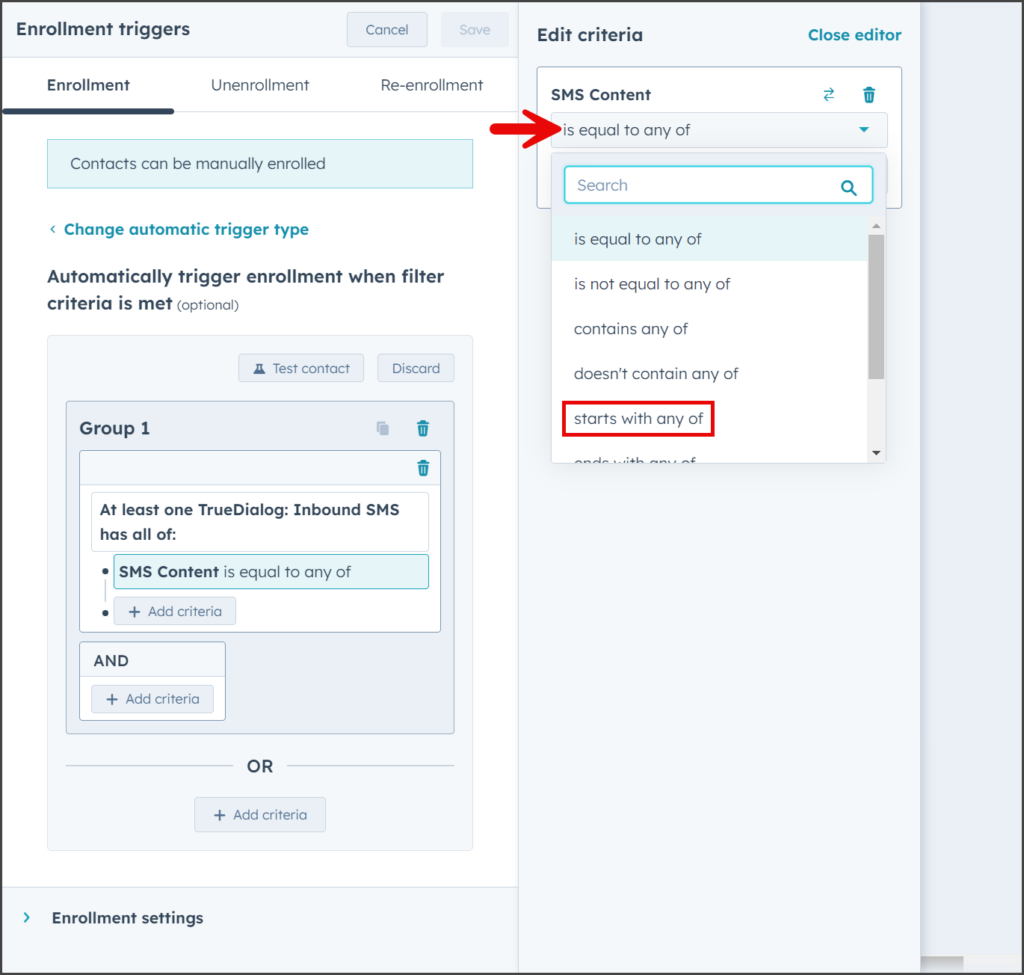
- Enter the keyword in the Add values textbox.
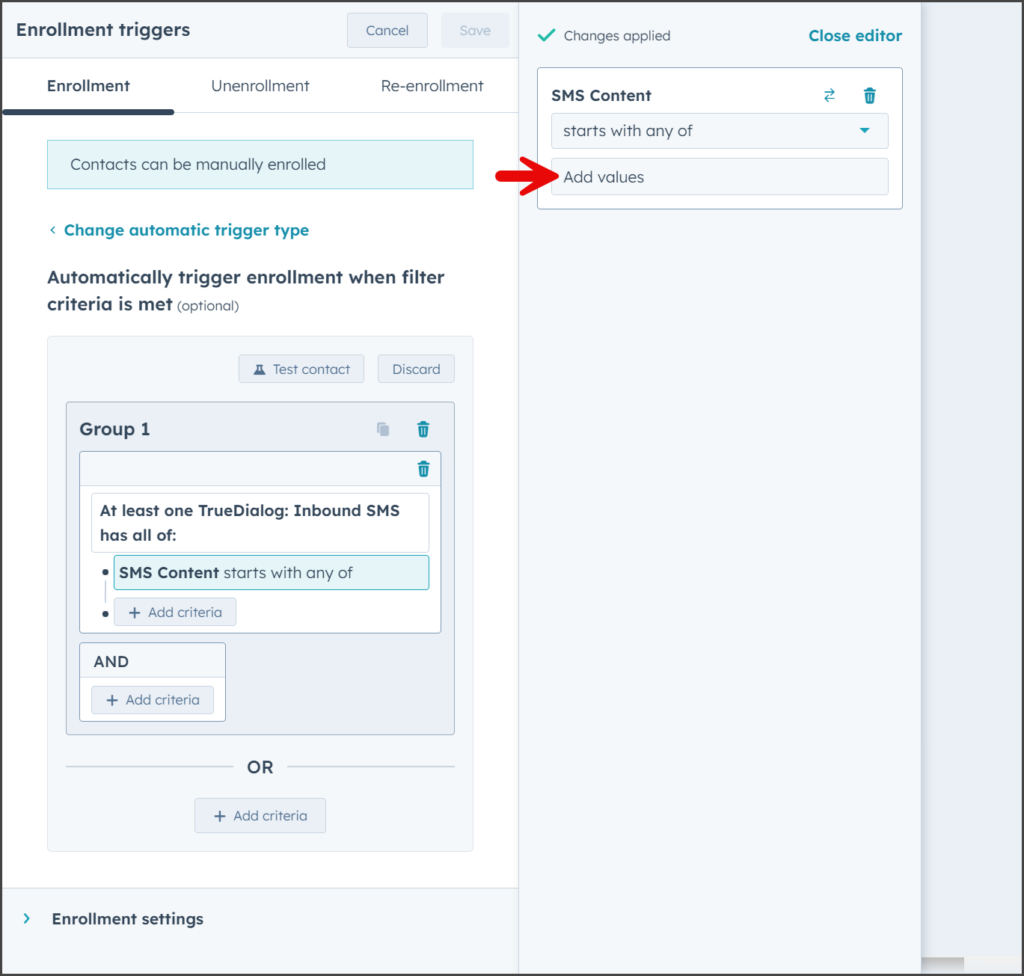
- Click Save.
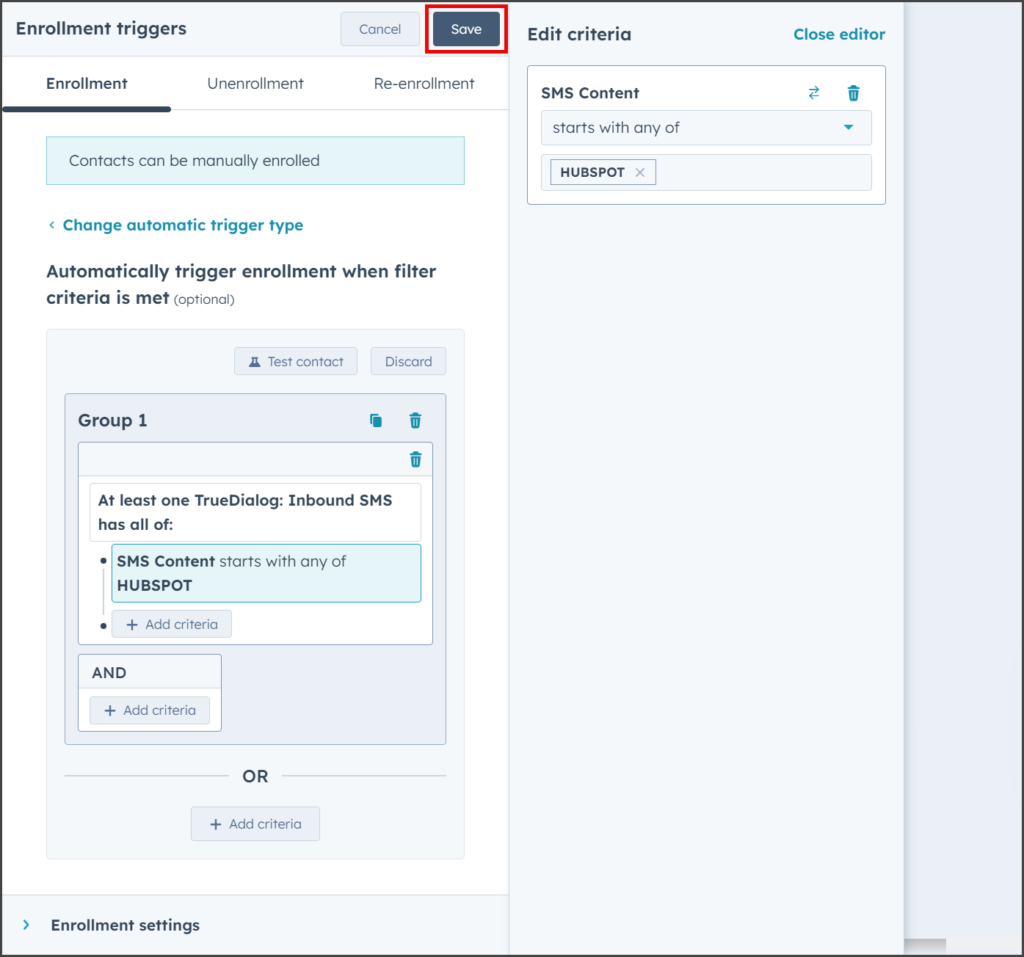
Set Action
- Click the Plus icon below the Contact enrollment trigger.
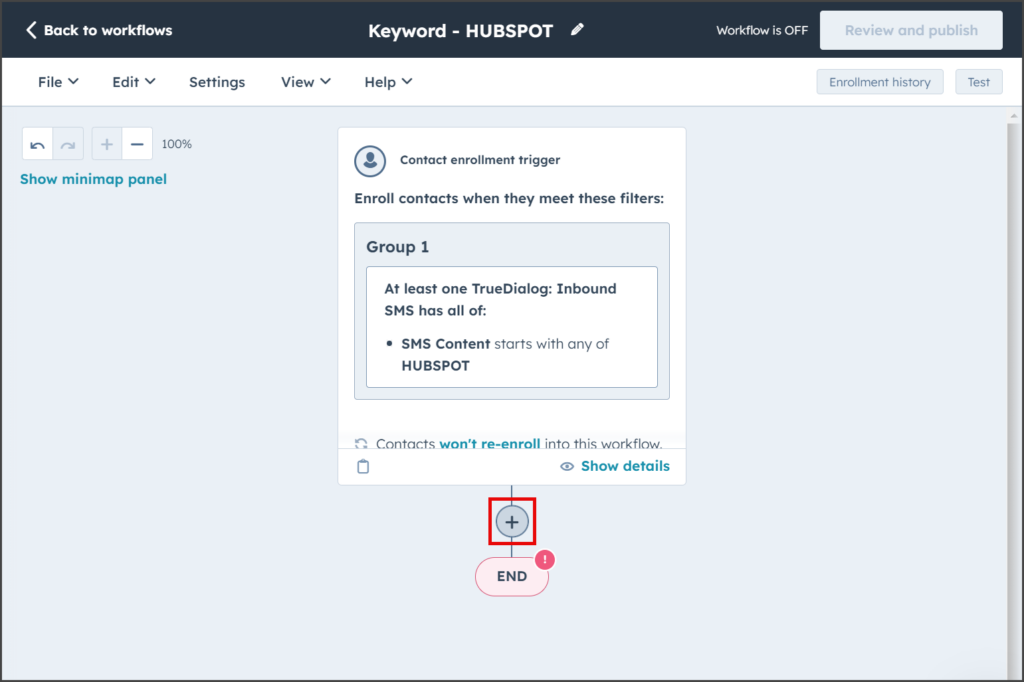
- This guide does not cover creating an action, as any action can be taken to handle the keyword. If you wish to respond with an SMS message, please refer to the instructions in the Set Action section of the HubSpot – Sending Mass SMS from Workflow article.