HubSpot
TrueDialog Integration
This article will show you how to send an MMS message to a contact directly from the Contact page. The TrueDialog Chat window provides one-to-one messaging.
- From the left sidebar, expand CRM and click Contacts.
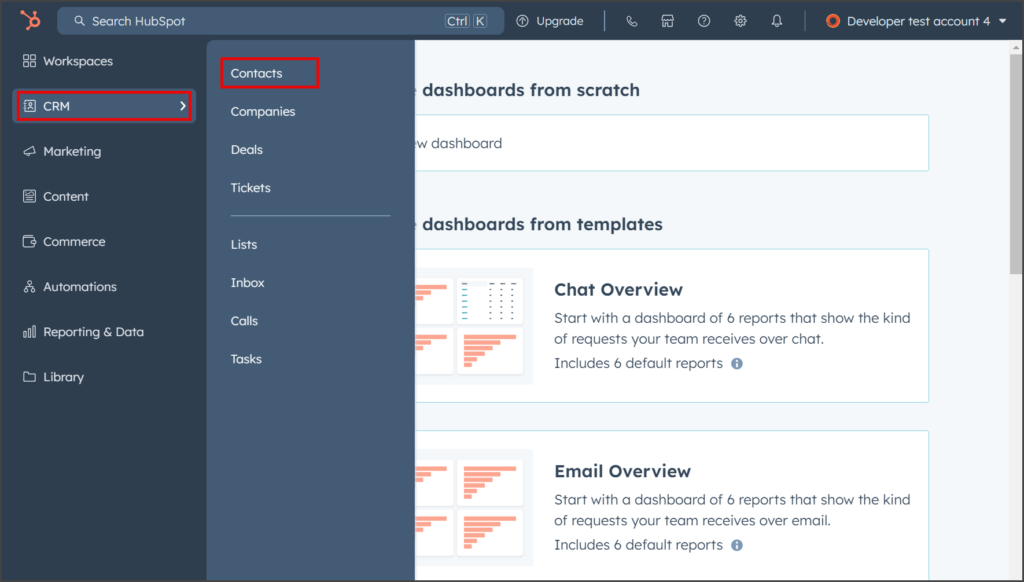
- Click the contact.
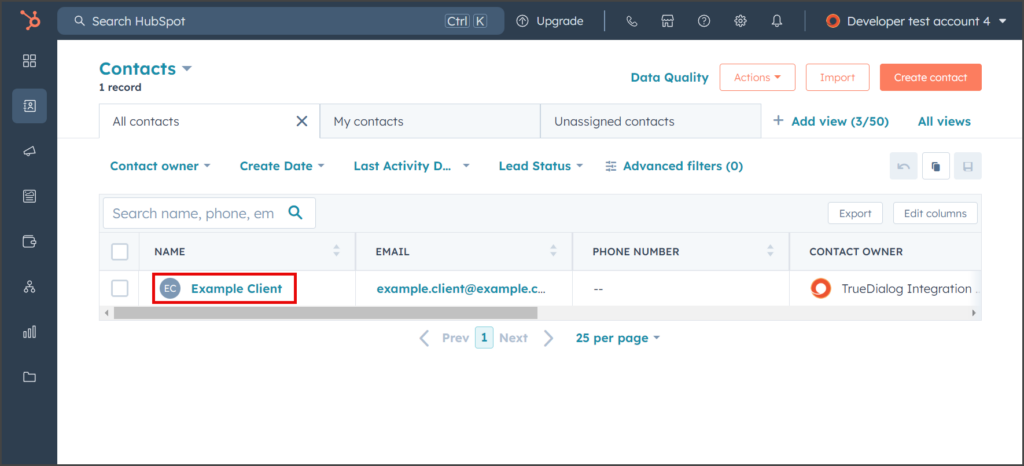
- Find the TrueDialog CRM Card in the right sidebar. Note: You can move CRM Cards by dragging them to a different location in the sidebar.
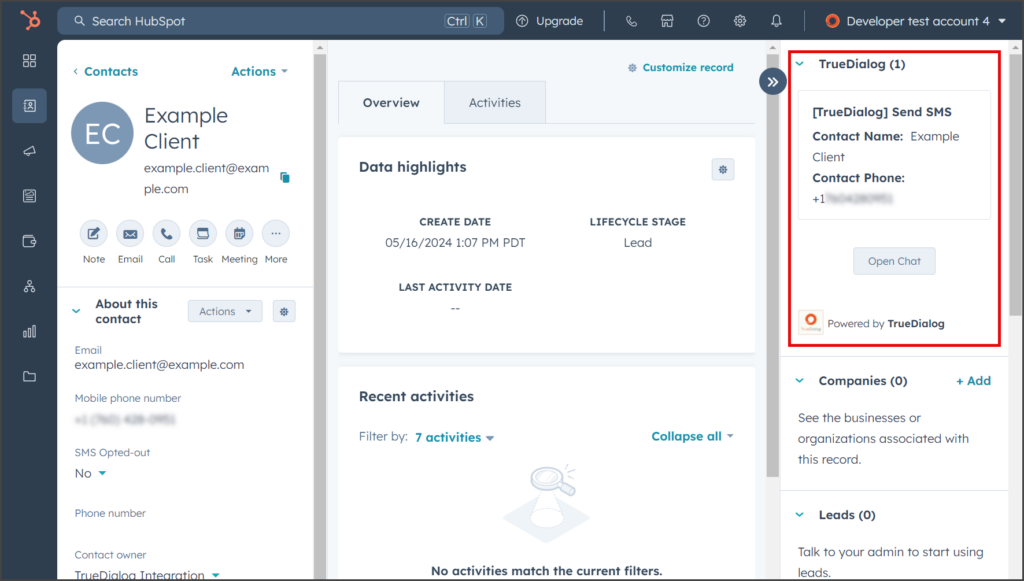
- Verify that there is a valid number for Contact Phone.
- Click Open Chat to open the TrueDialog – Open Chat window.
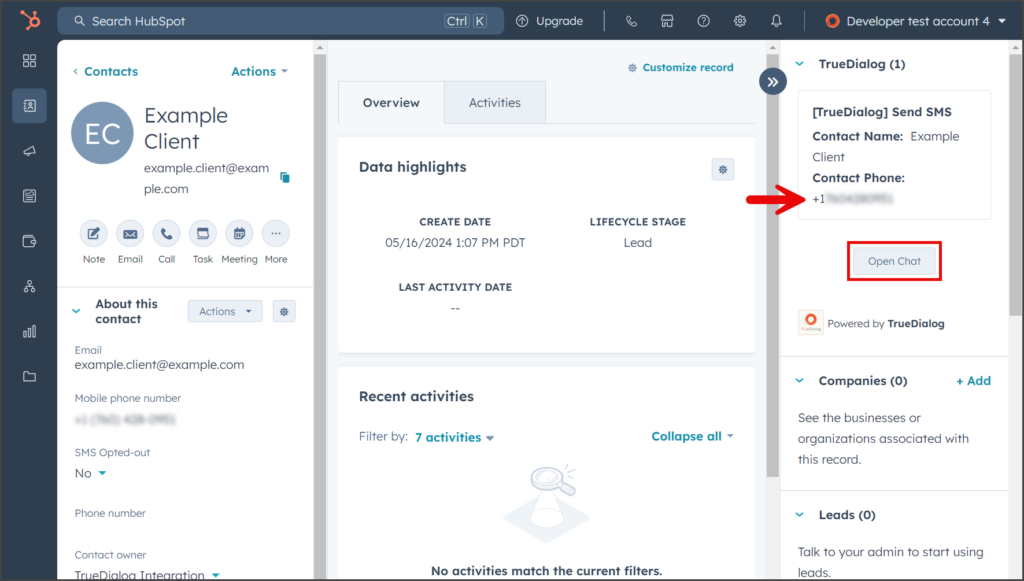
- Click the Select Channel dropdown and select one of your long codes to message the contact.
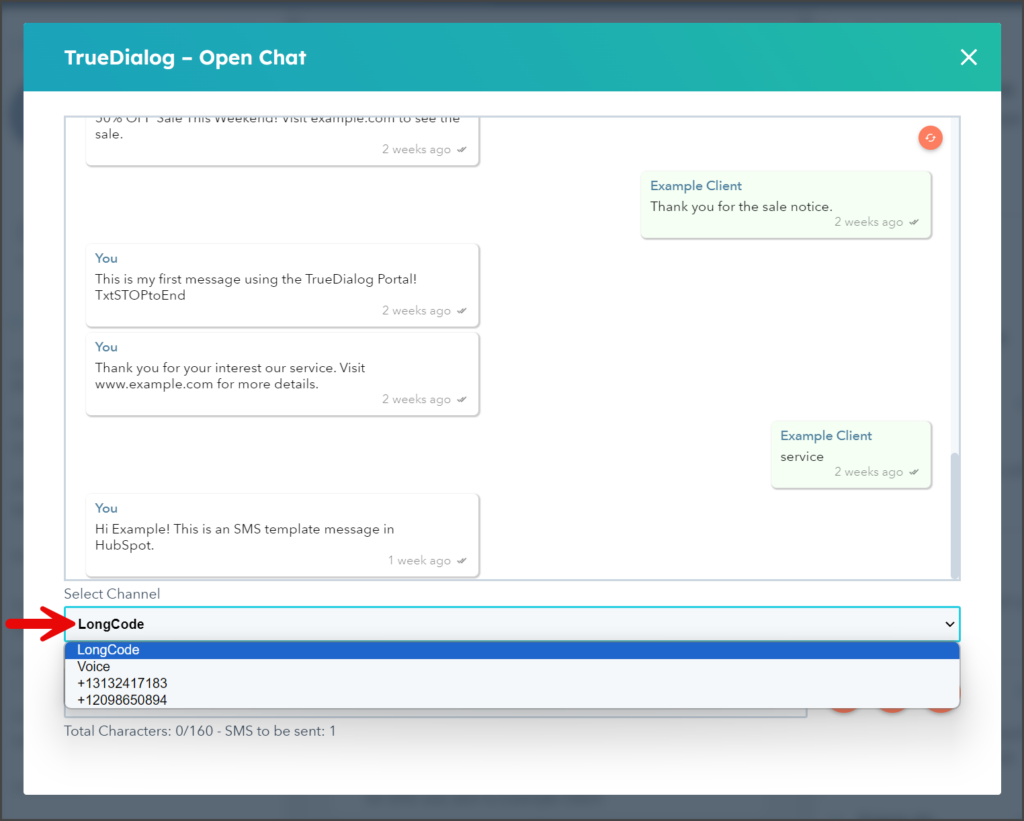
- Click the Image icon inside the orange circle to the right of the SMS Content.
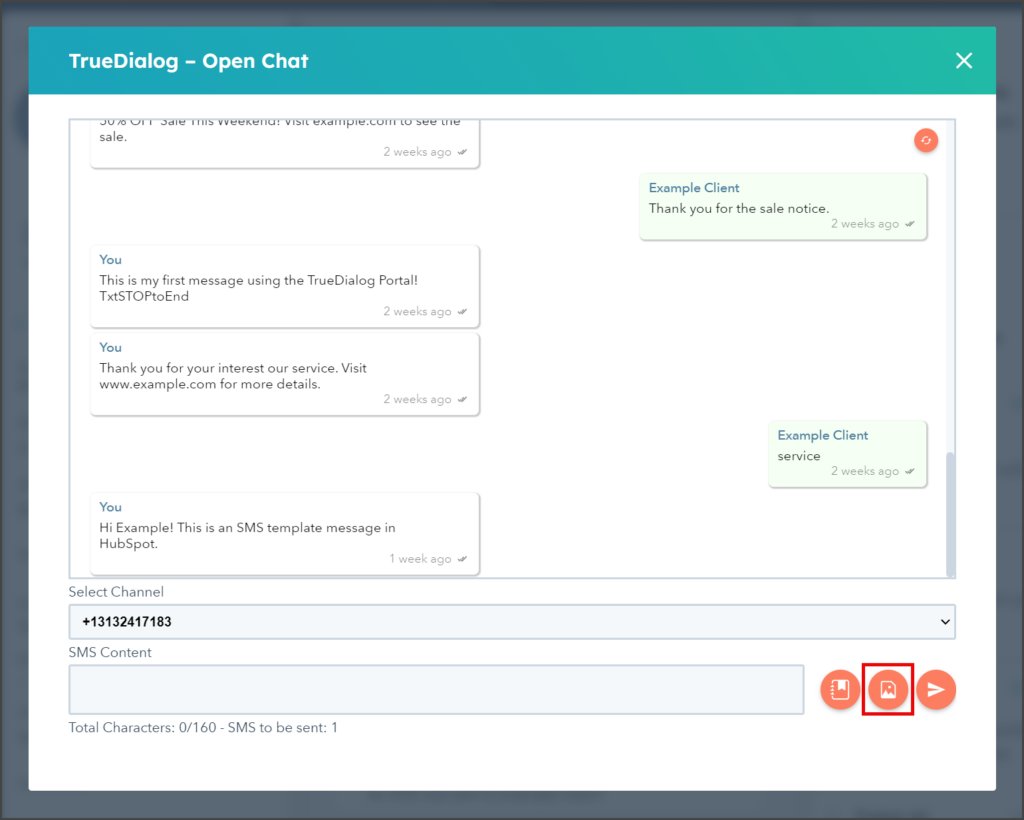
- Use the Open File dialog window to select the media file to attach.
| File Type | Supported Extensions |
|---|---|
| Image | .jpg | .jpeg | .jfif | .png |
| GIF | .gif |
| vCard | .vcf |
| Video | .mpeg | .mpg | .mpe | .m1v | .m2v | .mp4 | mp4v |
| Document | .doc | .docx |
| Text | .txt | .text |
| Audio | .wav | .mp2 | .mp3 |
- Click Open.
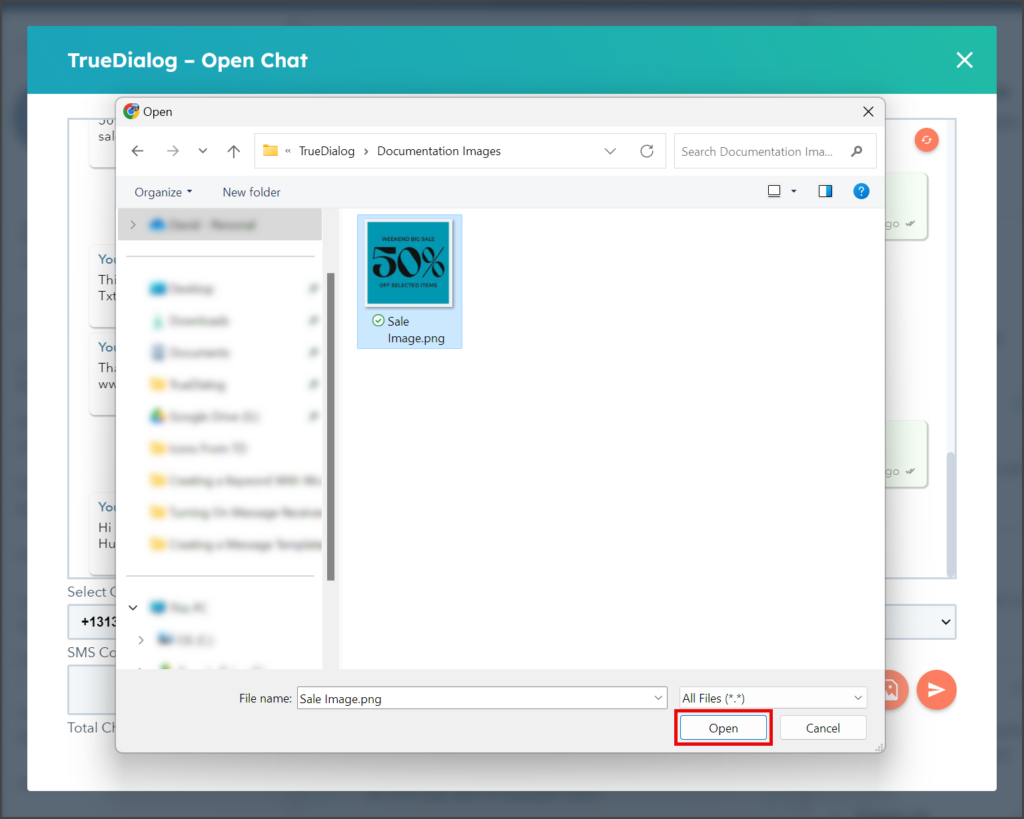
- The attached media file will now be listed under the SMS Content textbox. Note: To remove the media file, click the X icon inside the orange circle to the right of the SMS Content.
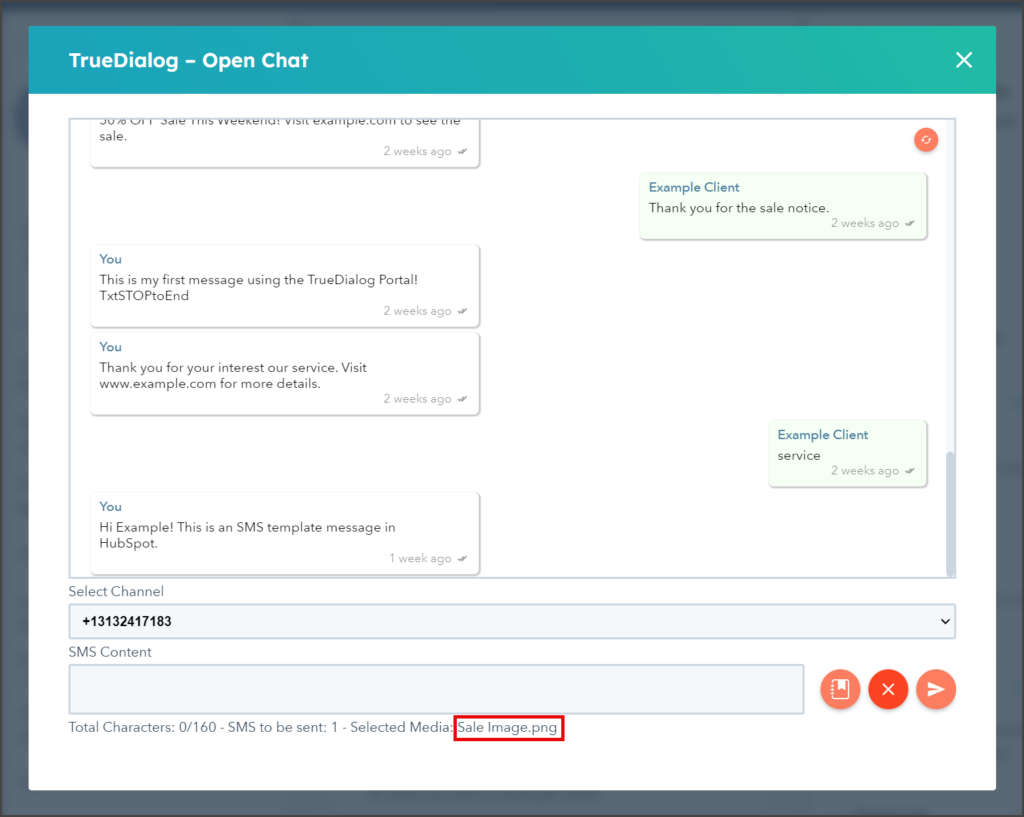
- Enter your message in the SMS Content textbox.
- Click the Send button (paper airplane icon inside the orange circle).
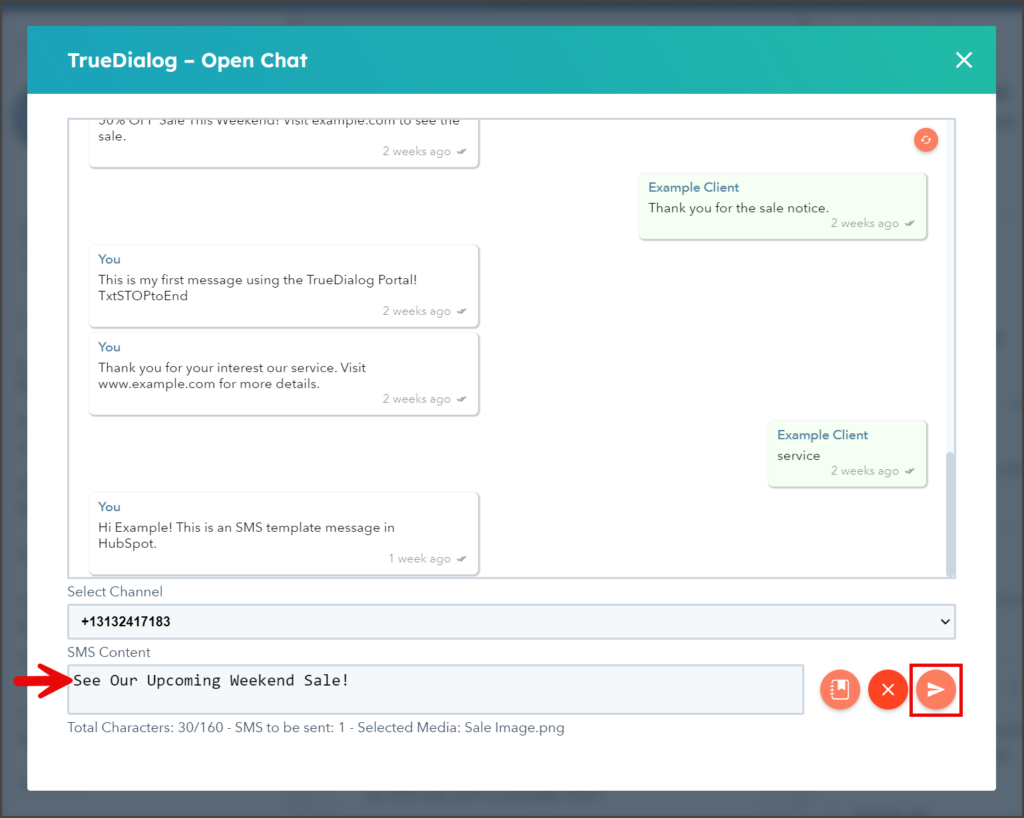
- Once the message is sent, it will be displayed in the chat window.