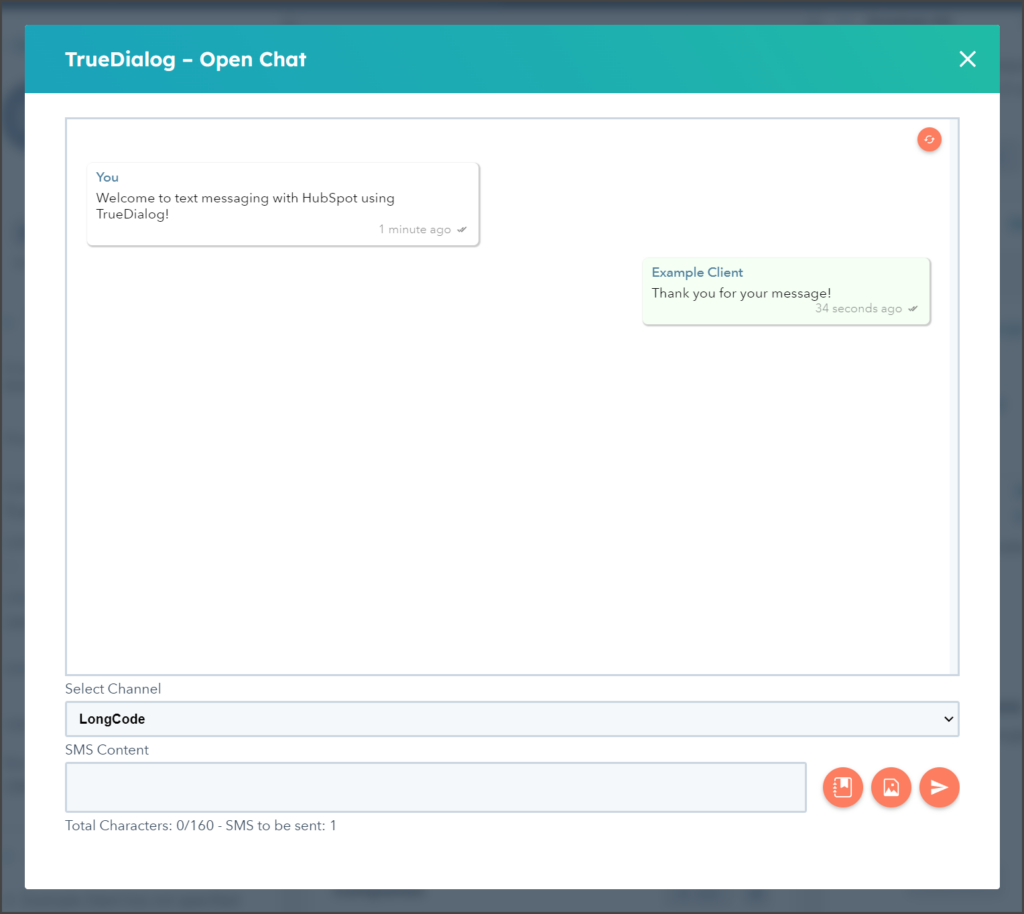HubSpot
TrueDialog Integration
This article will show you how to start an SMS conversation with a contact directly from the Contact page. The TrueDialog Chat window provides one-to-one messaging.
- From the left sidebar, expand CRM and click Contacts.
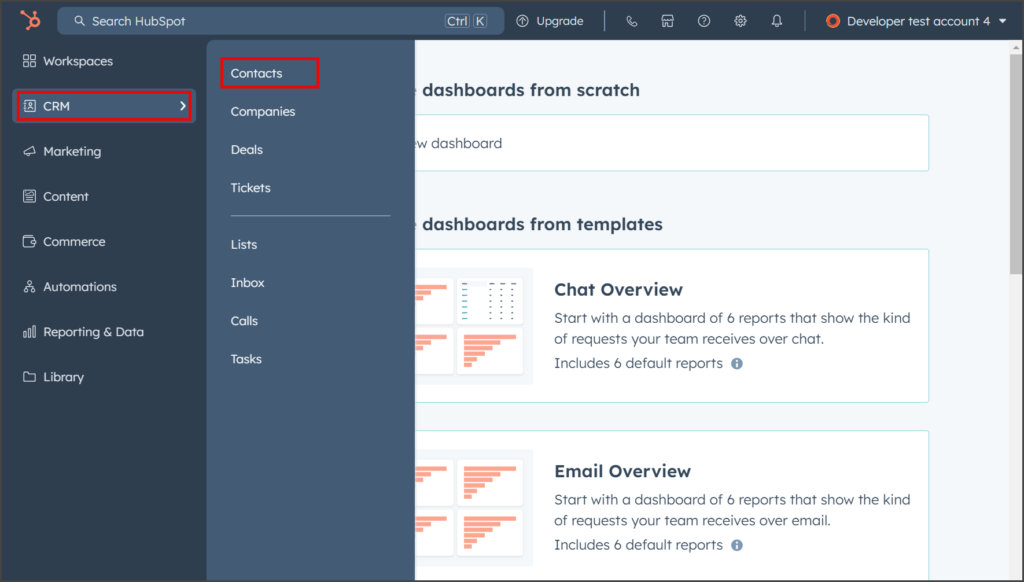
- Click the contact.
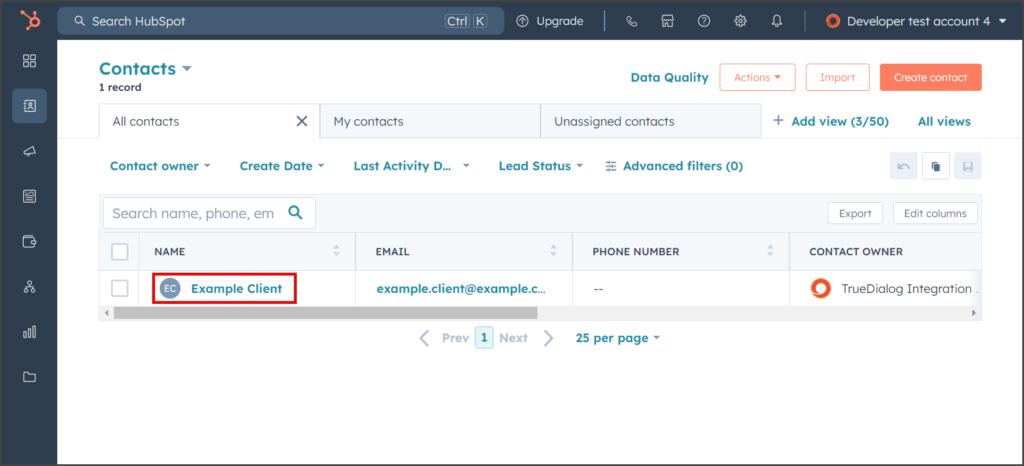
- Find the TrueDialog CRM Card in the right sidebar. Note: You can move CRM Cards by dragging them to a different location in the sidebar.
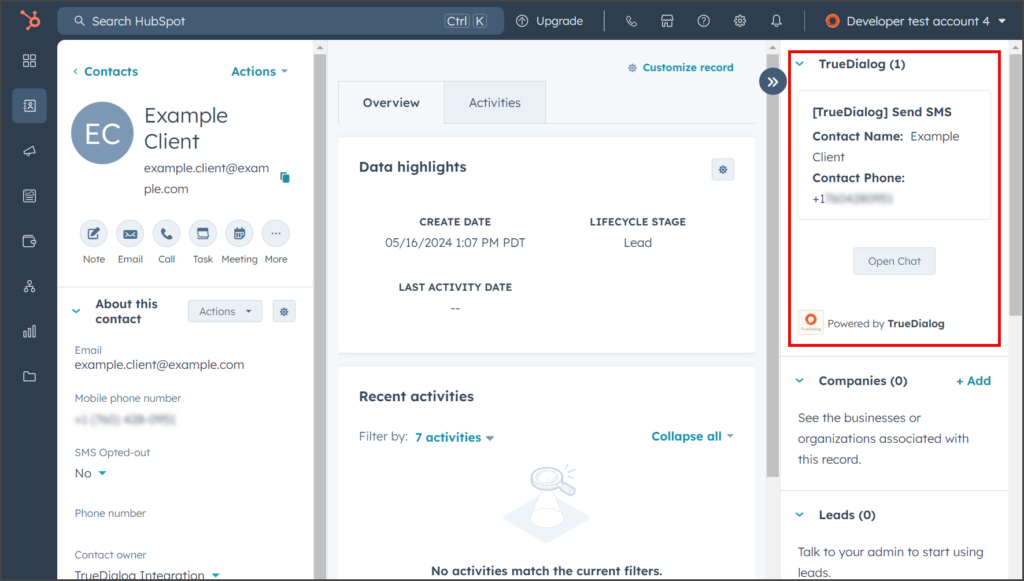
- Verify that the Contact Phone field has a valid phone number.
- Click Open Chat to open the TrueDialog – Open Chat window.
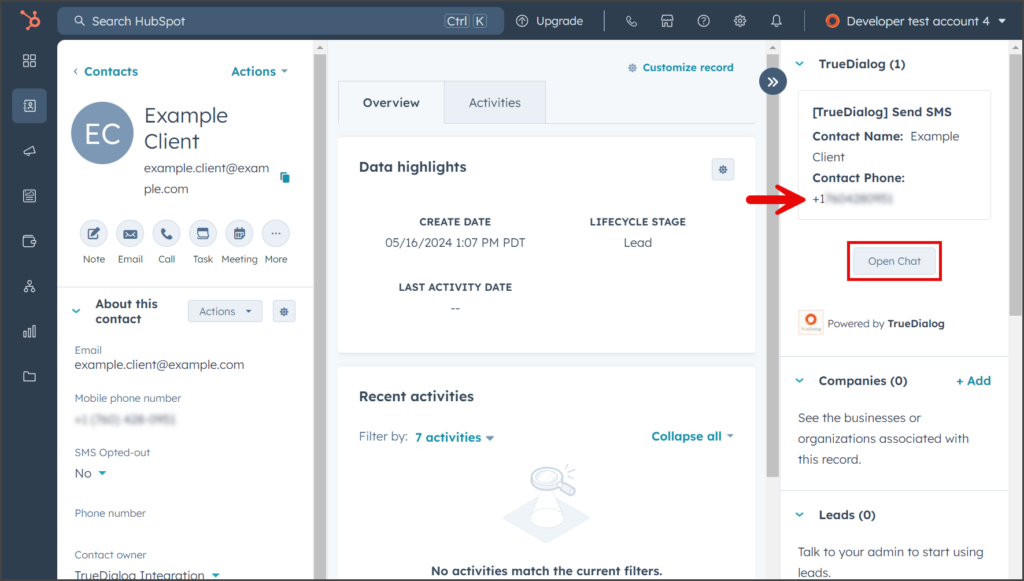
- Click the Select Channel dropdown and select one of your long codes to message the contact.
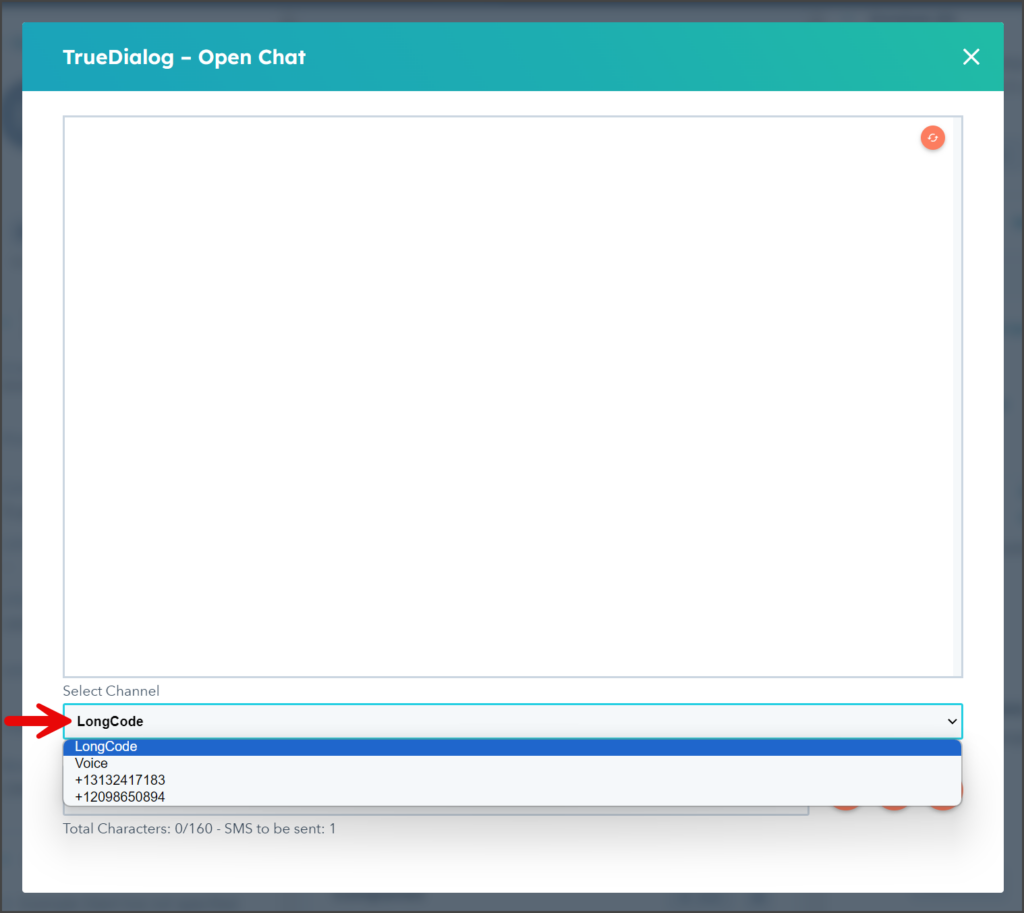
- Enter your message in the SMS Content textbox.
- Click the Send button (paper airplane icon).
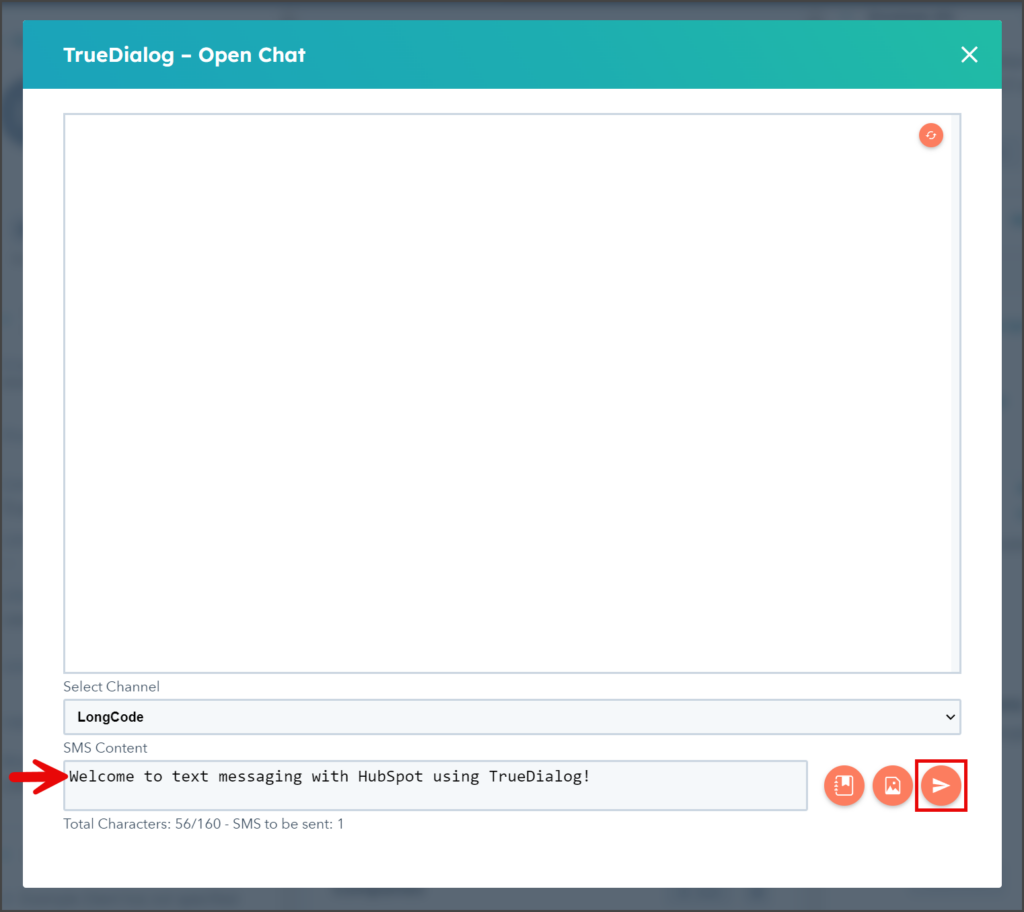
- Once the message is sent, it will be displayed in the chat window.
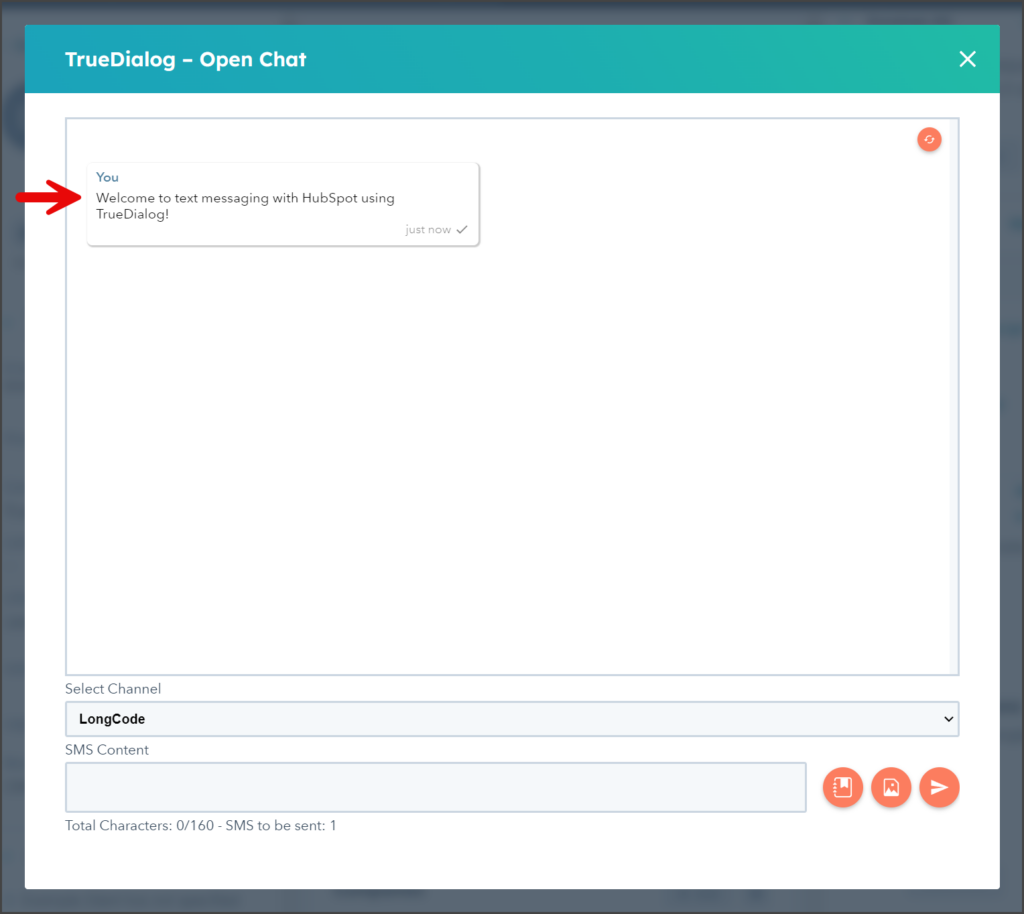
- Any replies will appear in the chat window.