HubSpot
TrueDialog Integration
This article provides instructions for using a message template for one-to-one and mass SMS messages. When you send a message using a message template, it’s important to note that the message received by the end user will be exactly as shown in the template and cannot be edited or added to. Additionally, a message template can contain dynamic content.
TrueDialog Chat
The instructions below only show how to use a template once in the TrueDialog Chat window. For more details on accessing and using the TrueDialog Chat window, see the HubSpot – Sending a Single SMS Message article.
- From the TrueDialog Chat window, click the Notebook icon at the bottom right.
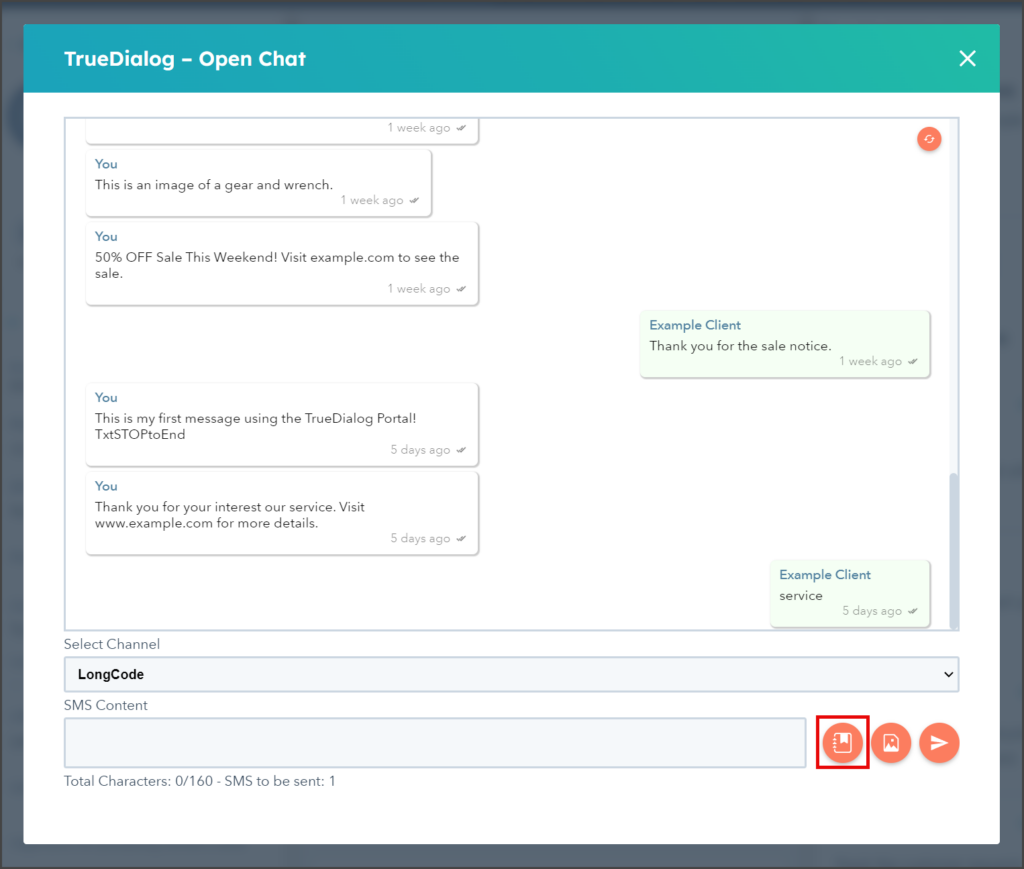
- Click the Select Template dropdown.
- Select the template to use.

- Click the Select Channel dropdown.
- Select the channel to send the message with.
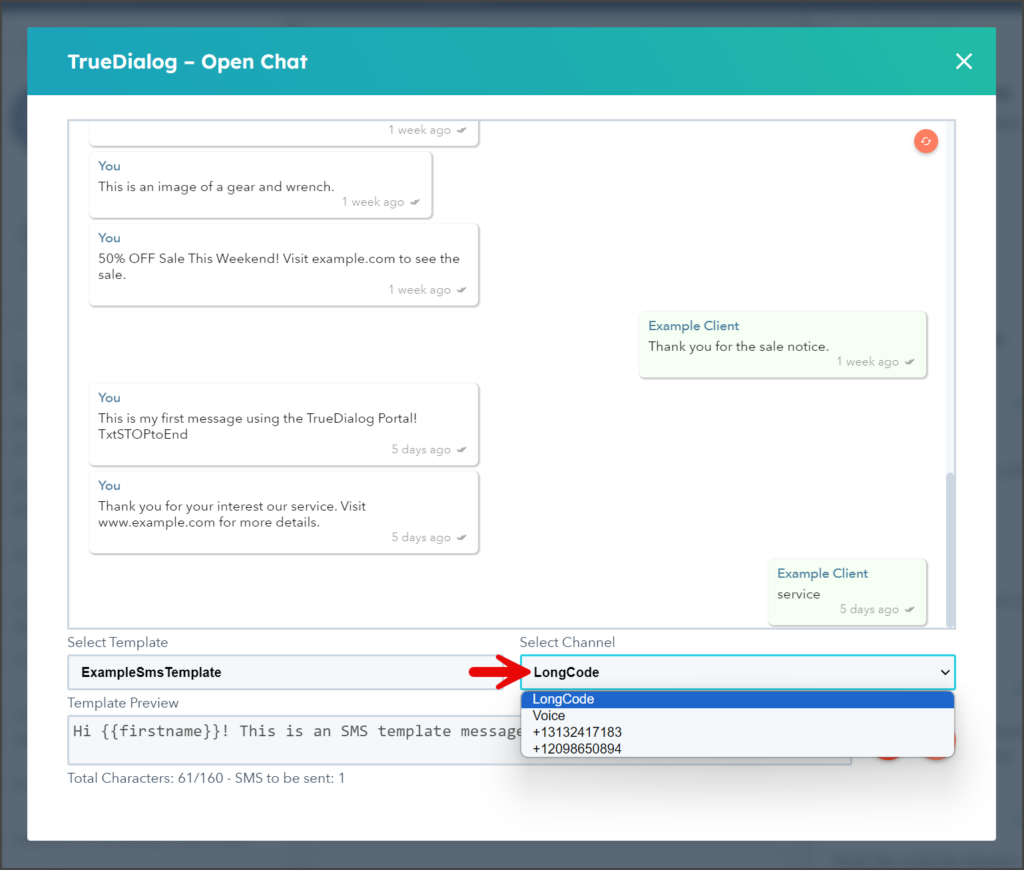
- Click the Send button (paper airplane icon).
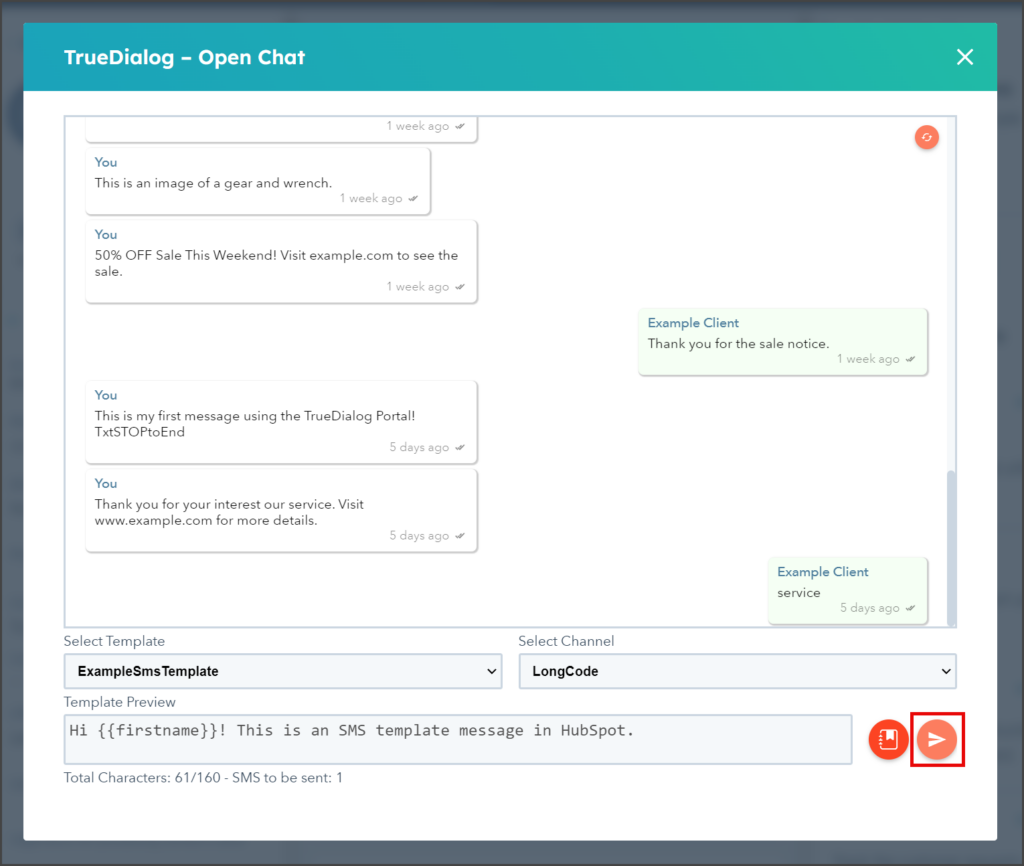
Workflows
The instructions below only show how to add a TrueDialog Send SMS (Template) action to a workflow. For complete instructions on creating and publishing an SMS Workflow, see the HubSpot – Sending Mass SMS from Workflow article.
- Create a Workflow and complete the Contact enrollment trigger.
- Click the Plus icon below the Contact enrollment trigger.
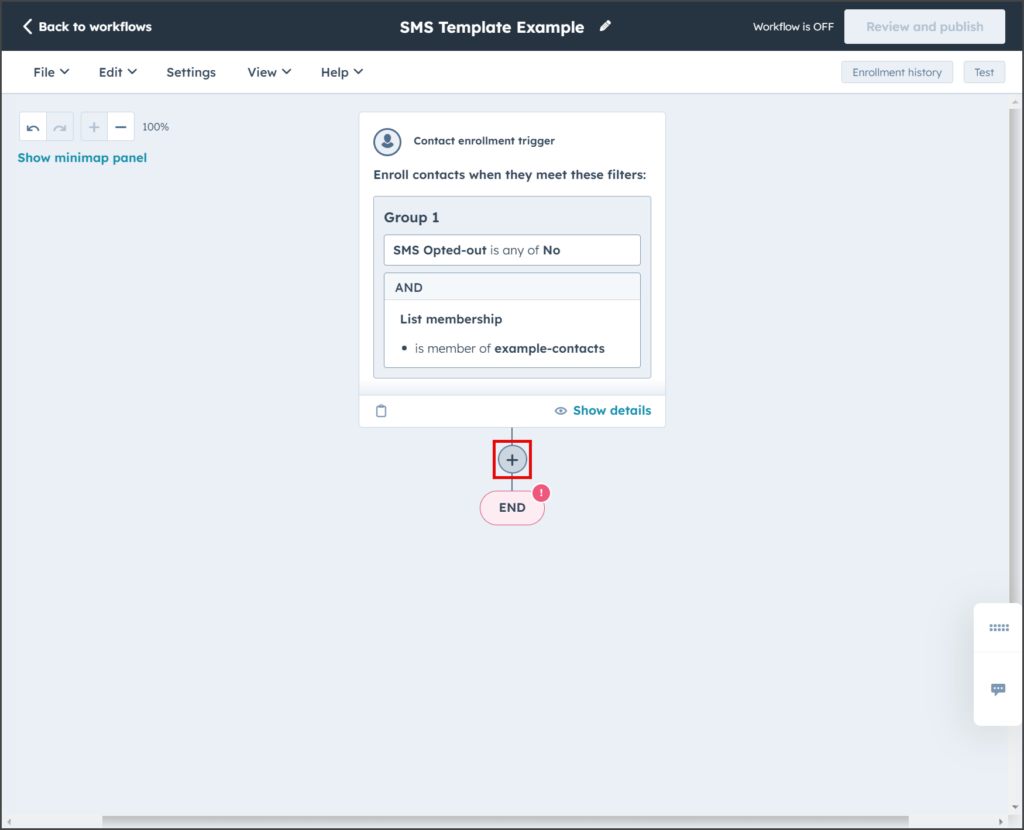
- Enter TrueDialog in the search box on the Choose an action sidebar.

- Click [TrueDialog] Send SMS (Template) under the TrueDialog section.
![Click [TrueDialog] Send SMS (Template)](https://wiki.truedialog.com/wp-content/uploads/2024/07/HubSpot-UsingaMessageTemplate-Workflow3-882x1024.png)
- Click the Contact Phone Number textbox to expand the Insert data panel.
- Enter mobile in the search box.
- Click Mobile Phone Number to add the property to the Contact Phone Number textbox.
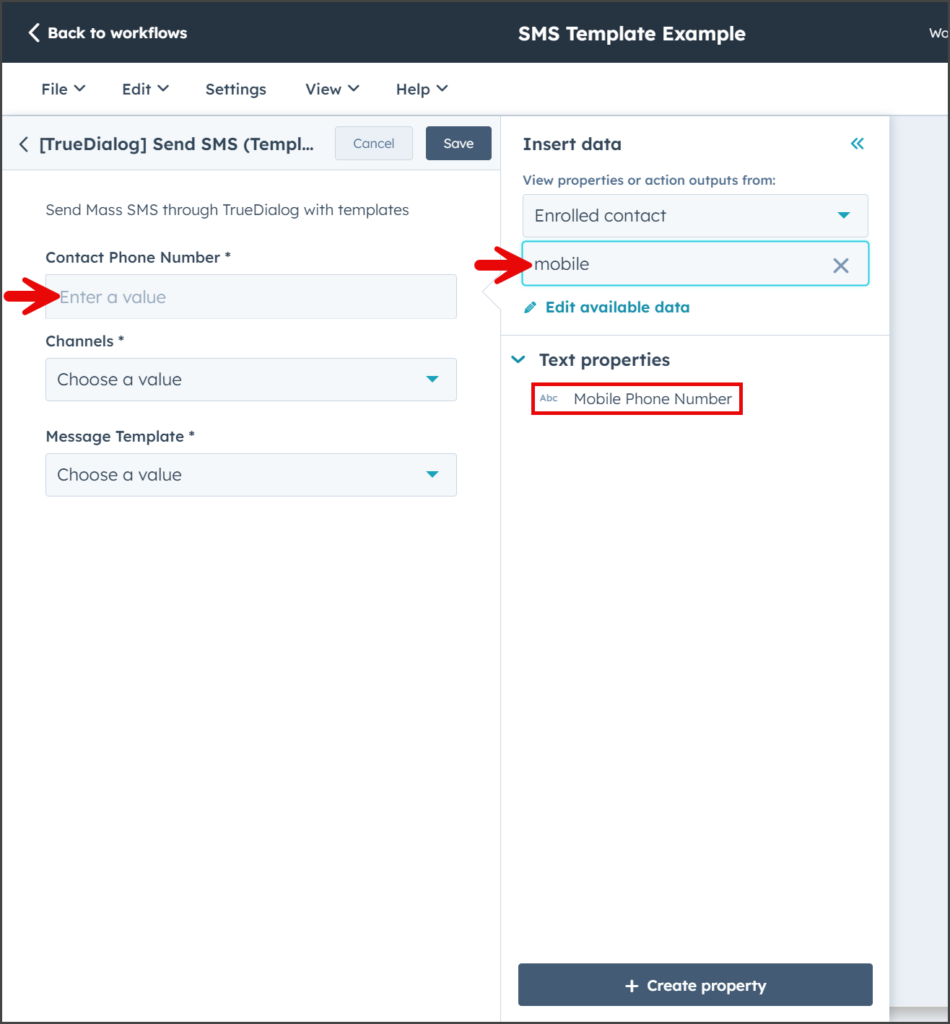
- Click the Available Channels dropdown to display the list of your TrueDialog channels.
- Select the channel from which the message will be sent.
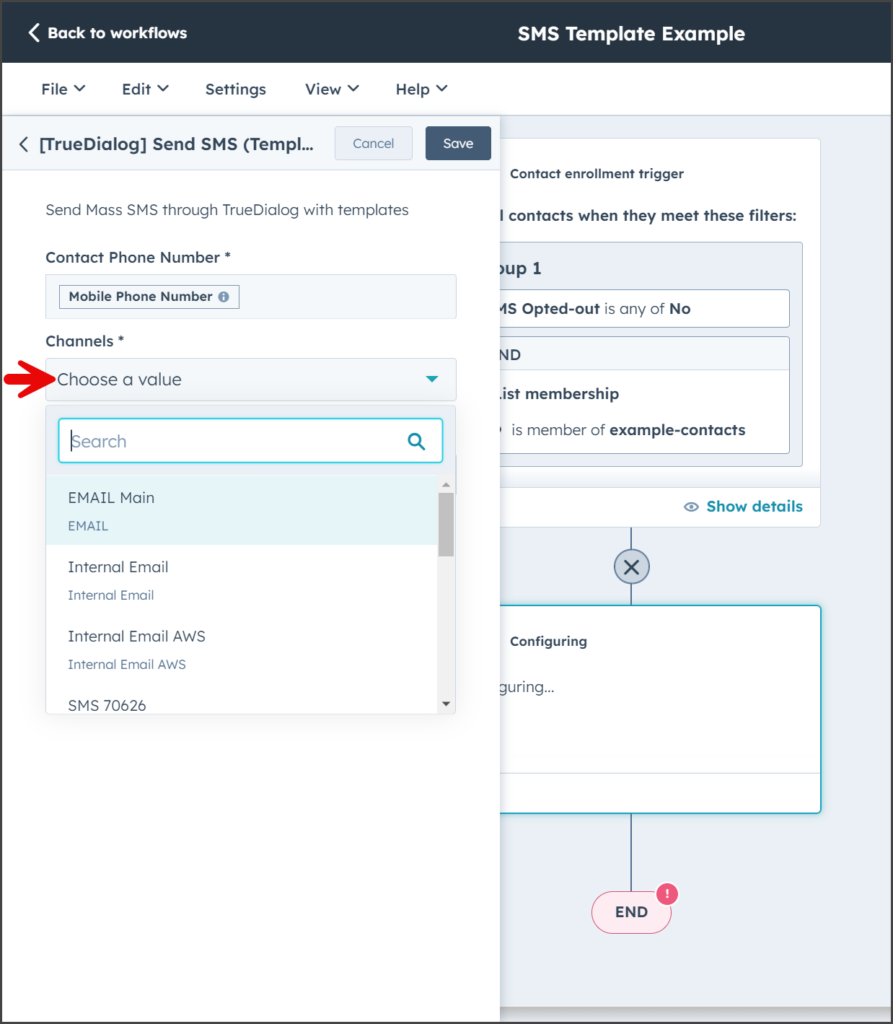
- Click the Message Template dropdown to display the list of your templates. The list will show the message content, not the template name.
- Select the template to use.
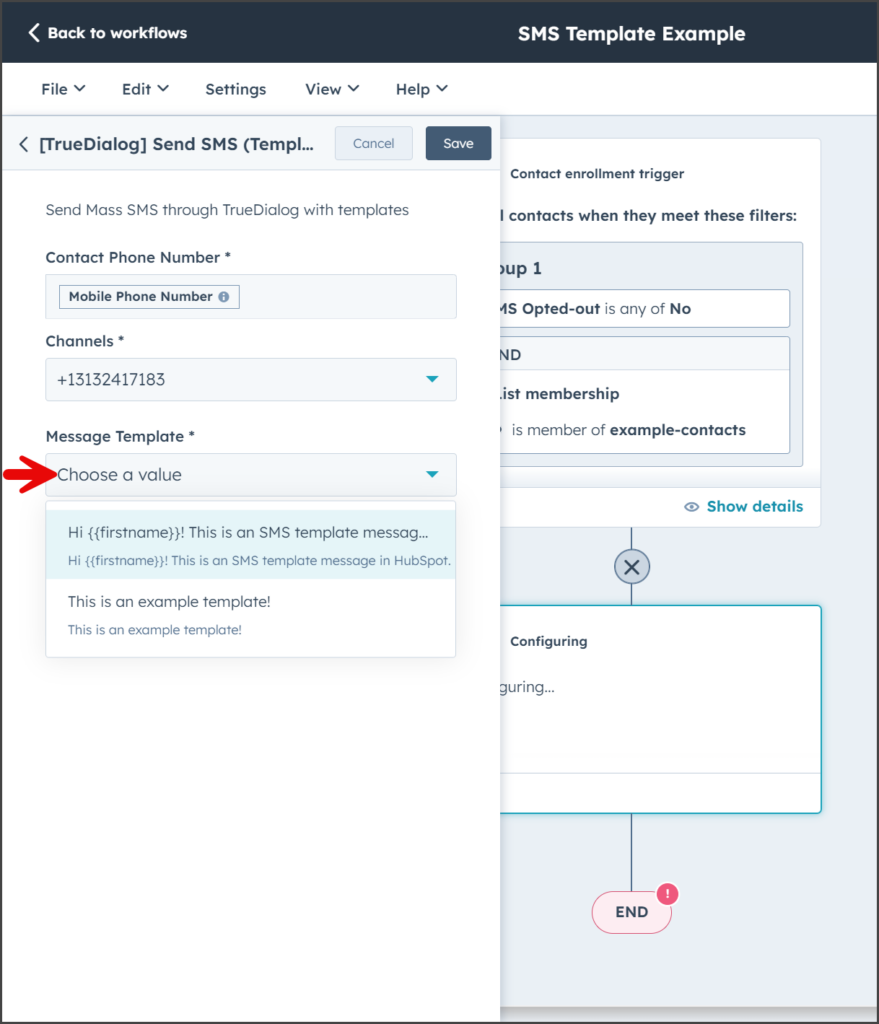
- Click Save.
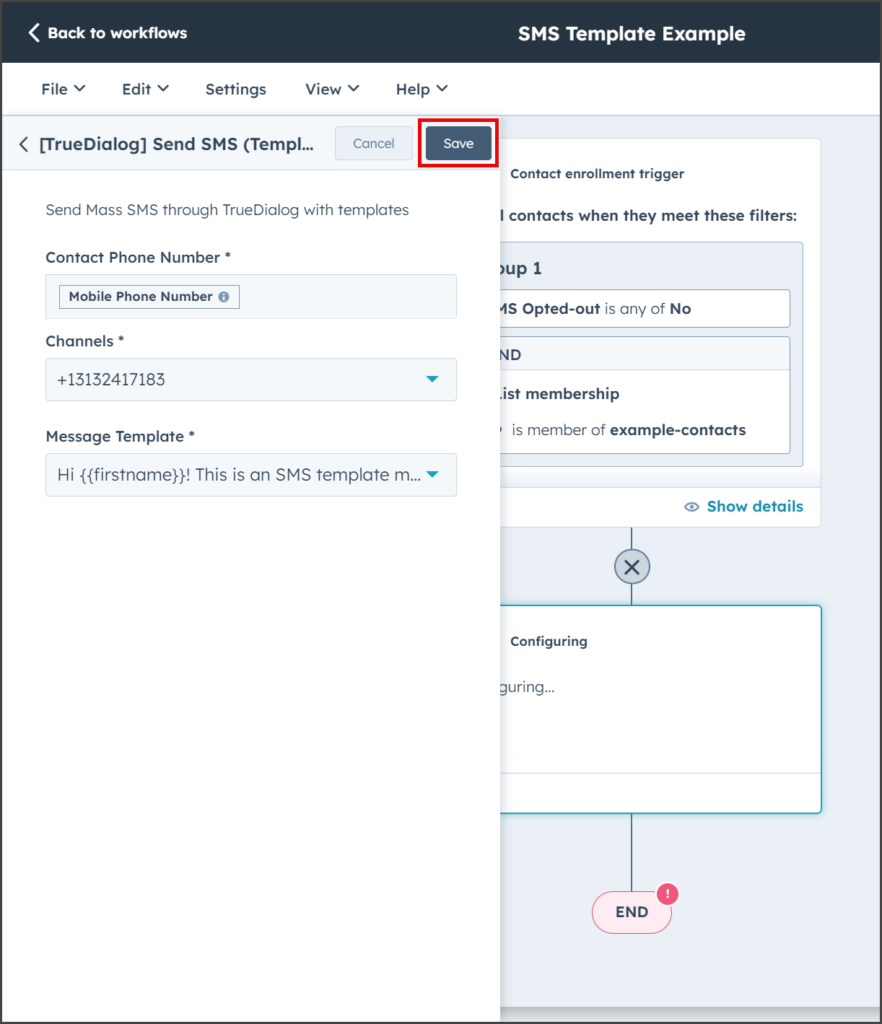
- Click Review and publish.
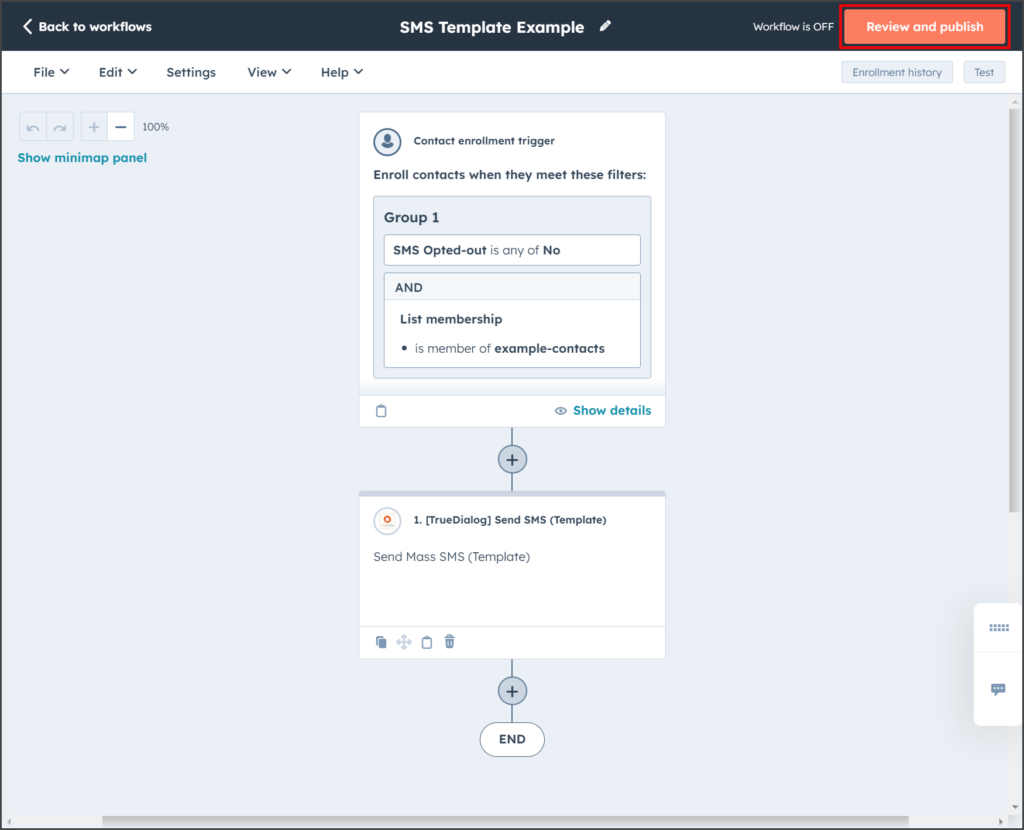
- Complete the remaining steps to publish the Workflow. See the HubSpot – Sending Mass SMS from Workflow article for help.