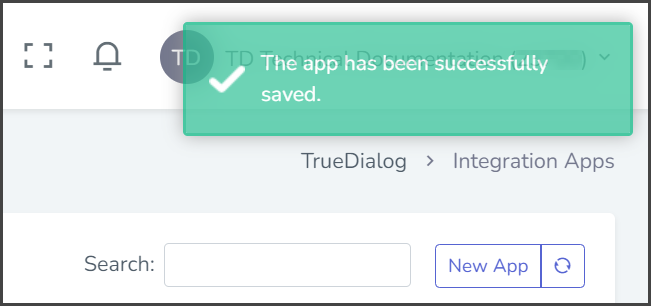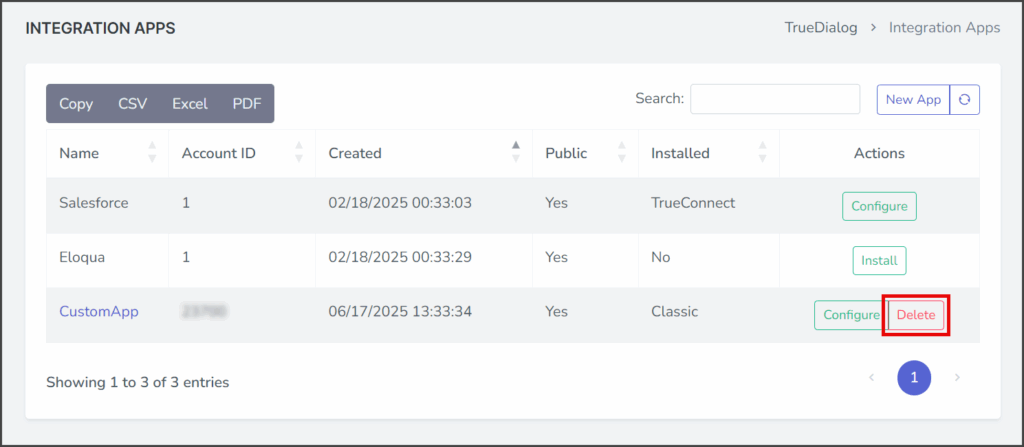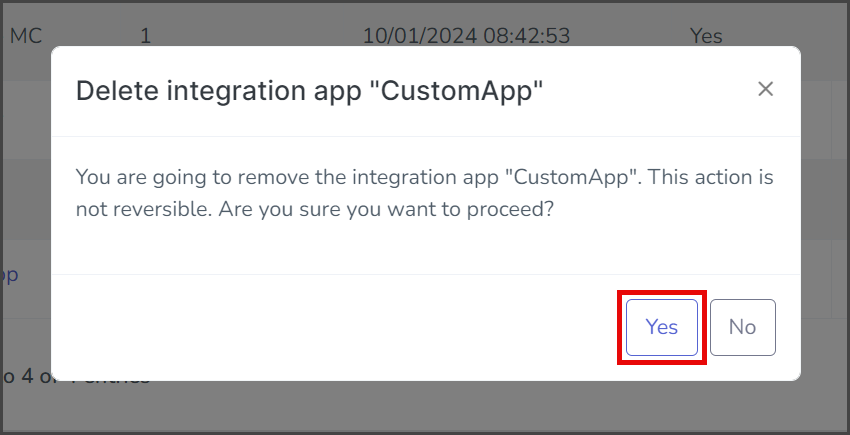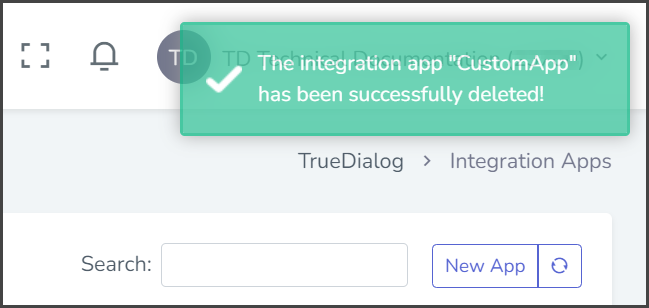TrueDialog Portal
Integrations Hub > Integration Apps
The Integration Apps page allows you to manage your Apps. See the sections below for instructions on performing one of the following actions:
- Configure an installed App.
- Uninstall an App.
- Modify a custom App.
- Delete a custom App.
For instructions on installing Apps or creating new Apps, see the following articles:
- Access the Integration Apps management page by expanding the Integrations Hub in the left sidebar and clicking Integration Apps.
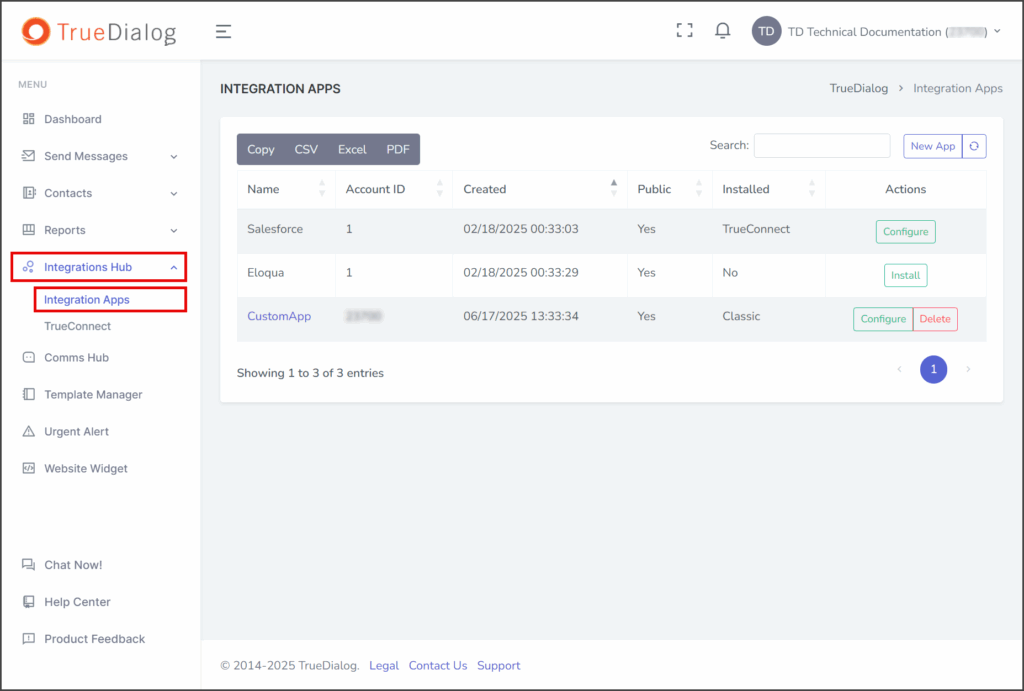
Configure Installed App
After you install an App, you can change its configuration options without needing to uninstall it. The following instructions show you how to access and save the Configure App window. For details on changing the App’s options, see the Installation Options section of the following article.
- Click the Configure button in the row of the App you wish to configure.
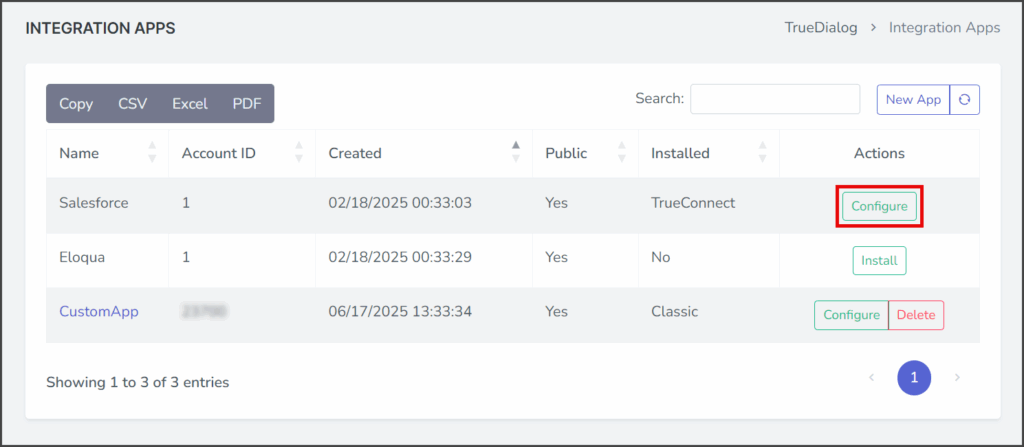
- Configure the App according to your needs. See the sections below for each of the installation options.
- Click Save to apply the changes to the App.
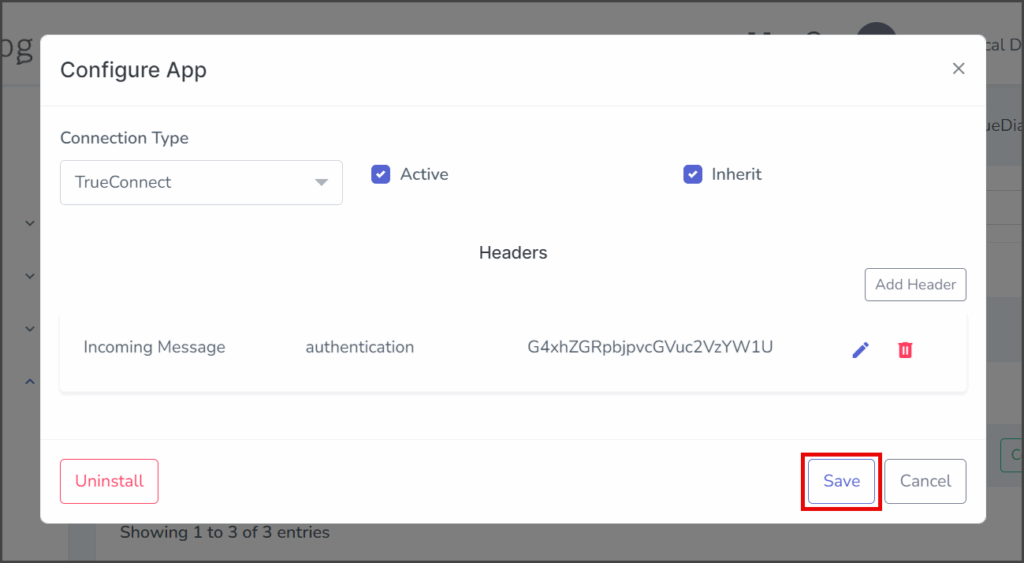
- After configuring the App, a success message will appear in the upper right corner.
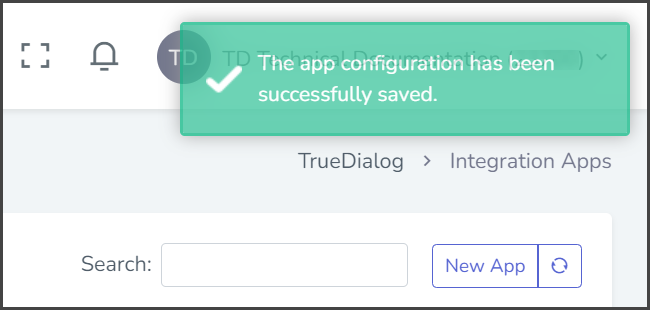
Uninstall App
The Integrations Hub allows you to uninstall both built-in and custom Apps. However, you can also use the Active configuration option to stop an App from sending and receiving webhooks instead of uninstalling it.
- Click the Configure button in the row of the App you wish to uninstall.
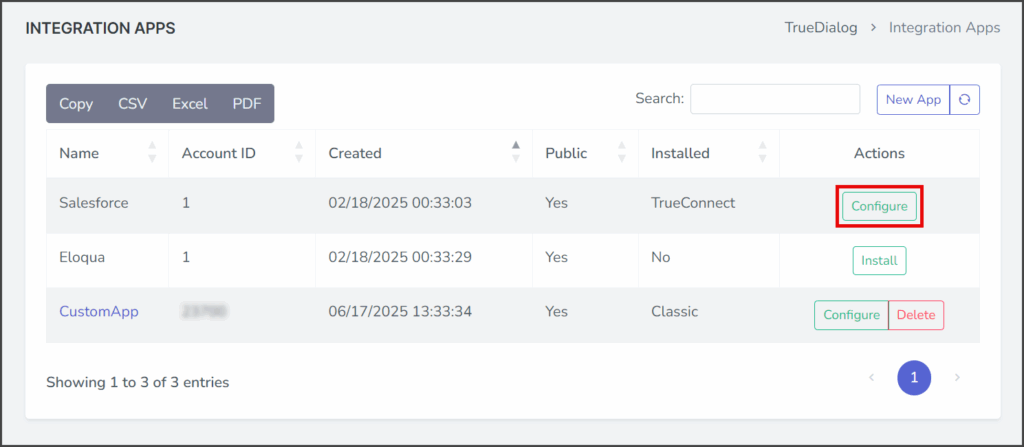
- Click Uninstall.
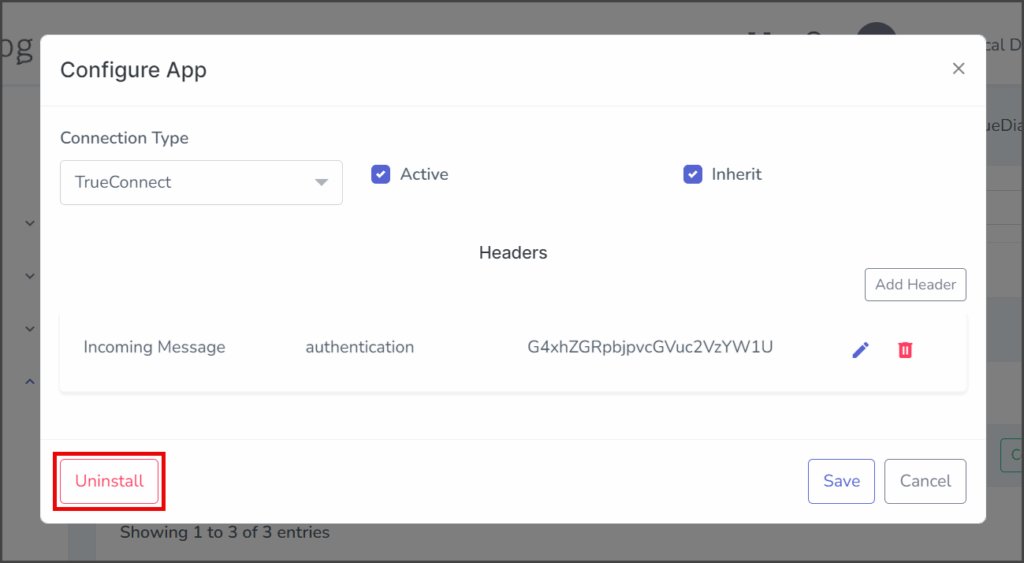
- After uninstalling the App, a success message will appear in the upper right corner, and the Apps Installed field will change to No.
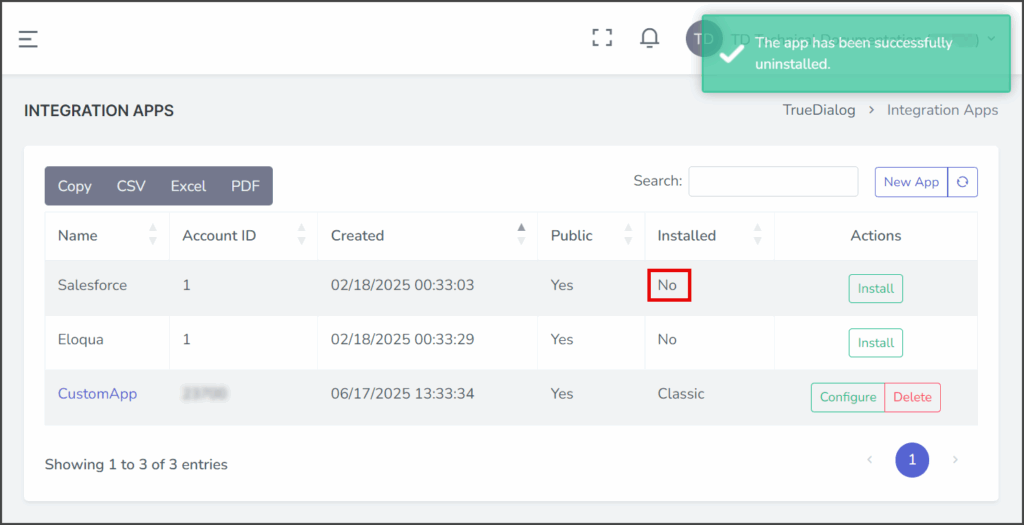
Modify Custom App
A custom App can be modified by adding and removing webhooks, changing the name, and changing the public status.
- Click the name of the custom App to modify.
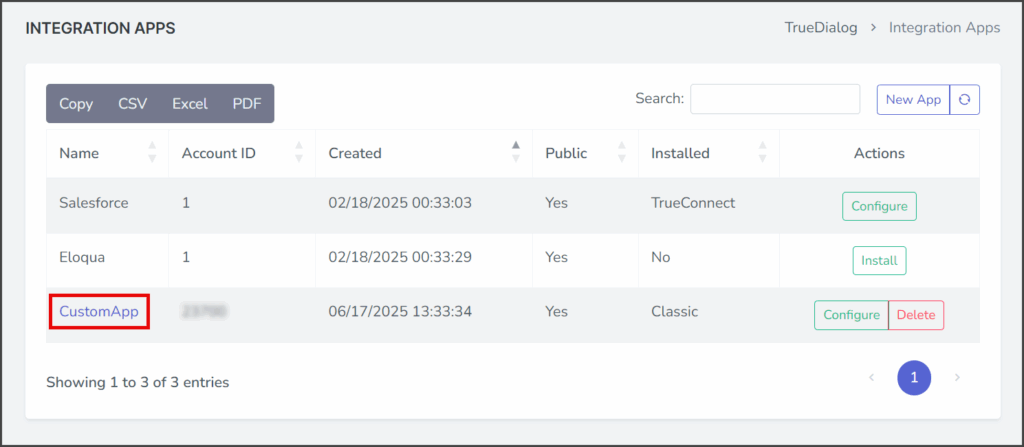
- Any of the App’s options can be changed except for Tag.
- Follow the instructions in the Integrations Hub – Creating a Custom App article to change the App options.
- Once you have made your changes, click Save.
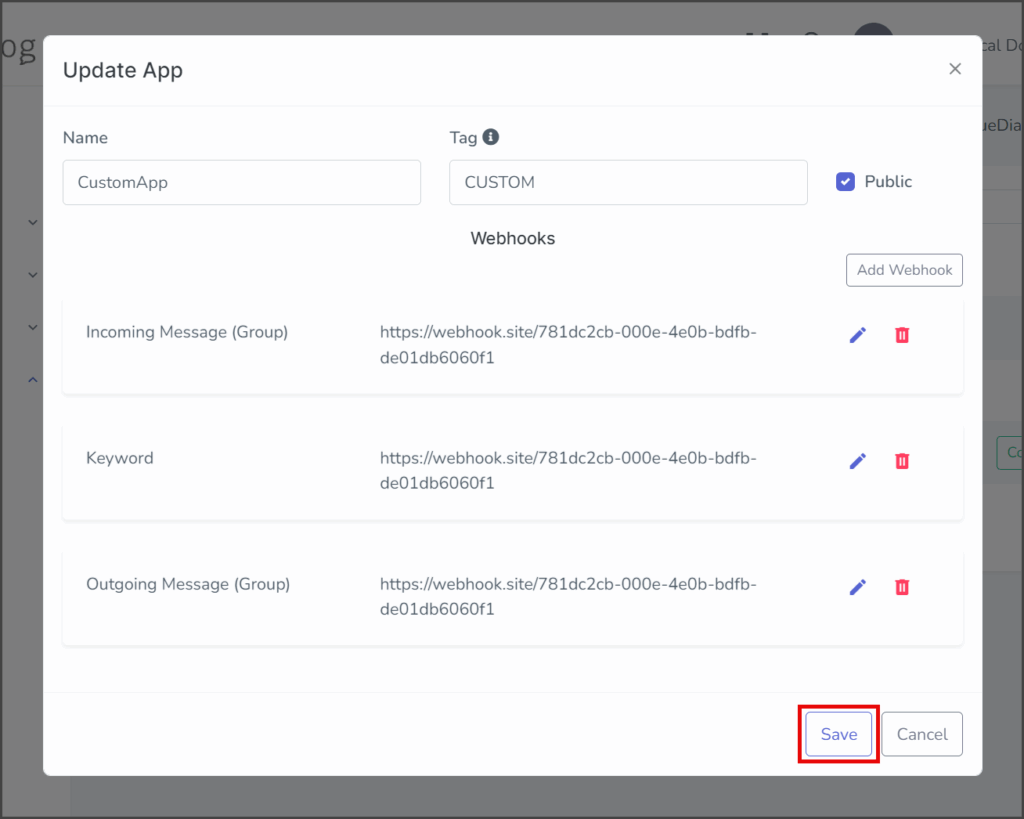
- After modifying the App, a success message will appear in the upper right corner.