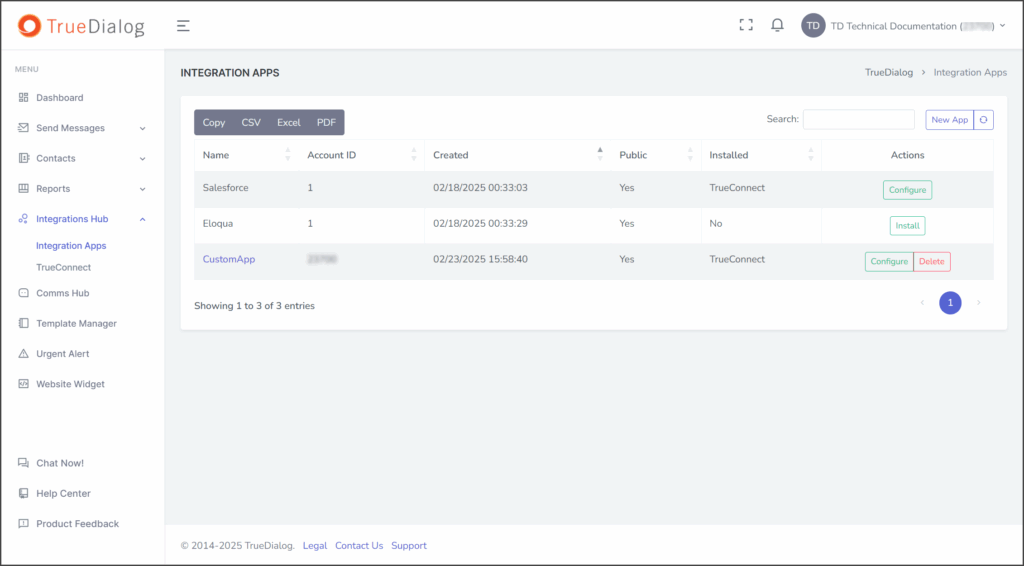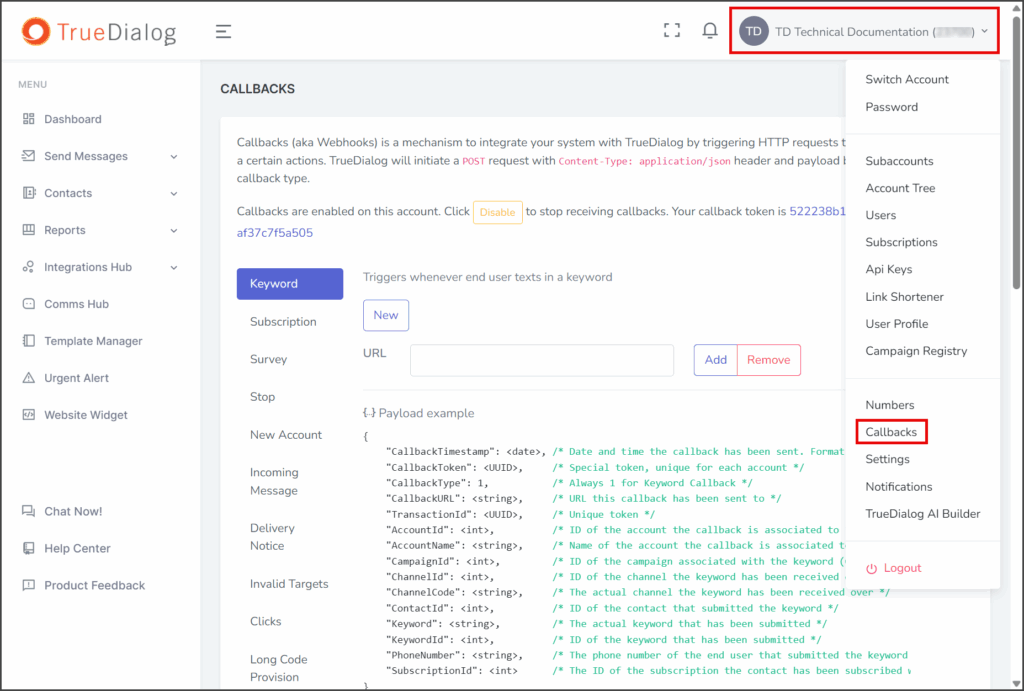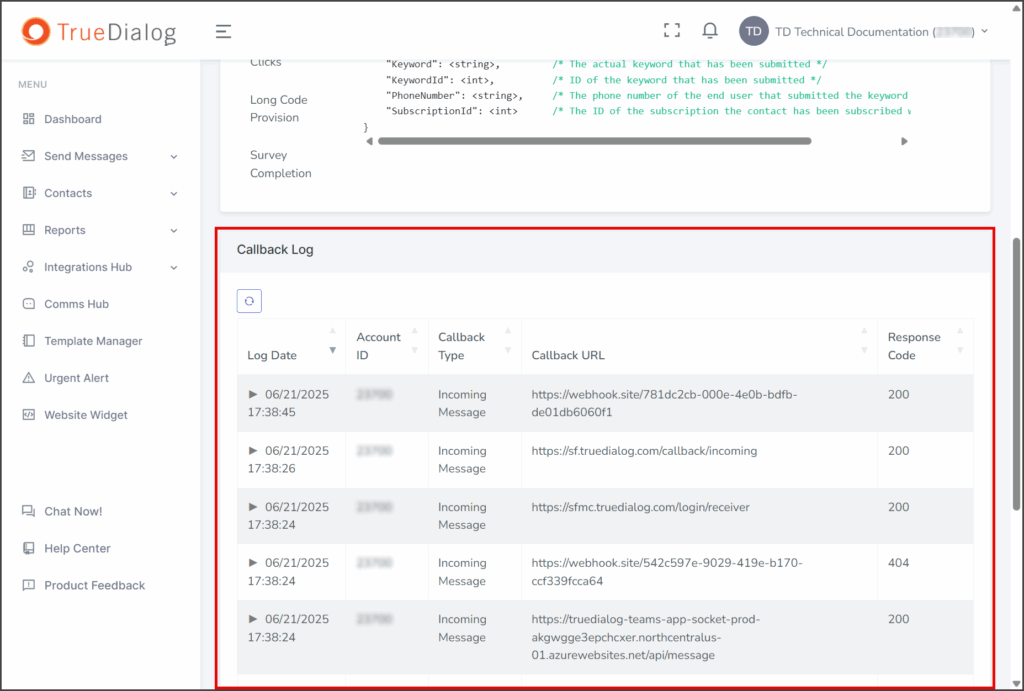TrueDialog Portal
Integrations Hub
The Integrations Hub provides an intuitive interface that simplifies the creation of webhook connections. This functionality seamlessly integrates TrueDialog’s messaging system, its Integration Apps, and your custom applications. As a result, users can easily automate workflows and enhance communication capabilities across various platforms.
Webhooks
If you’re unfamiliar with webhooks, they are a simple way to enable event-driven communication between applications through HTTP. A webhook consists of a source and a target. The source sends data to the target when a specific event occurs. Before data can be transferred via a webhook, the source must know the target’s URL endpoint and which events to send data for.
TrueConnect provides a simple user interface for configuring and connecting webhooks within TrueDialog. The documentation below will guide you through configuring your Apps and creating the webhook connections between them.
App Installation and Management
The Integration Apps page allows you to install, create, and manage Apps that connect with TrueConnect. After you have installed and configured your Apps, you can link them using the TrueConnect Chart. As detailed in the following sections, there are two categories of apps: built-in and custom.
The following articles show you how to:
- Install: Integrations Hub – Installing Apps
- Create: Integrations Hub – Creating a Custom App
- Manage: Integrations Hub – Managing Apps
Built-In Apps
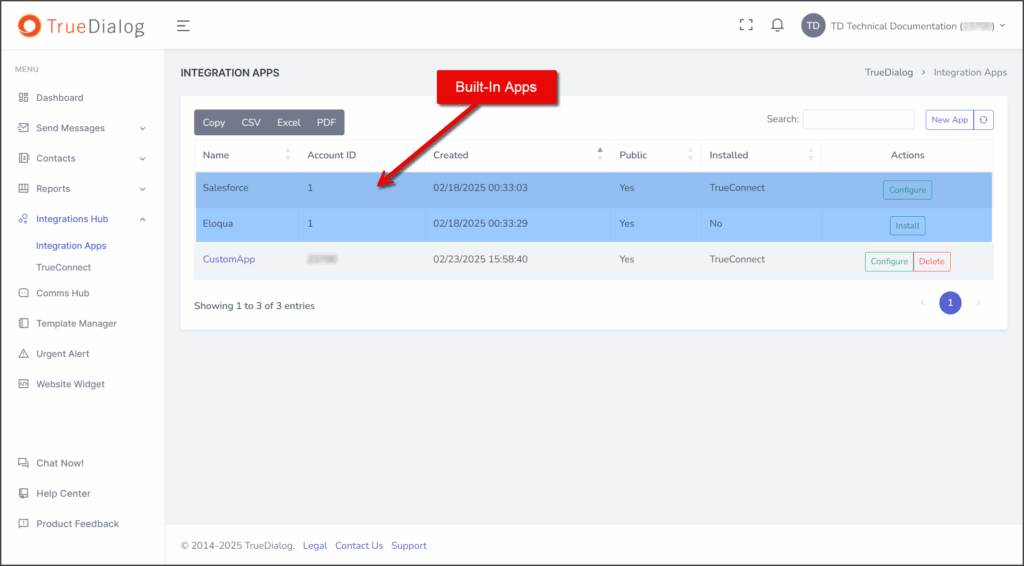
TrueDialog offers built-in Apps for each of its Integrations. These Apps are listed in the table on the Integration Apps page and can be identified by their non-clickable names, distinguishing them from Custom Apps. Built-in apps do not allow webhook configuration options, as TrueDialog handles these automatically.
Custom Apps
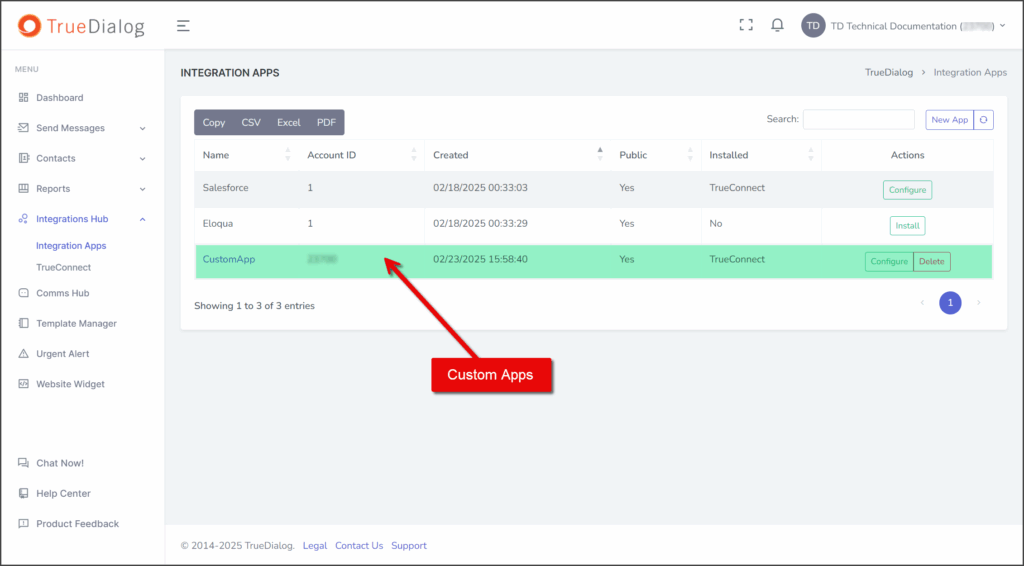
The Integrations Hub allows you to connect your custom application to the TrueDialog system. Your application must have an endpoint that can receive webhooks. When you create your app in the Integrations Hub, you can select which webhooks you want to receive.
For information about the webhook message payloads, see the following article.
Connection Types
The Integrations Hub supports two connection types for apps: Classic and TrueConnect. Both connection types utilize the same webhook message payloads; however, there are some differences between the two that are explained below.
Classic
The Classic connection type operates similarly to TrueDialog’s callback system but offers a more intuitive interface and enhanced management tools.
TrueConnect
TrueDialog’s new webhook connection system offers advanced control over which systems send webhook messages to your apps. The app must use the TrueConnect connection type to establish connections using the TrueConnect Chart.
TrueConnect Chart
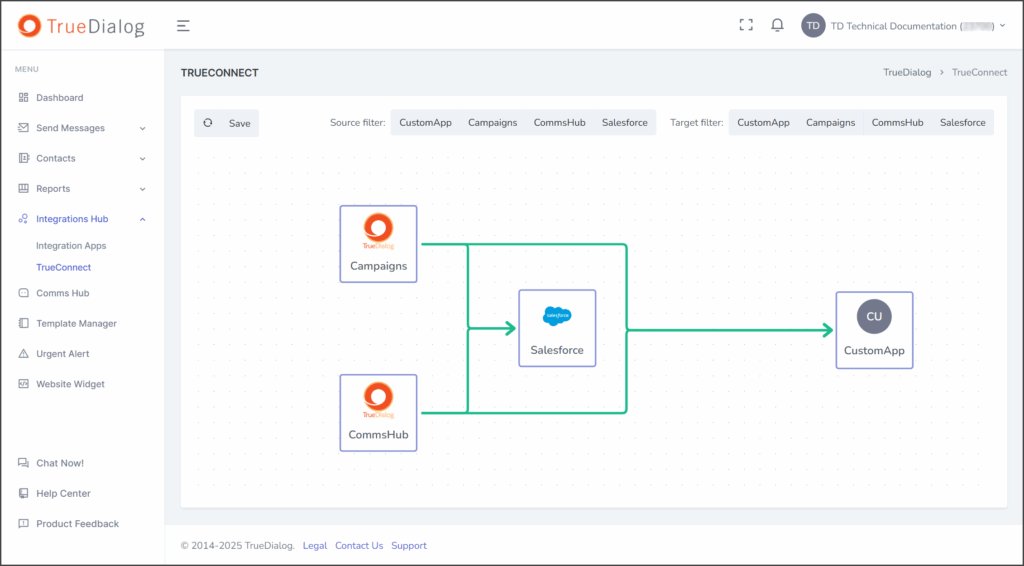
The TrueConnect page features a chart that enables you to visually create webhook connections between your Apps. This chart includes all the apps you have installed using the TrueConnect connection type and the TrueDialog messaging systems: Campaigns and CommsHub. To establish a webhook connection between apps, connect the source app to the target app. For detailed instructions on how to create and manage these connections, please refer to the following article:
Integrations Hub – Quick Start
To learn how to use the integrations hub to create connections, see the following article.
Troubleshooting
The TrueDialog Portal provides a log of all webhooks and callback messages that are sent. This log is useful when troubleshooting issues with a custom app. The following instructions show you how to access the Callback Log.