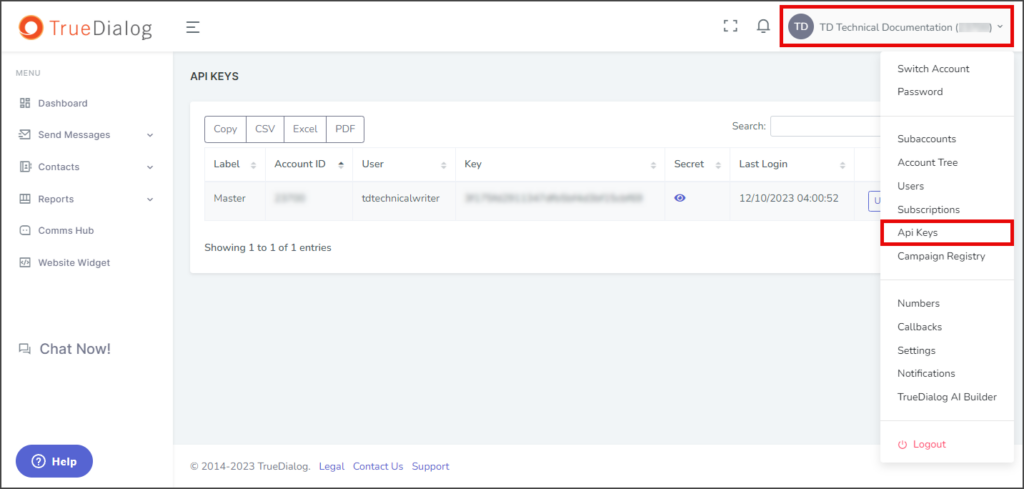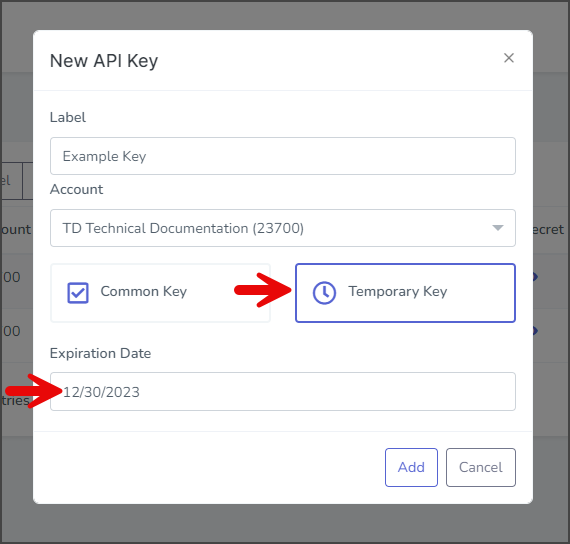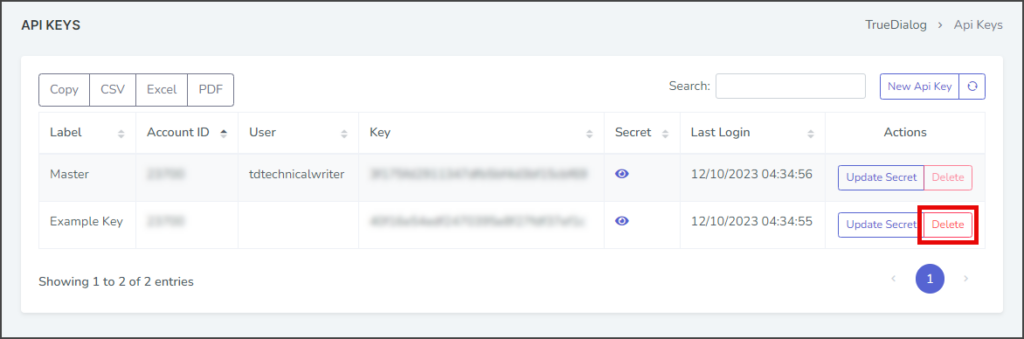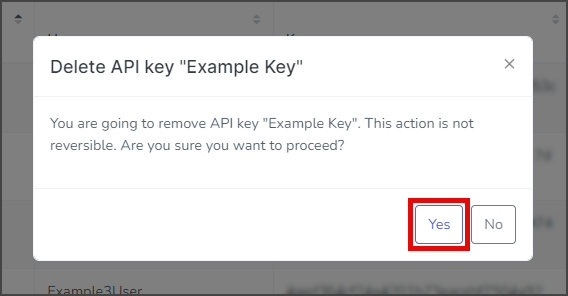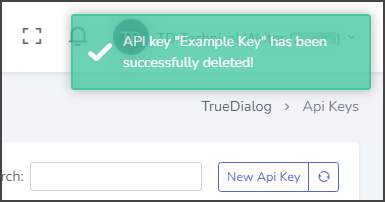TrueDialog Portal
Administration > Api Keys
This guide will show you how to find and manage your API Keys. The API Keys are needed to access the TrueDialog API. For more information about using the TrueDialog API, see the TrueDialog API Documentation.
Get Account ID, API Key, and Secret Key
Before using the TrueDialog API, you must gather information about your account. The following information is needed for a specific user to access the API: Account ID, API Key, and Secret Key. To access the API without using a specific user account, you can create a Common API Key; see the New API Key section below.
- Find the User in the list to get the values for.
- The Account ID is in the Account ID column.
- The API Key is in the Key column.
- To view the Secret Key, click the eye icon in the Secret column.
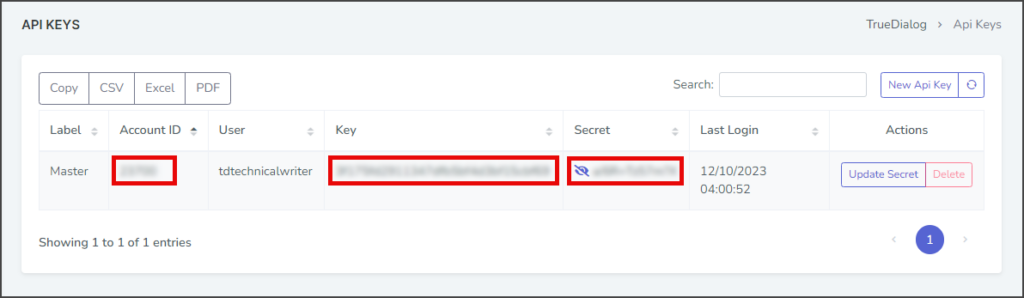
Update Secret
- Click Update Secret to generate a new Secret Key for the selected User.
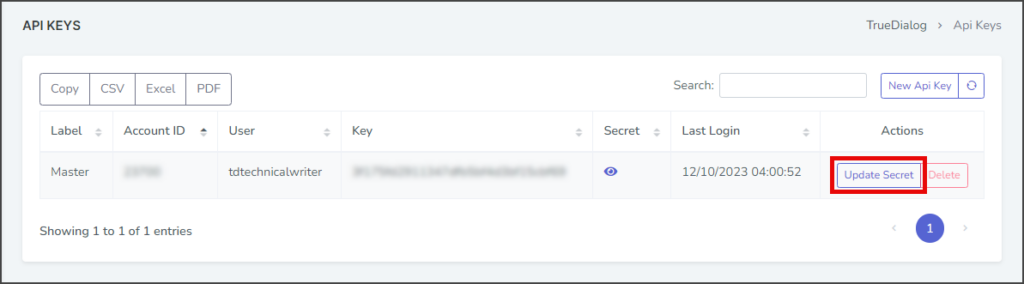
- After updating the secret, a success message will appear in the upper right corner.
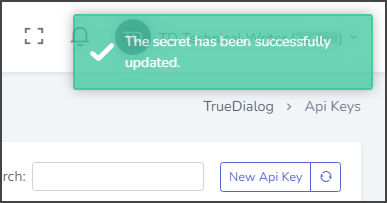
New API Key
A Common API Key can be created without being tied to a specific user, which provides greater flexibility in managing API access. These keys are linked to your chosen account and can be deleted or set to expire automatically on a specific date.
- Click New Api Key to open the form for creating an API Key.
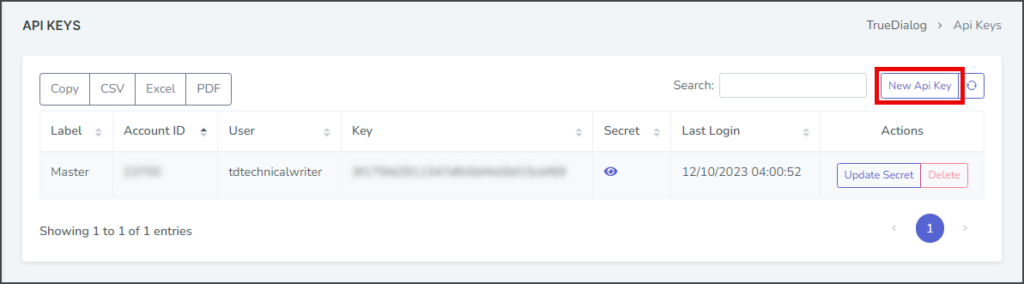
- Enter a name for the key in the Label textbox.
- Select the account to use for this API Key from the Account dropdown.
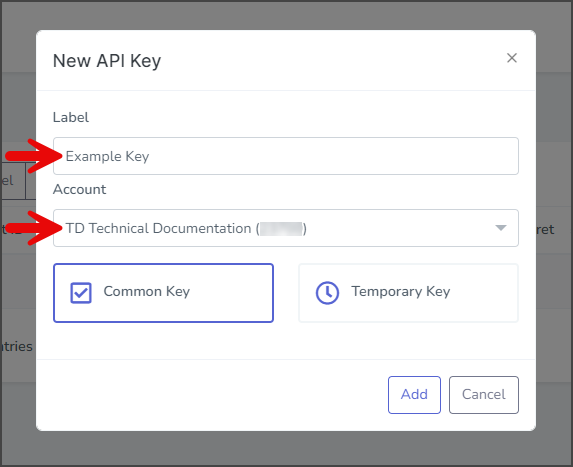
- Select Common Key or Temporary Key. Note: Use Common Key unless you need the API Key to stop working after a specific date.
- Click Add.
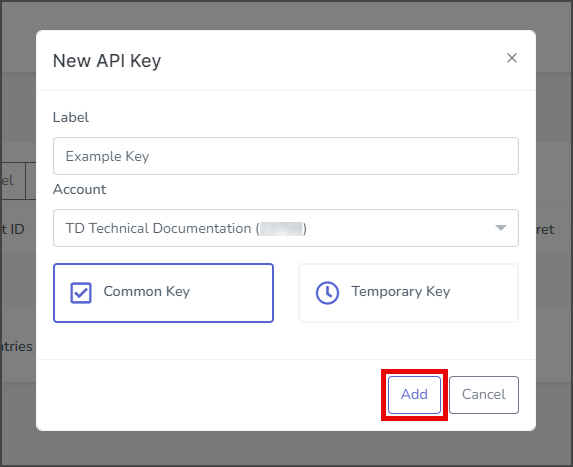
- After creating the API Key, a success message will appear in the upper right corner.
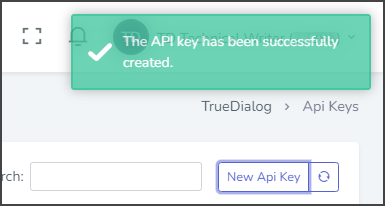
Delete Key
API Keys you created can be deleted, but user-linked API Keys cannot.