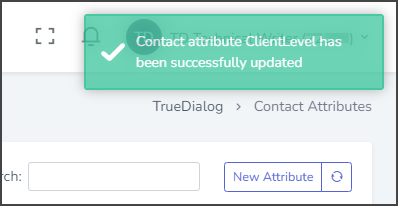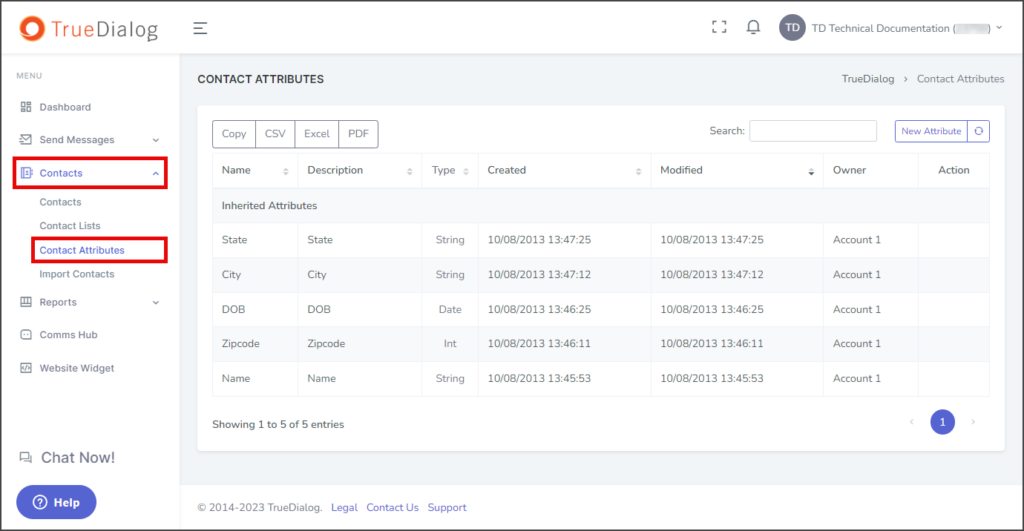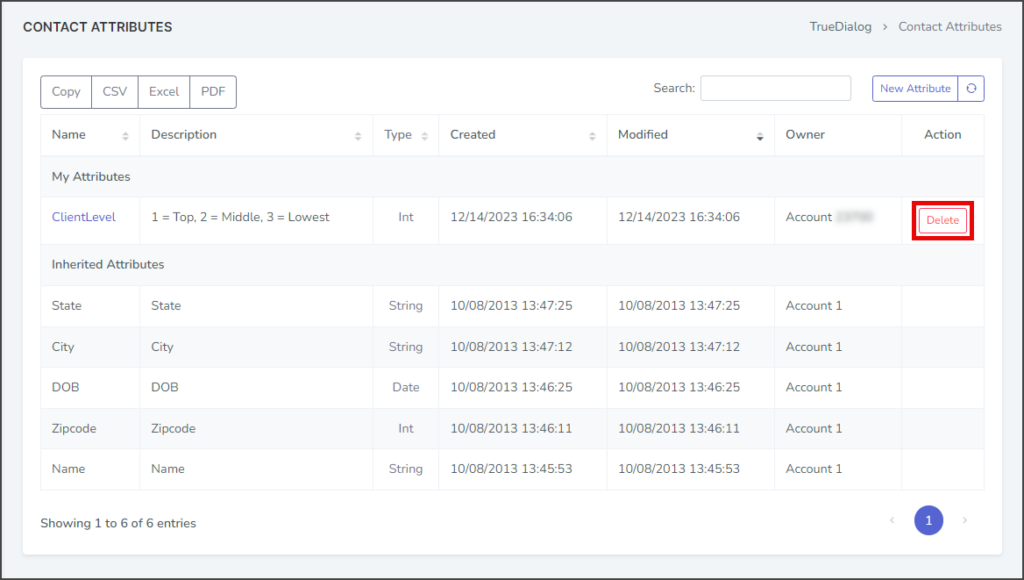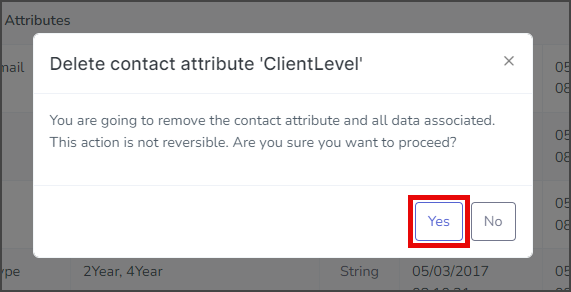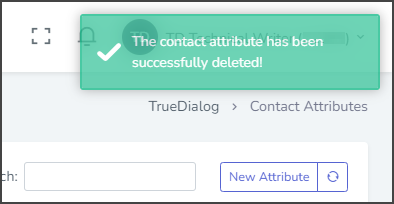TrueDialog Portal
Contacts > Contact Attributes
This article will show you how to update and delete your contact Attributes. A contact Attribute stores additional information about your contacts not included in the regular contact fields, such as Phone Number, Email, First Name, Last Name, and Assigned ID. For instructions on creating a contact Attribute, see the following article.
The Attributes table is divided into two sections: My Attributes and Inherited Attributes. Inherited Attributes are passed down from parent accounts and can not be edited or deleted. Attributes are inherited by both Shared and Primary accounts.
Update Attribute Description
- Click the Attribute Name.
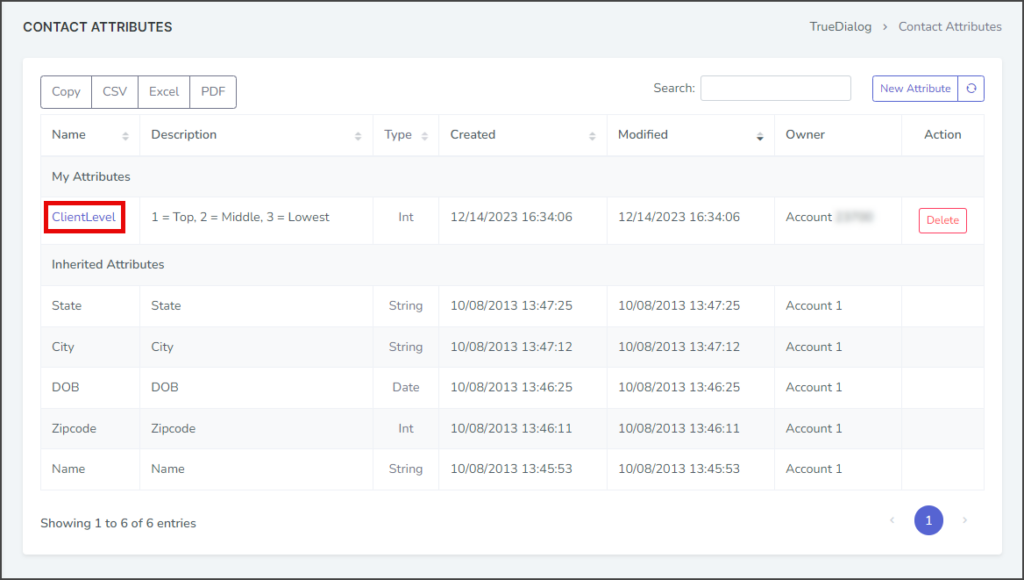
- Enter your changes to the description in the Description textbox.
- Click Update.
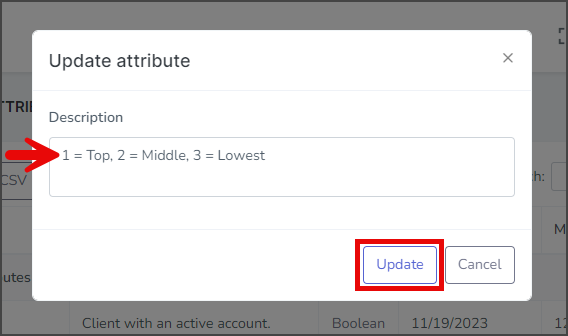
- After updating the Attribute, a success message will appear in the upper right corner.