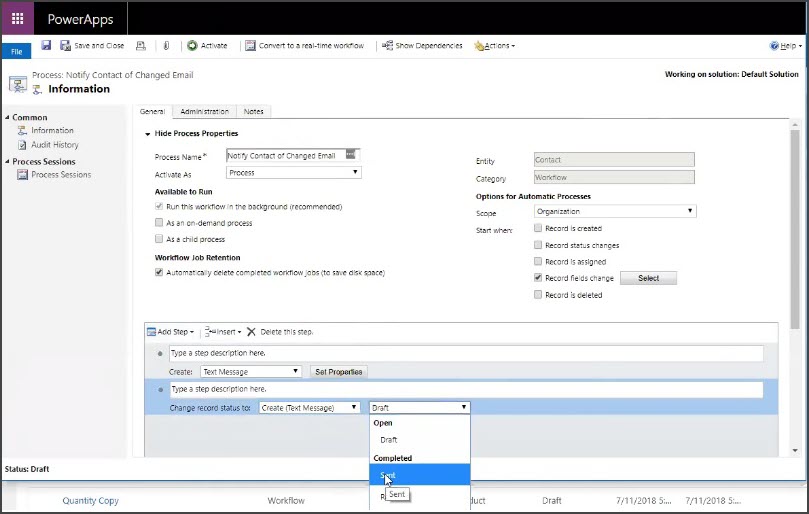Microsoft Dynamics
TrueDialog Integration
The integration allows users to send text messages automatically based on their own business rules. It can be done using Workflows, Flows (Power Automate), or custom code.
To do this, the following steps should be implemented:
- Create a Text Message Entity.
- Make sure that it has values in the fields From, To, and Message.
- Change the record’s state from Draft to Sent. This step would execute the logic of sending a message in the background.
Below is an example of implementing this process via the Workflow functionality.
Create Workflow
- Select Settings and Processes.
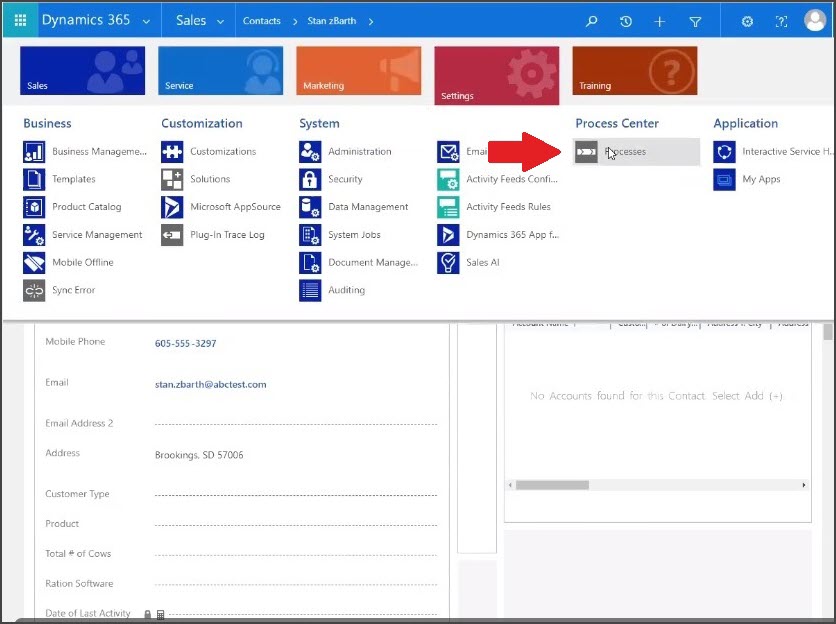
- Click New.
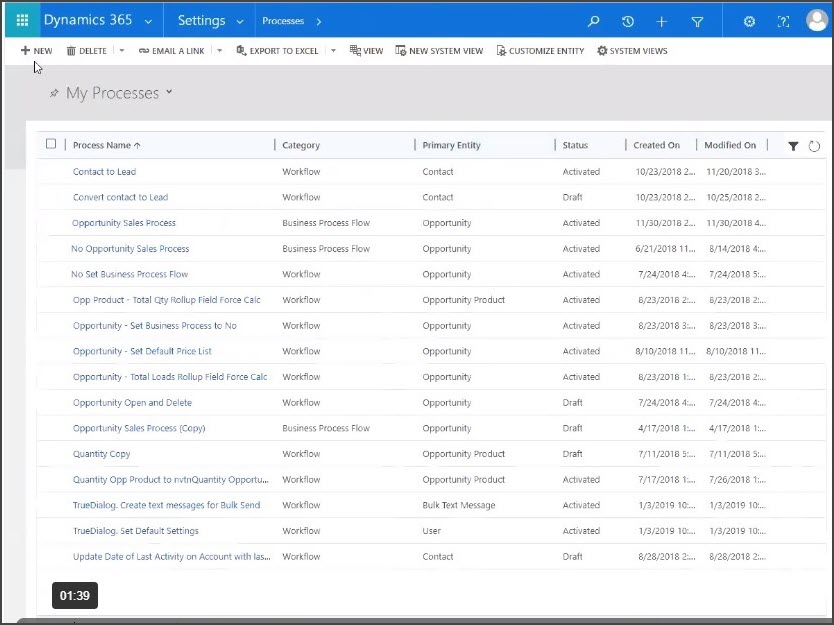
- Start the Create Process wizard by selecting an entity and clicking OK.
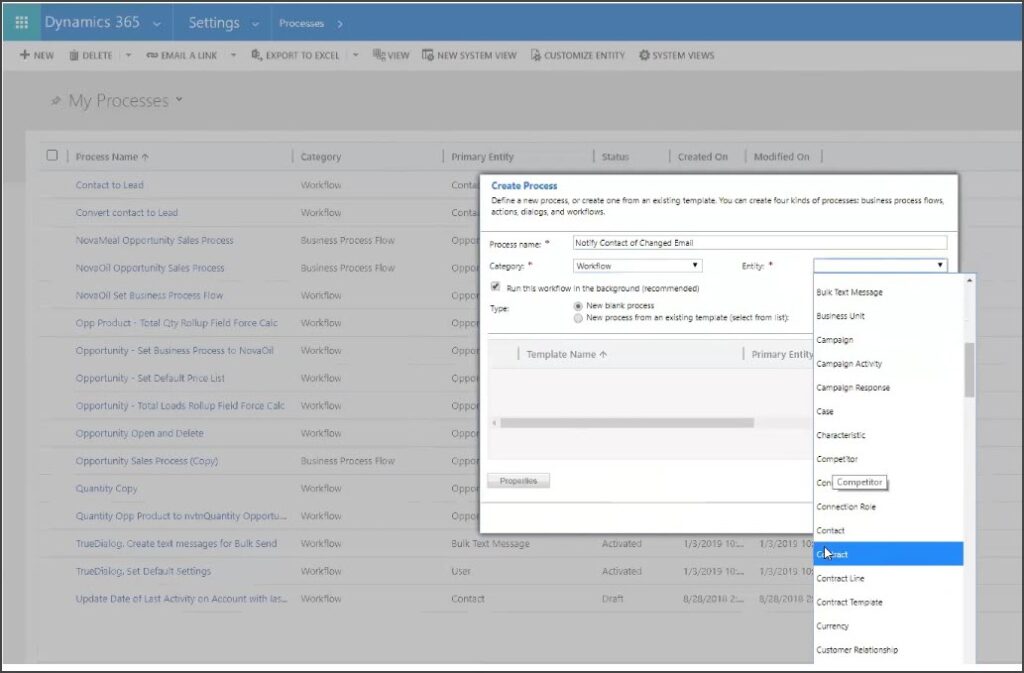
- Click on the Scope dropdown box and select Organization.
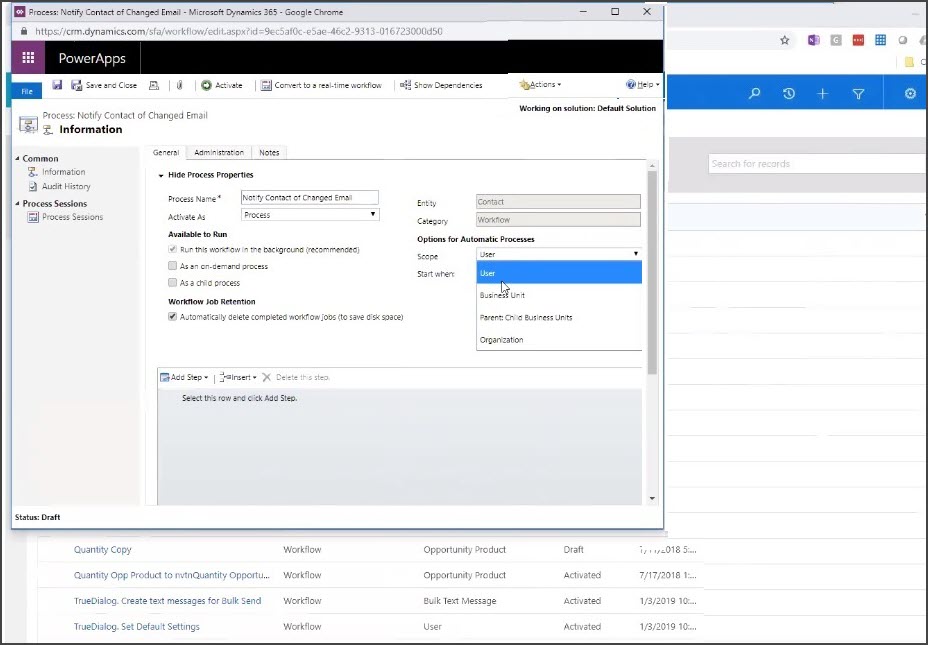
- Select Record Fields Change.

- Select the Record Field associated with the process.
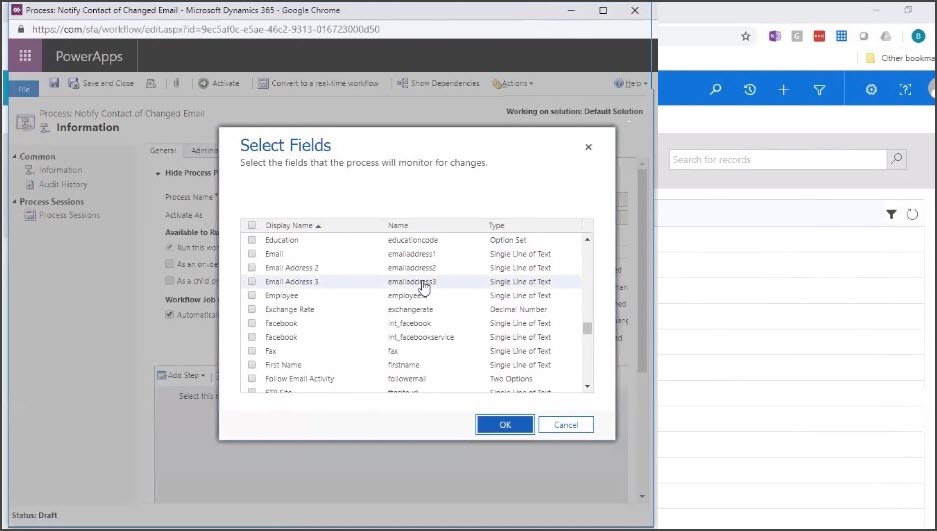
- Select Add Step and Create Record.
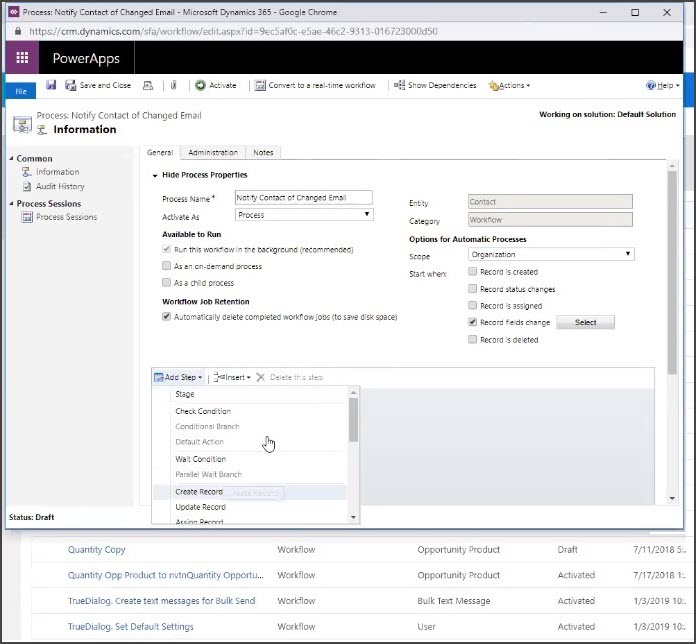
- Click on the Create dropdown menu and select Text Message.
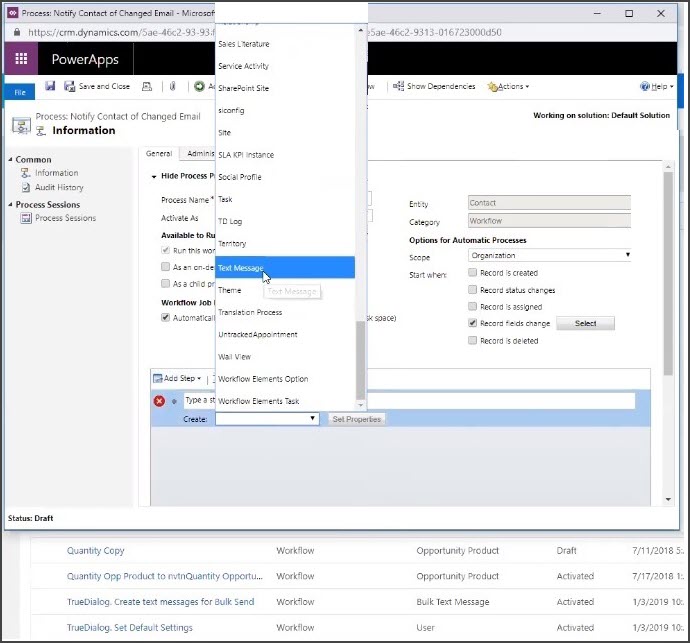
- Insert a subject title in the Subject field, click on the To field, and then select Contact from the Look for dropdown.
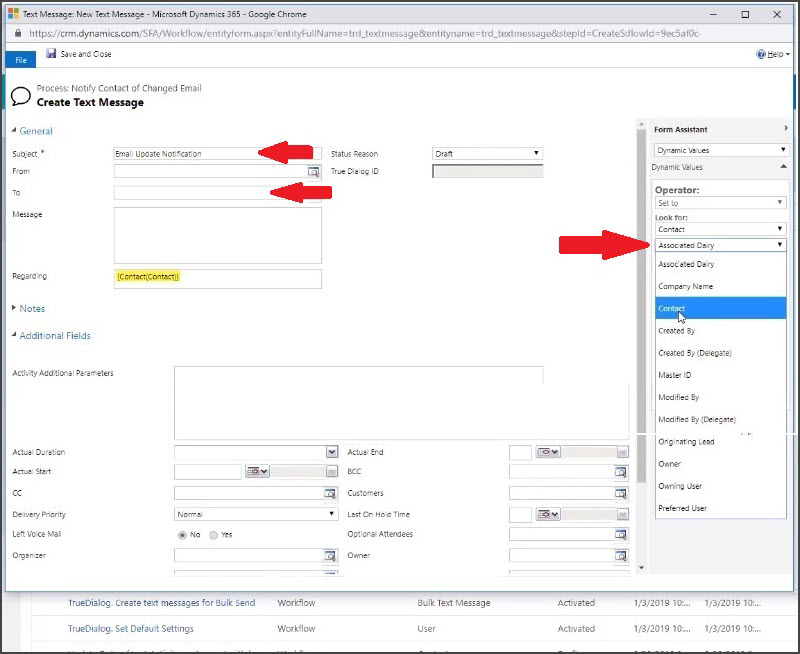
- Create the message and include dynamic content (optional) from the same Look for field, then click Save and Close.
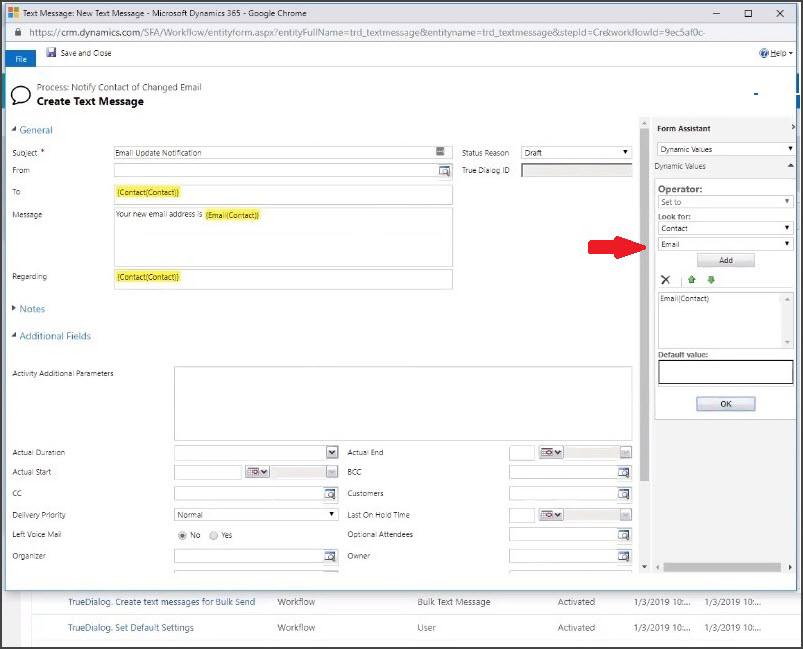
- Click on Add Step and select Change Status in the dropdown menu.
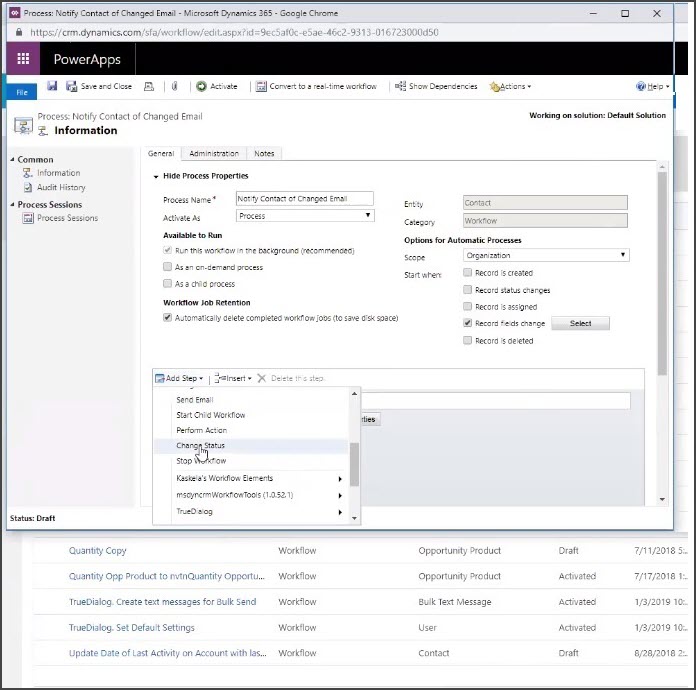
- Select Create (Text Message), change to Sent, and click Save and Activate.