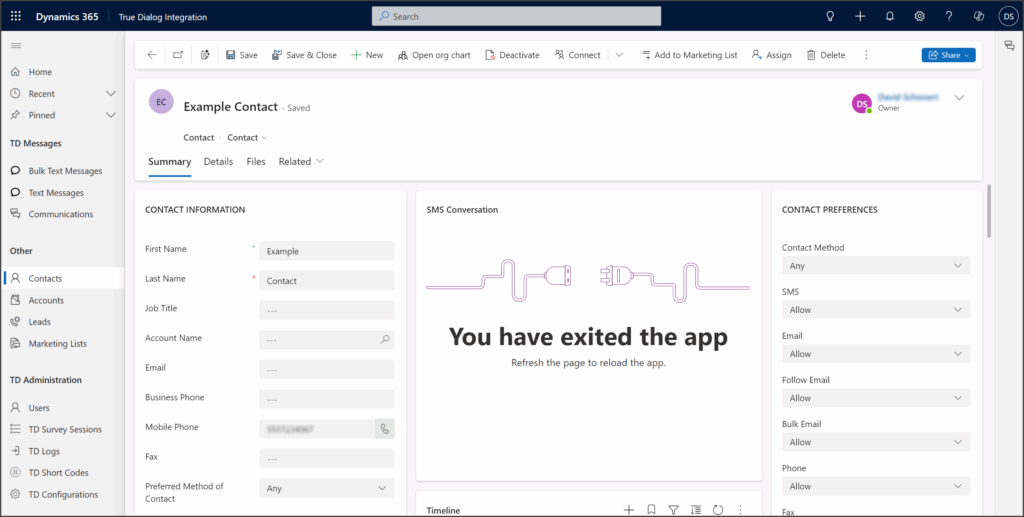Microsoft Dynamics
TrueDialog Integration
The TrueDialog Integration uses records to message your clients. This article shows you how to create a new Contact record that is ready to send and receive SMS messages. The instructions below utilize the Contacts records, but the process can also be applied to other record types.
The TrueDialog Integration uses a predefined phone field for messaging records. The table below shows the default phone field each record type uses. The default field can be changed in the TD Configurations settings. Go to the following article and see the Phone_Field_To_Use_For_[Account/Contact/Lead/SystemUser] section for instructions on changing these settings.
| Record Type | Phone Field | Schema Name |
|---|---|---|
| Account | Phone | telephone1 |
| Contact | Mobile Phone | mobilephone |
| Lead | Mobile Phone | mobilephone |
| System User | Mobile Phone | mobilephone |
- Navigate to your Contacts page.
- Click the New button in the command bar.
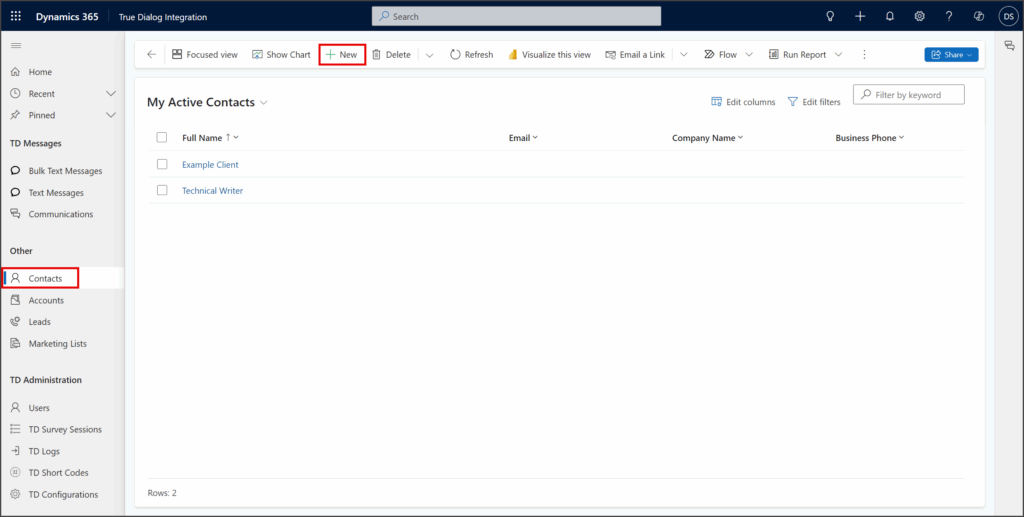
- Enter the contact’s last name in the Last Name textbox.
- Enter the contact’s phone number in the Mobile Phone textbox. The TrueDialog Integration accepts various formats for phone numbers, provided they are complete and valid.
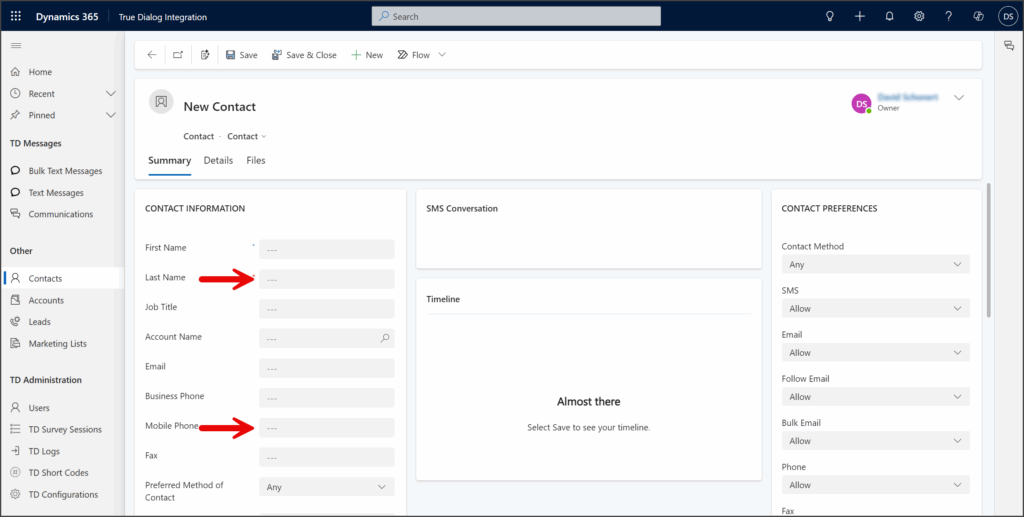
- (Optional) Enter any other Contact Information.
- Click Save.
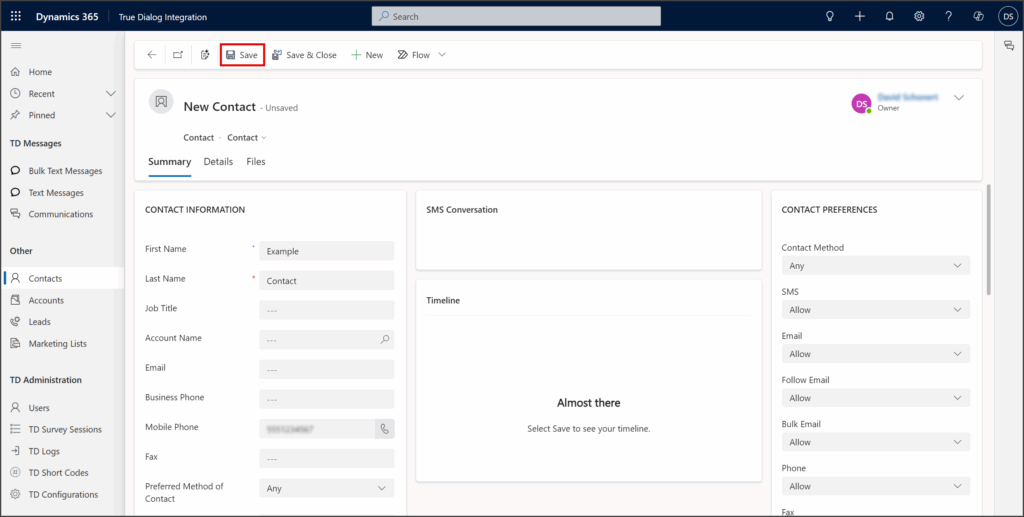
- After saving the contact, you can now send SMS and MMS messages to it.