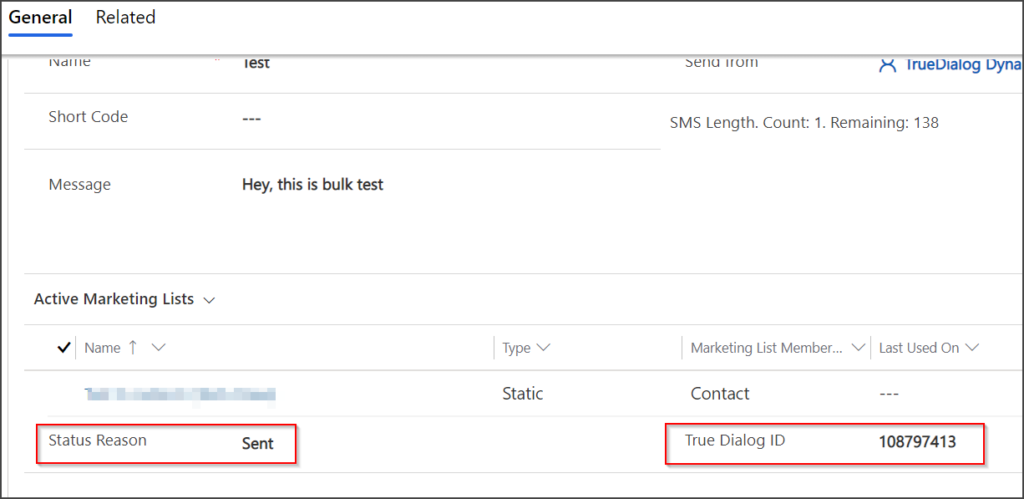Microsoft Dynamics
TrueDialog Integration
Sending Bulk SMS Messages
This article shows you how to send a Mass SMS message using the Bulk Text Message tool.
To access Bulk Messages functionality:
- Open the TrueDialog App.
- Click Bulk Text Messages from the sidebar.
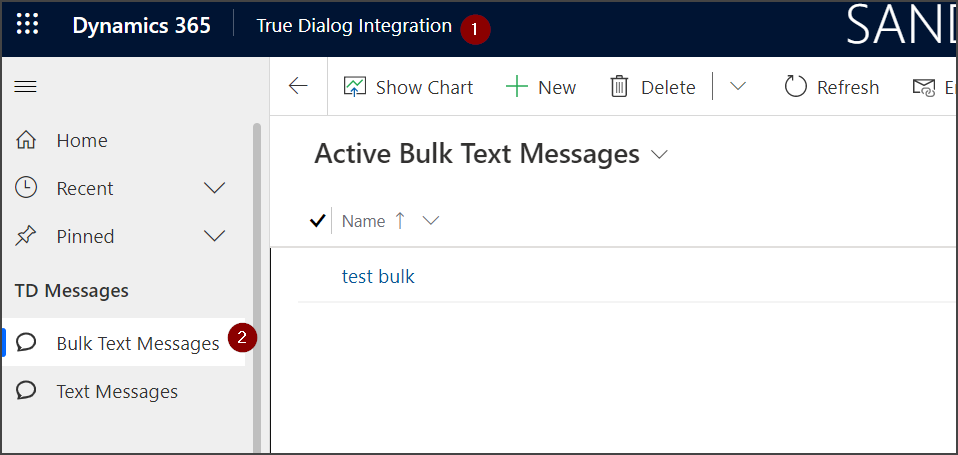
Fill in the required fields for a new Bulk Text Message and save it. Once saved, add the Marketing Lists to which you want the message sent. You can add Marketing Lists with different target record types, such as contacts, accounts, and leads.
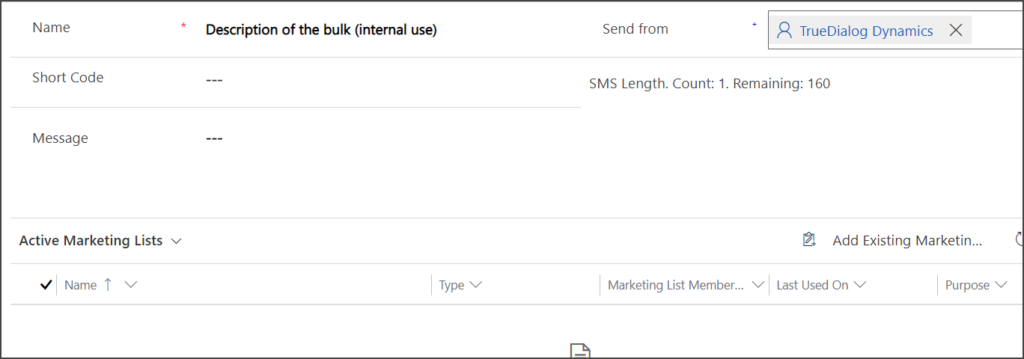
To send the message, fill in the Send From and Message fields.
Once all the data is filled in, proceed with sending by clicking the Send button on the ribbon.
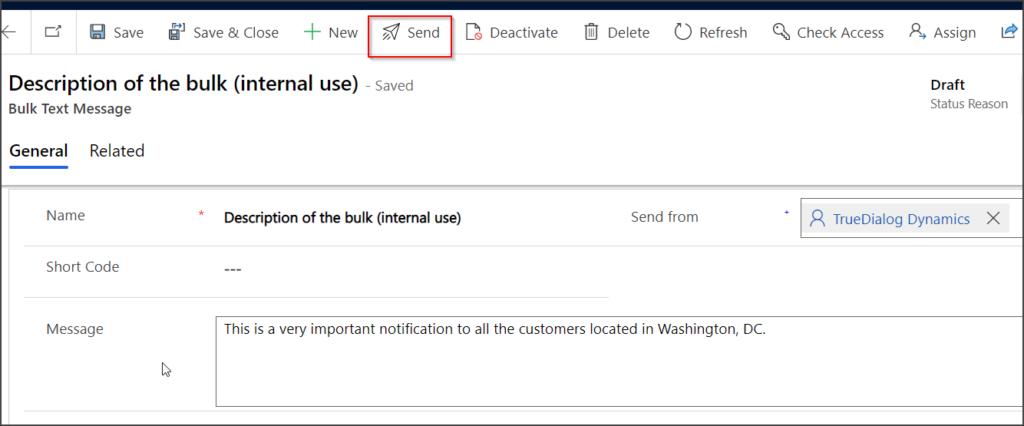
When the Bulk message is sent, the status of the Bulk Text Message record changes from Draft to Sent, and a TrueDialog ID is automatically assigned.