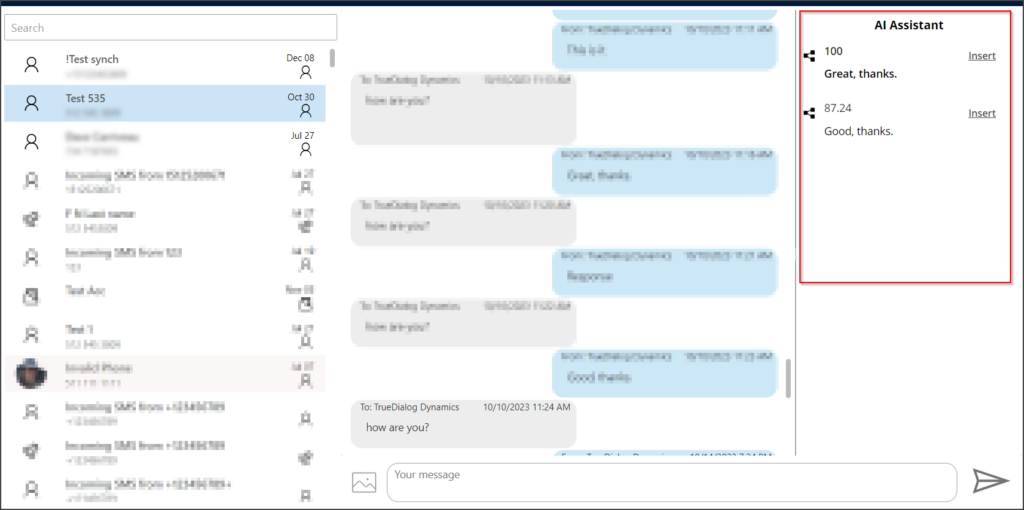Microsoft Dynamics
TrueDialog Integration
This article explains how to use some of SMS Messenger’s features.
Symbols Counter
Users can find a tool on the SMS Form called Symbols Counter, which allows them to see how many SMS messages the message will be billed as. It’s an essential tool because sometimes users copy messages from outside applicants containing hidden symbols or using non-English characters, reducing the number of characters that could be sent within 1 SMS message. If greater than 160 characters, the SMS message can still be sent but will be billed as multiple messages based on 160 characters per message. The example below shows how the French letter ç is counted in terms of the Remaining characters compared to the English letter C. The same tool is available for Bulk Messages.


Conversation History
The integration has two forms for viewing individual text messages: SMS + Conversation History and less customized Information forms. The first one contains functionality to view the last 40 messages from communication with the related person. Only Sent, Bulk Sent, and Received messages are displayed. Records in the Draft state won’t be visible here.
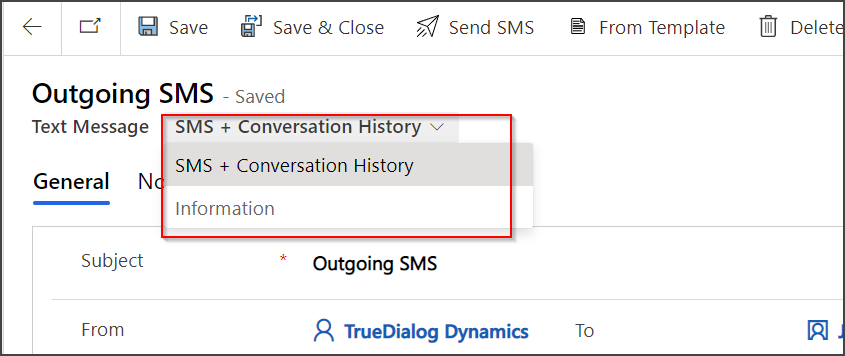
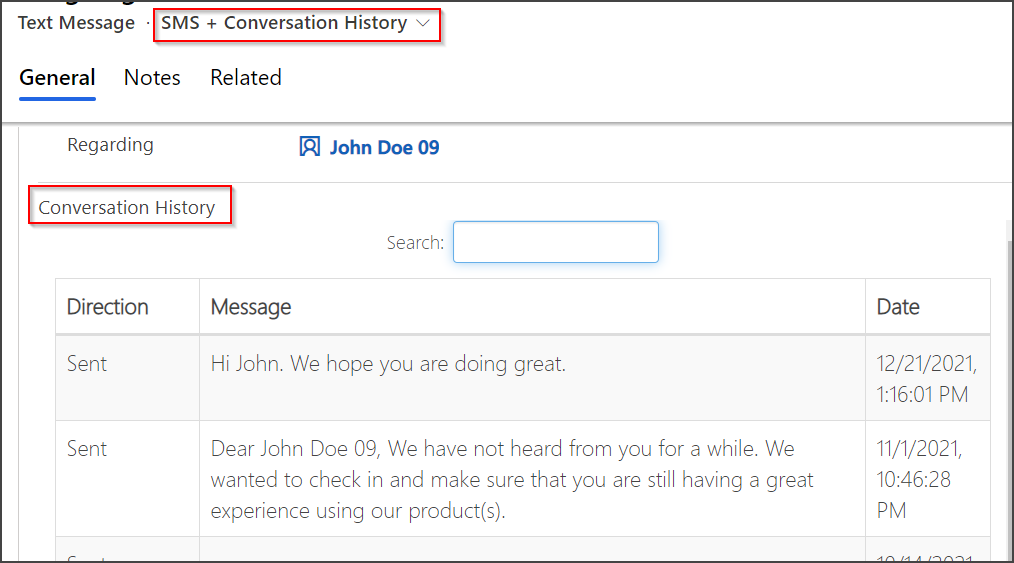
Create Message from Template
This option allows users to generate personalized messages based on the standard email templates.
To get information about Email Templates creation and configuration, see Microsoft’s documentation here: https://docs.microsoft.com/en-us/power-platform/admin/create-templates-email
Once the Template is configured, it can be used to generate text messages. On the Text Message screen, click the From Template button and select the appropriate Template. The message will be generated for the record specified in the To field. If the contact is selected as the recipient, please choose the templates generated for the Contact table.
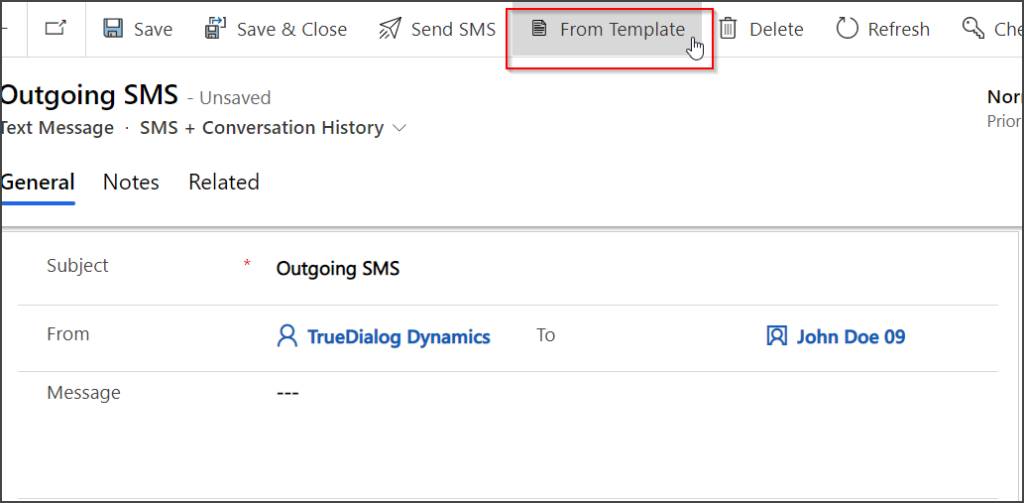
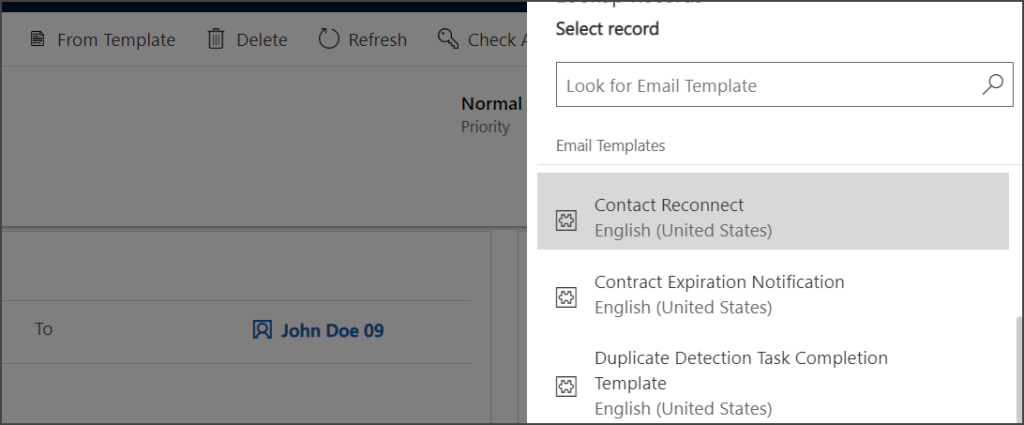
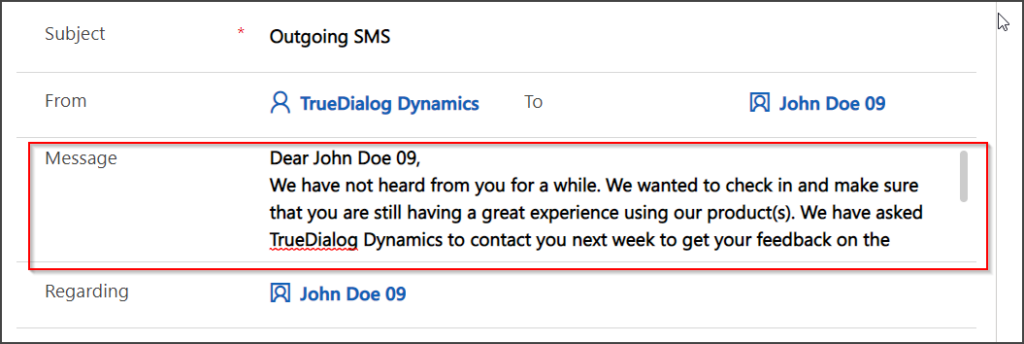
AI Assistant
This feature allows users to respond faster to common questions. Before it can be used, the AI Assistant must be turned on and configured on the TrueDialog portal. See the Using The Comms Hub – AI Assistant article for instructions on configuring the AI Assistant.
Once configured on the TrueDialog portal, ensure the setting flag AI_Assistant_Is_On is set to Yes. For more information on how to set the settings flags, see the MS Dynamics – Setting Configuration Options article.