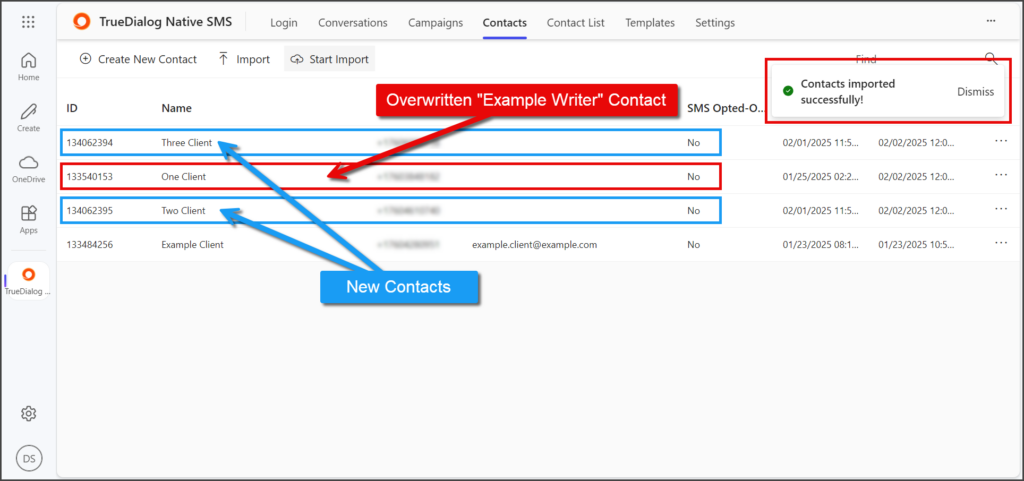Microsoft 365
TrueDialog Integration
In this article, you will find instructions on how to use the import feature to add your contacts. The contacts are imported from an Excel or CSV file, with the contact attribute names as column headers.
The import tool will only import a column’s contents if the column header precisely matches the expected contact property names. Please refer to the table below for the list of column headers, their corresponding attribute names, and their format. If you need assistance importing your contacts, please contact TrueDialog’s knowledgeable support team: email support@truedialog.com or call 1-877-501-4276.
| Column Header | Contact Property | Description |
|---|---|---|
| Phone Number | Phone Number | The phone number for the contact. |
| The email address for the contact. | ||
| First Name | First Name | The first name of the contact. |
| Last Name | Last Name | The last name of the contact. |
- Click the Contacts tab.
- Click Import.
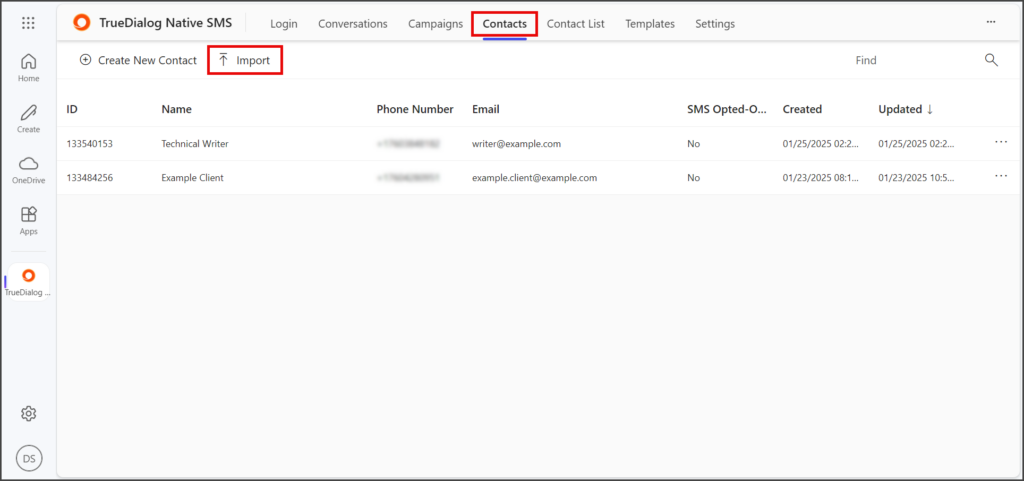
- Select your import file using the Open file window.
- Click Open.
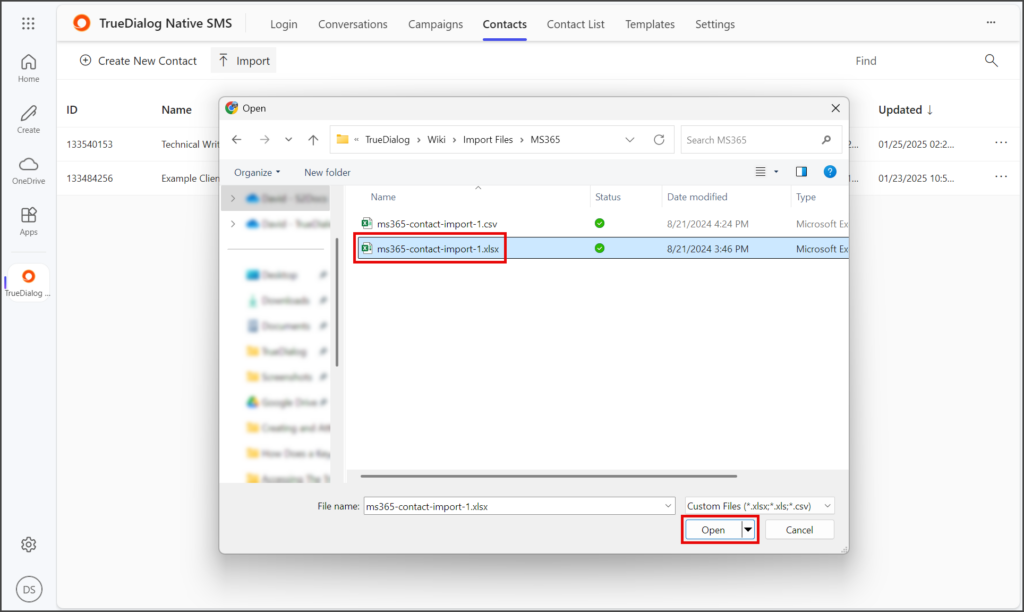
- Click Start Import.
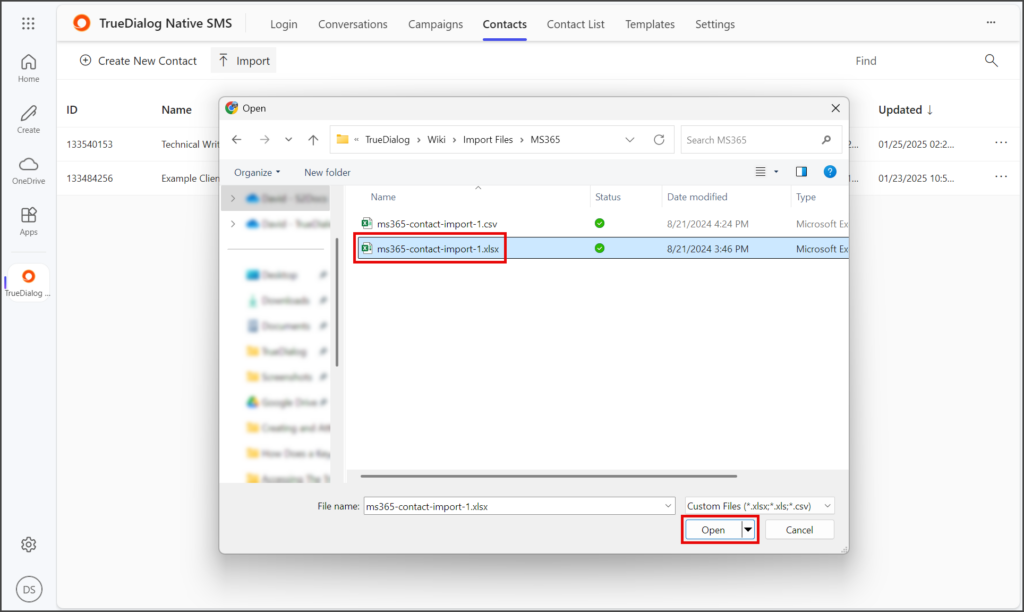
- Once the import is finished, you will see a success message in the upper right-hand corner of the window. Any import errors will also be shown here.
- The screenshot below shows the results of an import creating two new contacts and overwriting an existing one.