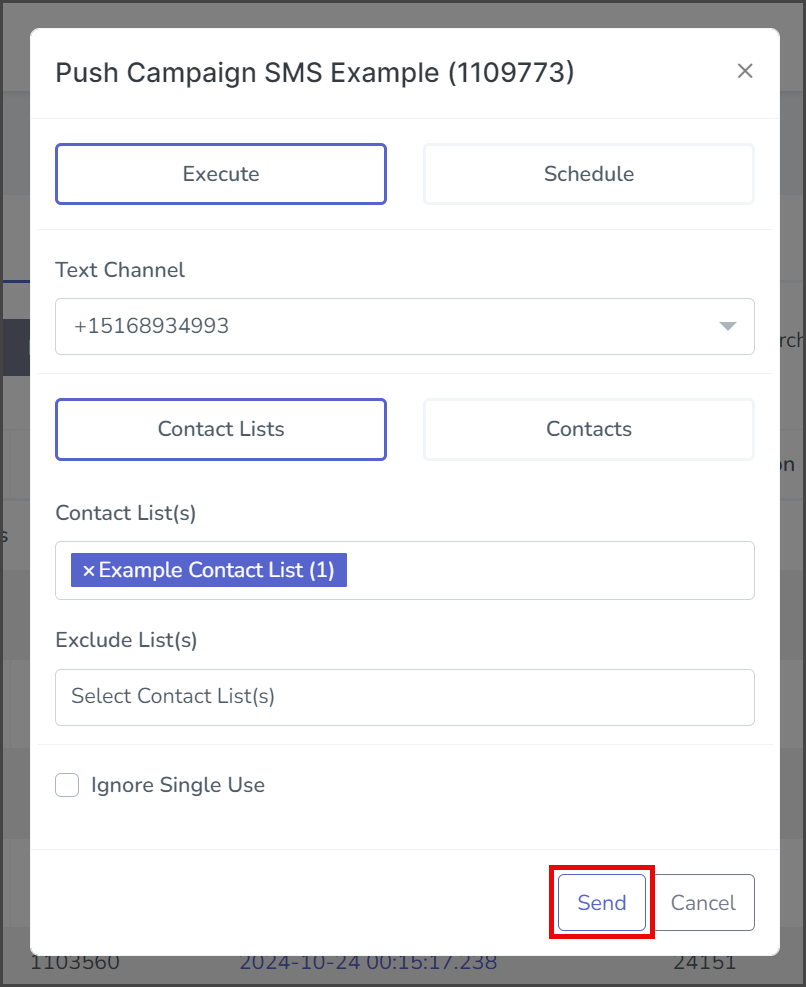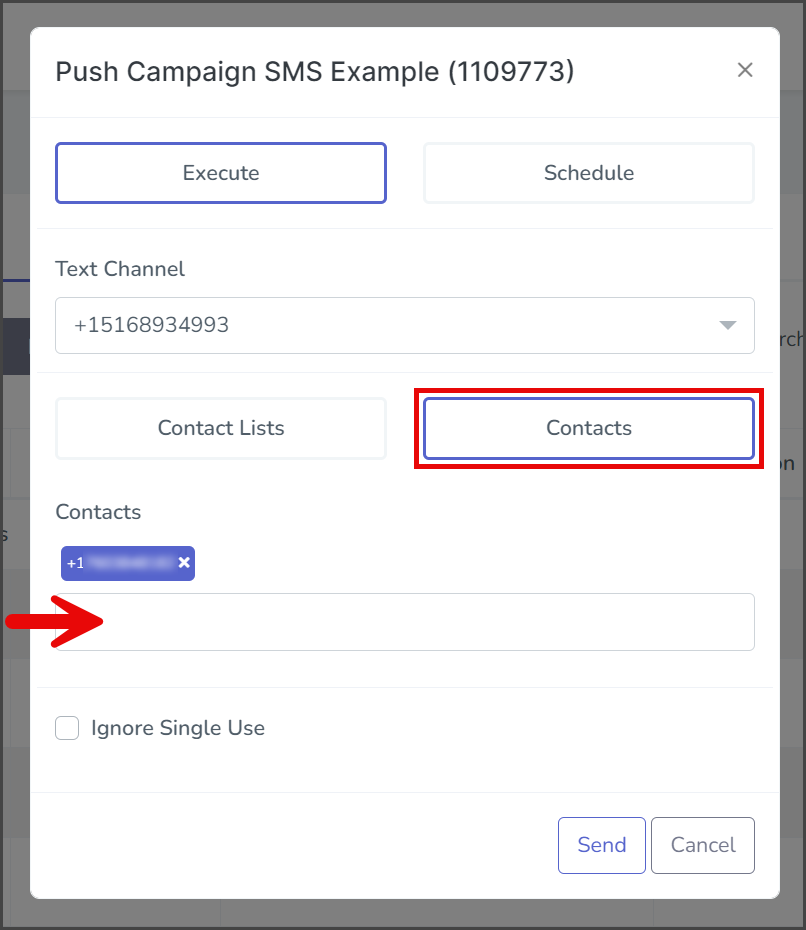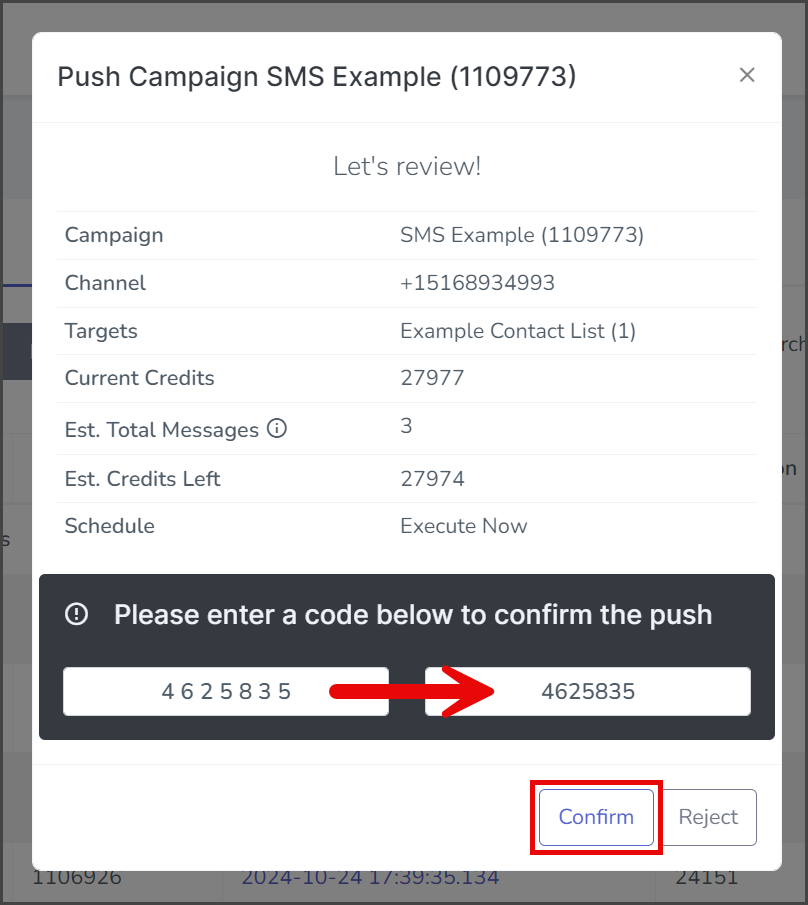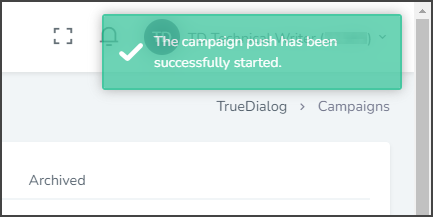TrueDialog Portal
Sending Messages > Campaigns
Once you have created a campaign, the next step is to send it out to a list of contacts, referred to here as pushing the campaign. There are three different timing options for pushing the campaign: Immediate, Scheduled, and Recurring. In this article, we will show you how to do an Immediate push of a campaign. See the following articles for instructions on Scheduled and Recurring pushes.
The instructions in this article apply to SMS, MMS, Survey, and Two-Way campaigns. For pushing Email, Text and Email, and Voice campaigns, see the instructions in the following articles:
Create Push
- Expand Send Messages in the left sidebar and select Campaigns.
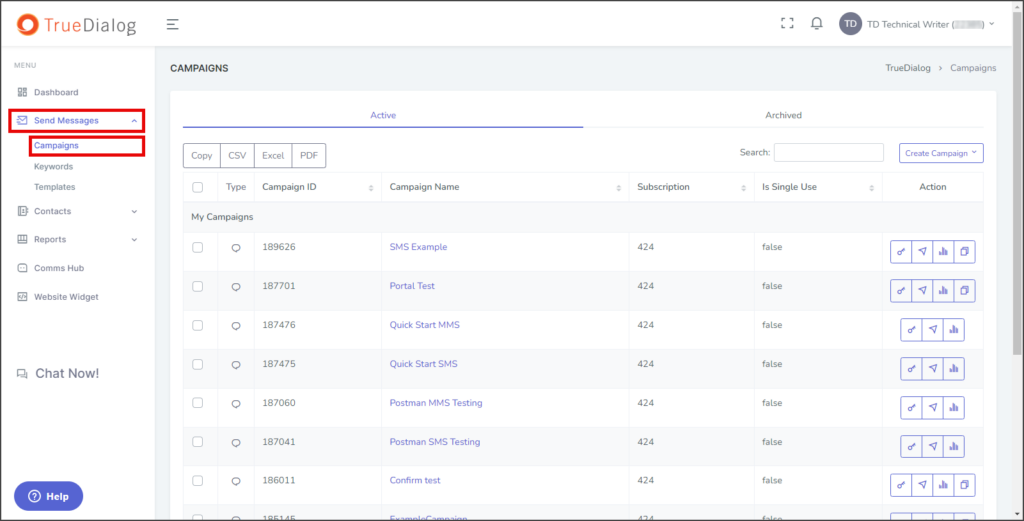
- Click the arrow icon found in the action column of the campaign to open the dialog window for pushing the campaign.
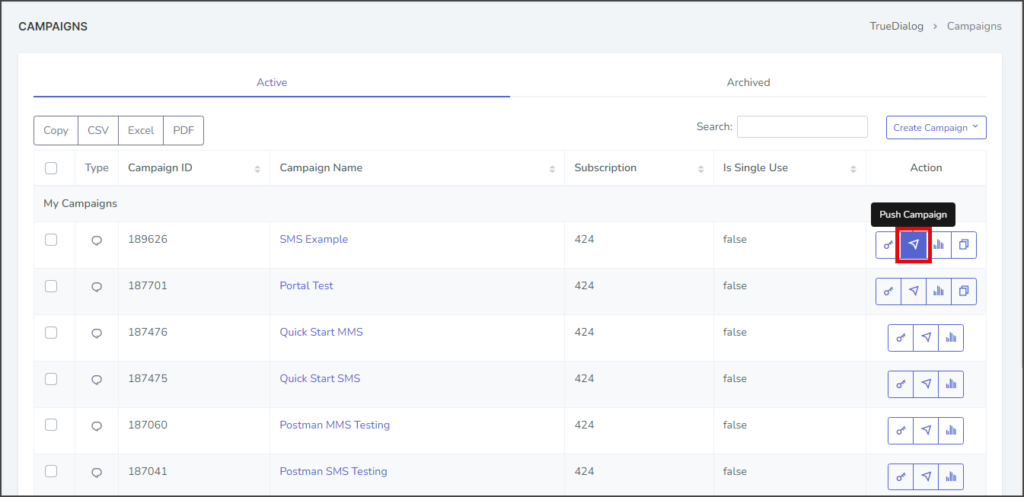
Push Immediately
Text Channel
- Click the Text Channel dropdown and select the phone number from which the messages will be sent. The phone number can be a long code or a short code. You can use Round Robin or Round Robin by ID if sending from lower-level accounts. Round Robin by ID will be sent from a long code based on the contact record Assigned ID value.
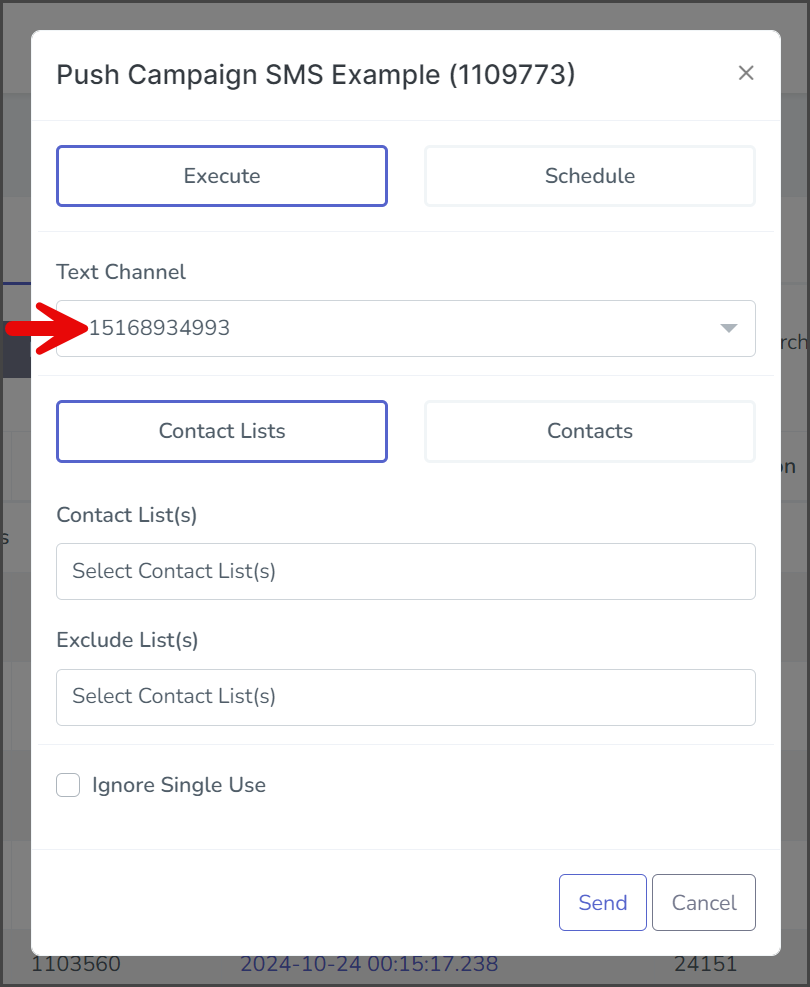
Contacts
Select Contact Lists or Contacts to specify who will receive the message from the campaign. Expand the sections below for instructions specific to each option.
Contact Lists
- Click the Contact List(s) box to get a list of the available contact lists.
- Select one of the contact lists to add. Repeat these steps to add as many contact lists as required. Note: If a contact is in multiple lists, the system will only send a message to the contact once.
- If you want to exclude specific contacts, click the Exclude List(s) box to get a list of the available contact lists.
- Select one of the contact lists to add. These steps can be repeated to add as many contact lists as required.

Contacts
Send
- (Optional) Select Ignore Single Use if you wish to send a single-use campaign message to contacts that have already received the campaign.
- Click Send.