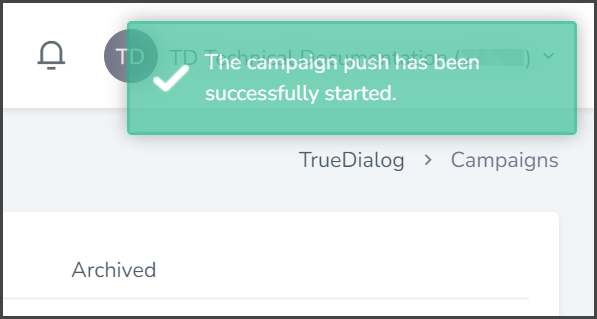TrueDialog Portal
Sending Messages > Campaigns
After creating a Text and Email campaign, the next step is to push it to a list of contacts. This article will guide you through immediately pushing your Text and Email campaign to a Contact List. When pushing, both a text and an email will be sent to the end user. If the end user is missing either a phone number or an email address, they will receive only one message.
There are various options available to configure the push action for your campaign. You can execute it immediately, at a scheduled time, or make it recurring. Additionally, you can add recipients as a Contact List or manually enter their email addresses or phone numbers. The article series [Immediate, Scheduled, Recurring] on pushing a text message campaign explains these options in detail and can be applied to other types of campaigns. For simplicity, this article will only focus on how to immediately push a Text and Email campaign to a Contact List.
Create Push
- Expand Send Messages in the left sidebar and select Campaigns.
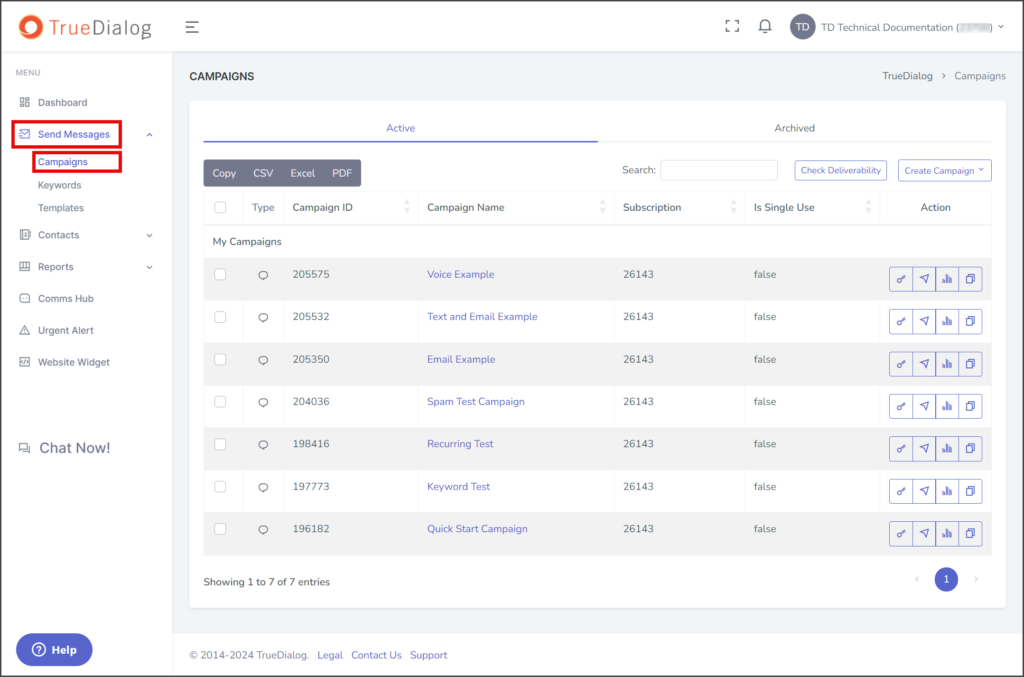
- Click the arrow icon in the campaign’s action column to open the dialog window to push the campaign.
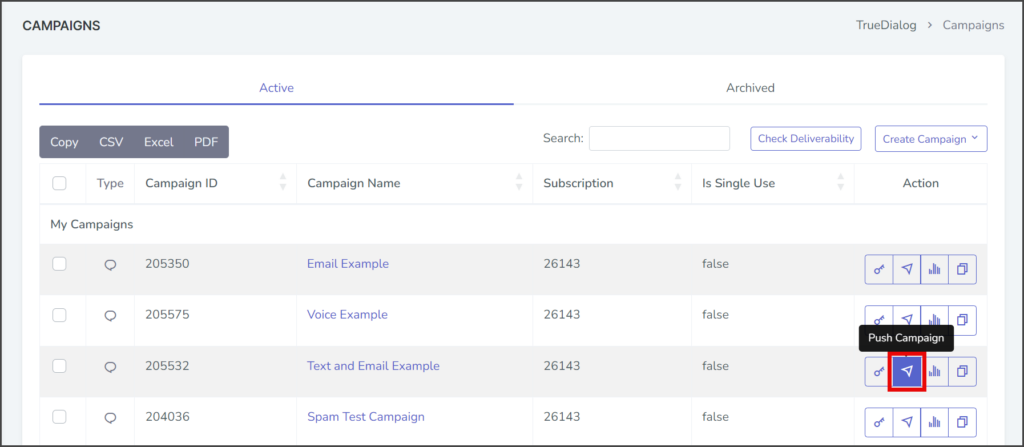
- Select Execute.
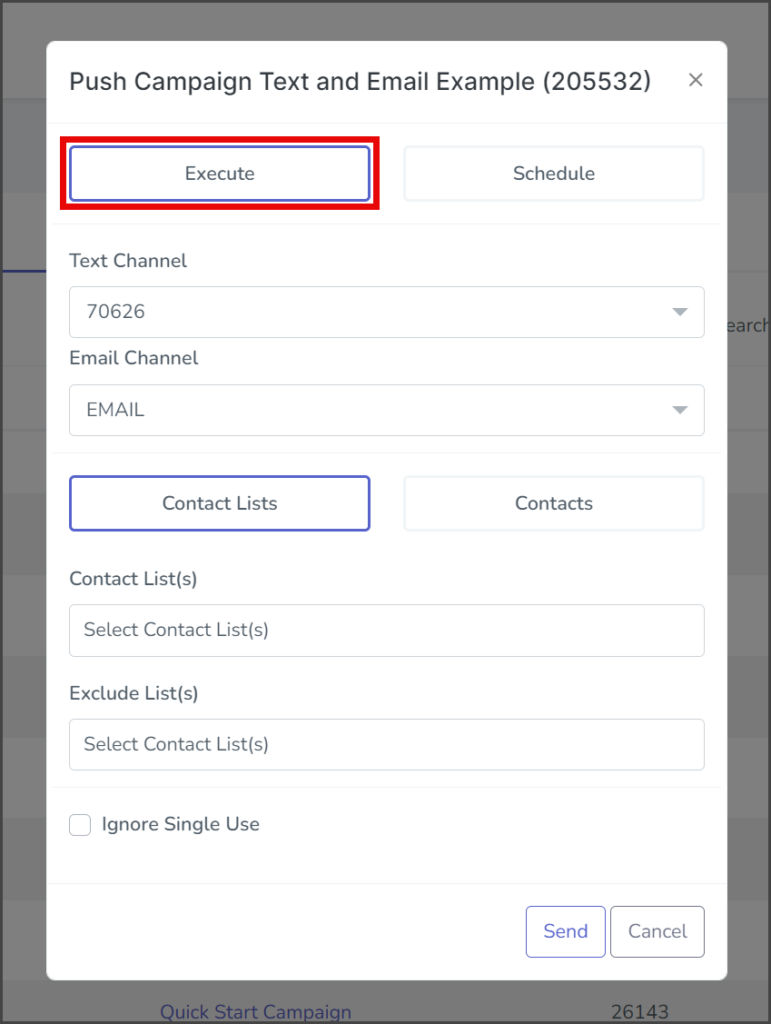
- Click the Text Channel dropdown and select the phone number from which the messages will be sent. The phone number can be a long code or a short code. You can use Round Robin or Round Robin by ID if sending from lower-level accounts. Round Robin by ID will be sent from a long code based on the contact’s Assigned ID value.
- Click the Email Channel dropdown and select the email channel from which the messages will be sent.
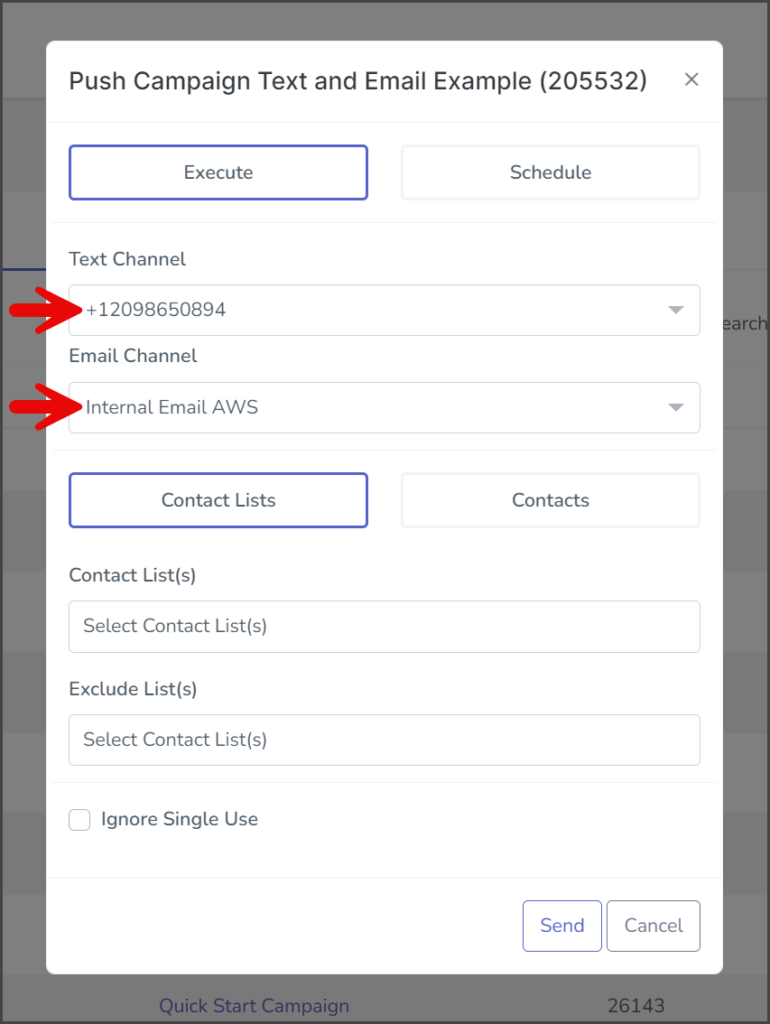
- Click the Contact List(s) box to get a list of the available contact lists.
- Select one of the contact lists to add. Repeat these steps to add as many contact lists as required. Note: If a contact is in multiple lists, the system will only send a message to the contact once.
- (Optional) Select Ignore Single Use if you wish to send a single-use campaign message to contacts that have already received the campaign.
- Click Send.
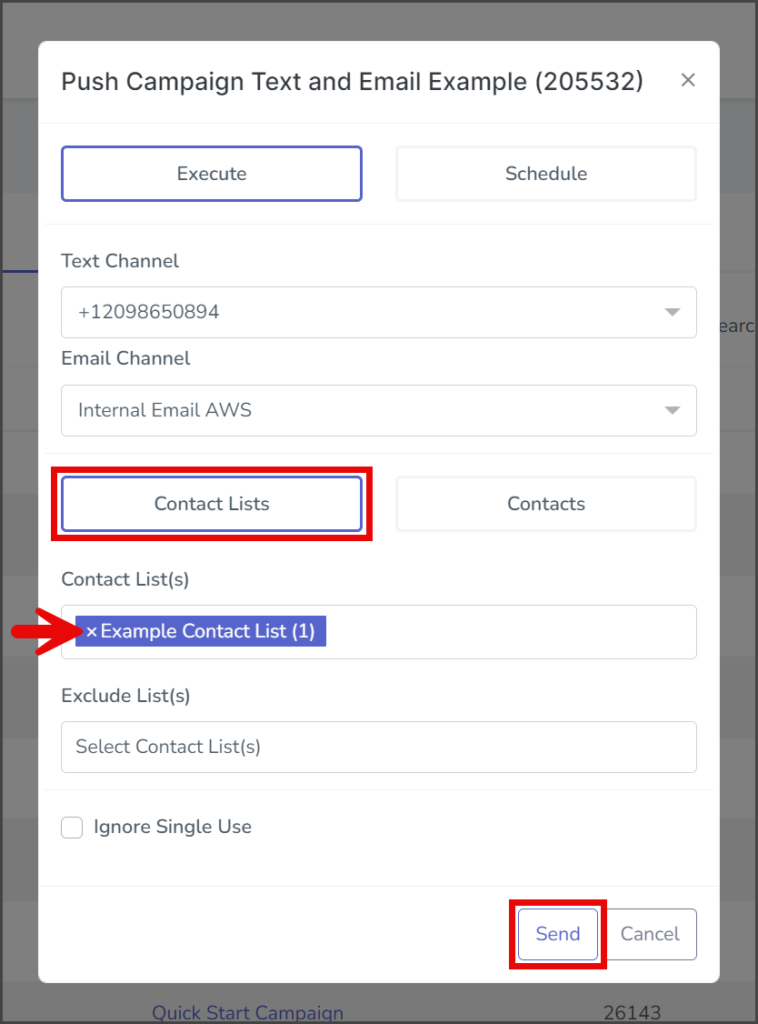
- Review the details of the push. An estimate of the number of messages the push will send is shown.
- Enter the confirmation code on the left in the box on the right.
- Click Confirm.

- After starting the campaign push, a success message will appear in the upper right corner.