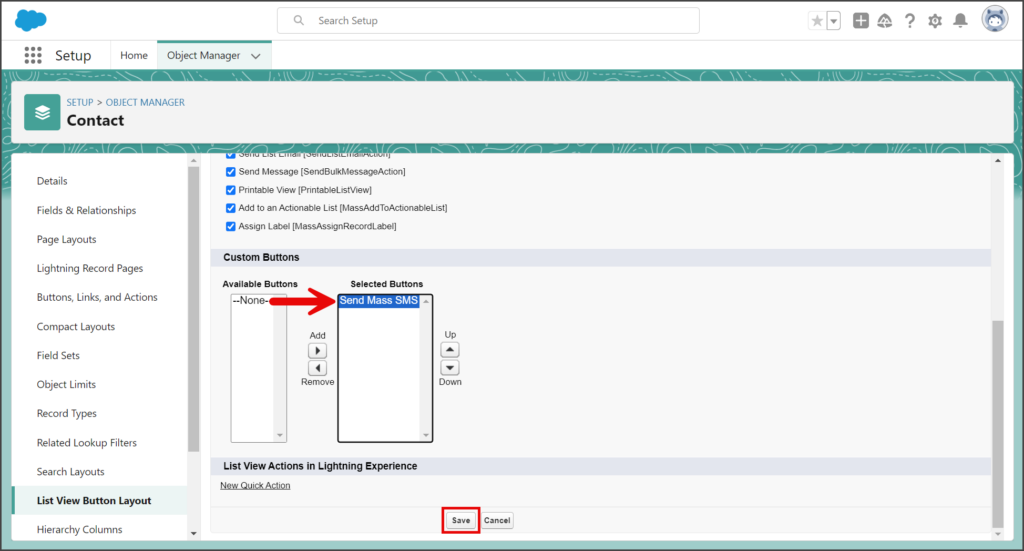Salesforce
TrueDialog Integration
This article shows how to add the Send Mass SMS button to a list view. Once the button is added, you can send mass SMS messages by following the instructions in the Salesforce – Sending a Mass SMS from List View article. The Send Mass SMS button can be added to any standard object List Views, but the instructions below will show you how to add it to the Contact object List View in the Sales app.
- Click the Contacts tab.
- Click the Settings Gear icon.
- Click Edit Object.
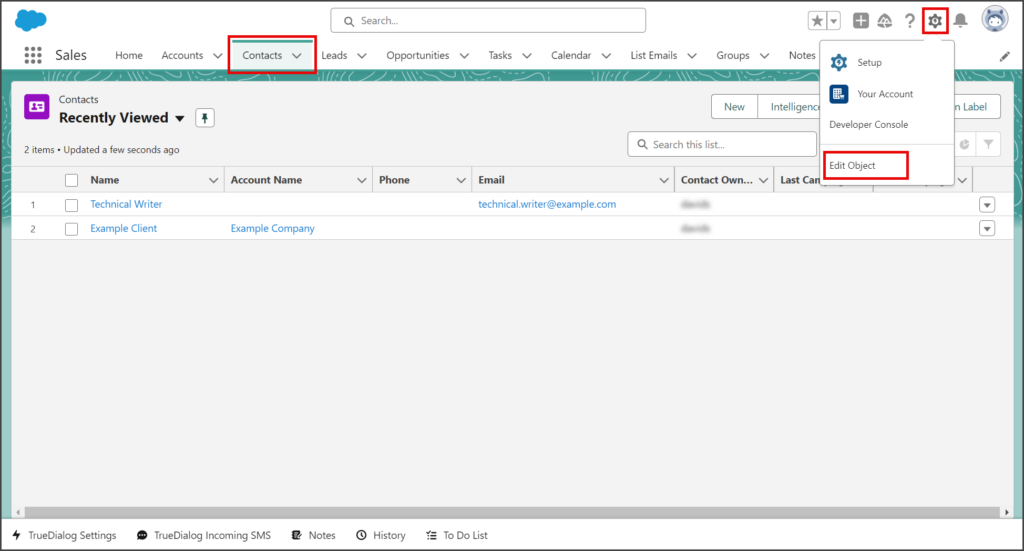
- Click List View Button Layout from the left sidebar.
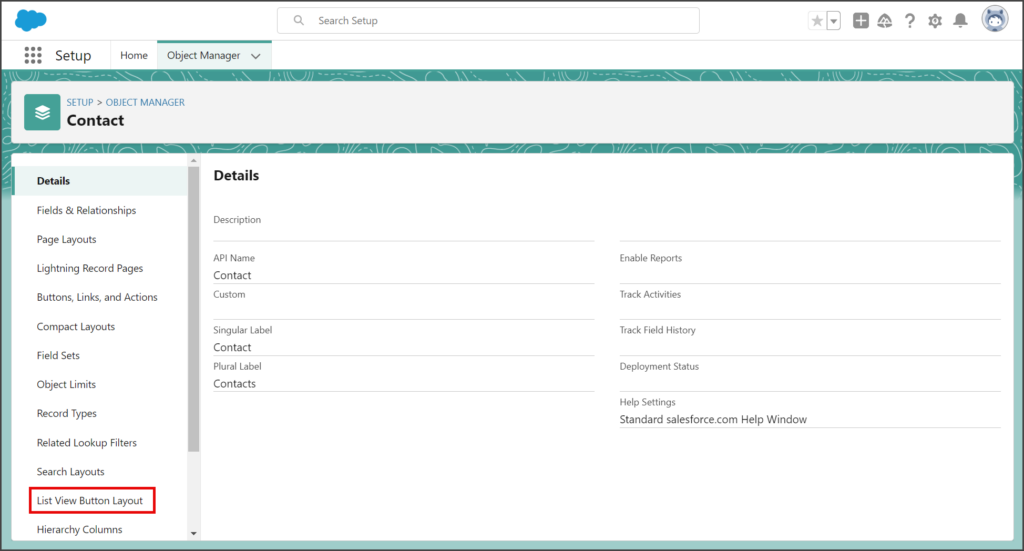
- Click the Down Triangle button at the end of the List View row.
- Click Edit.
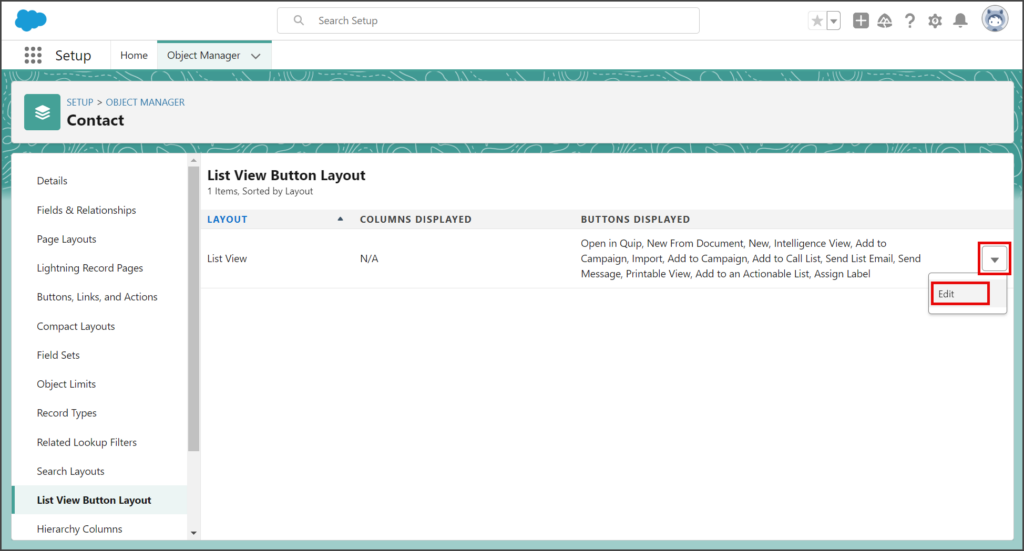
- Scroll down to the Custom Buttons section.
- In the Available Buttons list, click Send Mass SMS to select it.
- Click the Add ► button.
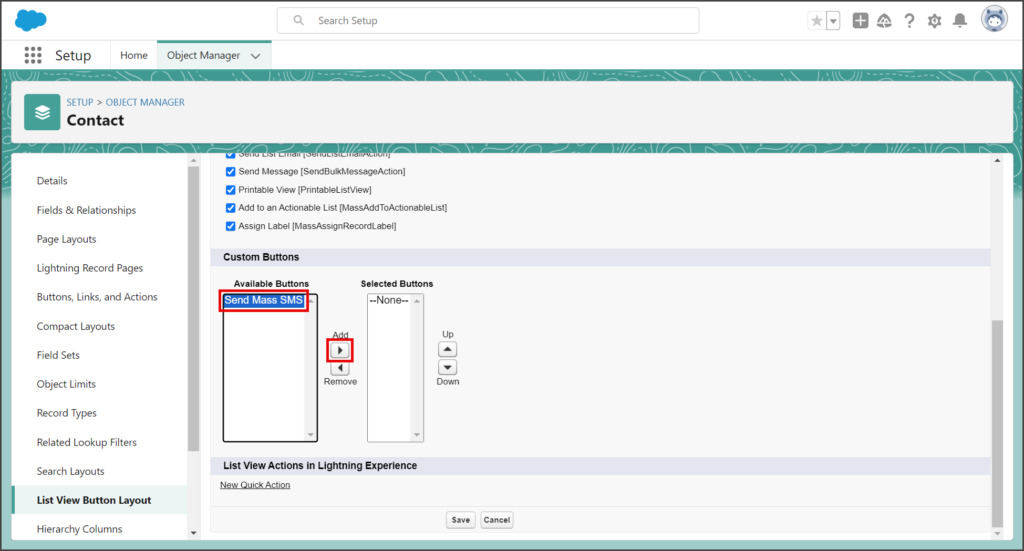
- After adding, Send Mass SMS will be listed in the Selected Buttons list.
- Click Save.