Salesforce
TrueDialog Integration
The TrueDialog Messenger is a Lightning Component that sends and receives SMS/MMS messages. Messages are displayed in a familiar message thread format. The instructions below utilize the Sales app and the Contacts object, but the process can also be applied to other apps and standard object types.
Add Messenger
- Select the Contacts tab.
- Click one of your contacts.
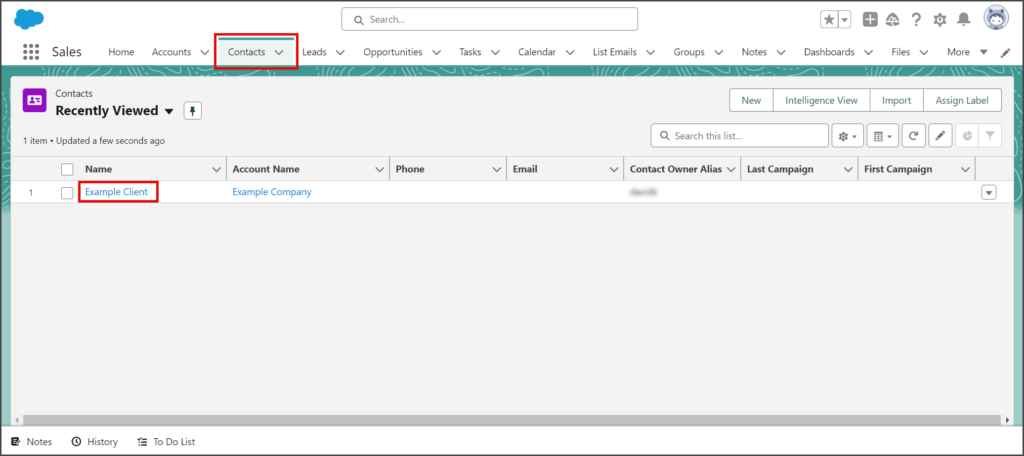
- Click the Settings Gear icon to open the settings menu.
- Click Edit Page.
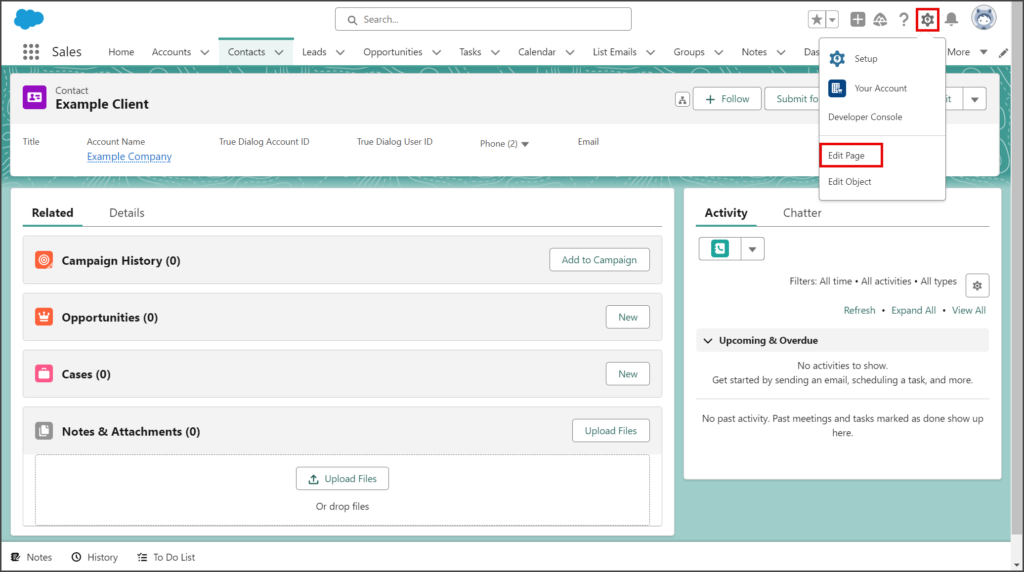
- Enter true in the search box.
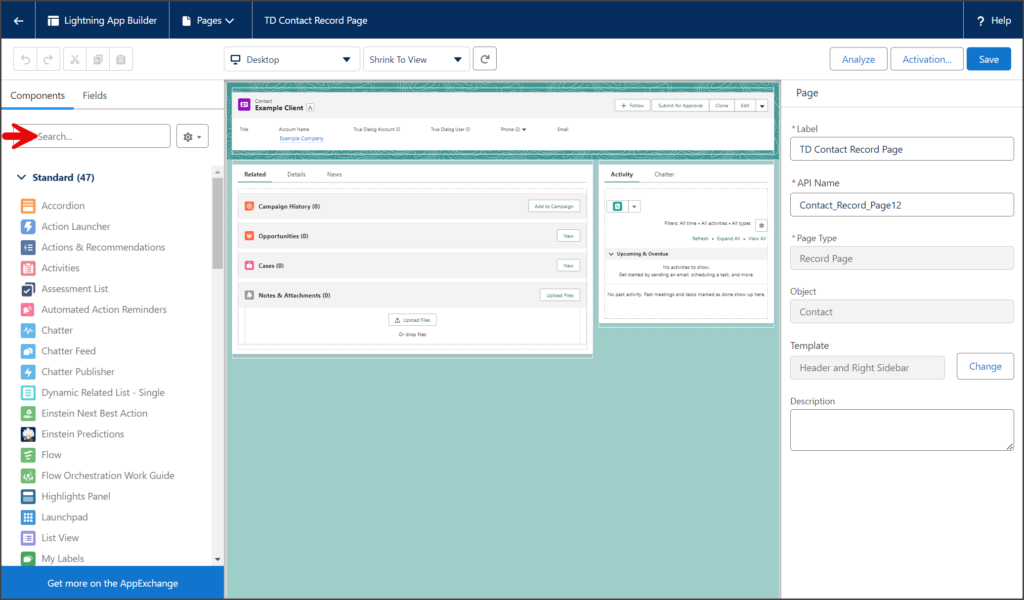
- Drag and drop the True Dialog Messenger to a location on the page where you want it to appear.
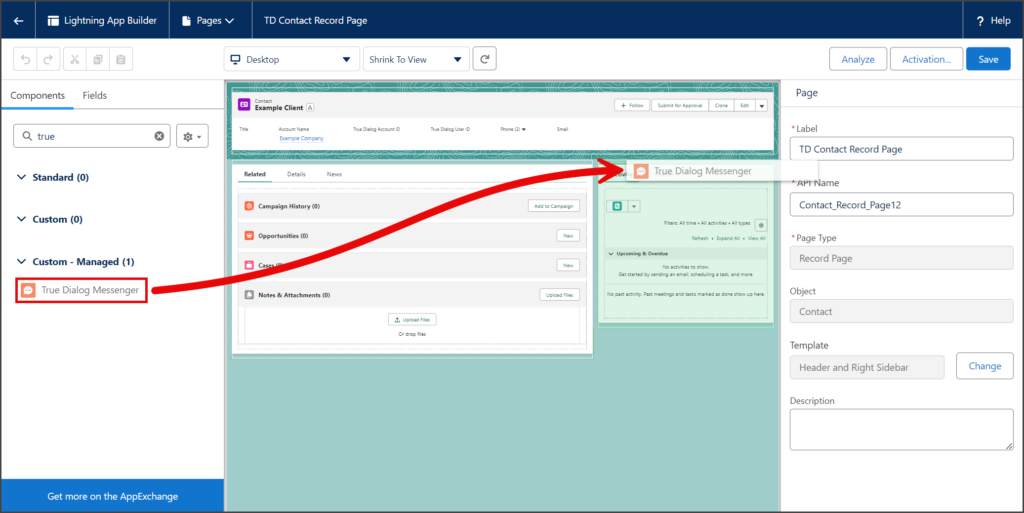
- (Optional) If you use this app on a phone, you must ensure the form factor is set for desktop and phone use.
- Click Activation…
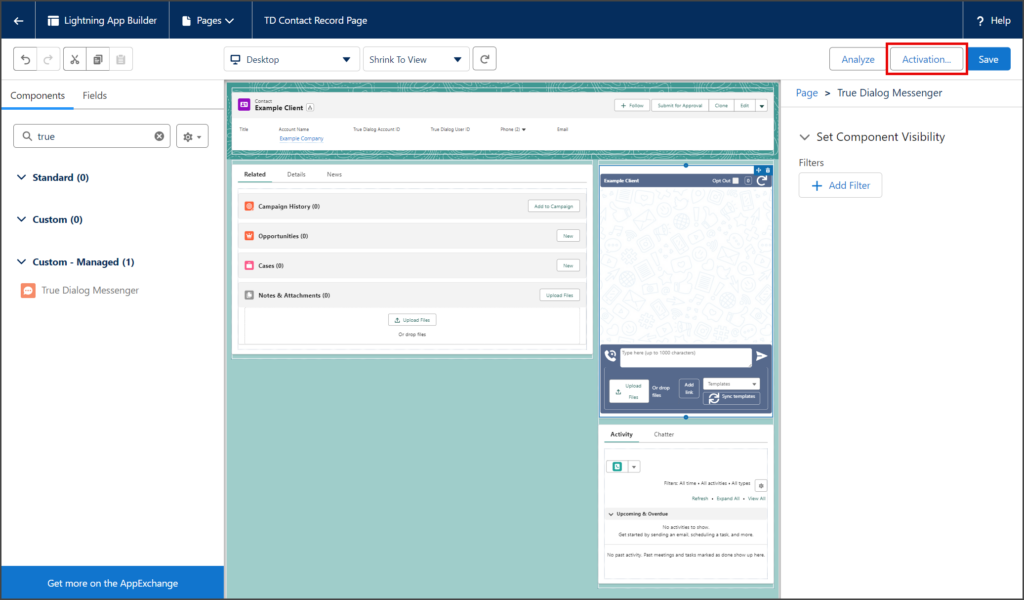
- Check that the desktop and phone form factors are the org default.
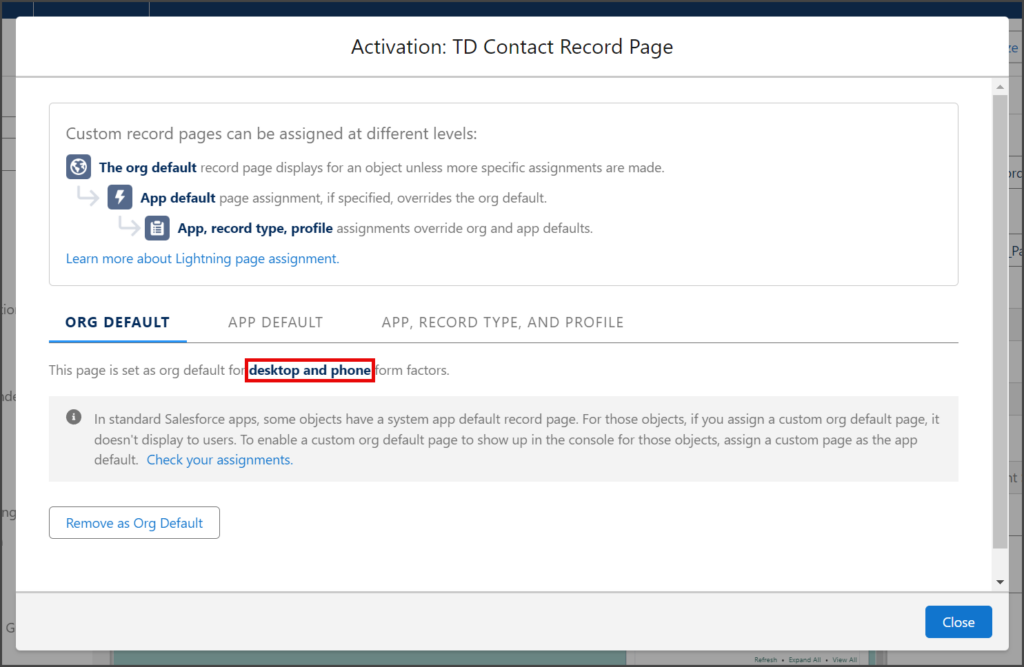
- If the phone form factor is not listed, follow the instructions in the Salesforce – Enabling Mobile Phone Form Factor article to enable it.
- Click Activation…
- Click Save.
- Click the Back arrow to go back to your contact.
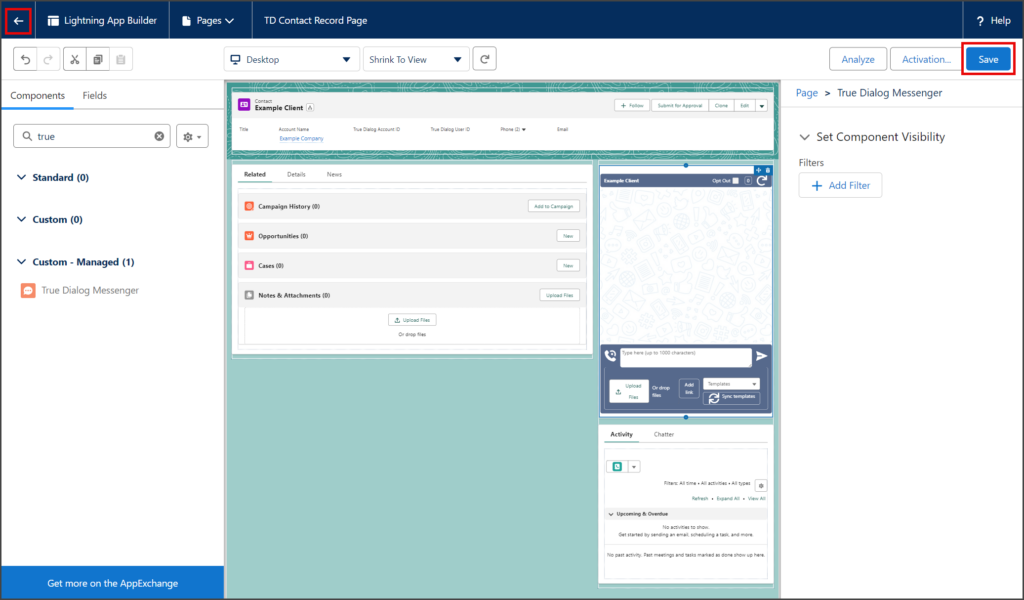
- The TrueDialog Messenger will now be displayed on all of your Contact pages.
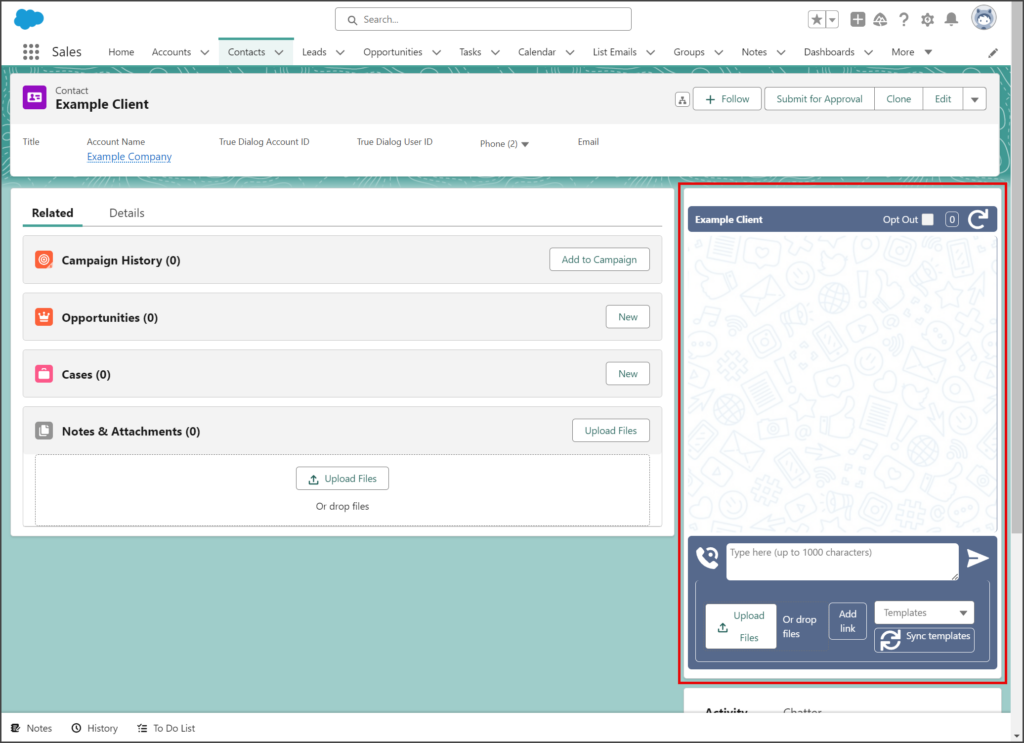
- See the Salesforce – TrueDialog Messenger Overview article to learn how to use the messenger.