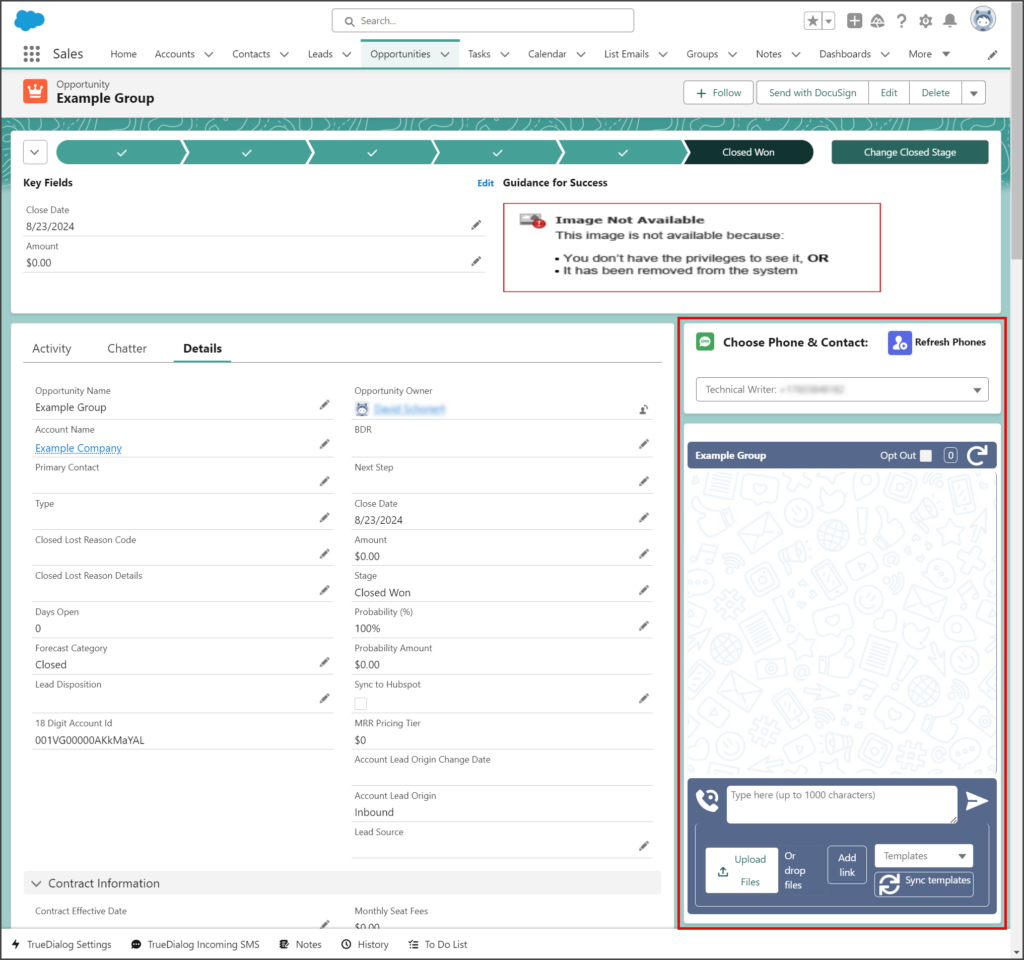Salesforce
TrueDialog Integration
The TrueDialog Messenger is a Lightning Component that sends and receives SMS/MMS messages. This article shows how to add it and the Choose Phone component to the Opportunity object. Messages are displayed in a familiar message thread format. Messaging with an Opportunity record works differently than with other object types. See the Salesforce – Using Messenger with Opportunities article to learn how to use the Messenger with Opportunities.
- Select the Opportunities tab.
- Click one of your opportunities.
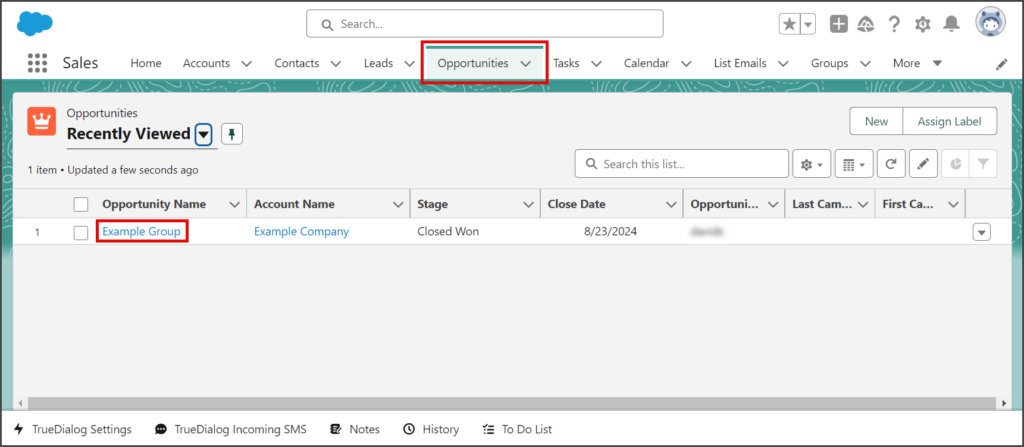
- Click the Settings Gear icon to open the settings menu.
- Click Edit Page.
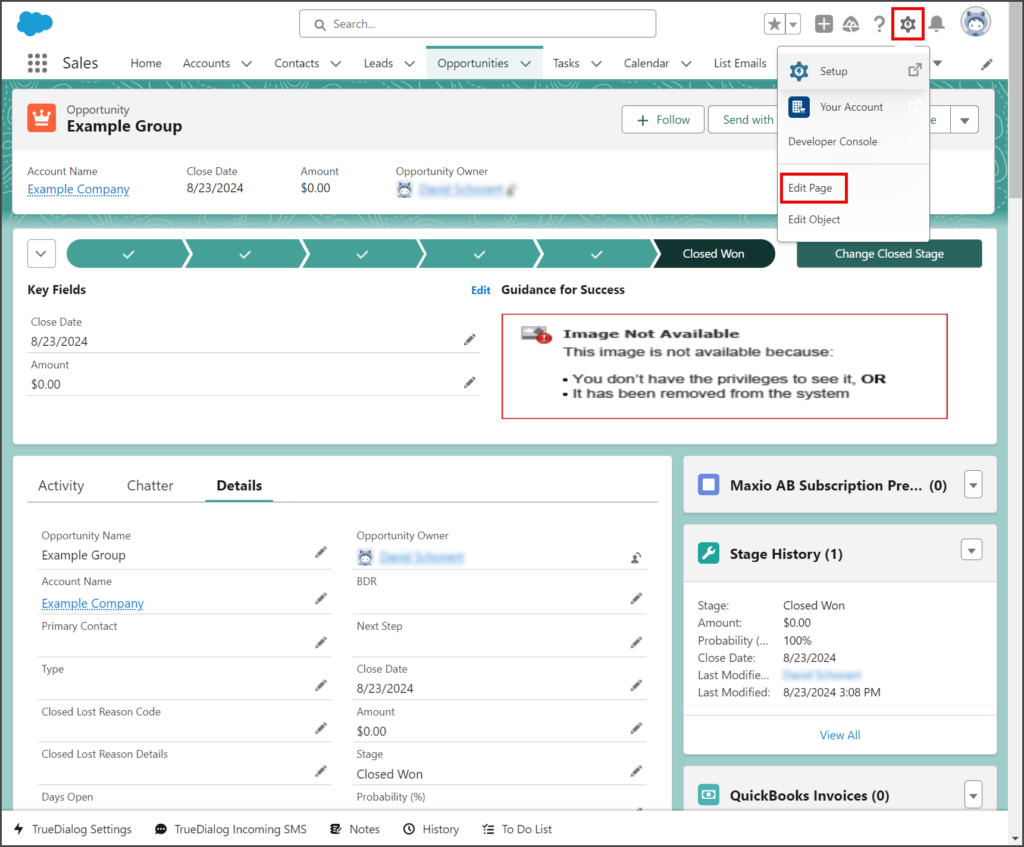
- Enter True Dialog in the search box.
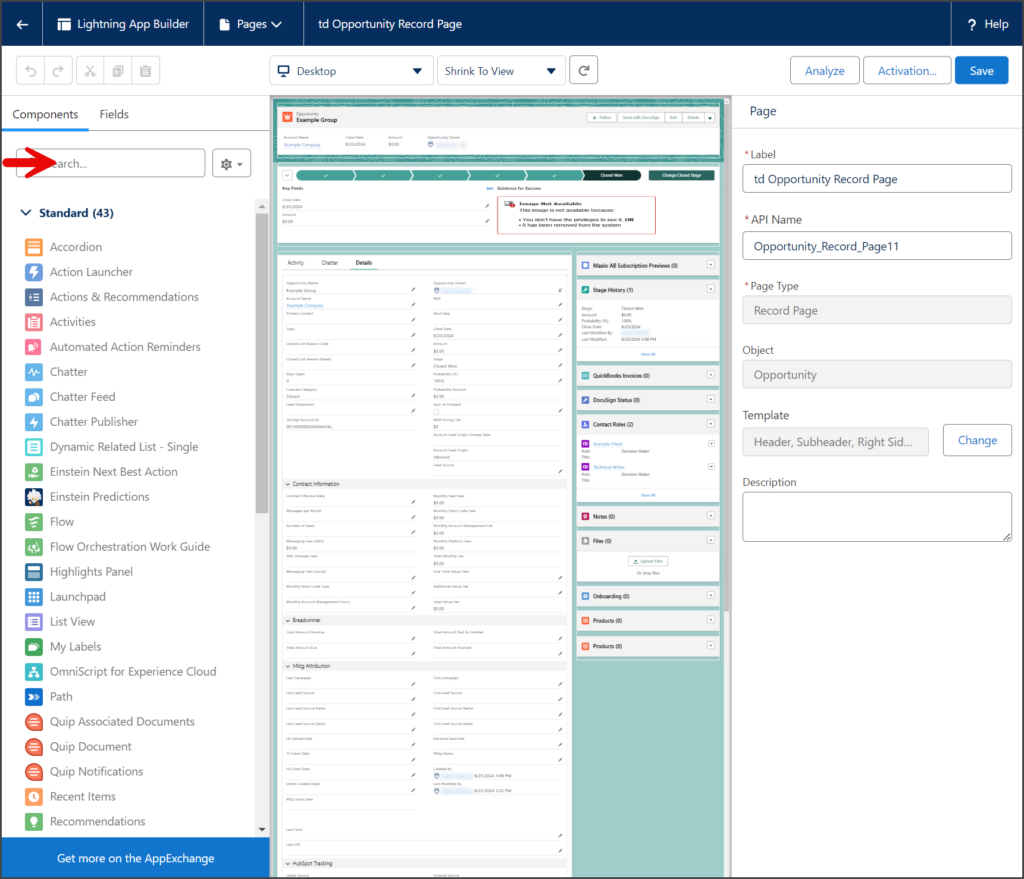
- Drag and drop the True Dialog Messenger to a location on the page where you want it to appear.
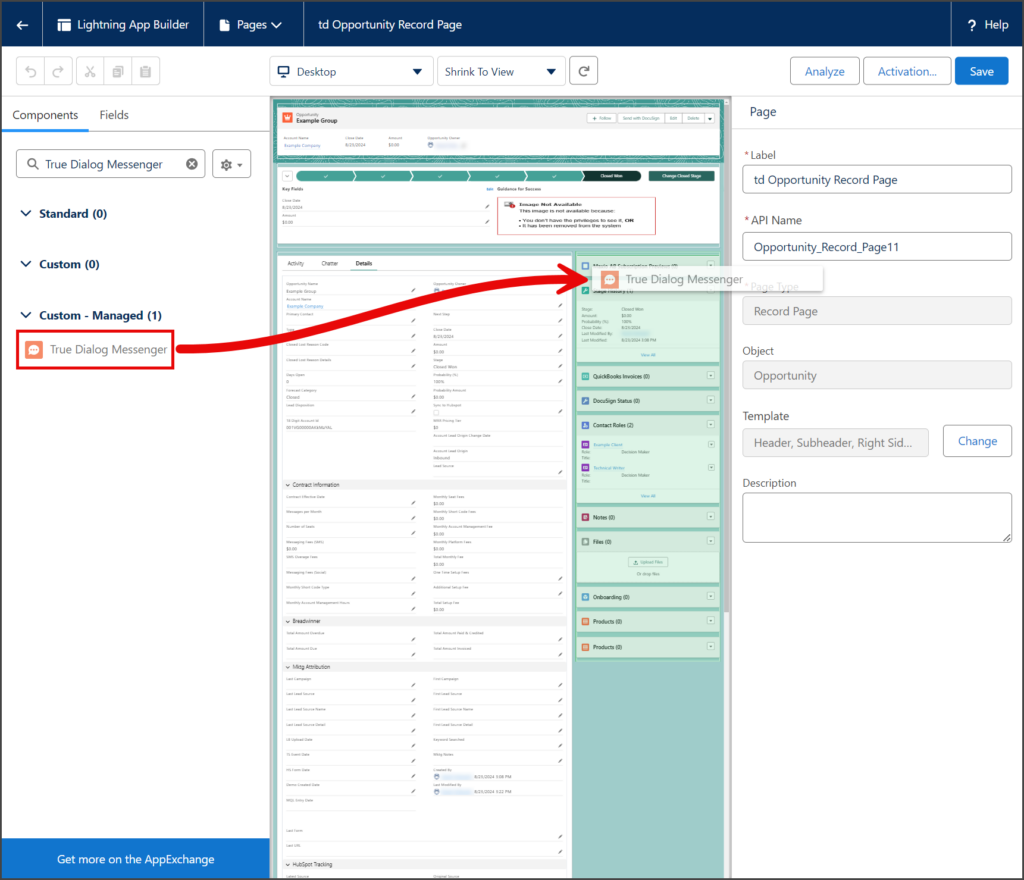
- Enter Choose Opportunity in the search box.
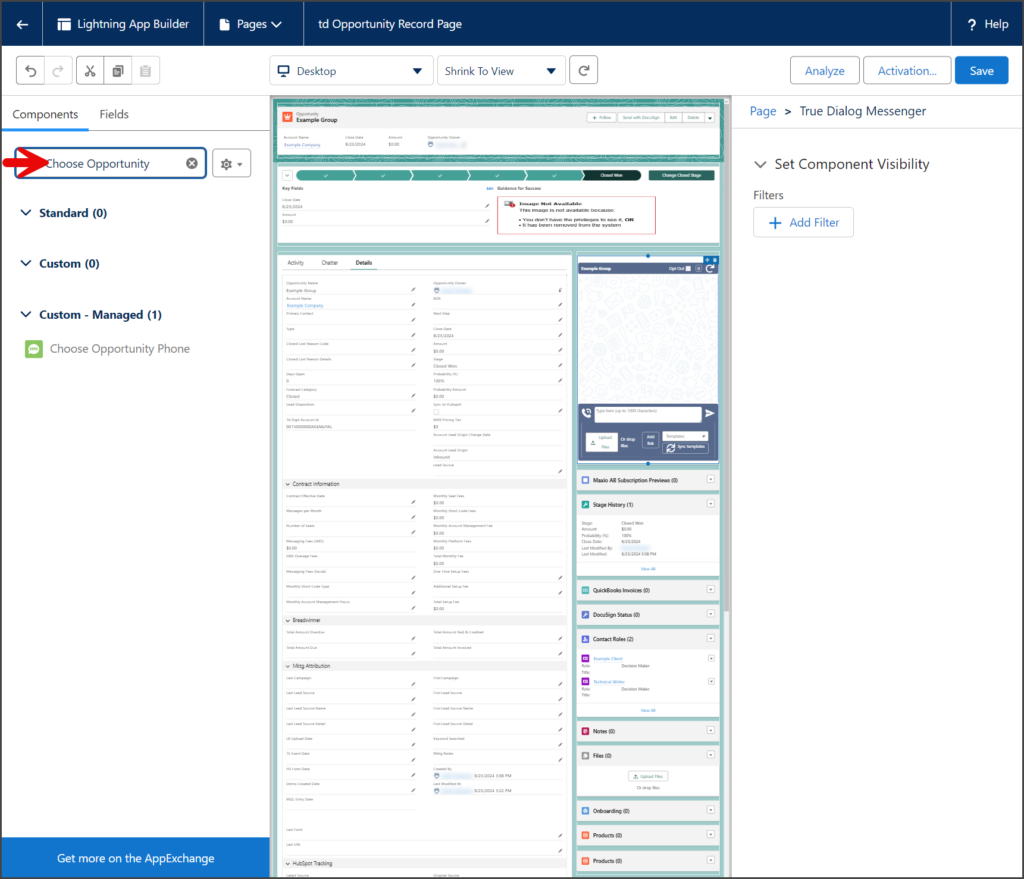
- Drag and drop the Choose Opportunity Phone to a location on the page where you want it to appear.
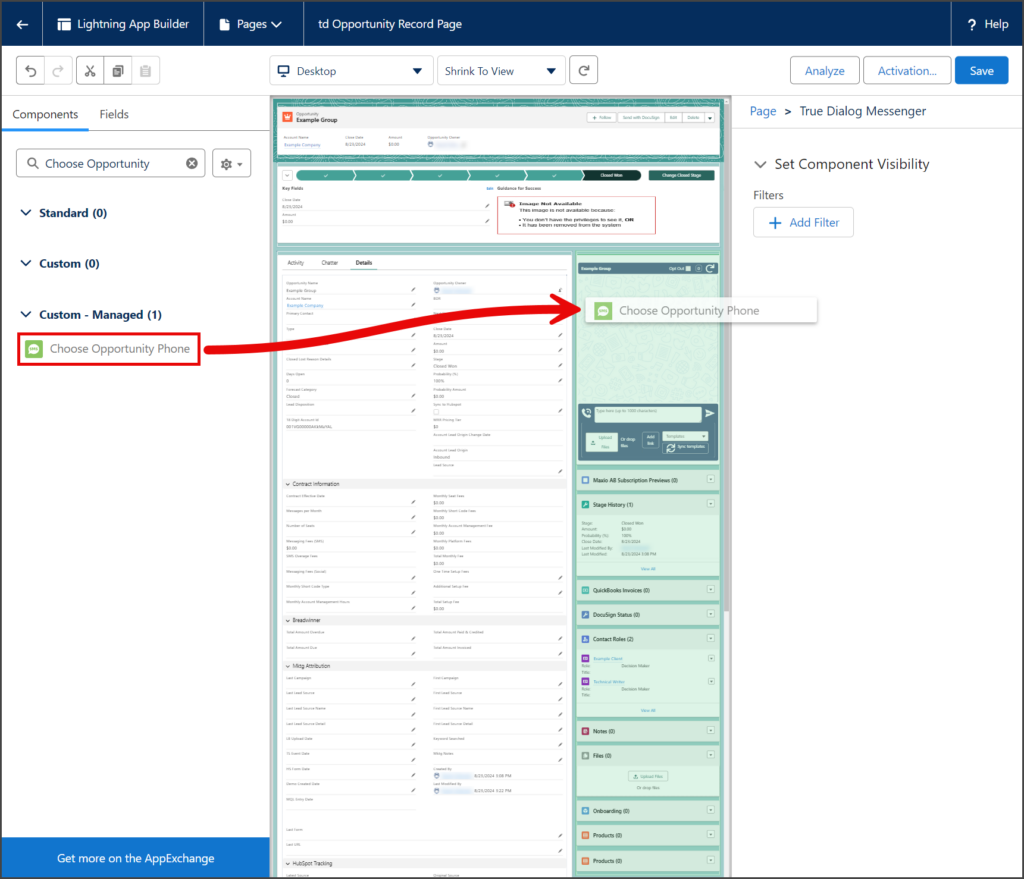
- (Optional) If you use this app on a phone, you must ensure the form factor is set for desktop and phone use.
- Click Activation…
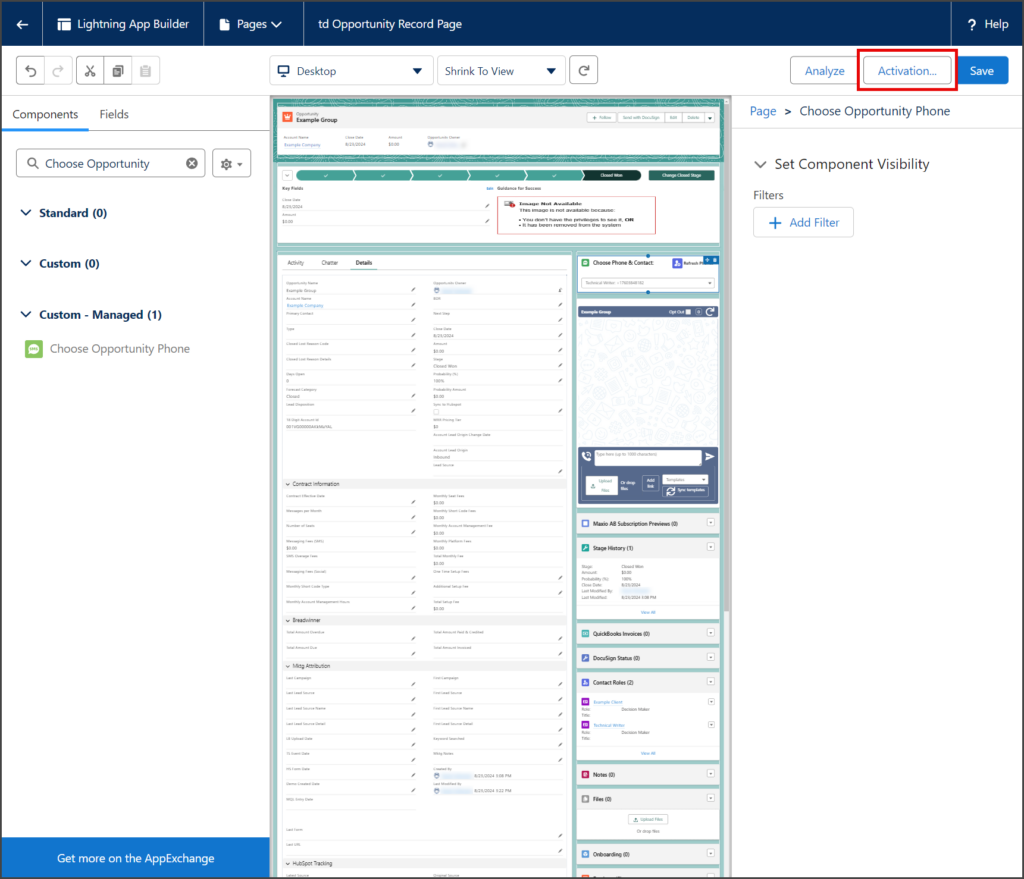
- Check that the desktop and phone form factors are the org default.
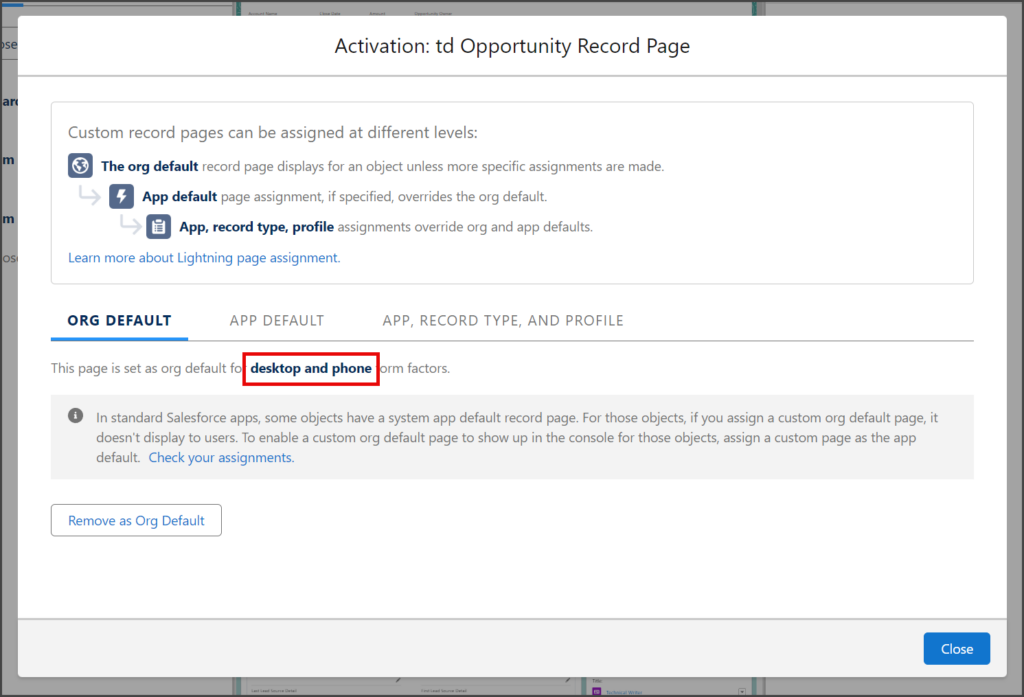
- If the phone form factor is not listed, follow the instructions in the Salesforce – Enabling Mobile Phone Form Factor article to enable it.
- Click Activation…
- Click Save.
- Click the Back arrow to go back to your Opportunity.
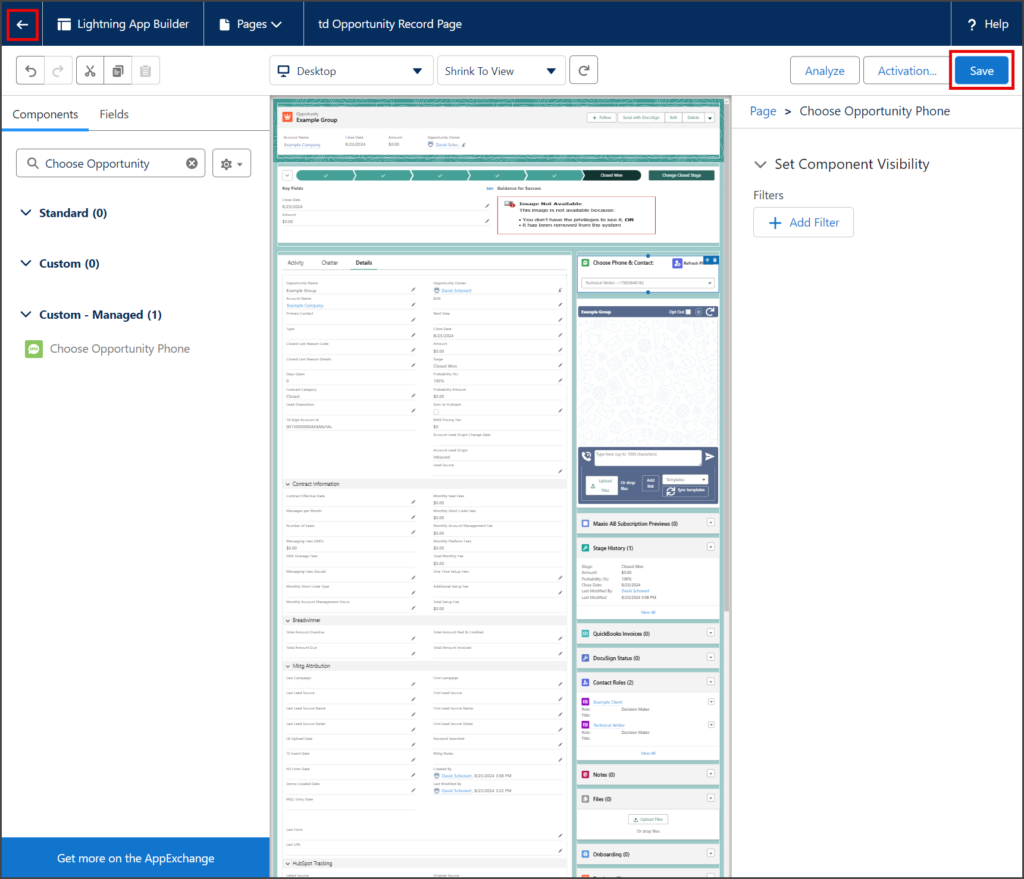
- The Choose Phone & Contact and TrueDialog Messenger will now be displayed on all your Opportunity pages.