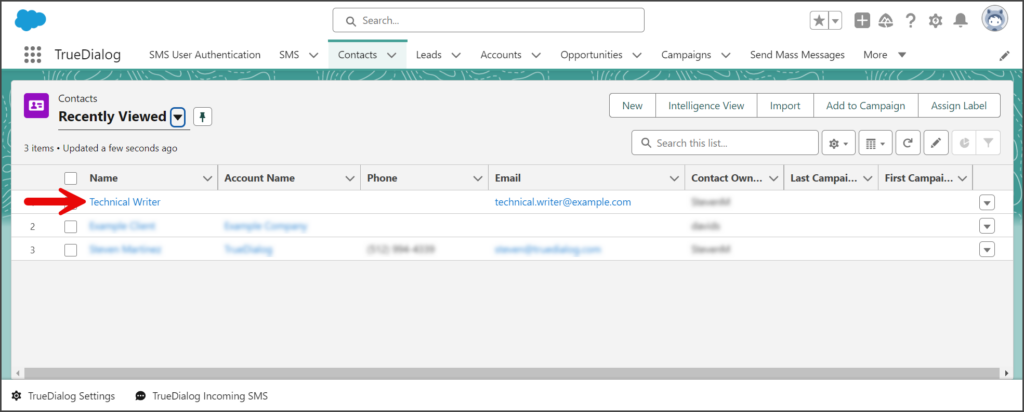Salesforce
TrueDialog Integration
The Create Records From Unknown Numbers Custom Metadata Type is initially disabled. When enabled, it automatically responds to messages from unknown numbers by requesting contact information. If the contact responds with their information, a new record will be created for them. The instructions below show you how to enable the Custom Metadata Type and how it operates.
Configure and Enable Custom Metadata Type
- Click the Settings Gear icon to open the settings menu.
- Click Setup.
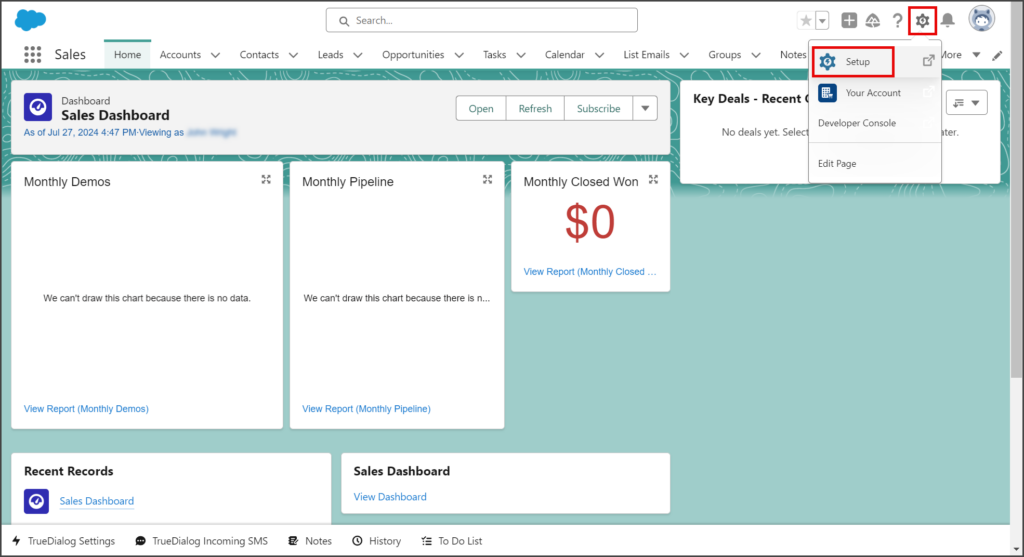
- Enter custom metadata types in the search box.
- Click Custom Metadata Types.
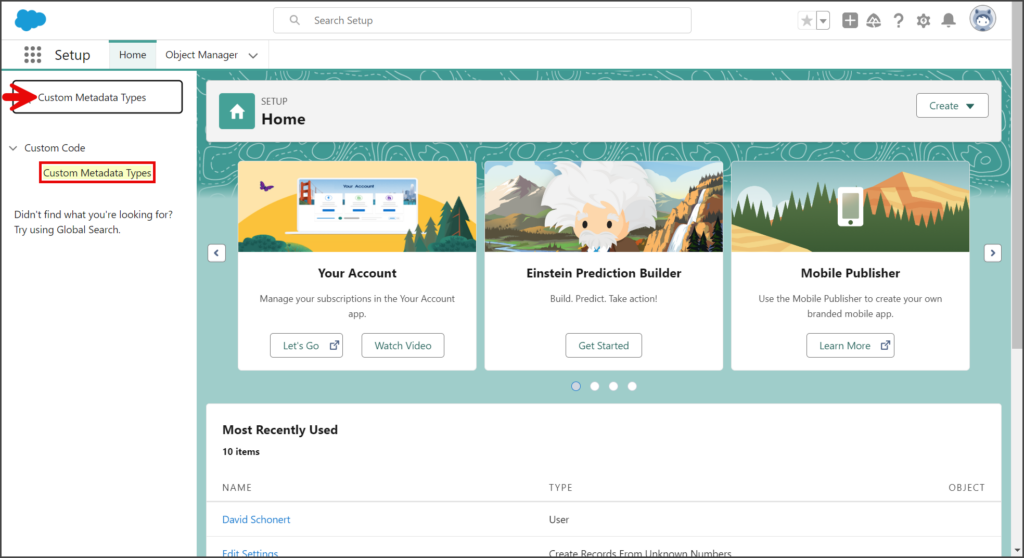
- Find the Custom Metadata Type entry with an API Name of SMS_Integration__Create_Records_From_Unknown_Numbers__mdt.
- Click Manage Records.
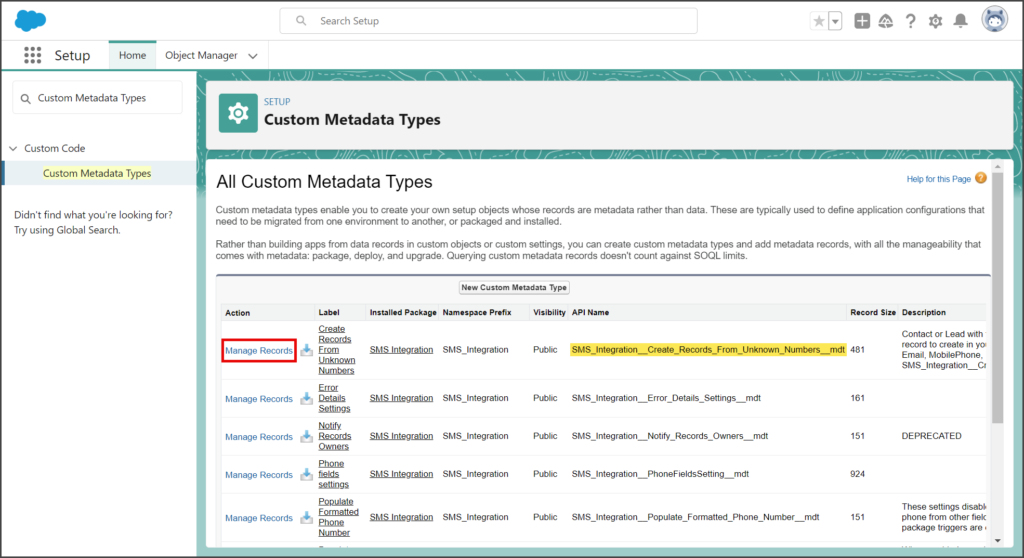
- Click Edit.
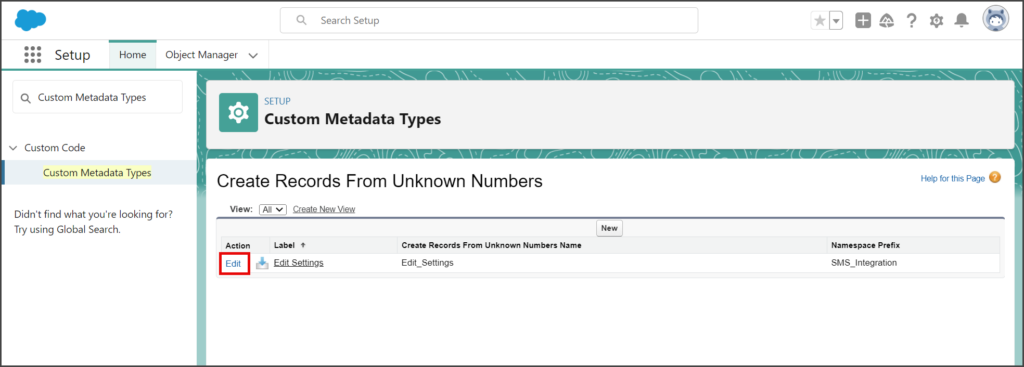
- The Details Request SMS textbox contains the message sent to unknown numbers. The default message can be customized, but it needs to specify that the contact responds with their First Name, Last Name, and Email separated by commas. A new record cannot be created without this information.
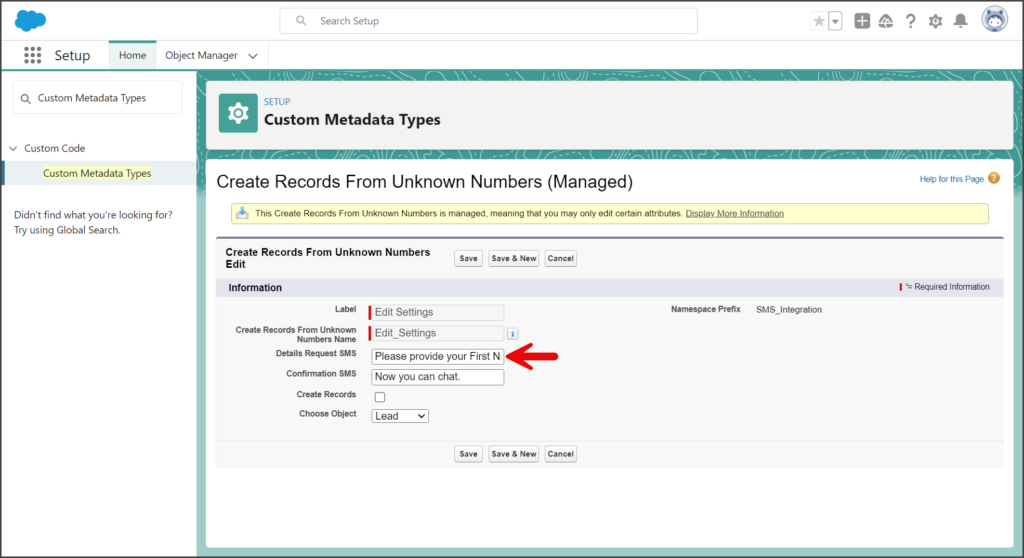
- The Confirmation SMS textbox holds the message sent once the contact responds with their information. You can change this message in any way you want.
- Check the Create Records checkbox.
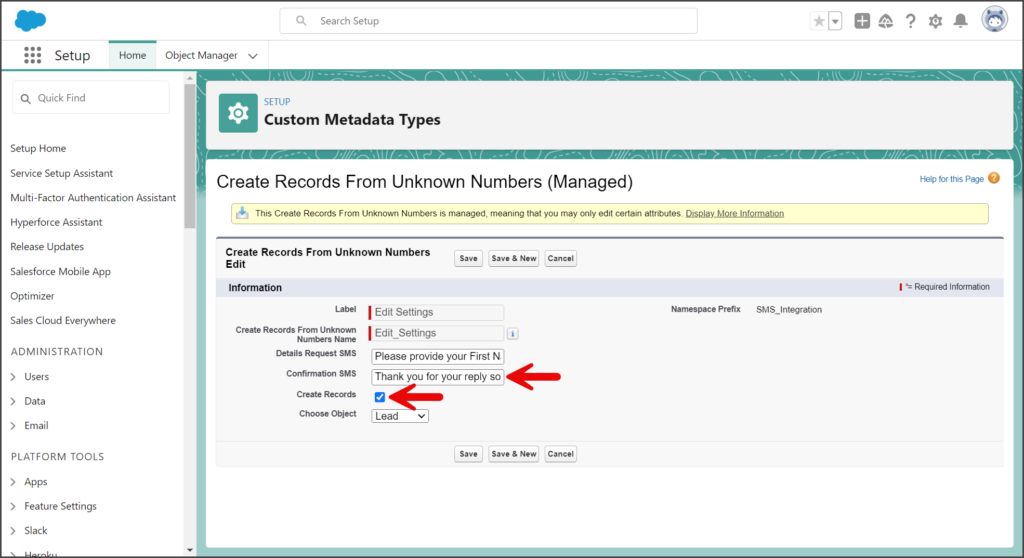
- Click the Choose Object dropdown.
- Select Contact or Lead. A record of the selected object type will be created for the unknown number.
- Click Save.
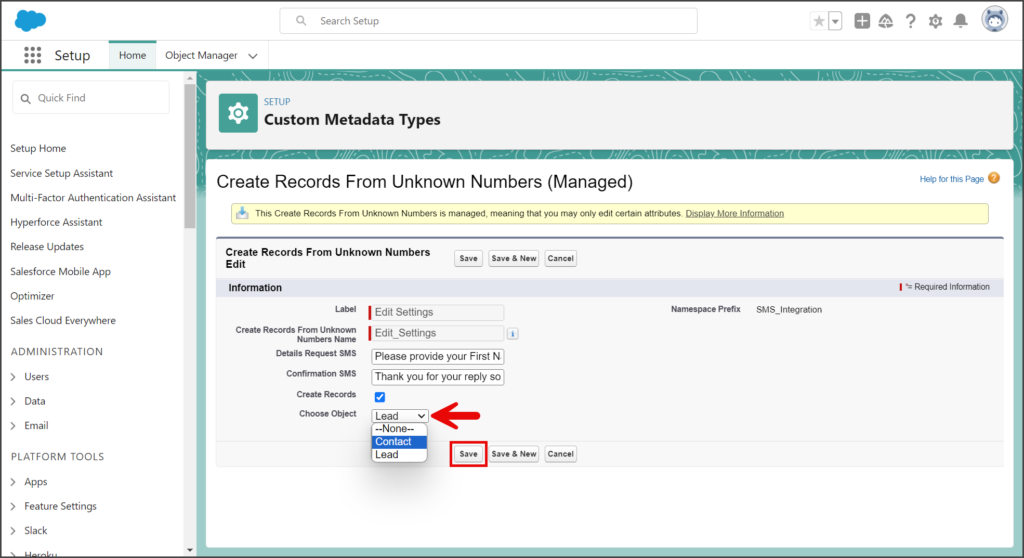
Example Conversation
The following screenshot depicts a conversation between the automated system and an unknown number. After the conversation concludes, the system generates a new record for the unknown number based on the provided contact information.
Conversation with Create Records From Unknow Numbers
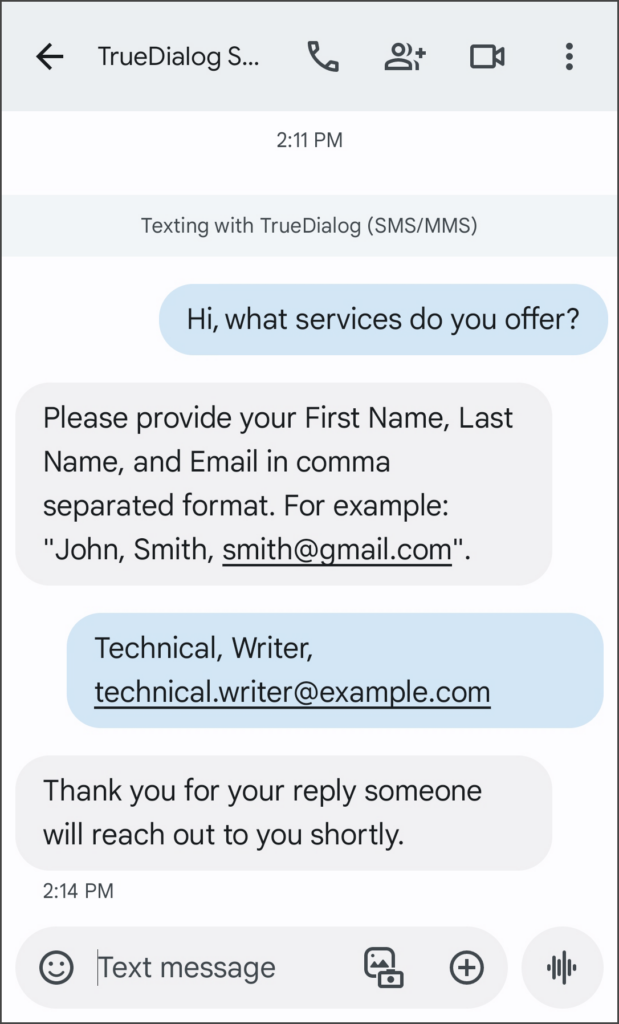
Contact Record Created