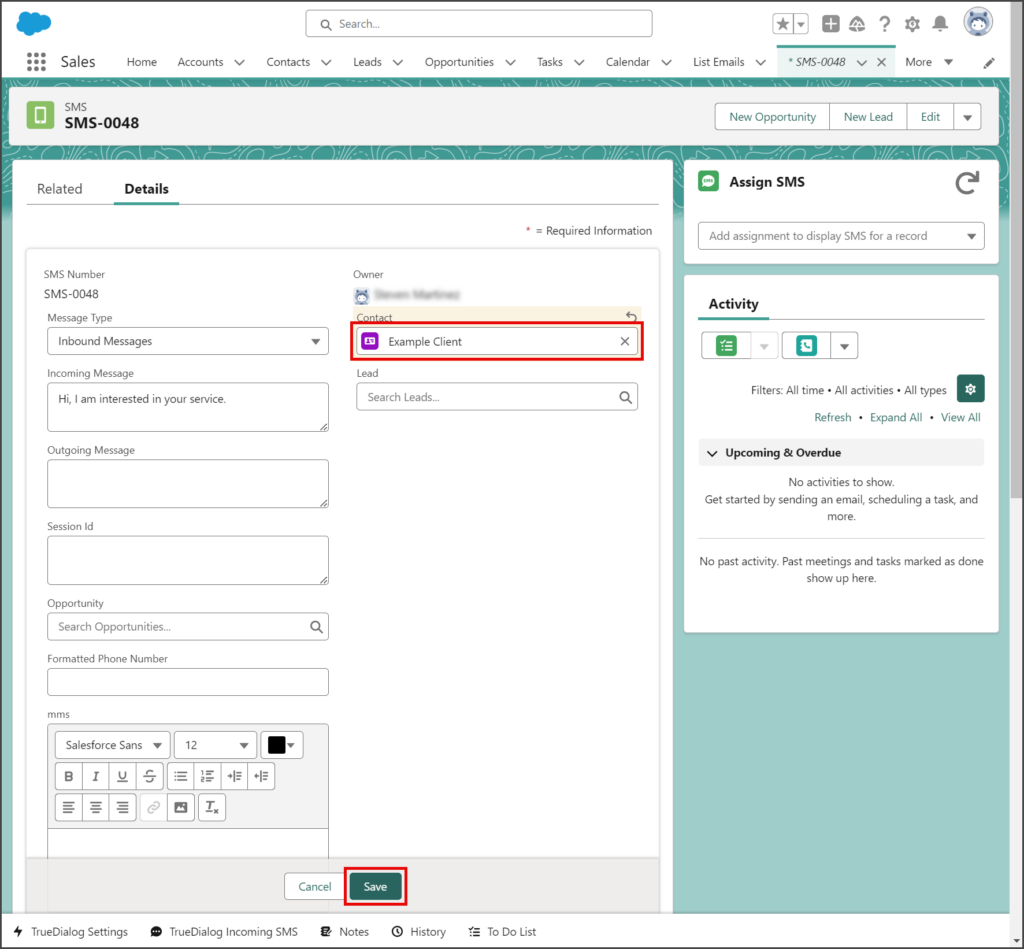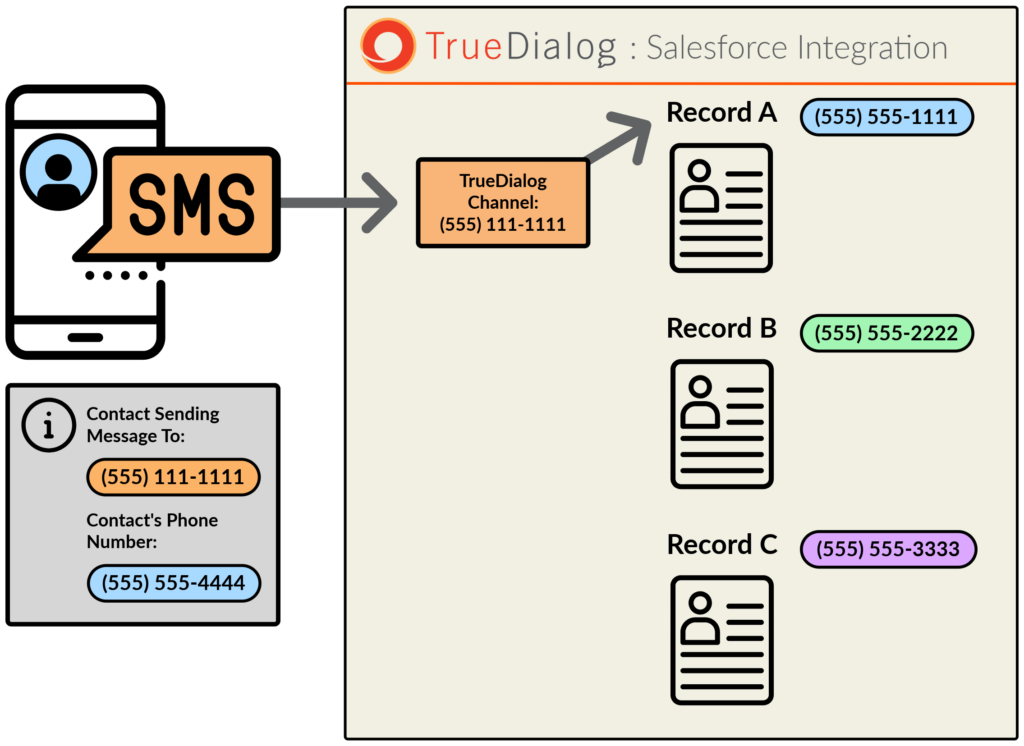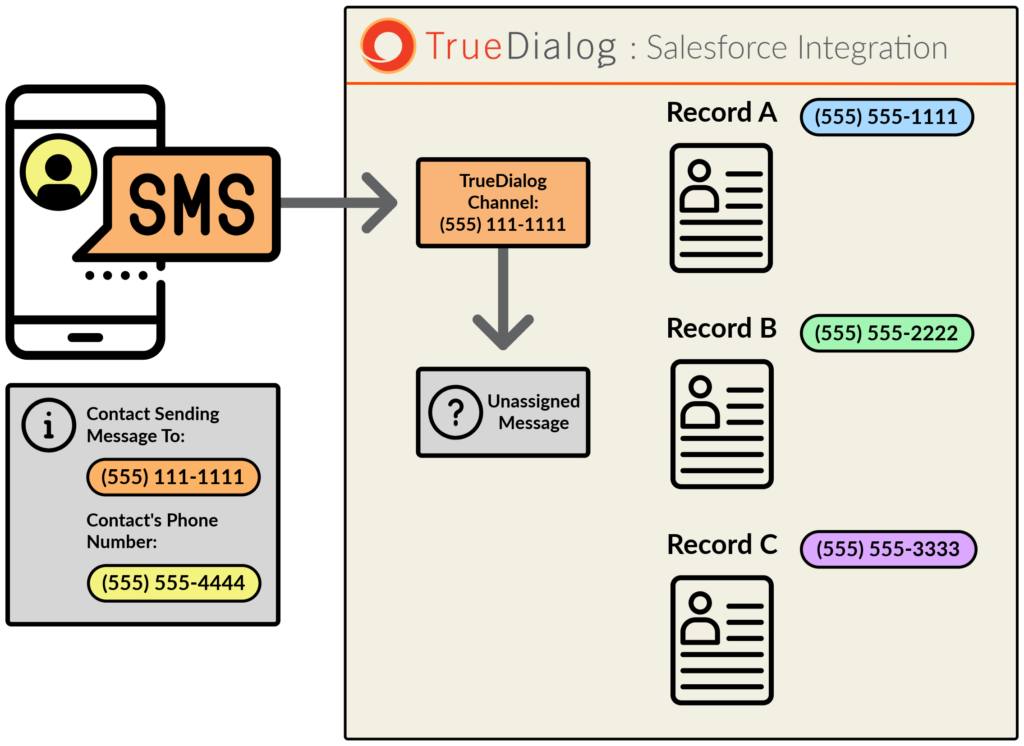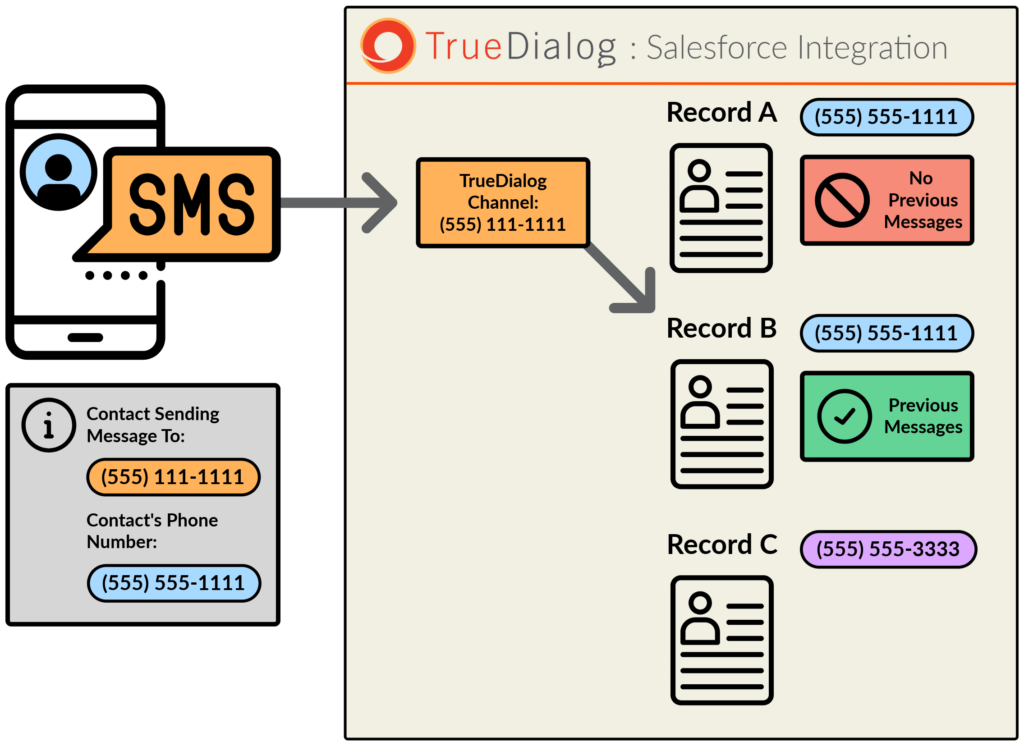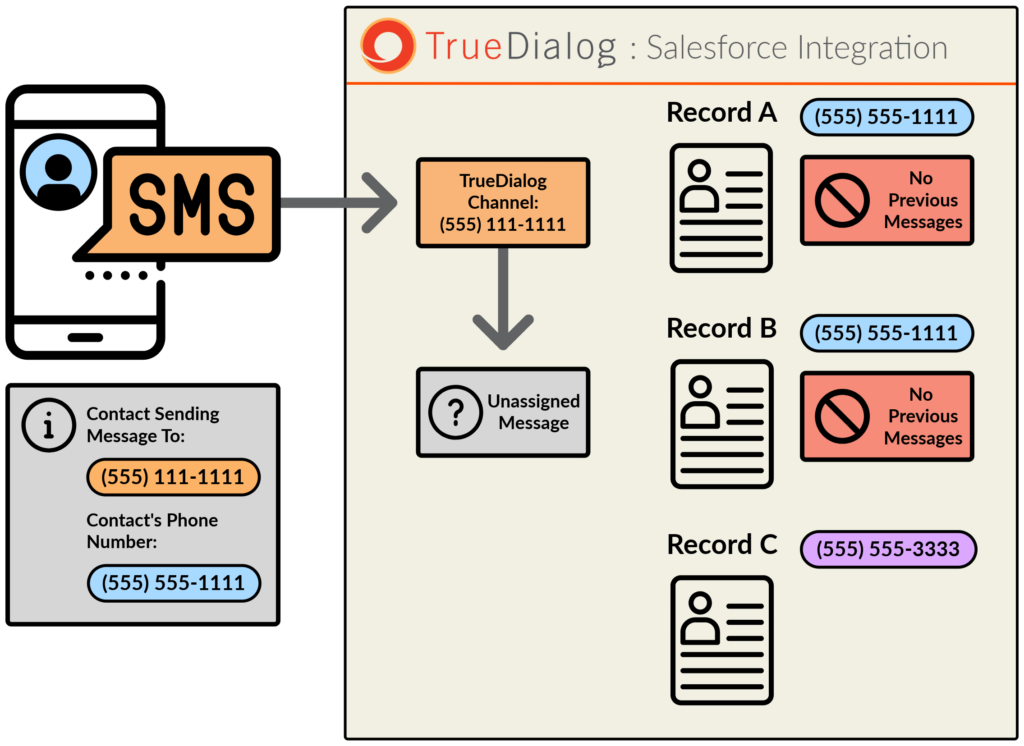Salesforce
TrueDialog Integration
When TrueDialog receives a message from a phone number that does not match any Salesforce record, the message is marked as unassigned. In this case, the System Admin User will receive a notification saying, New SMS! (not assigned). This article explains the circumstances under which a message becomes unassigned and provides instructions for handling these messages.
What is an Unassigned Message?
A received message is unassigned if:
- The sender’s phone number doesn’t match the phone number of any records.
- Or, the sender’s phone number matches the phone number of two or more records, but no previous message has been assigned to any of the matching records. (In this case, the system doesn’t know which record to assign the message to, so it lets you decide the correct assignment.)
Message Assigment Diagrams
The diagrams below show several scenarios that explain when a message is unassigned.
In this example, the sender’s phone number matches Record A’s, so the message is assigned to Record A.
In this example, the sender’s phone number doesn’t match any records, so the message is not assigned to any record, and a notification is sent to the System Admin User.
In this example, the sender’s phone number matches Record A’s and Record B’s, but only Record B has previous messages with the sender, so the message is assigned to Record B. If both records had previous messages, the system would assign the new message to the record with the most recent previous message.
In this example, the sender’s phone number matches both Record A’s and Record B’s, but both records have no previous messages with the sender. So, the message is not assigned to any record, and a notification is sent to the System Admin User. It is up to the System Admin User to decide which record the message should be assigned to.
Handling an Unassigned Message
A notification is sent to the System Admin User when an unassigned message is received. If your organization has multiple System Admin Users, the unassigned message notifications are sent to the user who is authenticated as the TrueDialog Admin User (the same user who installed the TrueDialog Integration). The notification will direct you to the SMS record for the message, allowing you to take appropriate action based on your situation. The instructions below will guide you through creating and assigning a new Contact record to the unassigned message.
- Click the Notification Bell icon.
- Click the New SMS! (not assigned) notification.
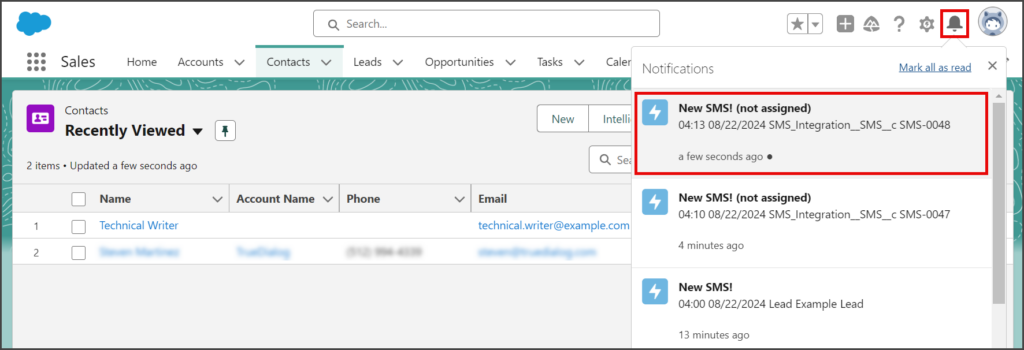
- You will be taken to the SMS record for the unassigned message.
- Copy the Phone field to use when you create a new Contact.
- Click the Pencil icon for the Contact field.
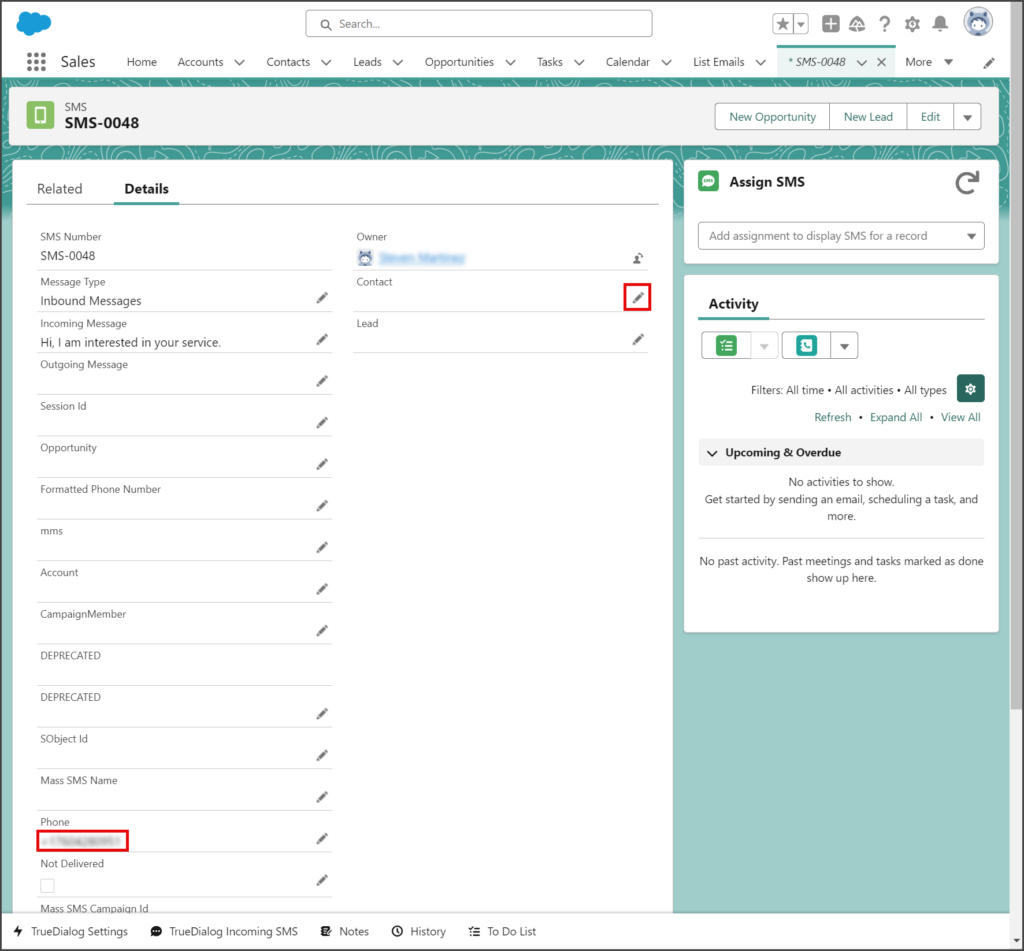
- Click the Contact search box.
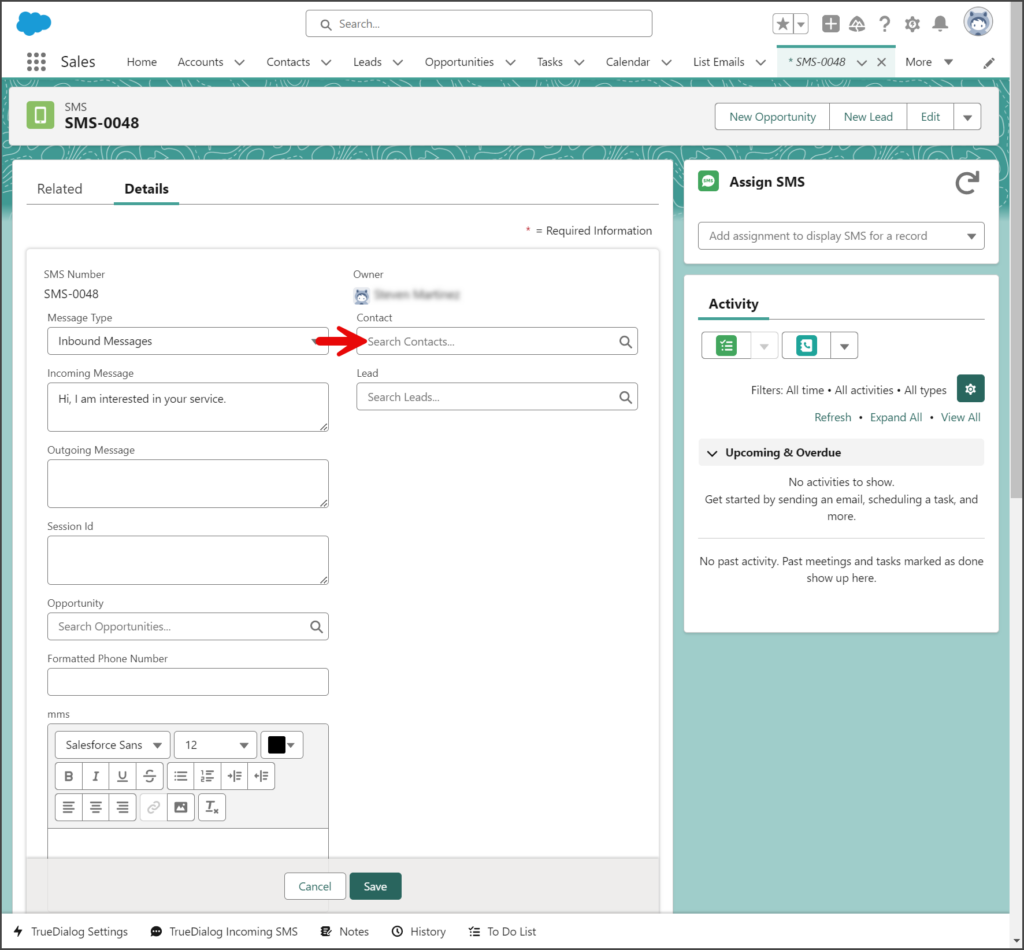
- Click New Contact from the dropdown list.
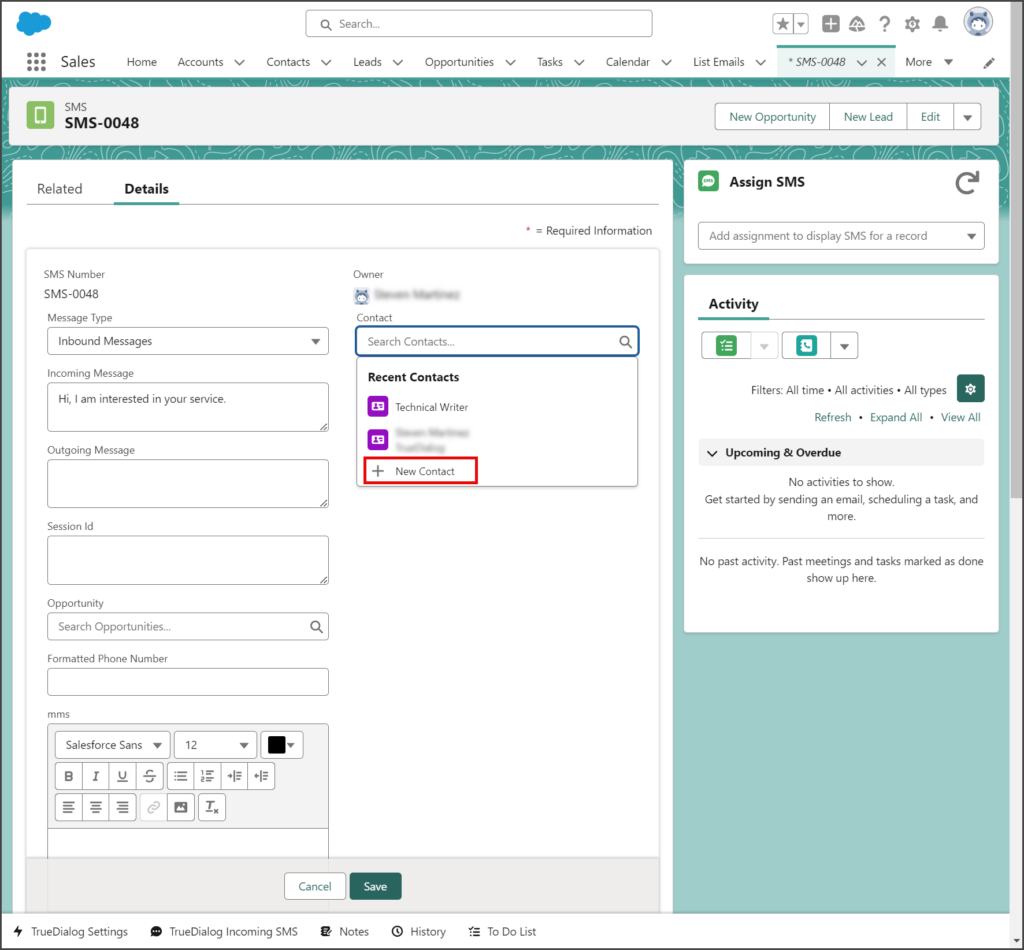
- Enter Last Name.
- Select an Account Name.
- Paste the phone number copied from the message into the Mobile textbox.
- (Optional) Enter any other information for this Contact.
- Click Save.
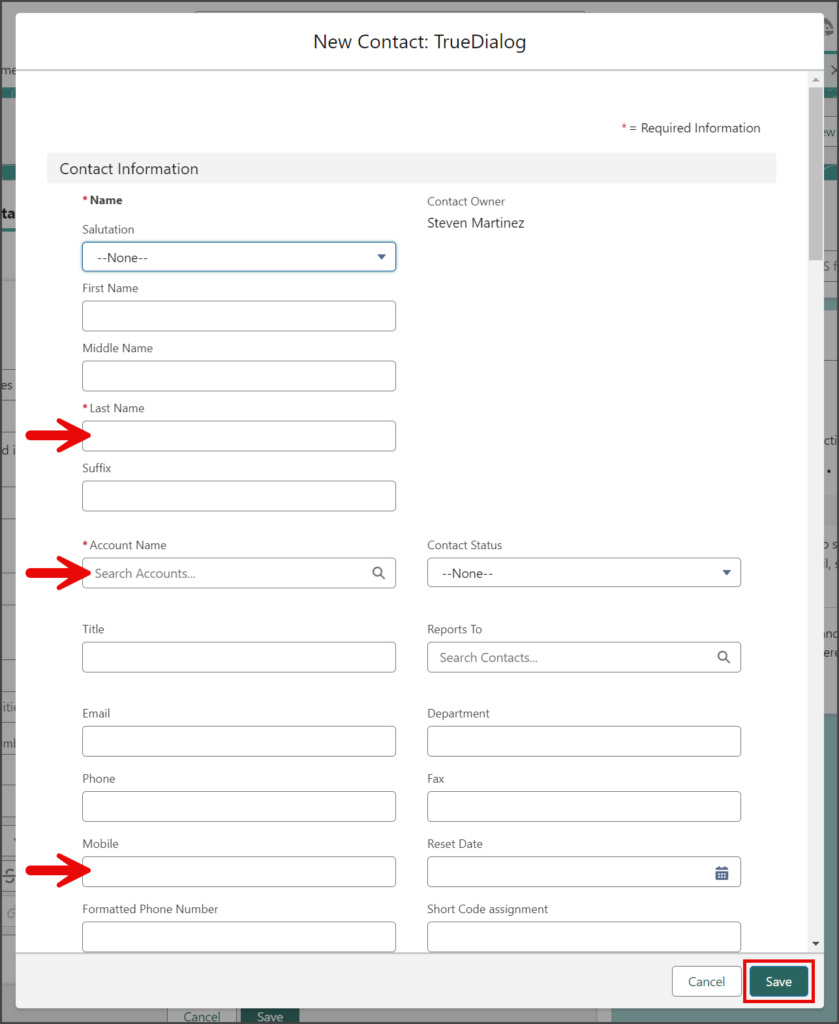
- The Contact field will now have the Contact you just created.
- Click Save.