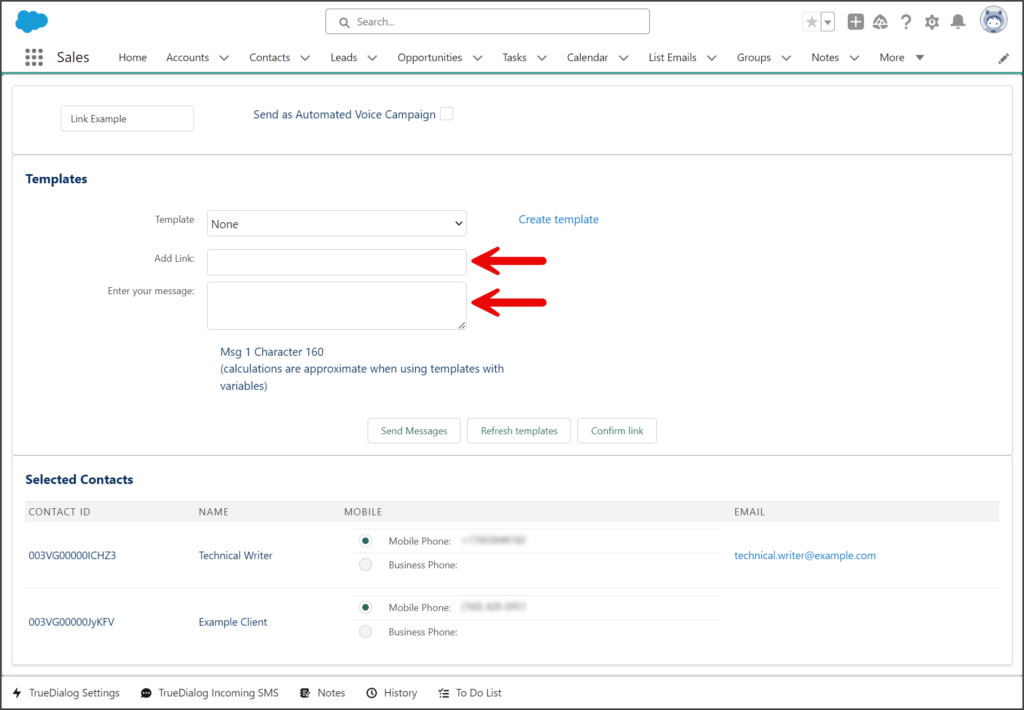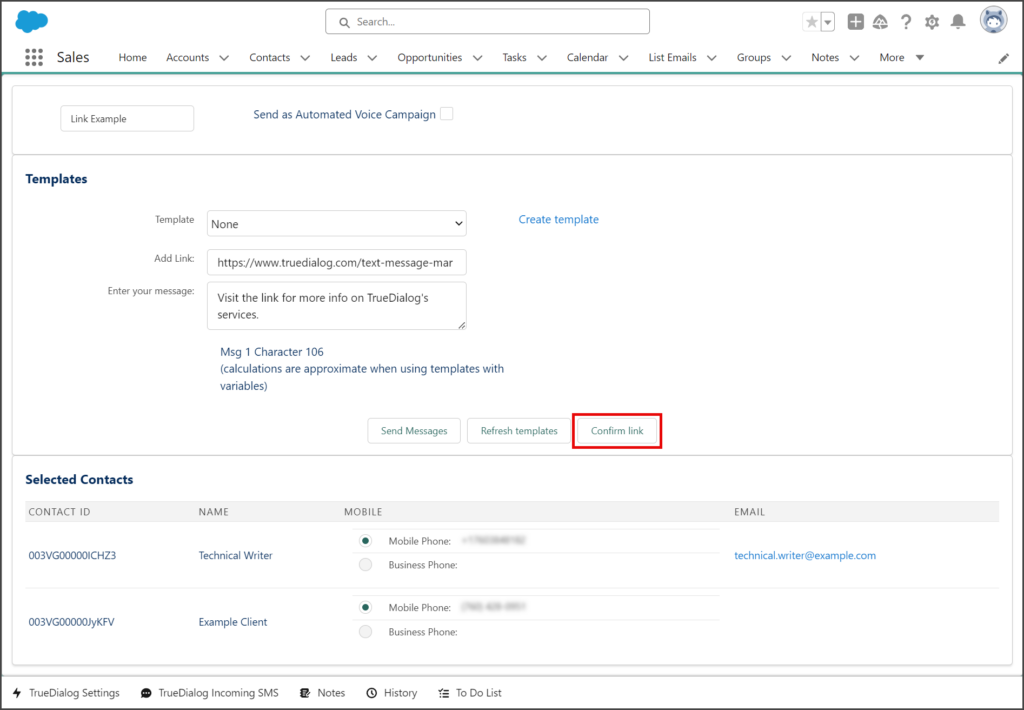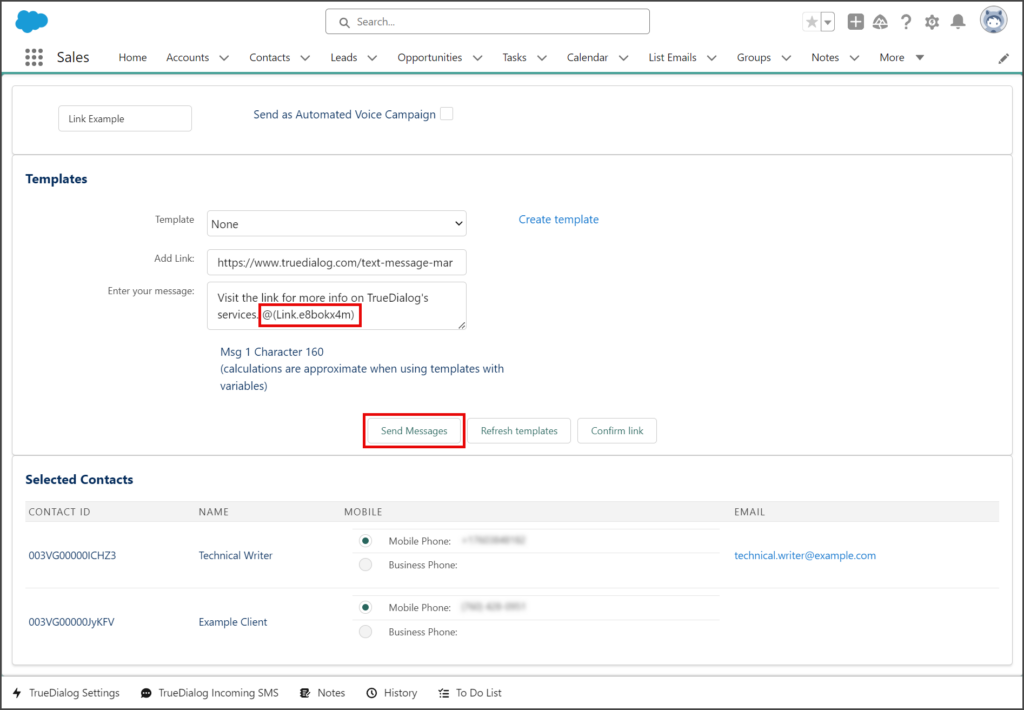Salesforce
TrueDialog Integration
This guide will teach you how to send a mass SMS message to the records listed in a List View. Your List View should be set up to include the records you want to receive the mass SMS, and you can further refine the list by selecting the specific records you wish to message. You can write a new message or choose from your existing message templates.
Before using the Send Mass SMS button, your system admin must add it to the list view you will use. Instructions for adding this button are in the Salesforce – Adding Send Mass SMS Button to List View article.
Send Mass SMS
- Click the Contacts tab.
- Click the Down Arrow button next to the List View name.
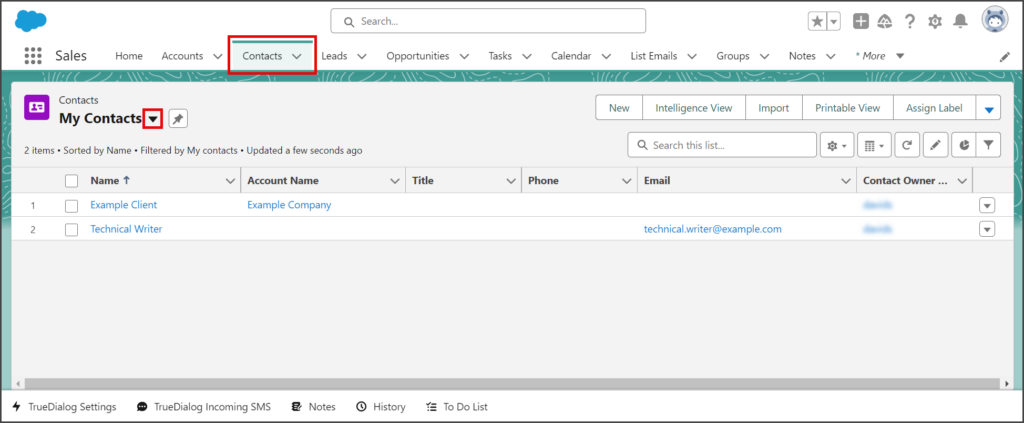
- Find your List View in the dropdown menu and click it.
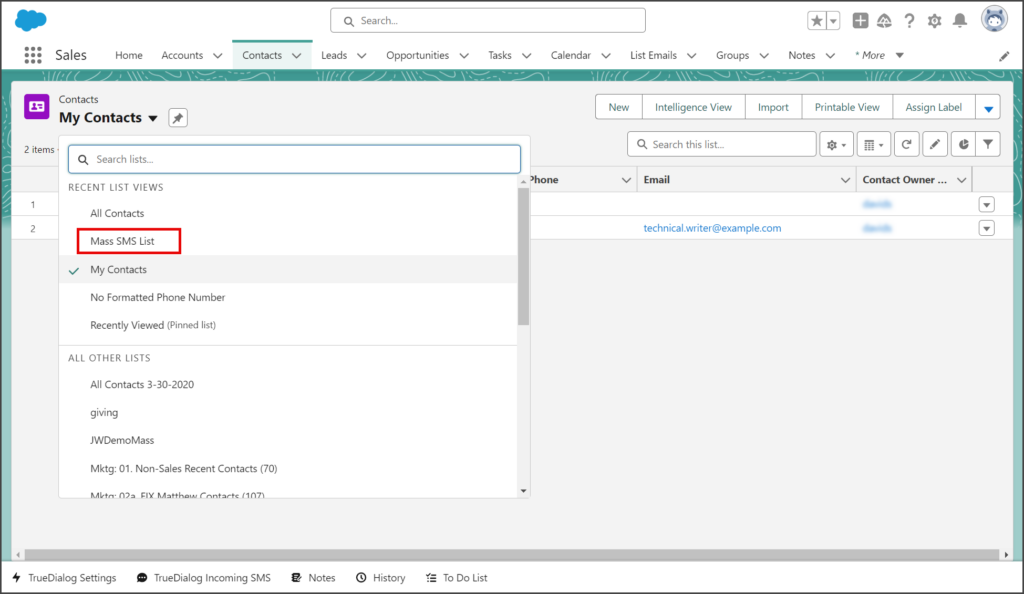
- Check the Checkbox next to each record you want to include in the Mass SMS.
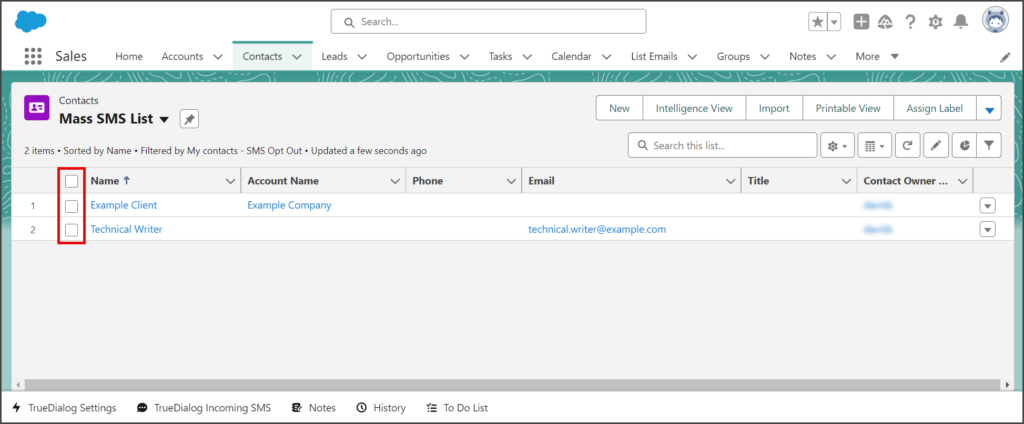
- Click the Down Arrow button next to the Assign Label button (your layout could be configured differently).
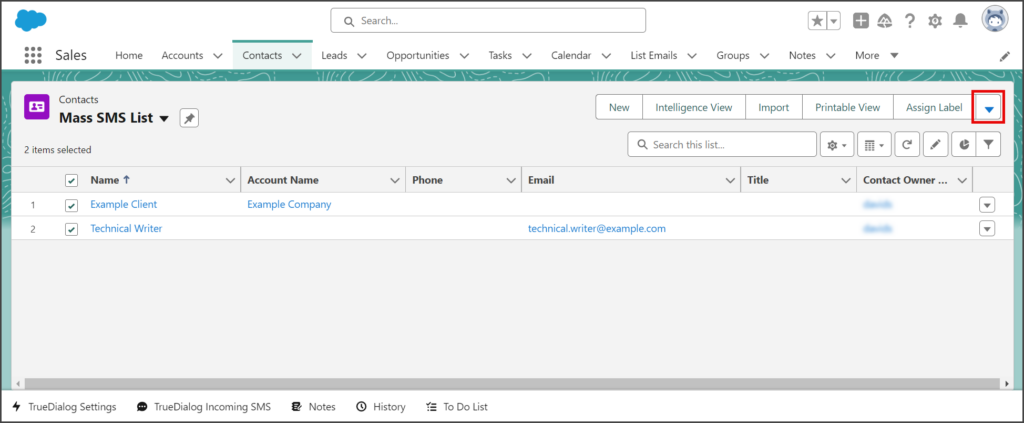
- Click Send Mass SMS from the dropdown menu.
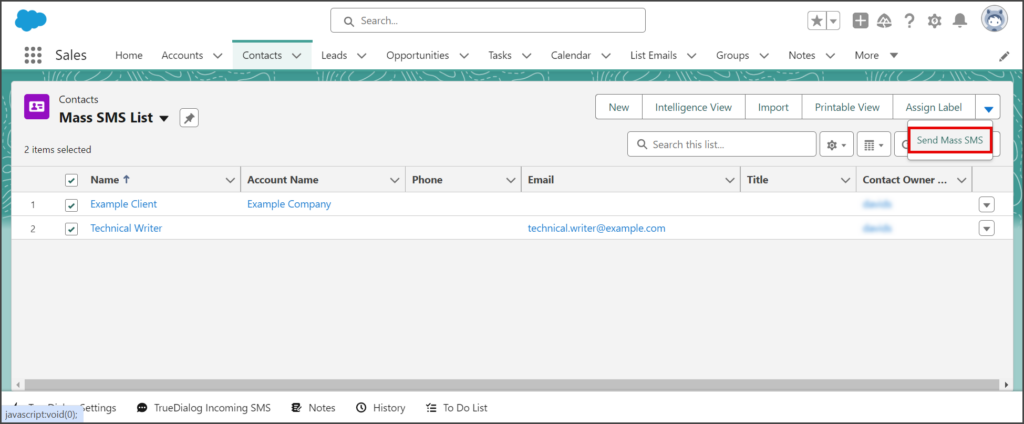
- Enter a name for the mass SMS in the Enter Mass SMS Name textbox at the top of the page.
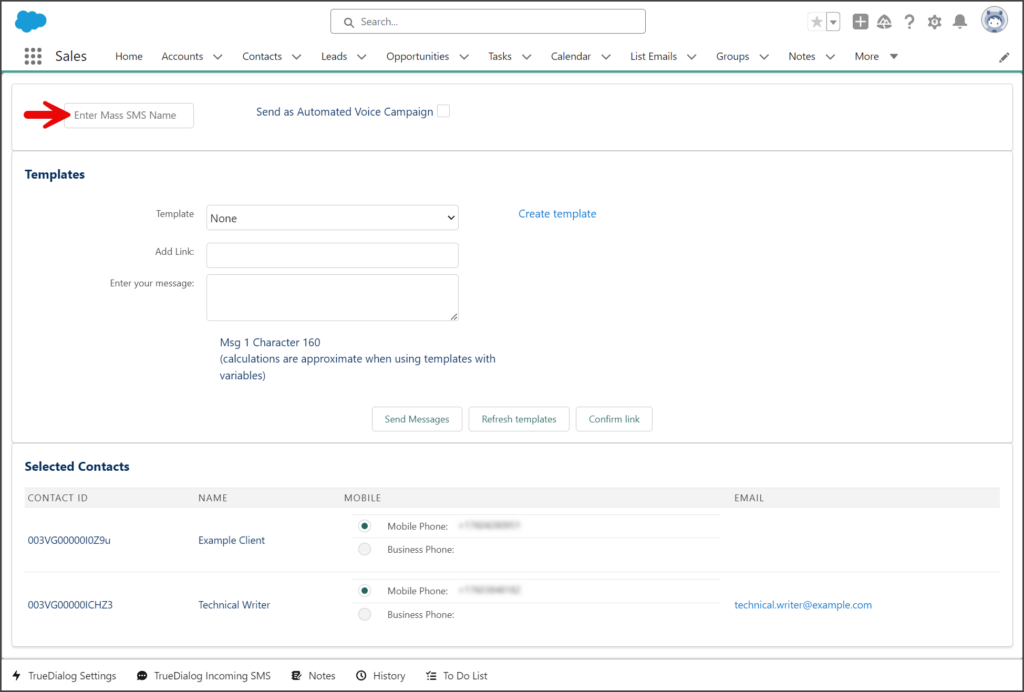
- Enter the Mass SMS message in the Enter your message textbox.
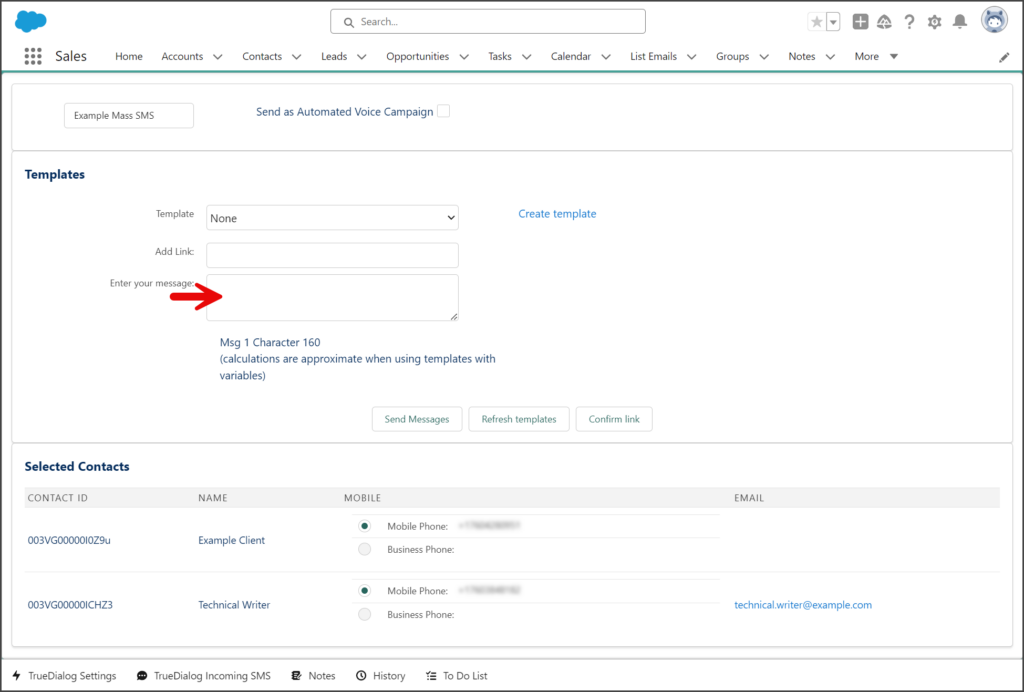
- Click Send Messages.
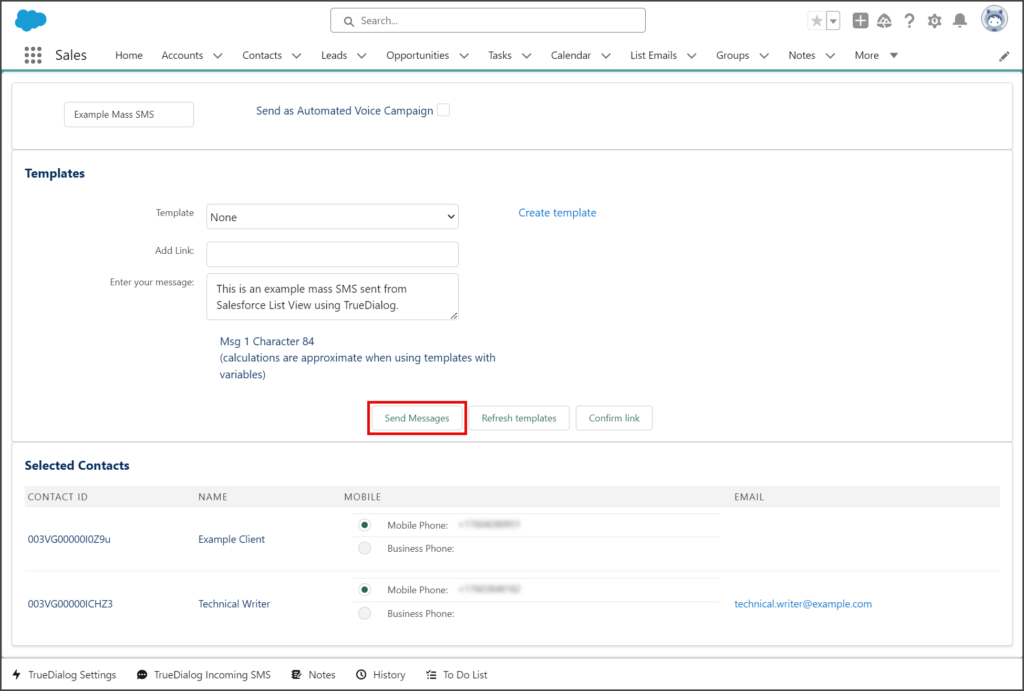
- The message will be sent to your contacts shortly, but you will not receive any notifications once this is complete.
Options
Voice Message
TrueDialog supports sending messages using automated text-to-speech to speak your message to your record. Follow the instructions below to use this feature.
- Create a message following the instructions in the Send Mass SMS section above.
- Before sending the message, check the Send as Automated Voice Campaign checkbox.
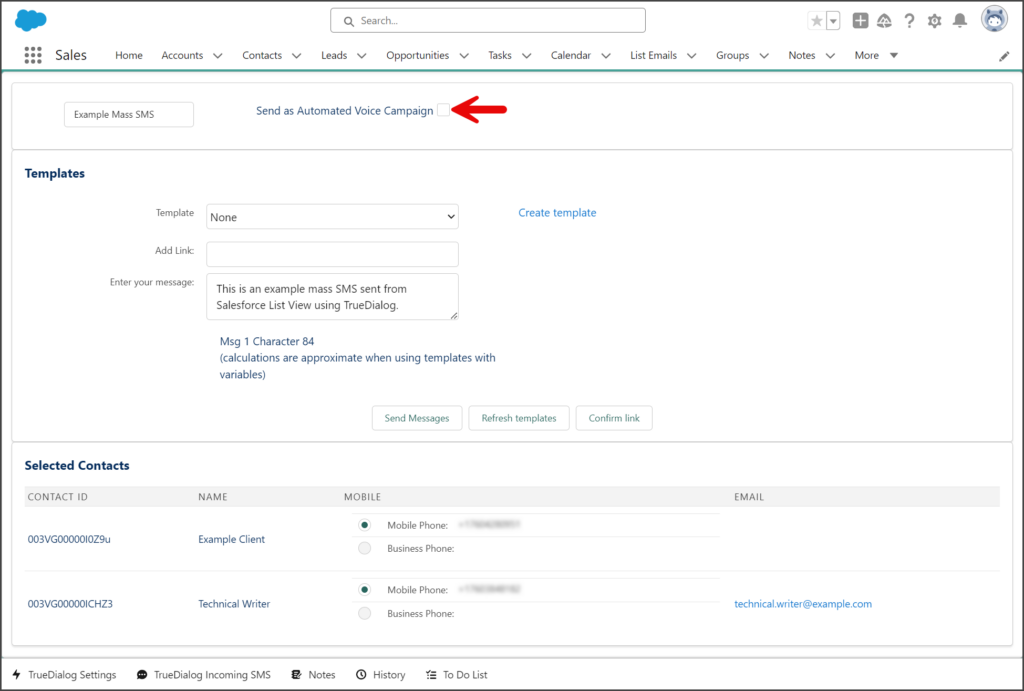
Templates
A template can be used for the message of a Mass SMS. The following instructions show you how to use the template feature.
Using Templates
- Create a message following the instructions in the Send Mass SMS section above. But don’t enter a message in the Enter your message textbox.
- Click the Template dropdown.
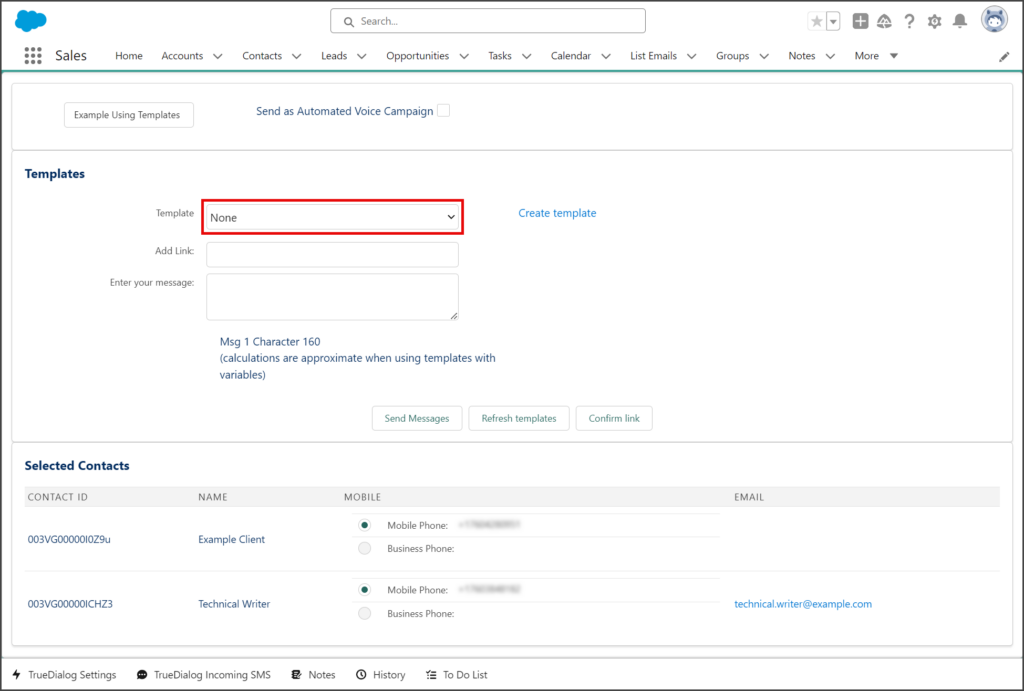
- Select the template to use from the dropdown.
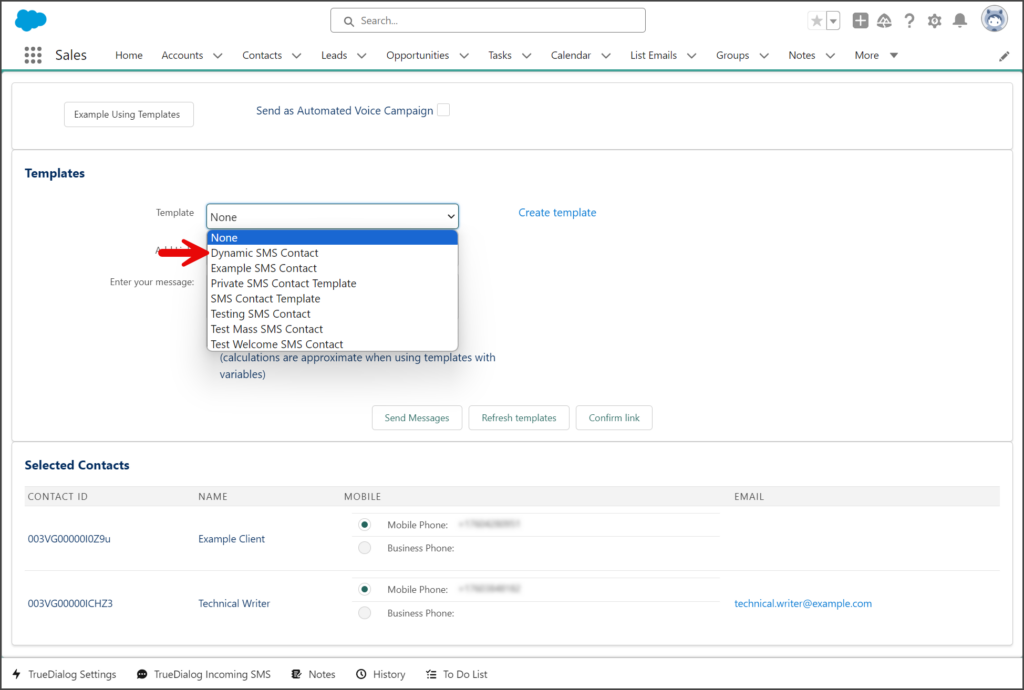
- The selected template’s message will be copied into the Enter your message textbox.
- (Optional) Edit the message in the Enter your message textbox if needed.
- Click Send Message.
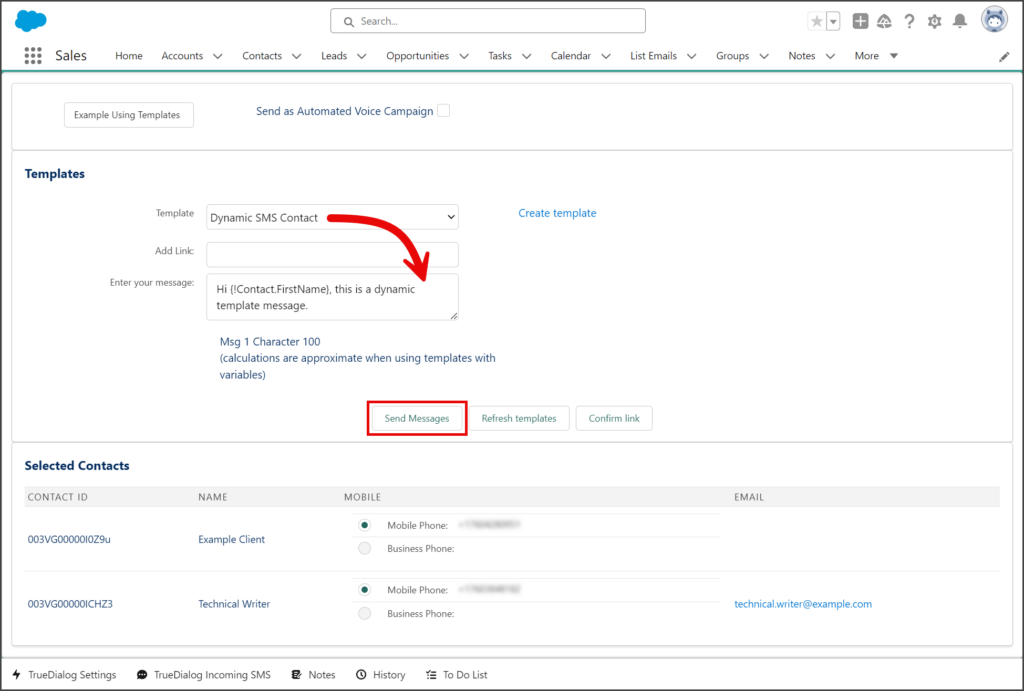
Creating Templates
- Click the Create template link to the right of the Template dropdown.
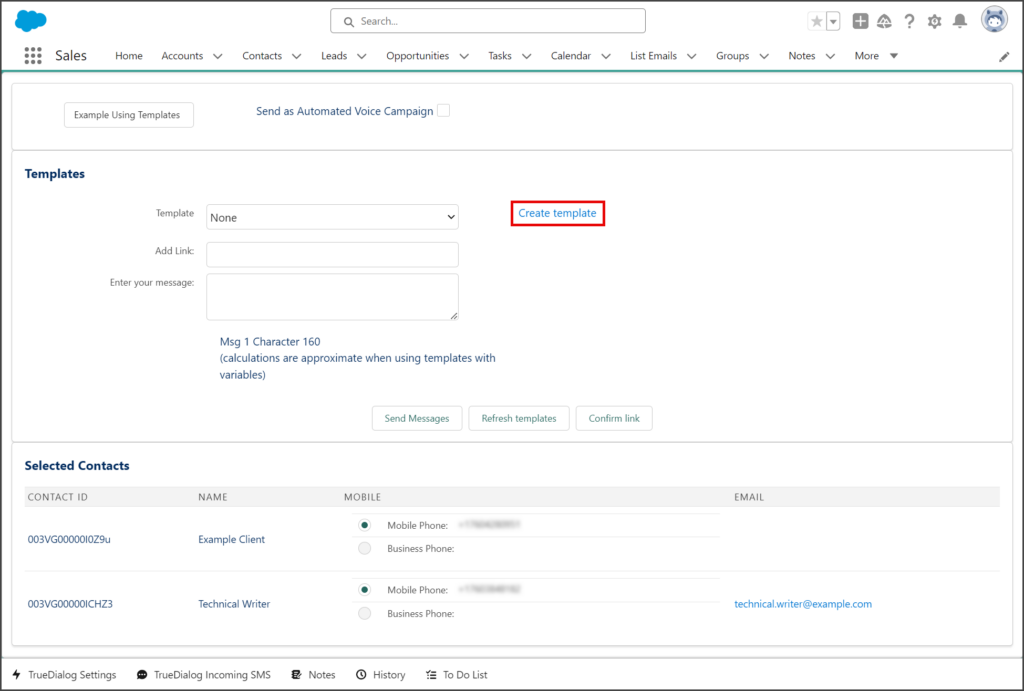
- A new tab will open for the Classic Email Templates page.
- Follow the instructions in the Salesforce – Creating a Message Template article to create a template.
- Once you have created your template, return to the Send Mass SMS tab.
- Click Refresh templates to update the Template dropdown list to include your new template.
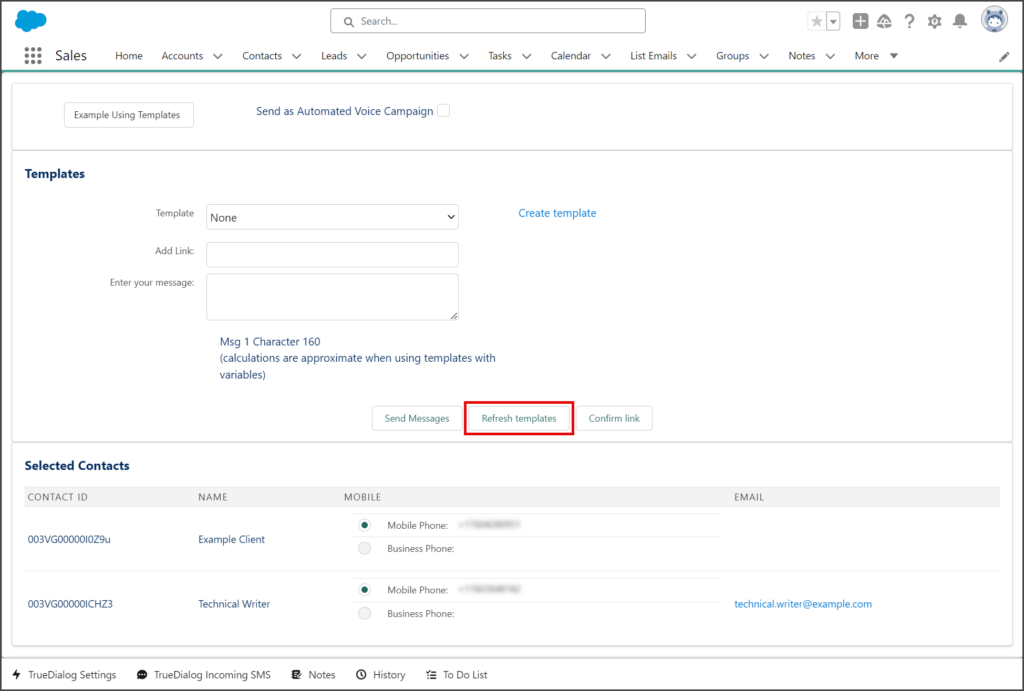
- Follow the instructions in the Using Templates section above to use the template.
Links
TrueDialog provided link shortening and link tracking for SMS messages. The instructions below show you how to add a link to a mass SMS message. The TrueDialog Portal reports the number of clicks for your shortened links. See the Accessing The Portal and Viewing Clicks Report articles for details on accessing the Portal and viewing the Click Report.