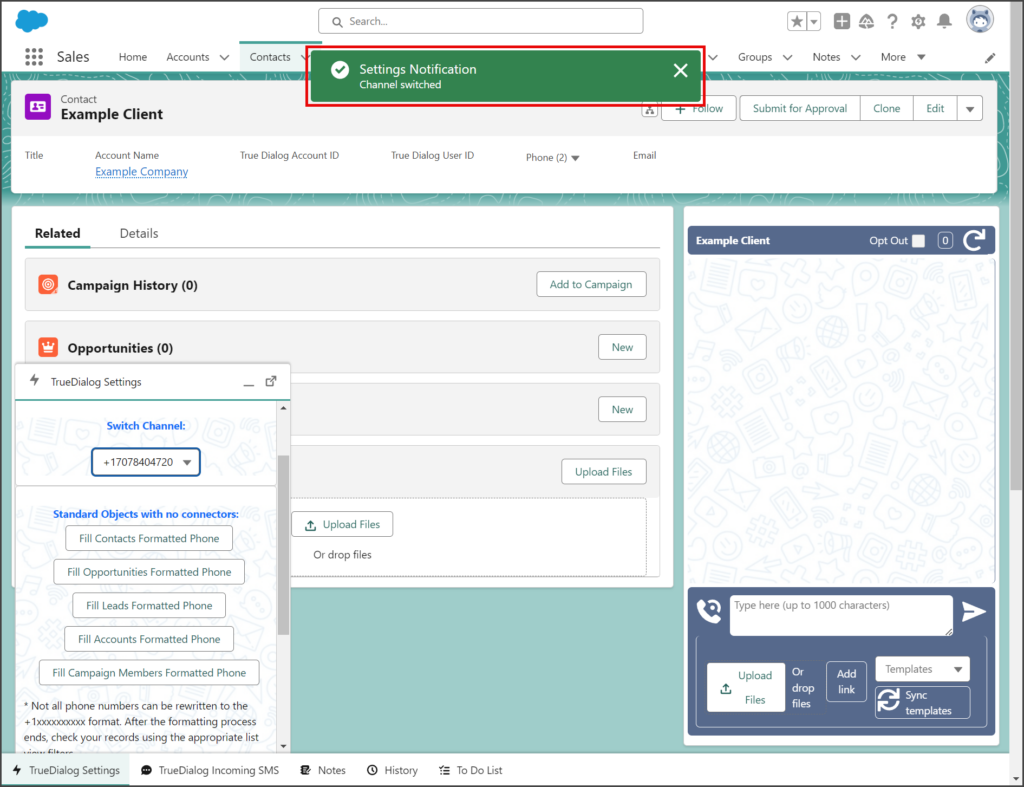Salesforce
TrueDialog Integration
This article will show you how to send an SMS message using the TrueDialog Messenger on your record’s page. The TrueDialog Messenger must be added to your page layout before you can send a message. See the Salesforce – Adding TrueDialog Messenger article for instructions. See the Salesforce – TrueDialog Messenger Overview article to learn about the other features of the messenger. The instructions below utilize the Sales app and Contact object, but the process can also be applied to other apps and standard object types.
Send Message
- Select the Contacts tab.
- Click your contact.
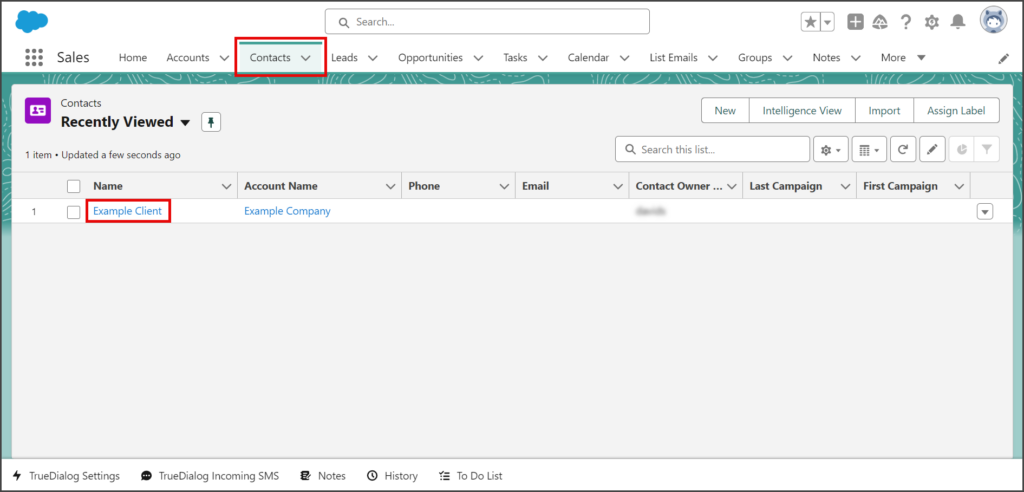
- Enter your message in the message text box.
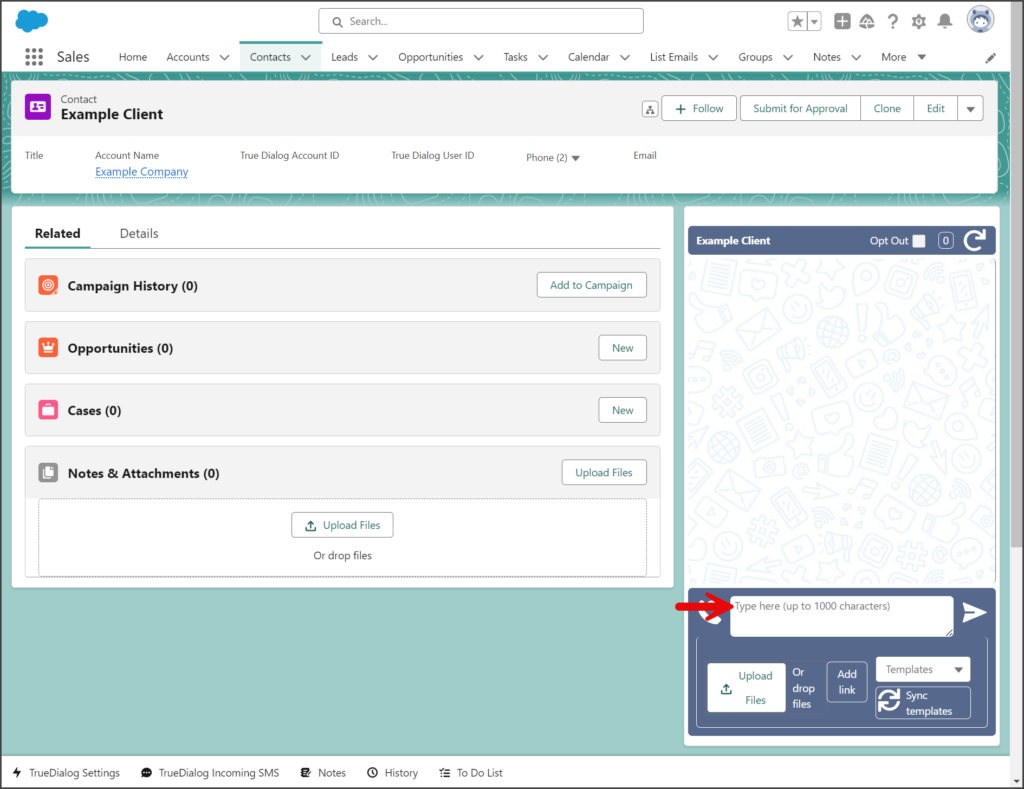
- Click the Send icon to the right of the message text box.
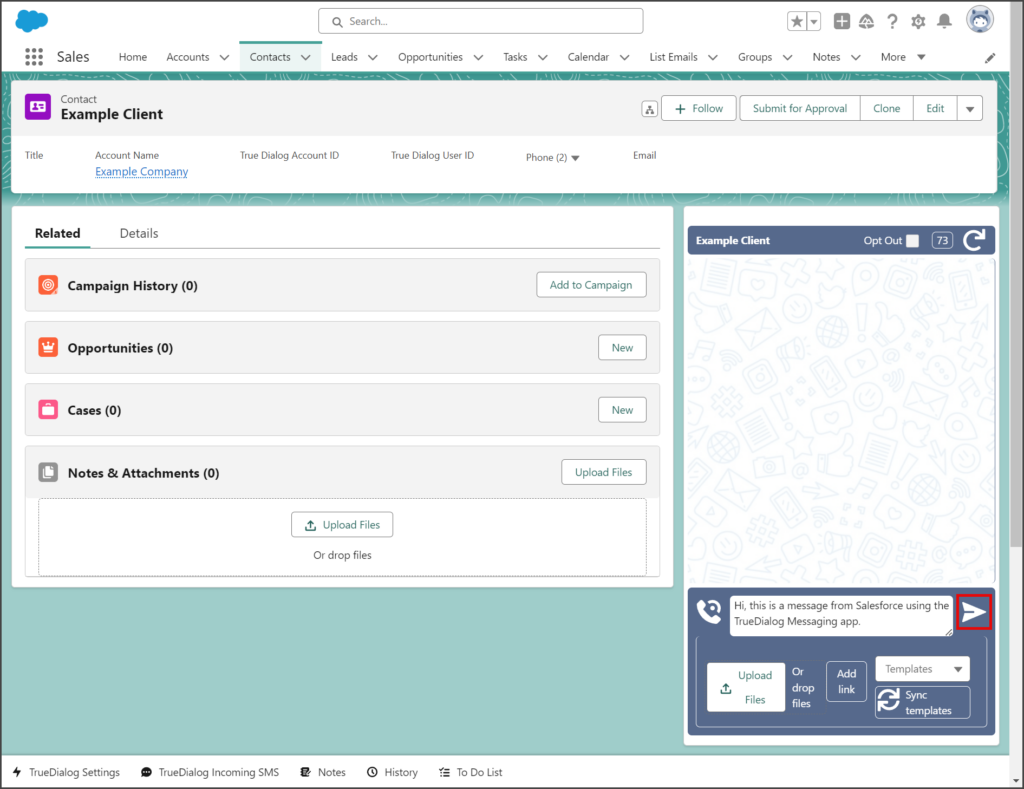
- Once sent, your message will appear in the message thread as a blue message bubble.
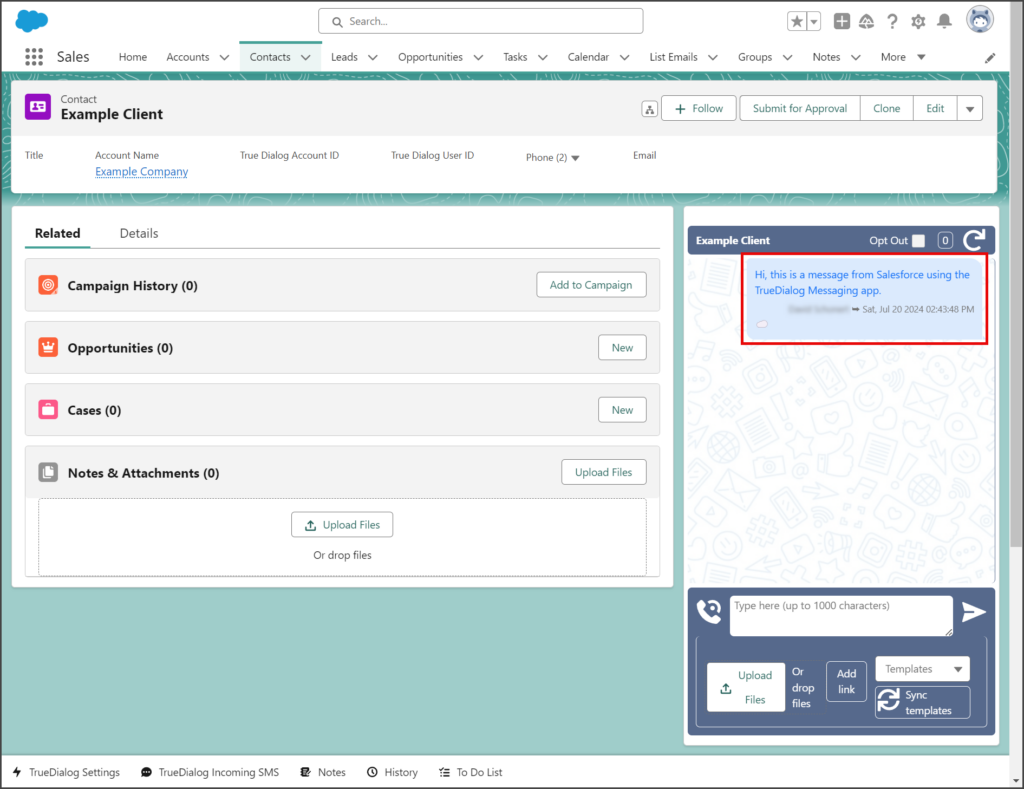
- Any received messages from this contact will appear in the message thread as a green message bubble.
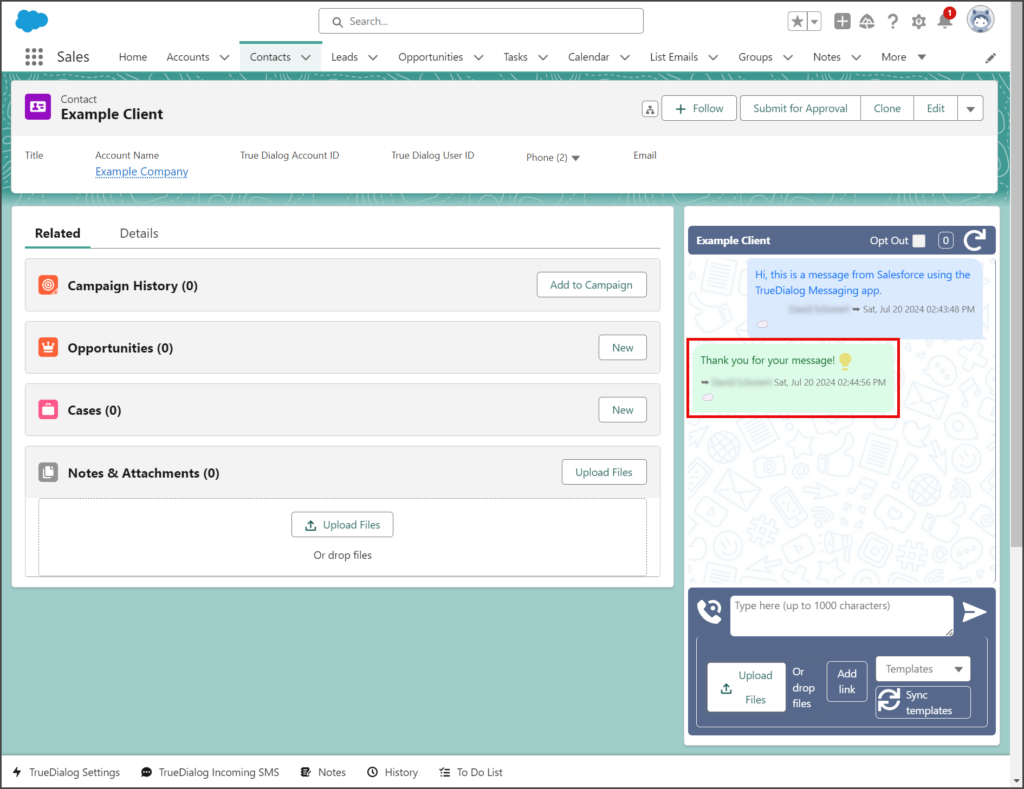
Select Messaging Channel
The TrueDialog Settings utility allows you to change the channel your account uses to send messages. The instructions below show you how to use the utility to change your channel. If you don’t have the utility on your app, you can add it by following the instructions in the Salesforce – Adding TrueDialog Settings Utility article.
- Click the TrueDialog Settings utility at the bottom of the page.
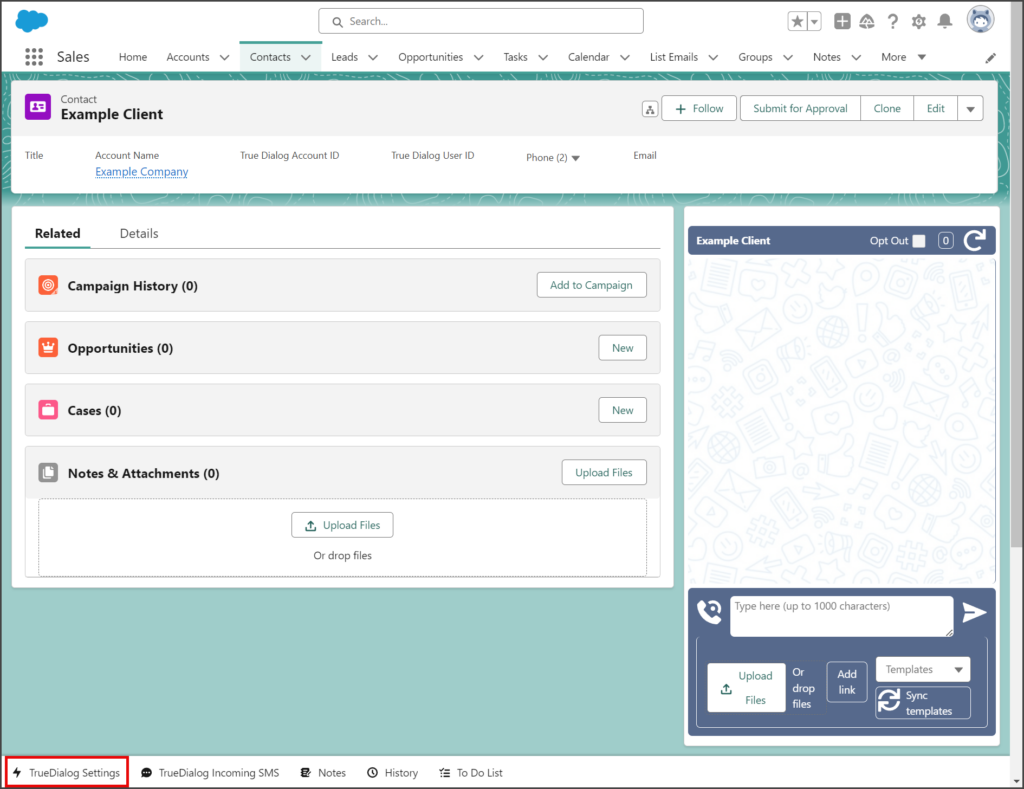
- The currently selected channel is displayed in the Switch Channel dropdown.
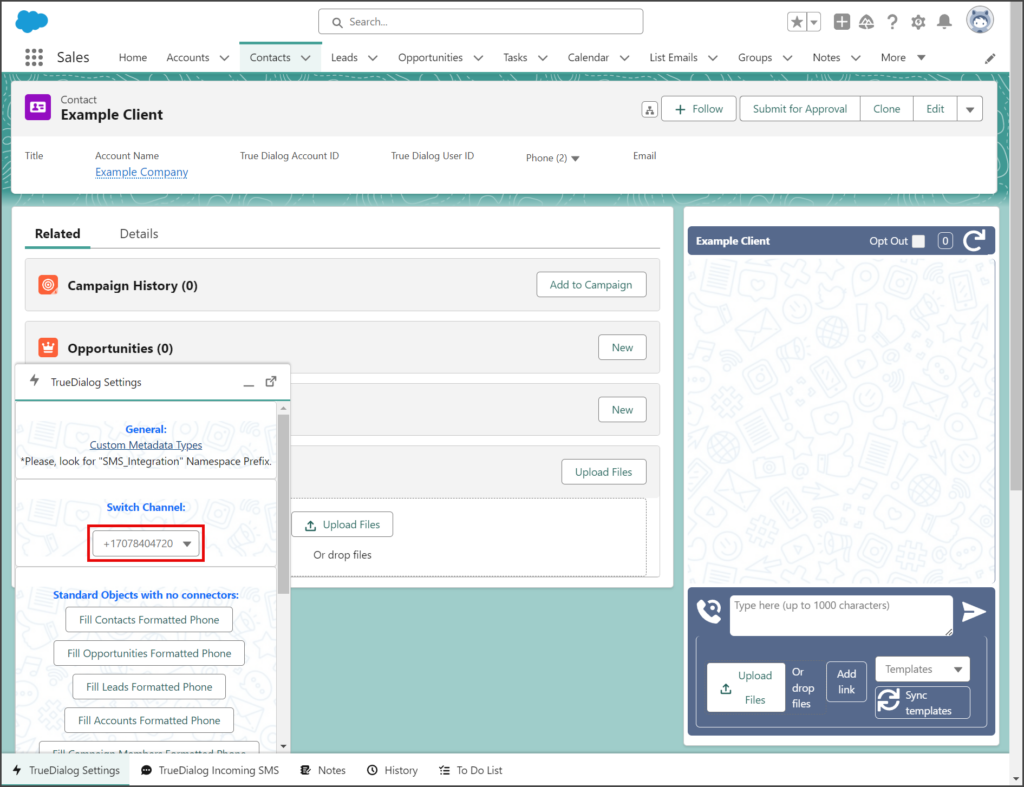
- To change the channel, click the Switch Channel dropdown.
- Select one of your long-code phone numbers from the list of available channels.
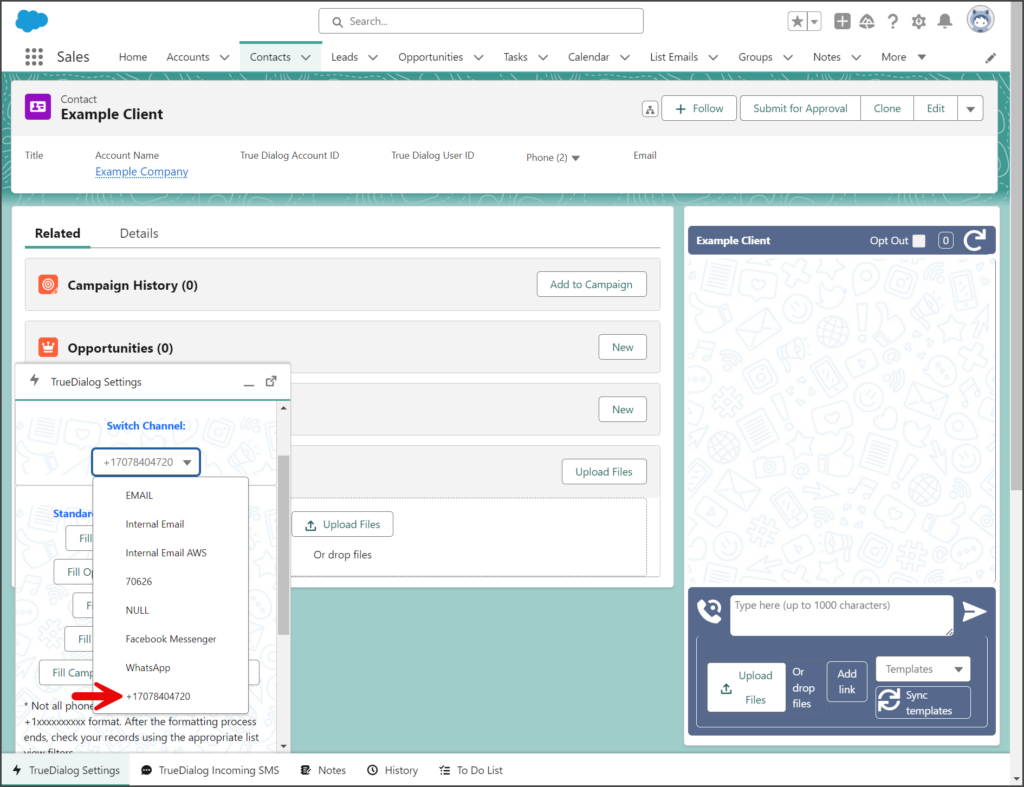
- Once switched, a Channel Switched notification is displayed at the top of the page.