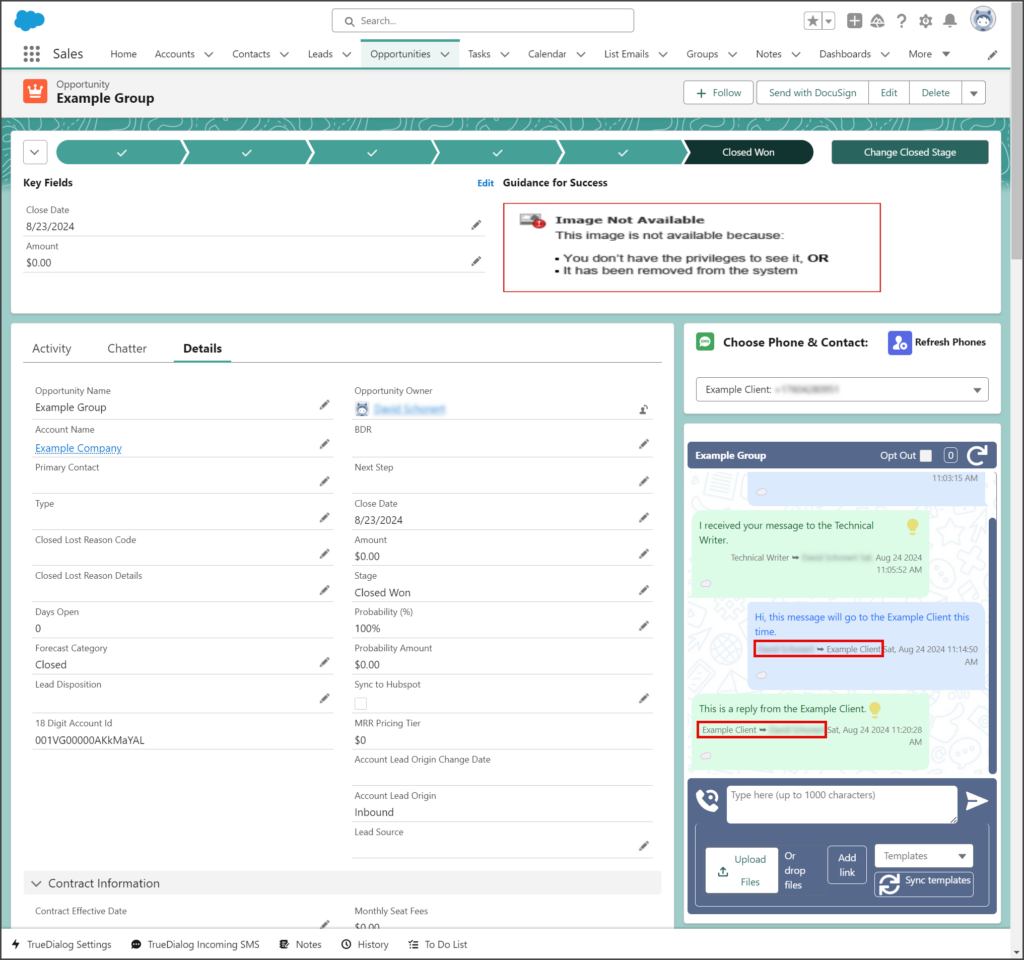Salesforce
TrueDialog Integration
This article shows how to send an SMS message from an Opportunity record page. Because Opportunities include multiple records, you must select the record you wish to message. The Send a Message to Different Contacts section below explains how to do this. How messages are assigned also works differently with an Opportunity. See the SMS Assignment section to learn how this works.
Before using the Messenger with an Opportunity, your system admin must add it to the Opportunity page. Instructions for adding the Messenger are in the Salesforce – Adding TrueDialog Messenger to Opportunities article.
SMS Assignment
When you send a message from an Opportunity, it will be displayed in both the Opportunity and Contact message threads. On the other hand, when you send a message from a Contact, it will only be displayed in the Contact message thread. This system helps to differentiate between messages explicitly meant for the Contact and those intended for the entire Opportunity. Detailed diagrams and explanations are provided below to illustrate further how this functions.
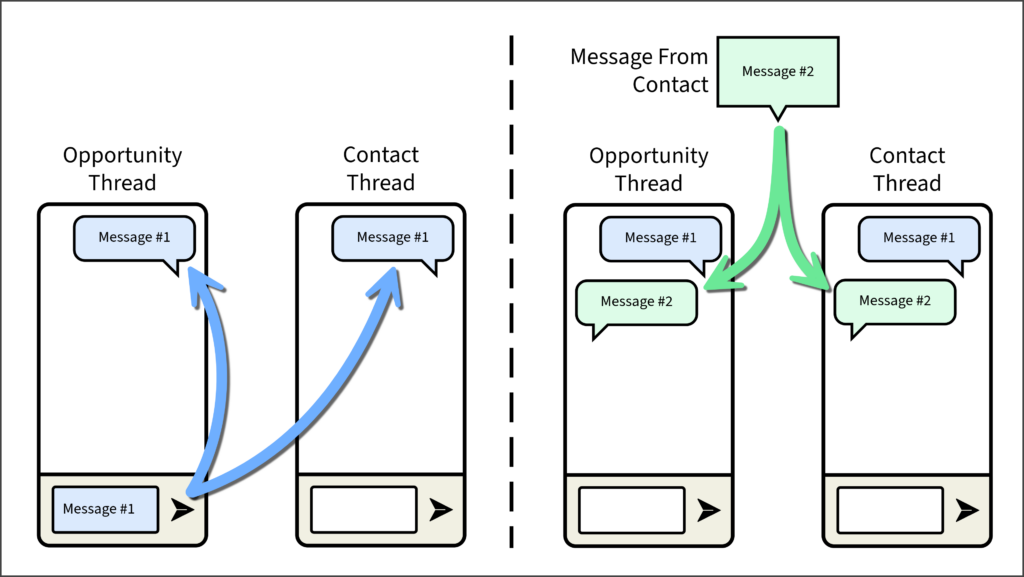
Message #1 is sent from the Opportunity Messenger and is displayed in both the Opportunity and Contact Message Threads.
Message #2 is received from the Contact. Because the last outbound message was from the Opportunity record, it is displayed in both the Opportunity and Contact Message Thread.
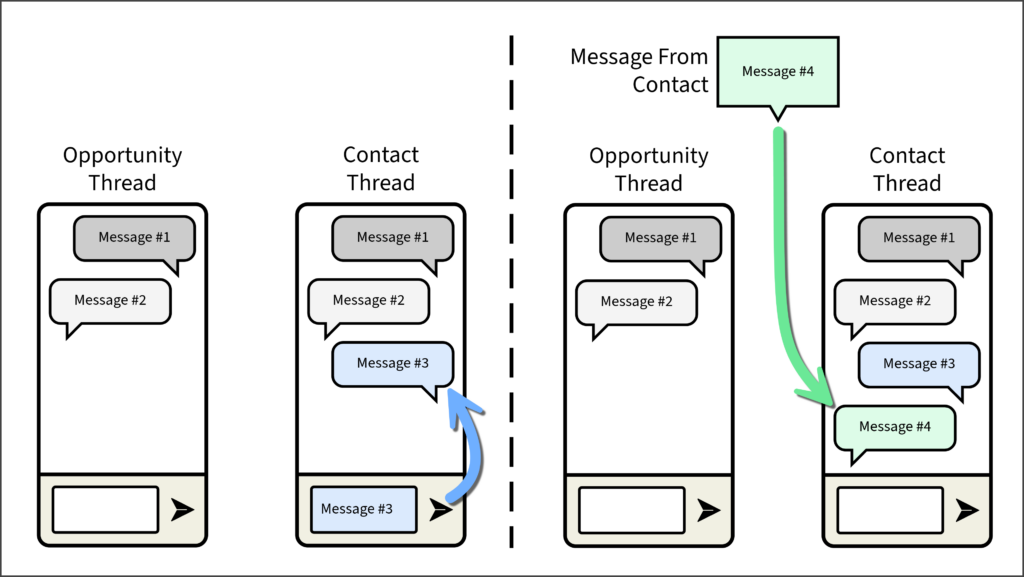
Message #3 is sent from the Contact Messenger and is only displayed in the Contact Message Thread.
Message #4 is received from the Contact. Because the last outbound message was from the Contact record, it is displayed only in the Contact Message Thread.
Send a Message to Different Contacts
- Click the Choose Phone & Contact dropdown list.
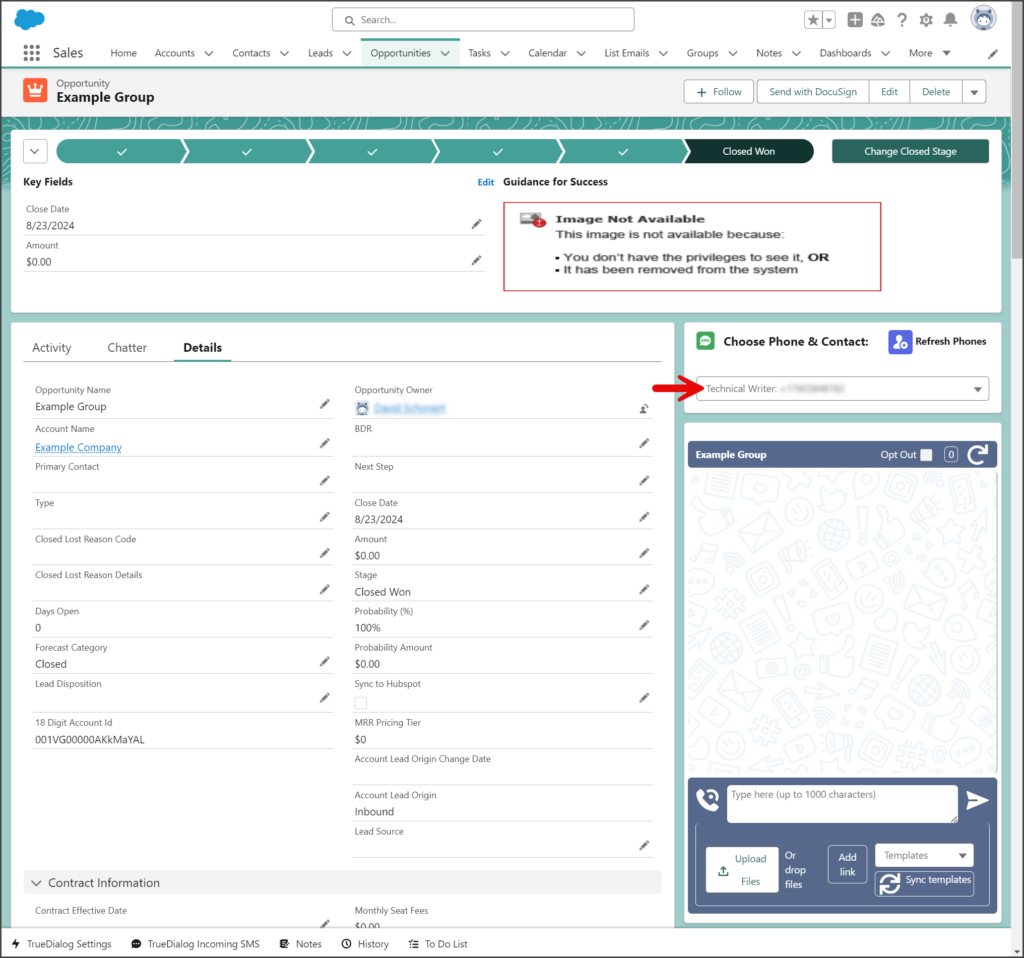
- Select the record you want to message.
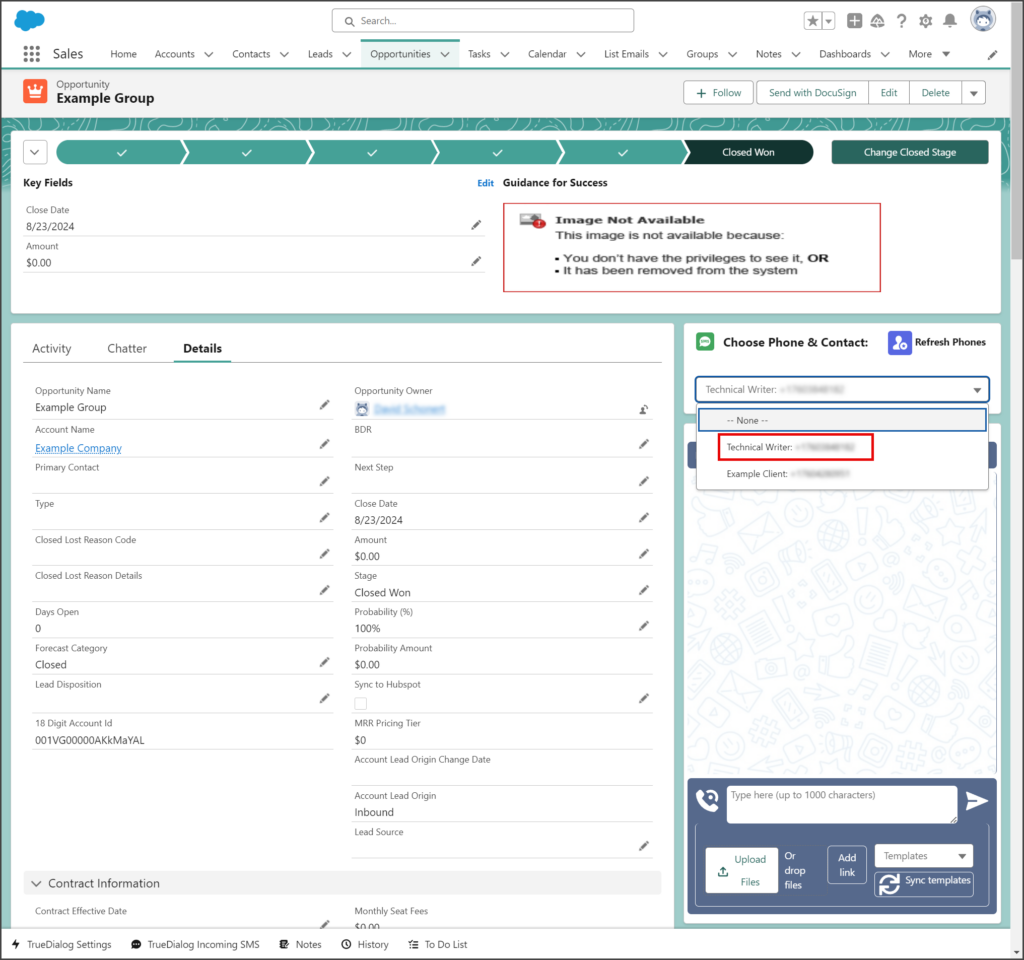
- Enter your message in the Messenger textbox.
- Click the Send icon to the right of the message text box.
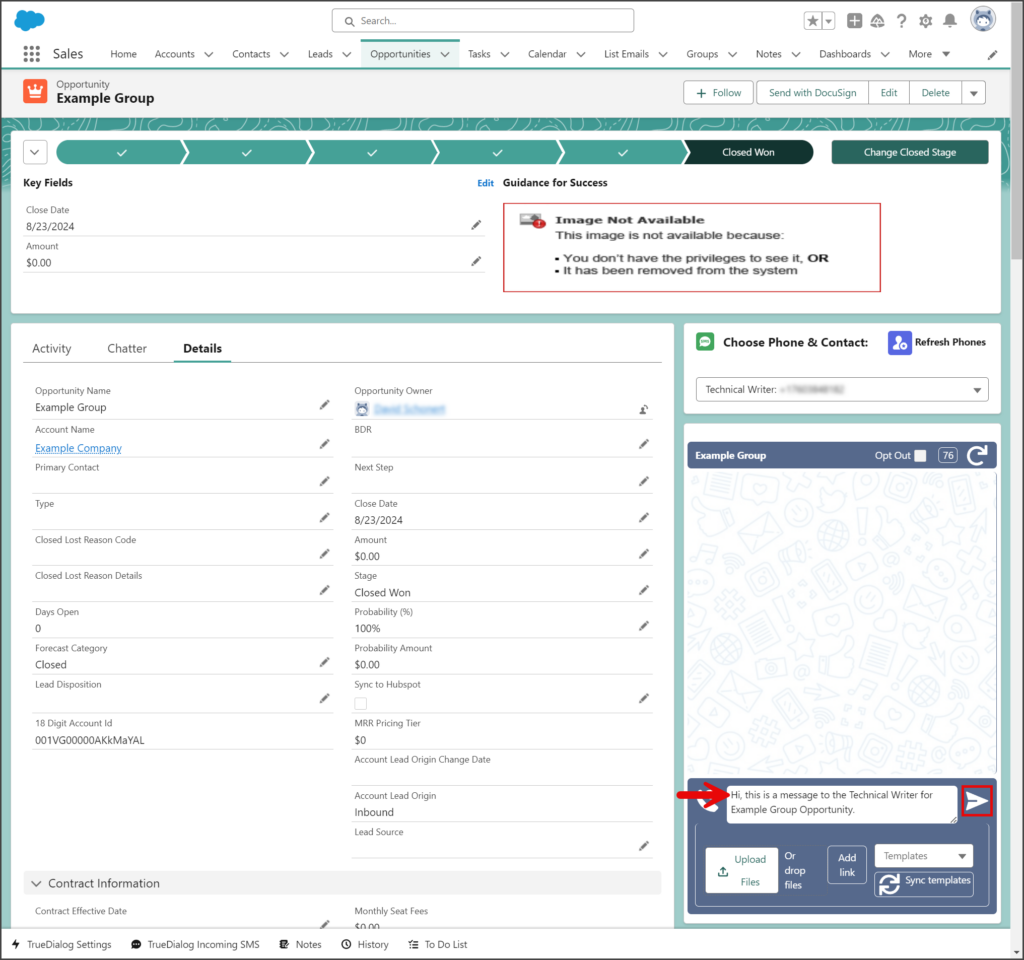
- Once sent, your message will appear in the message thread as a blue message bubble.
- Any received messages from this record will appear in the message thread as a green message bubble.
- Because the message thread can have more than one recipient, you can look at the message details to see who the individual message is to or from. For example, the screenshot below shows a message sent to the Technical Writer and a message received from the Technical Writer.
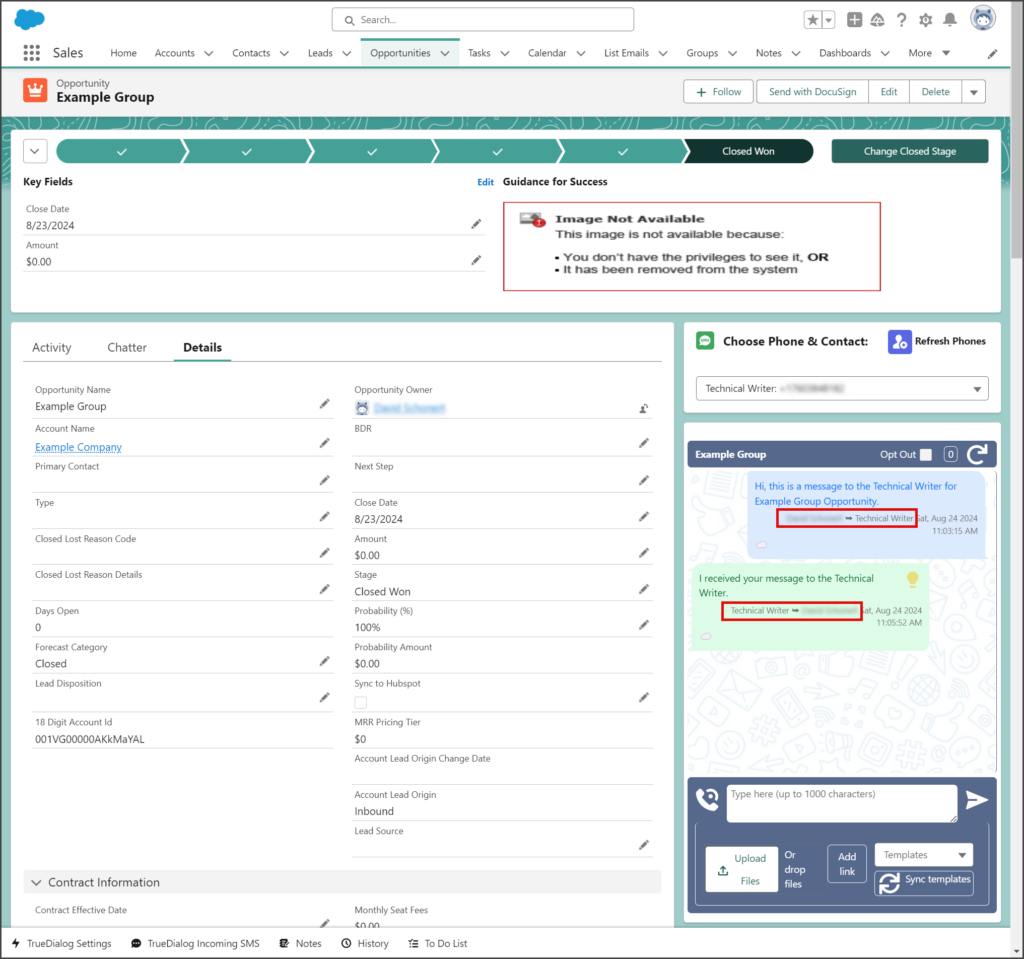
- Switch to messaging a different contact by:
- Click the Choose Phone & Contact dropdown list.
- Select the record you want to message.
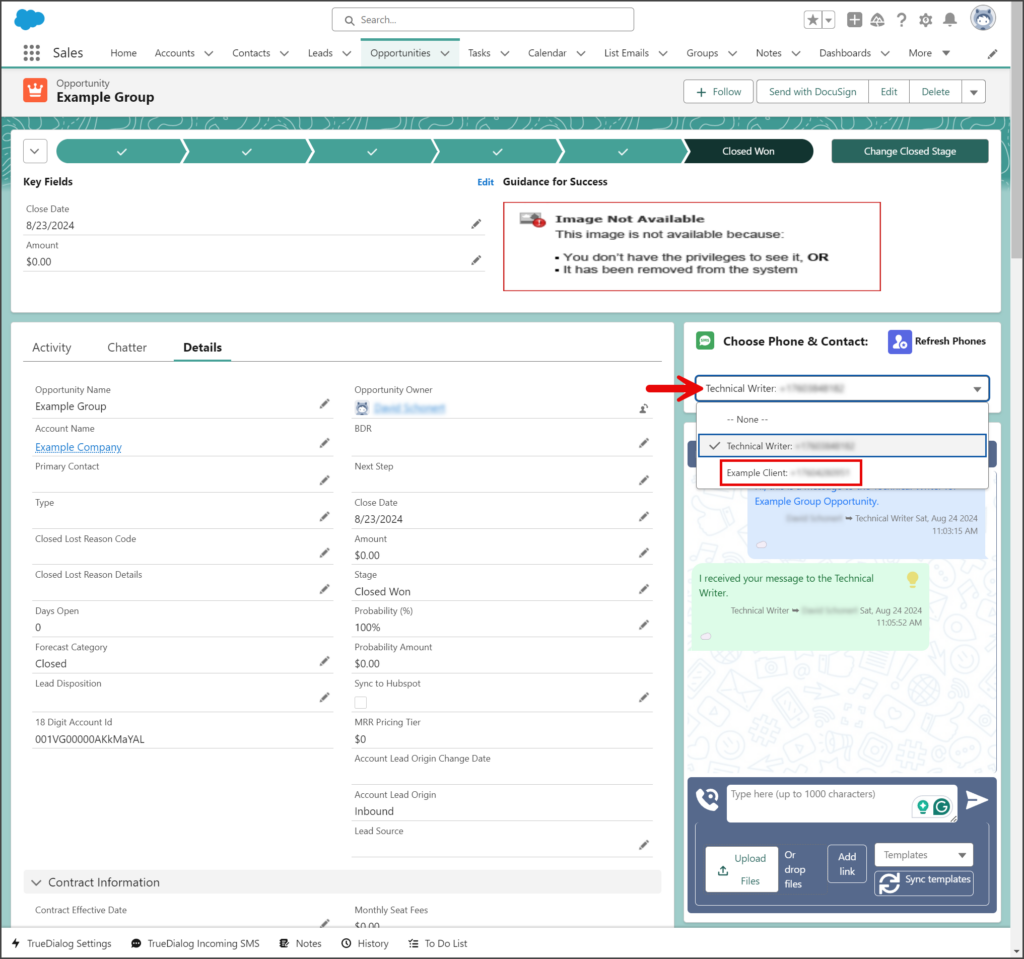
- Enter your message in the Messenger textbox.
- Click the Send icon to the right of the message text box.
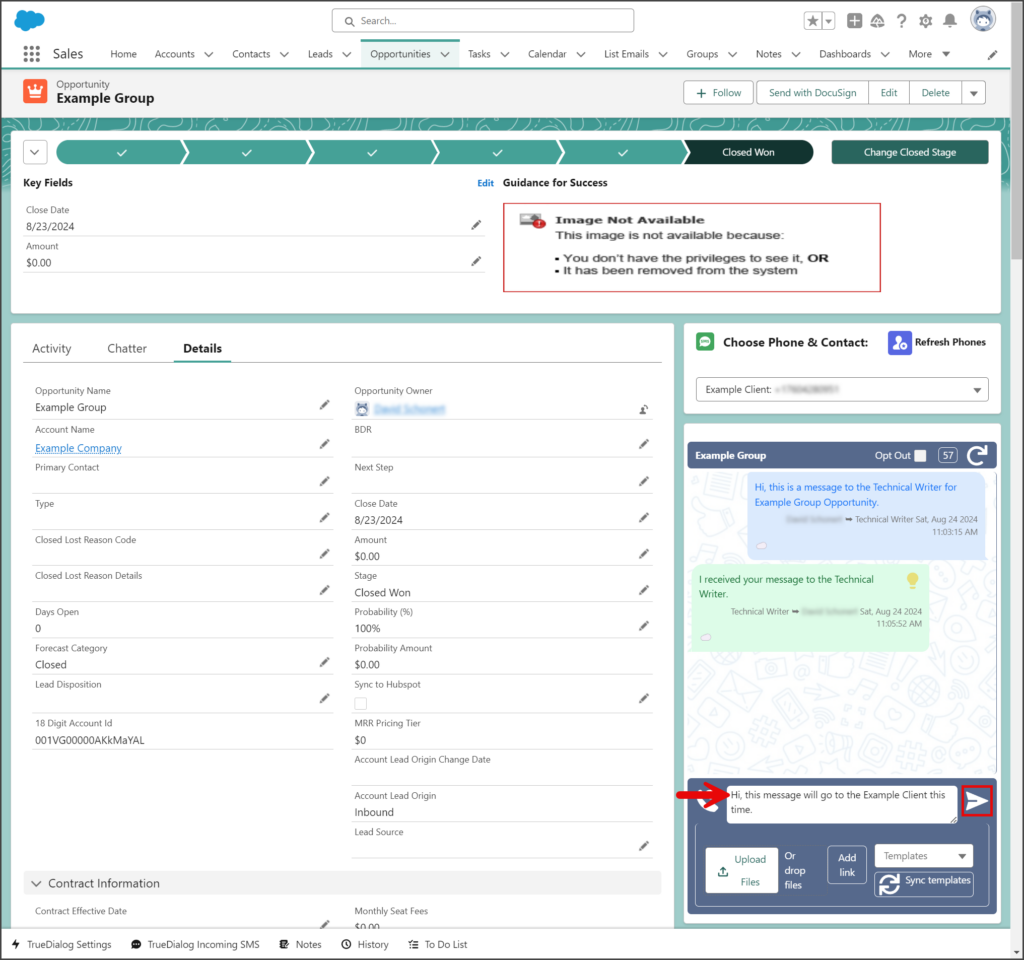
- The screenshot below shows the details for the last two messages, which show that a message was sent to and received from the Example Client.