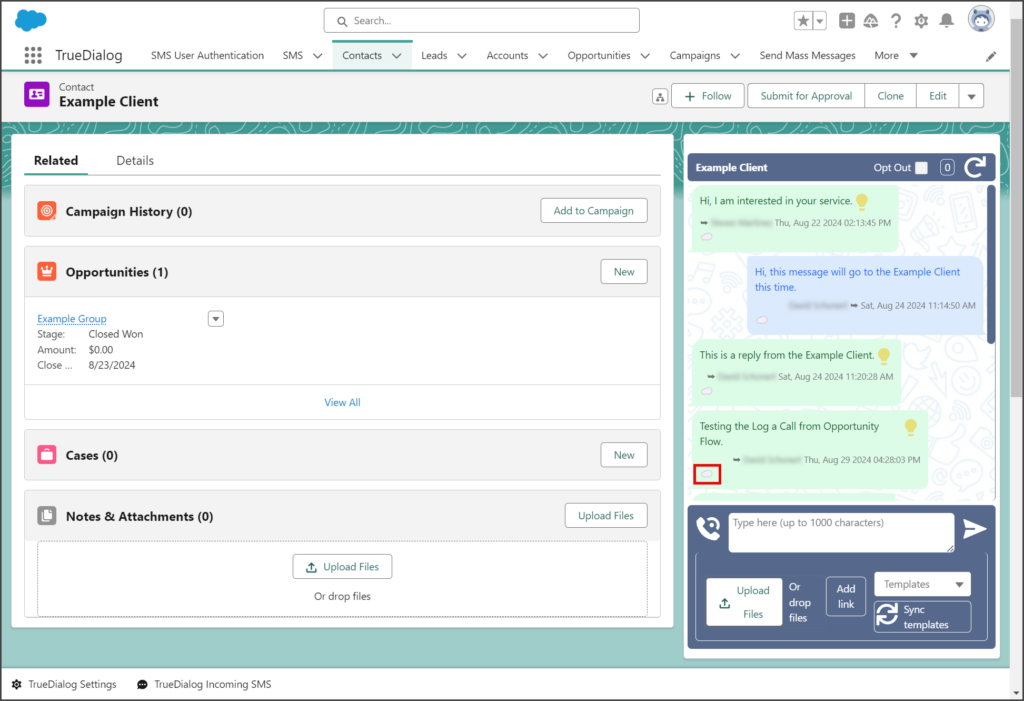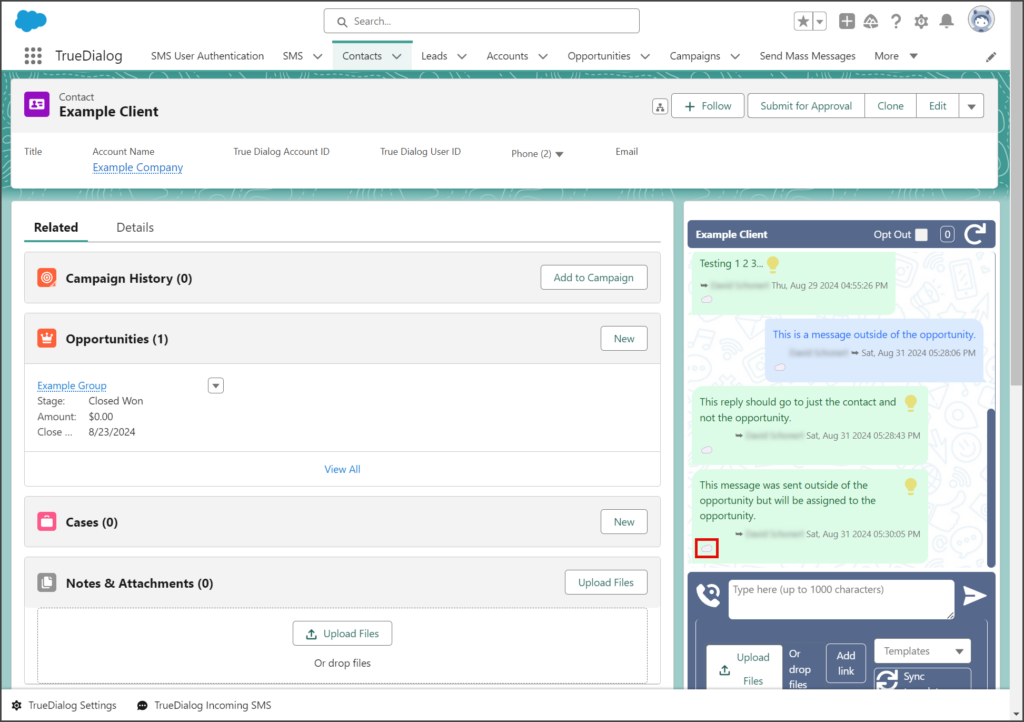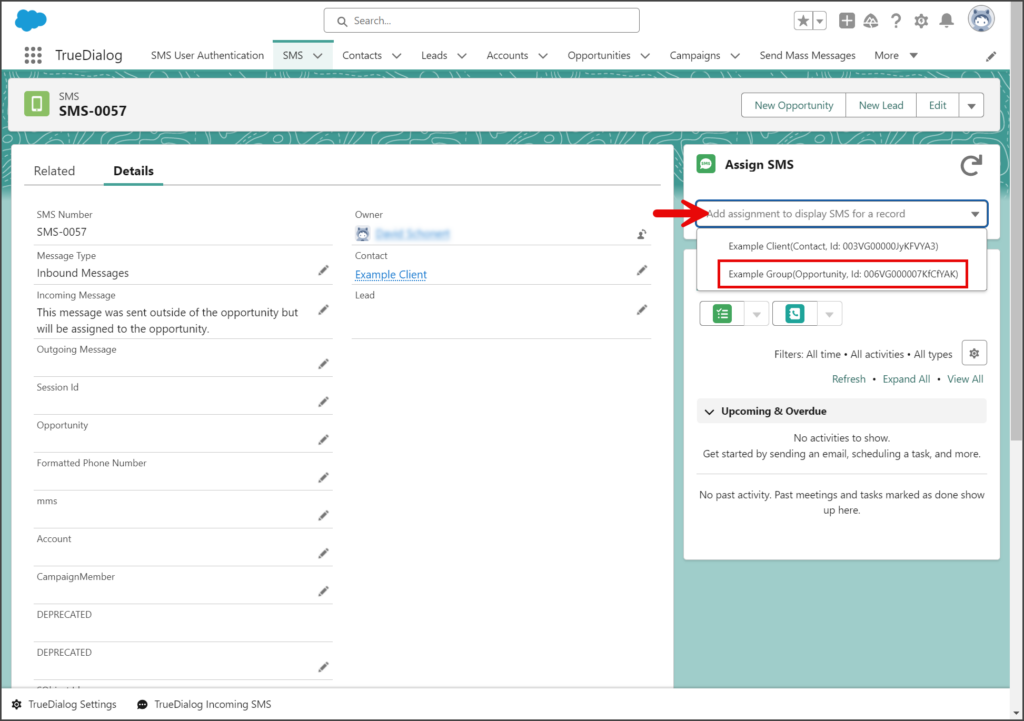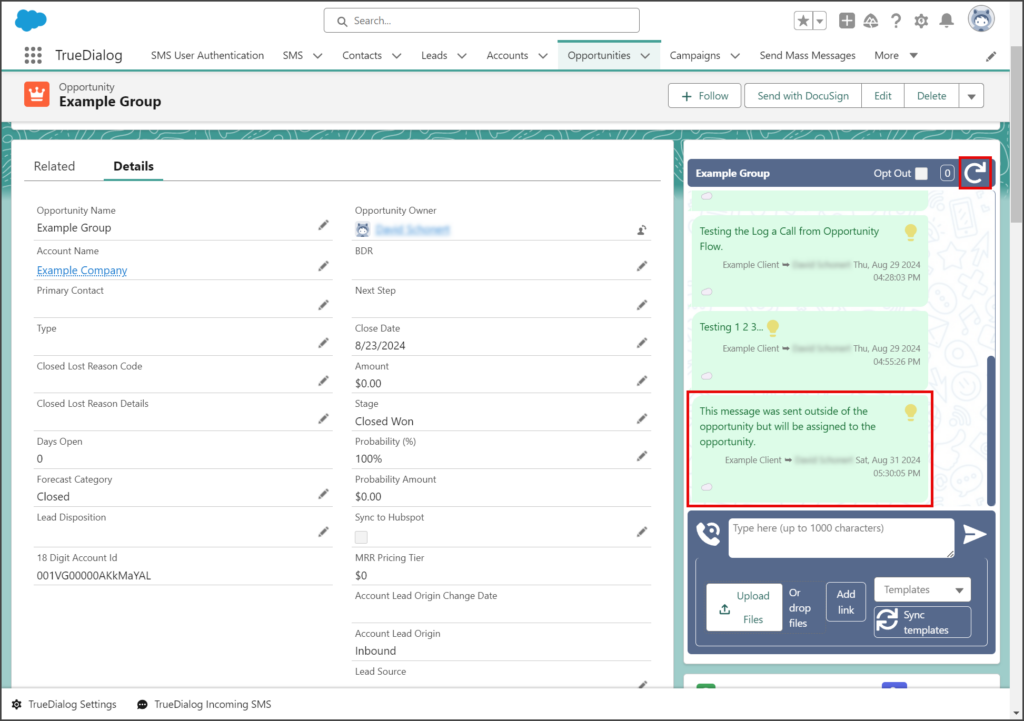Salesforce
TrueDialog Integration
This article provided details about the SMS object and how to use it. The SMS record is a custom object created by the TrueDialog integration and stores all incoming and outgoing SMS/MMS messages. The sections below cover:
Explanation of the different ways of accessing an SMS record.
Description of the important SMS record fields.
Instructions for changing the SMS record owner.
Explanation of the different ways of accessing an SMS record.
View SMS Record
An individual SMS record can be accessed in several different ways. See the sections below for the various ways.
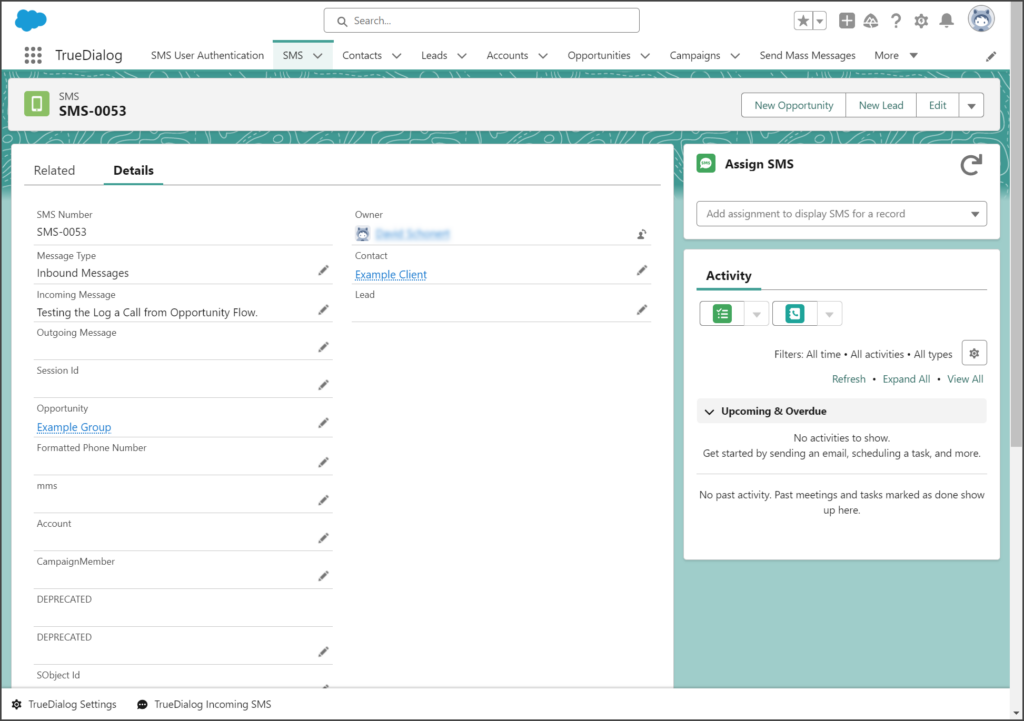
SMS Tab
- Click the App Launcher.
- Enter TrueDialog in the search box.
- Click the TrueDialog app.
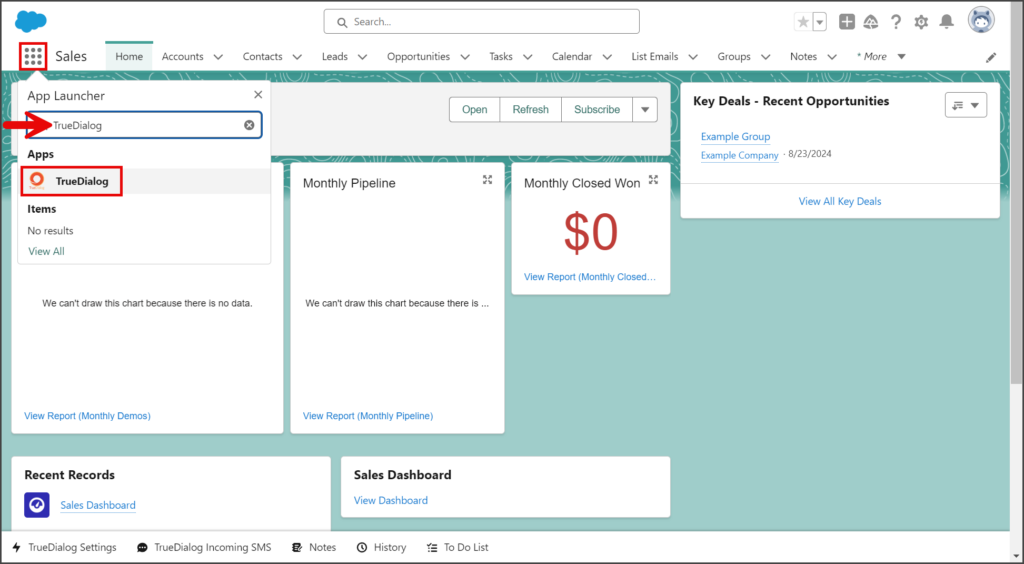
- Click the SMS tab.
- Click the SMS record you want to view.
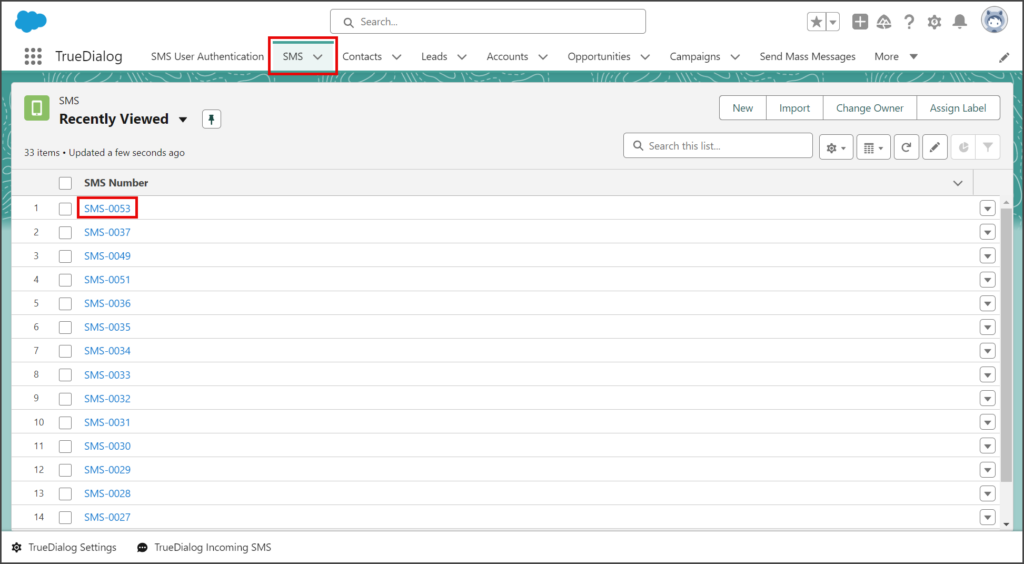
TrueDialog Messenger
Important SMS Record Details
An SMS record contains essential information about the SMS message it represents. The table below lists the important fields and describes the information in each field.
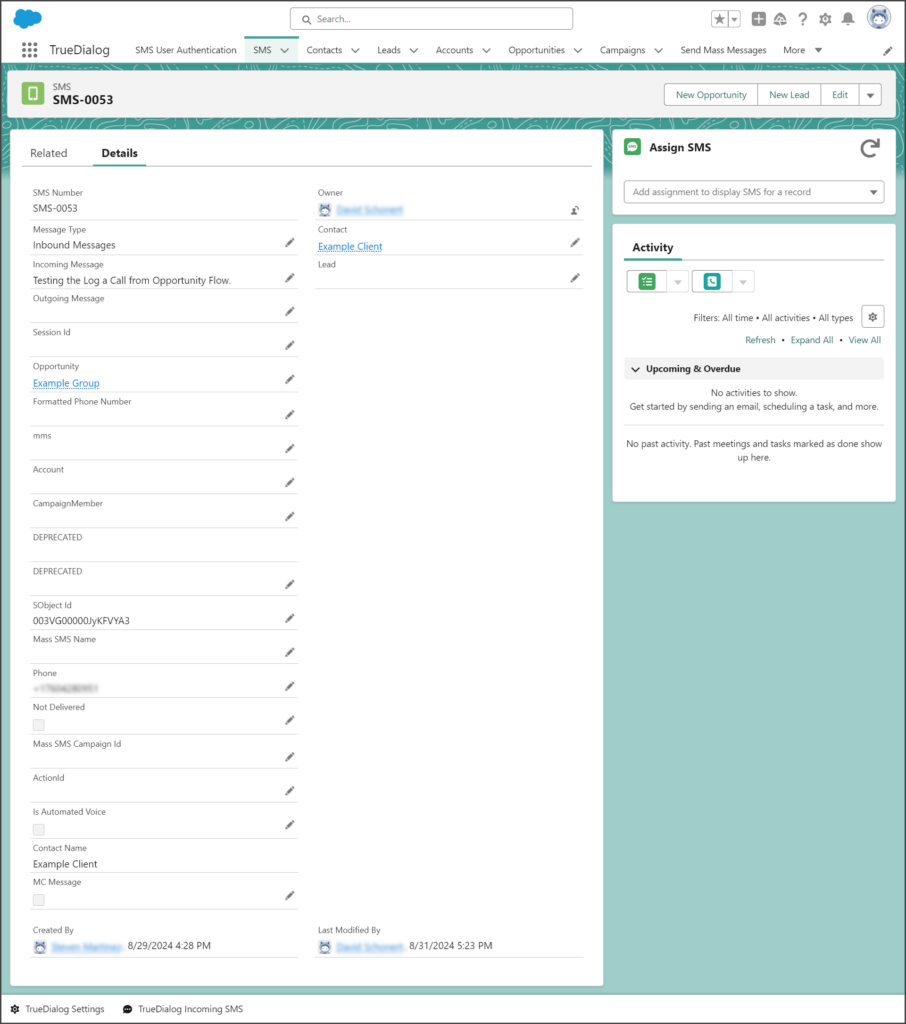
| Field | Description |
|---|---|
| Message Type | Indicates if the message is Incoming or Outgoing. [Inbound Messages or Outbound Messages]. |
| Incoming Message | The contents of the SMS message if this SMS record is a received message. This field is blank if this is a sent message. |
| Outgoing Message | The contents of the SMS message if this SMS record is a sent message. This field is blank if this is a received message. |
| Owner | The Salesforce user who owns this message. The message will only show in the TrueDialog Messenger thread of the Salesforce user who owns the message. You can switch the message’s owner by following the instructions in the Change SMS Record Owner section below. |
| Contact | The name of the Contact record to which this message is assigned. This field is blank if not assigned to a Contact. |
| Lead | The name of the Lead record to which this message is assigned. This field is blank if not assigned to a Lead. |
| Account | The name of the Account record to which this message is assigned. This field is blank if not assigned to an Account. |
| CampaignMember | The Campaign Member object to which this message is assigned. This field is blank if not assigned to a Campaign Member. |
| Mass SMS Name | The name you assigned to the mass SMS. If a Flow sends a mass SMS, the name is the timestamp of when the Flow sent it. This field is blank if this message is not a mass SMS. |
| Phone | The phone number the message was sent to or received from. |
| Not Delivered | If this field is checked, the cell carrier returned a delivery code indicating that the message was undelivered. For information about delivery codes, see the Understanding Delivery Codes and Definitions article. |
| Mass SMS Campaign Id | TrueDialog assigns the Campaign ID corresponding to the Campaign created in your TrueDialog Portal for this mass SMS. |
Change SMS Record Owner
The Change Owner tool lets you change the Salesforce user who owns the SMS record.
- Click the Change Owner icon on the right side of the Owner field.
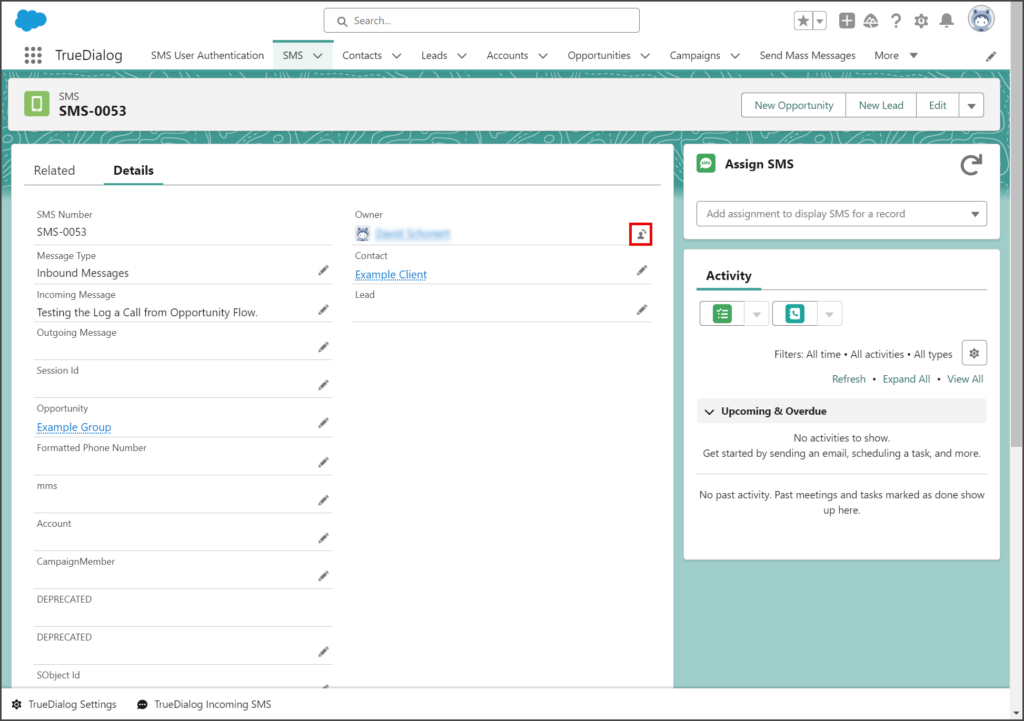
- Click the Select New Owner dropdown.
- Click the user you want to own the message.
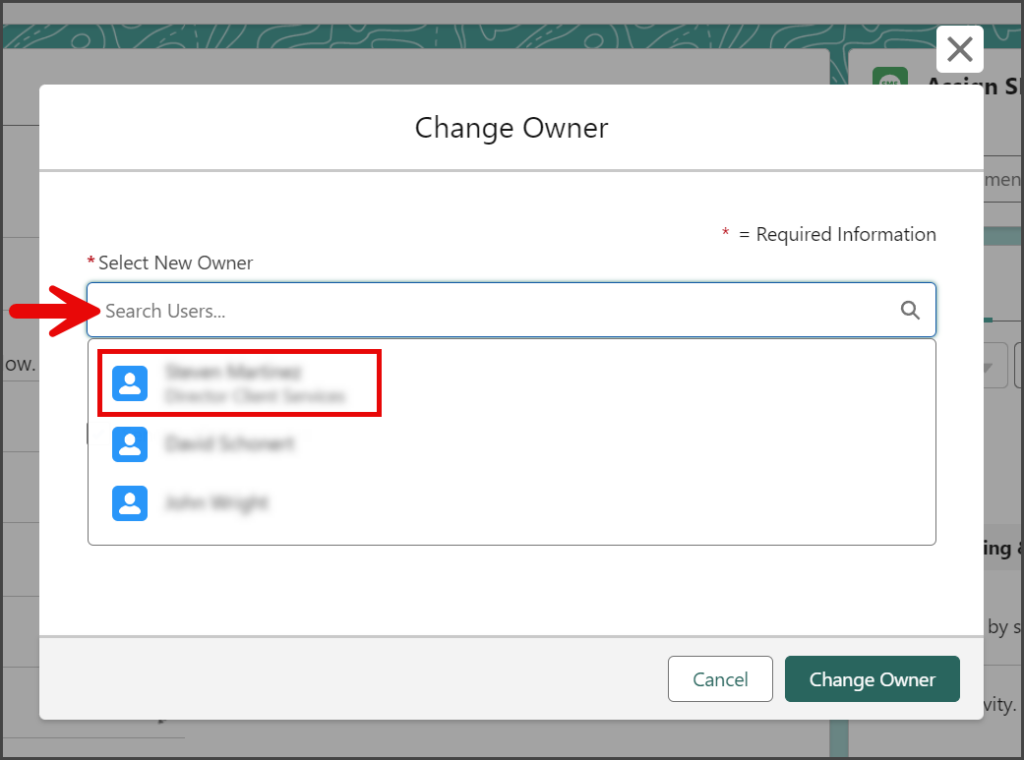
- (Optional) Uncheck or leave Send notification email checked. If checked, an email will be sent to the new owner to inform them of the new message ownership.
- Click Change Owner.

Change SMS Record Assignment
You can use the Assign SMS tool to assign the SMS record to the TrueDialog Messenger of the selected record. For example, if you are messaging a Contact record from their Contact page but want one of the messages to appear in the messenger of the Opportunity, the Contact belongs to. You can use the Assign SMS tool to do this by following the instructions below. The Assign SMS tool can also assign unassigned messages to a record if the system cannot assign it to a record correctly.