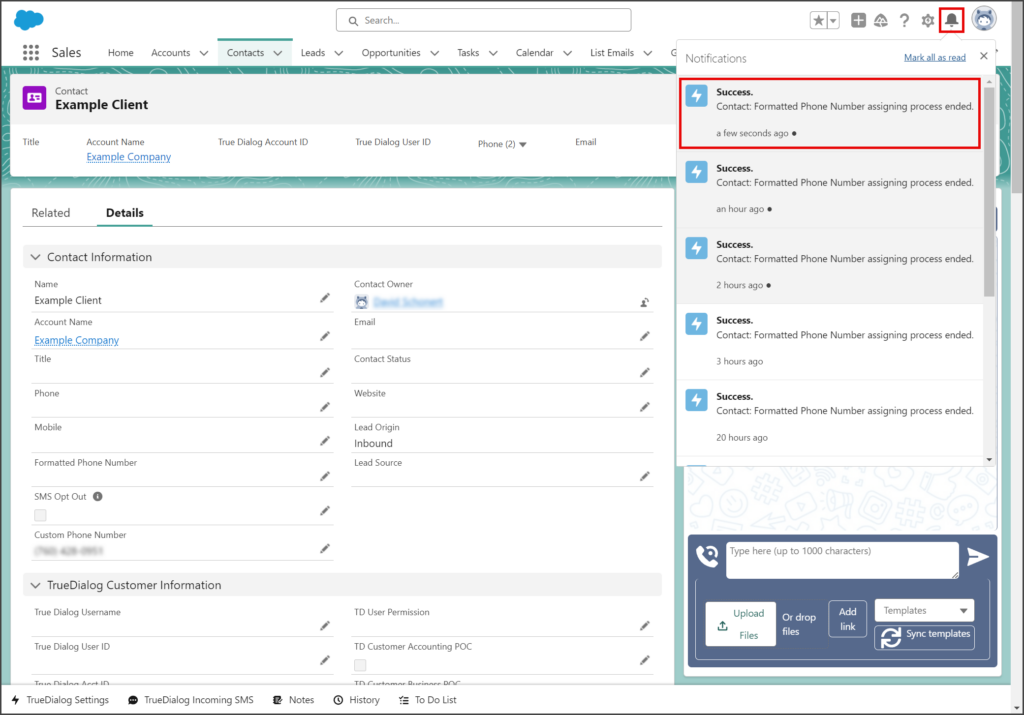Salesforce
TrueDialog Integration
The TrueDialog Settings utility provides access to settings and tools for the TrueDialog Integration. This article explains how to use each tool in the utility. You can skip to the section you are looking for or read all sections to learn about each feature. The utility can be accessed from the TrueDialog app or anywhere else you have added it. See the Salesforce – Adding TrueDialog Settings Utility article for instructions on adding this utility to your app.
Access TrueDialog Settings
- Click the TrueDialog Settings utility at the bottom of the screen.
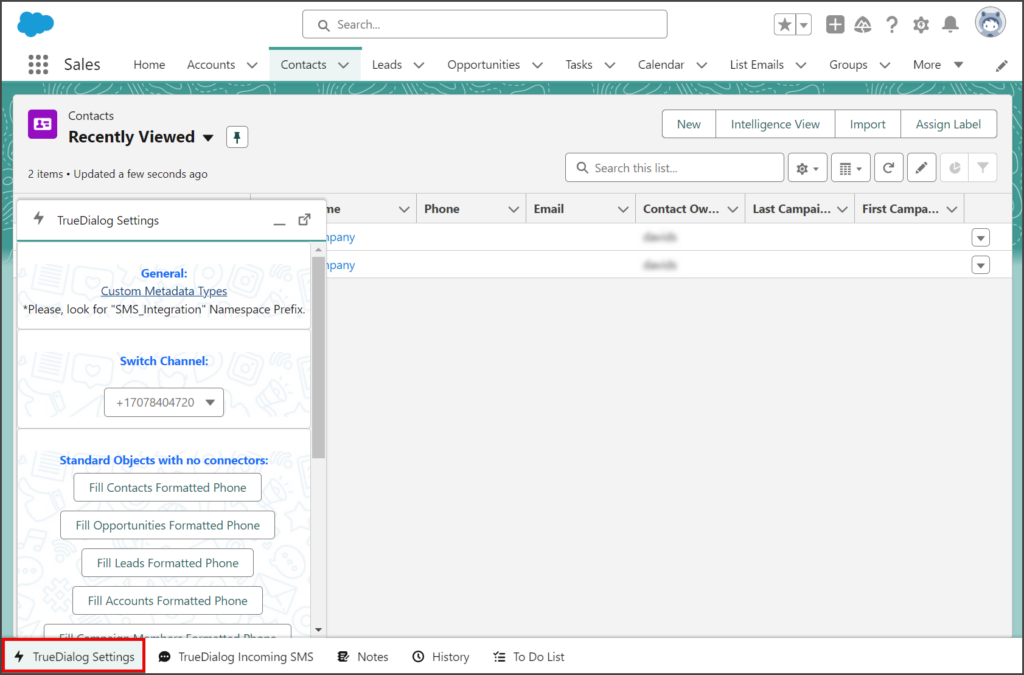
- Each setting section is discussed in the sections below; you can skip to a specific section or read all of them.
- The horizontal line at the top of the utility closes it.
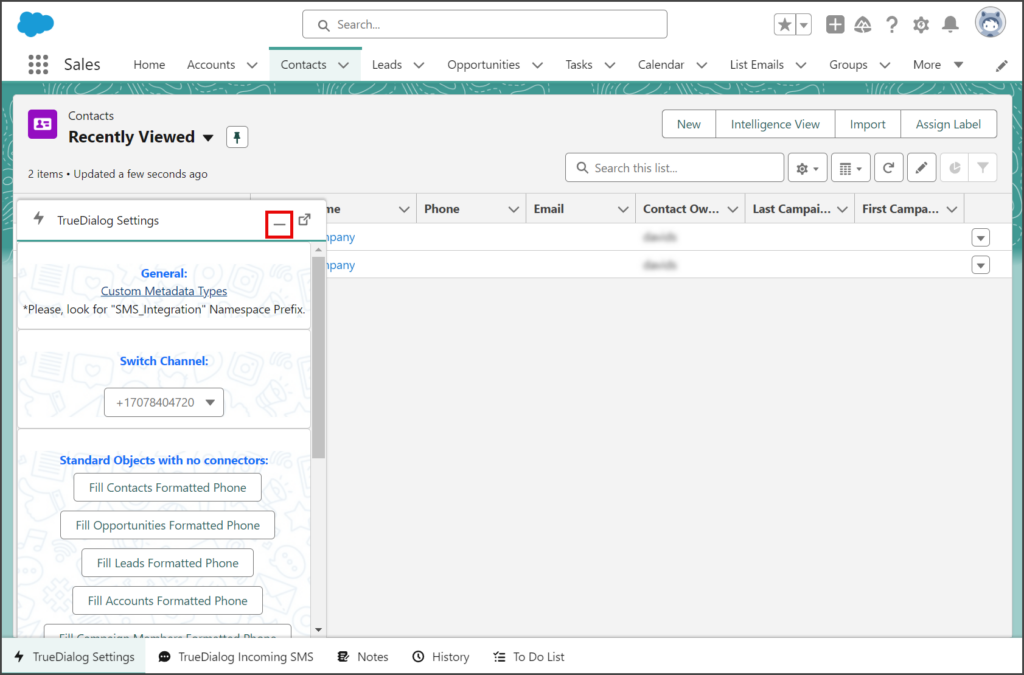
- The box with an arrow at the top of the utility will open it in its own window.
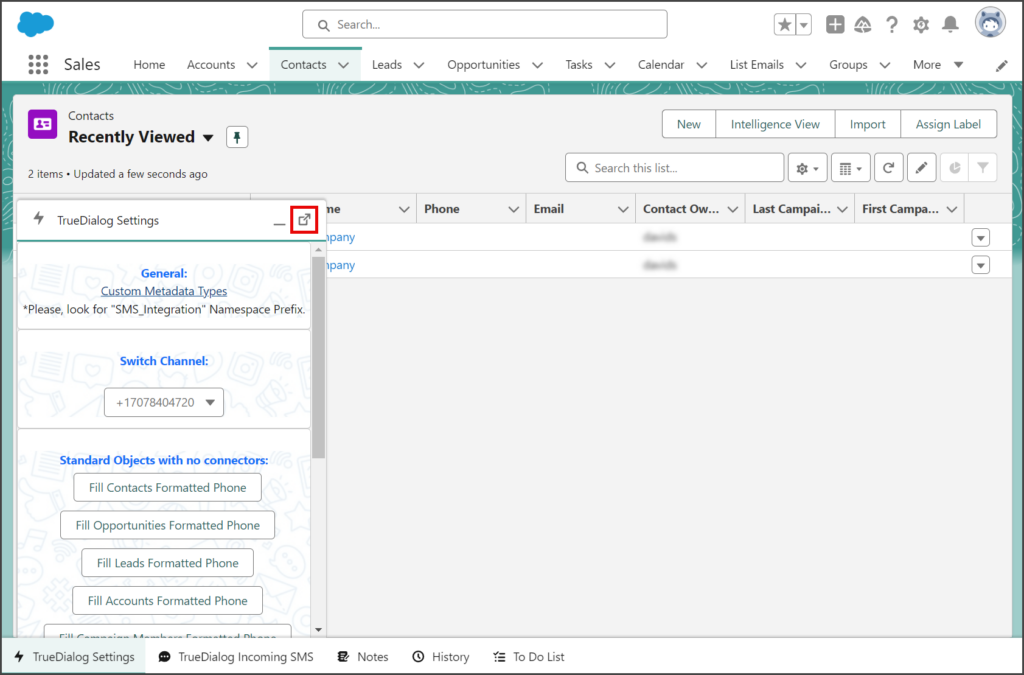
General
- The Custom Metadata Types link.
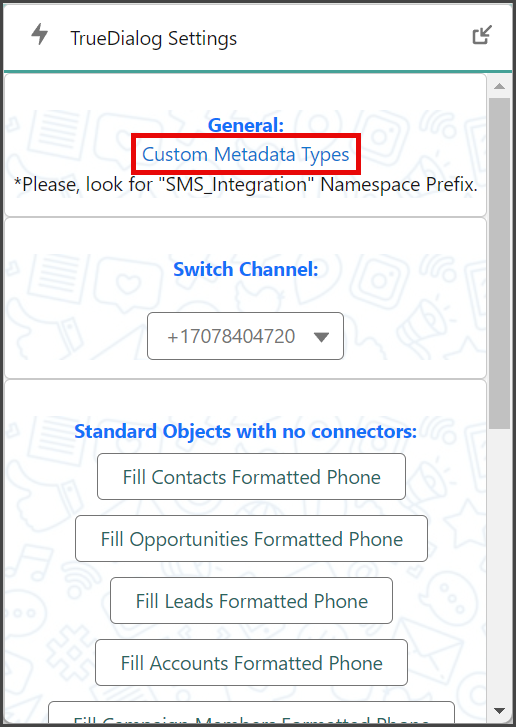
- A new tab will open on the Custom Metadata Types page.
- The TrueDialog metadata types are all under the SMS_Integration namespace.
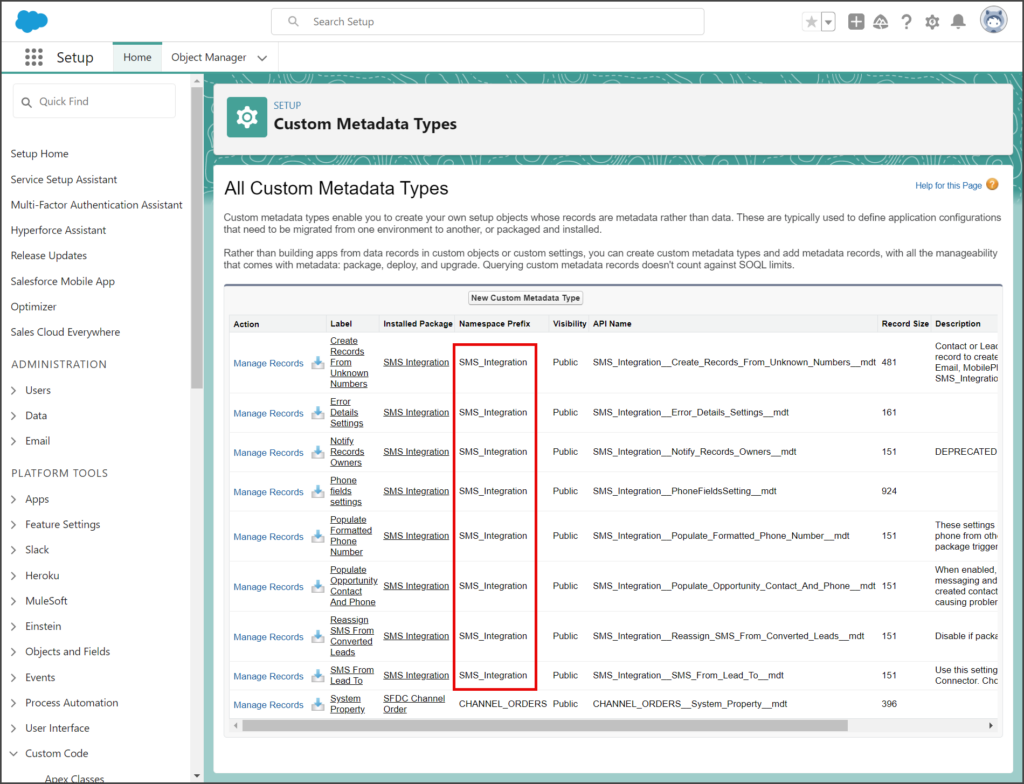
Disable Custom Metadata Types
If a TrueDialog Custom Metadata Type is causing issues with a particular task, you can temporarily turn it off. Any disabled TrueDialog Custom Metadata Types should be turned back on before you resume regular operations. Below are articles that provide instructions for disabling specific Custom Metadata Types. The steps for disabling any Custom Metadata Type are similar, so if you need to disable a Custom Metadata Type not listed below, you can still follow the instructions from one of the articles.
Disable Populate Formatted Phone Number
The Populate Formatted Phone Number Custom Metadata Type is activated every time a standard record type record is saved. Disabling this is necessary if your import fails because of a conflict between your import process and this Custom Metadata Type.
⮞ Salesforce – Disabling Populate Formatted Phone Number
Disable Reassign SMS From Converted Leads
If you receive Privileges Exceptions related to the LeadTriggerHandler, disabling the Reasign SMS From Converted Leads Custom Metadata Type can fix the issue.
⮞ Salesforce – Disabling Reassign SMS From Converted Leads
Enable Create Records From Unknown Numbers
The Create Records From Unknown Numbers Custom Metadata Type is initially disabled. When enabled, it responds to messages from unknown numbers by requesting contact information. If the contact responds with their information, a new record will be created for them.
⮞ Salesforce – Creating Records From Unknown Numbers
Switch Channel
TrueDialog supports messaging through many channel types, but the TrueDialog Salesforce app is limited to phone channels, including long and short codes. The Switch Channel setting changes the channel for all outbound messages on your account, including one-to-one and mass messages.
- Click the Switch Channel dropdown.
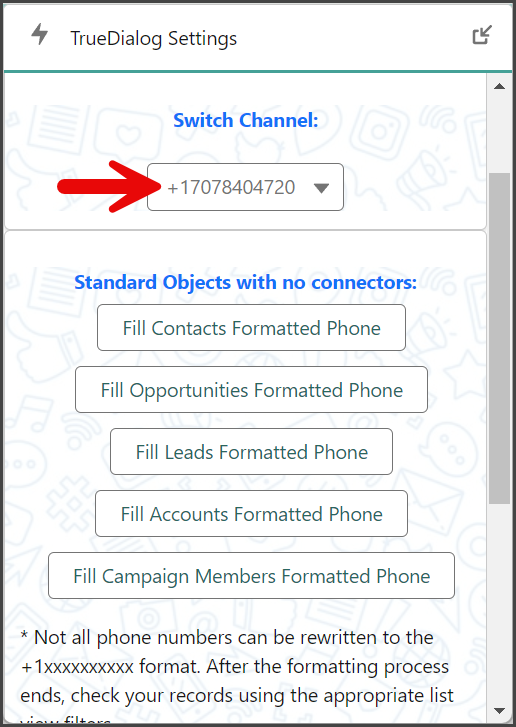
- Select one of your phone channels.
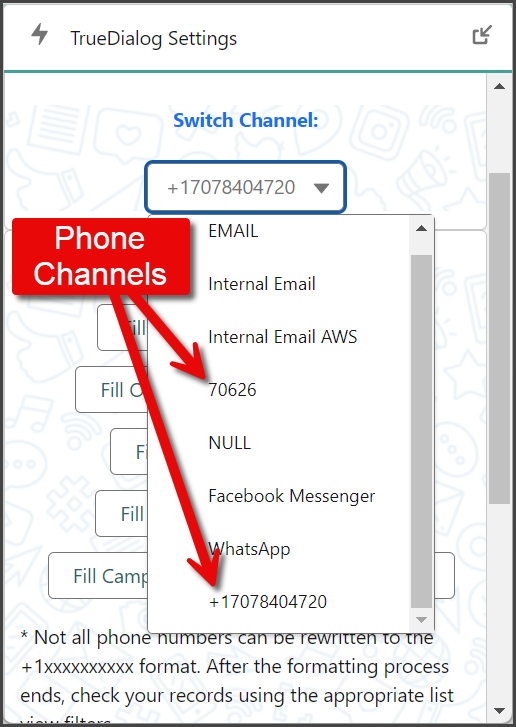
- Once switched, a Channel Switched notification is displayed at the top of the page.
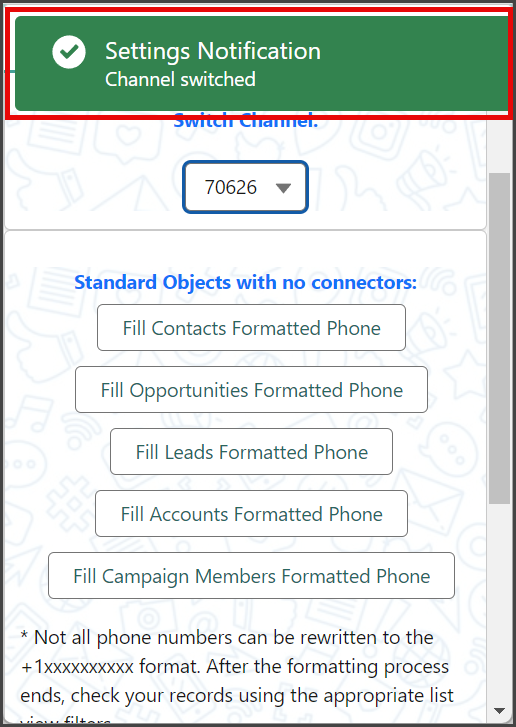
Standard Objects with No Connectors
In the section Standard Objects with no connectors, you will find several buttons with no connectors. Each button corresponds to one of the standard object types. When clicked, the Formatted Phone Number field for all records of that object type is filled with the record’s phone number.
When a record is created, the TrueDialog app automatically enters the phone number from the Mobile or Phone fields into the Formatted Phone Number field. However, the Formatted Phone Number field can be empty when you have records that existed before installing TrueDialog or when you disable the Populate Formatted Phone Number Custom Metadata Type during an import. In this case, you must click the Fill [Standard Object] Formatted Phone button for the object type of the empty records.
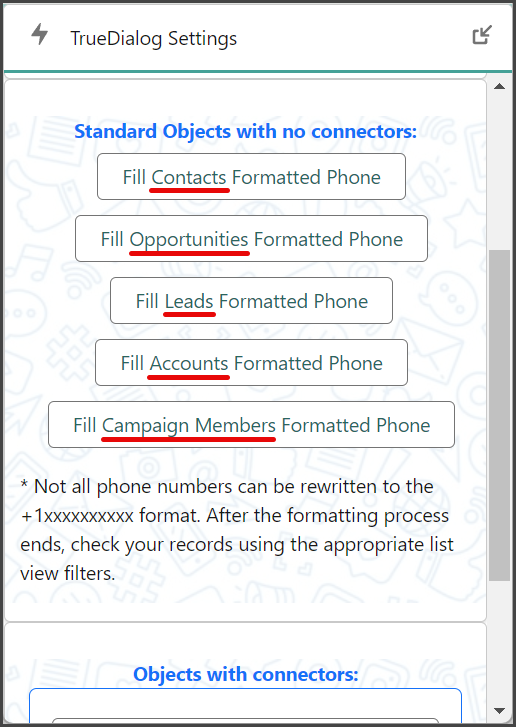
Fill Formatted Phone Number Number For Contacts Object
The steps below show you how to fill the Formatted Phone Number field with the phone number for the Contacts object. This process is the same for each of the object types.
- Click Fill Contacts Formatted Phone.
- A notification will appear at the top of the screen, letting you know you will receive a notification when the process is complete.
- Wait to receive a new notification.
- Click the Notification icon.
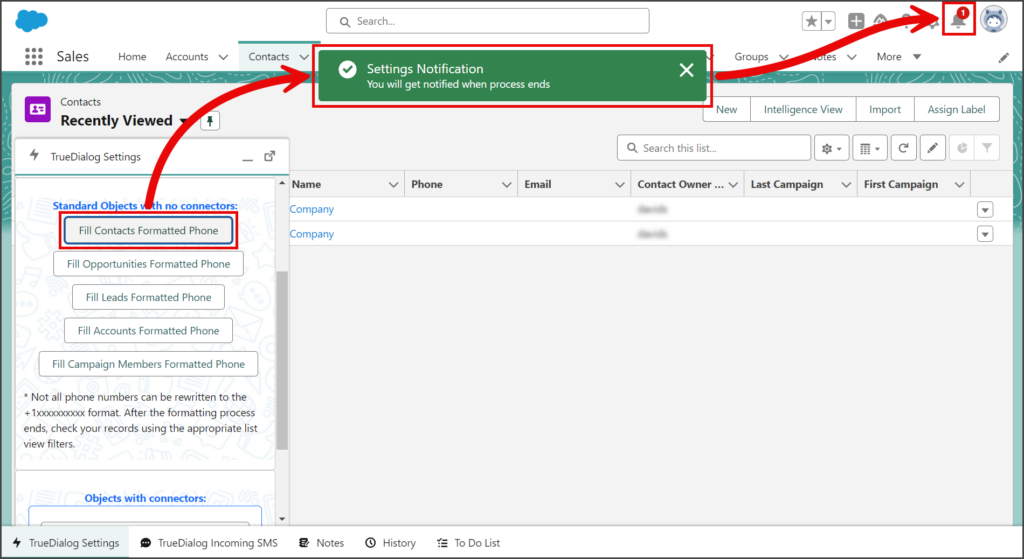
- If the process is complete, a Success notification will state that the Contact: Formatted Phone Number assigning process ended.
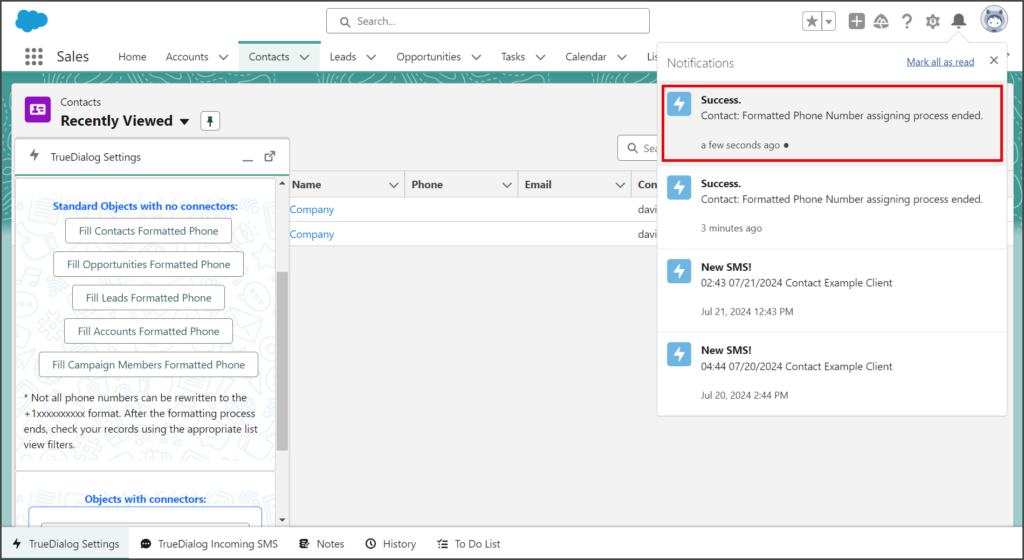
Verify Formatted Phone Number
You can create a filtered List View to check for records with empty Formatted Phone Number fields. The instructions below will guide you through creating a List View with a filter. Because all Formatted Phone Numbers start with +1, creating a filter for a record that does not contain it will result in a list of records with invalid Formatted Phone Numbers.
- Click the Contacts tab.
- Click the Gear icon dropdown for the List View Controls.
- Click New.
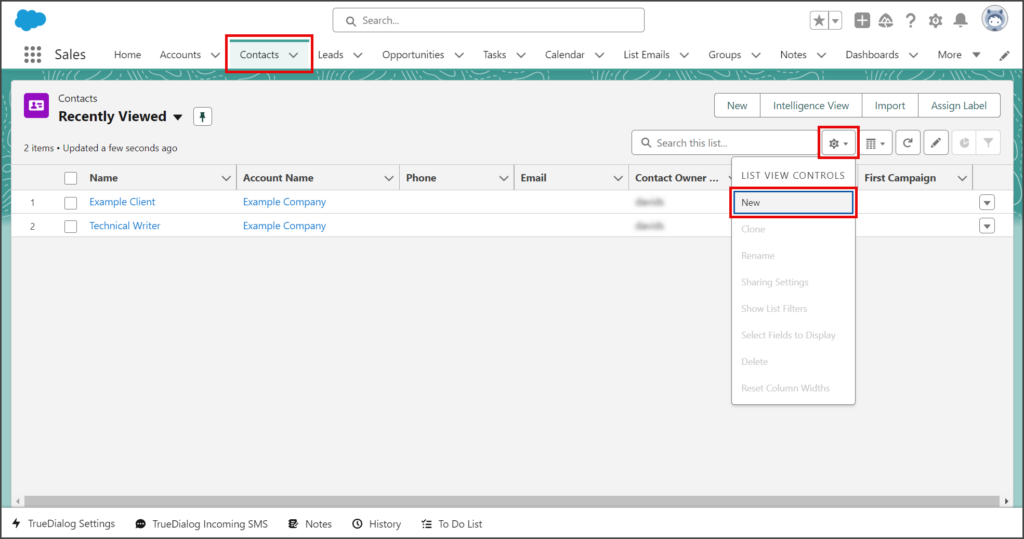
- Enter a List Name in the textbox.
- The List API Name is automatically filled with the List Name and underscores replace all the spaces.
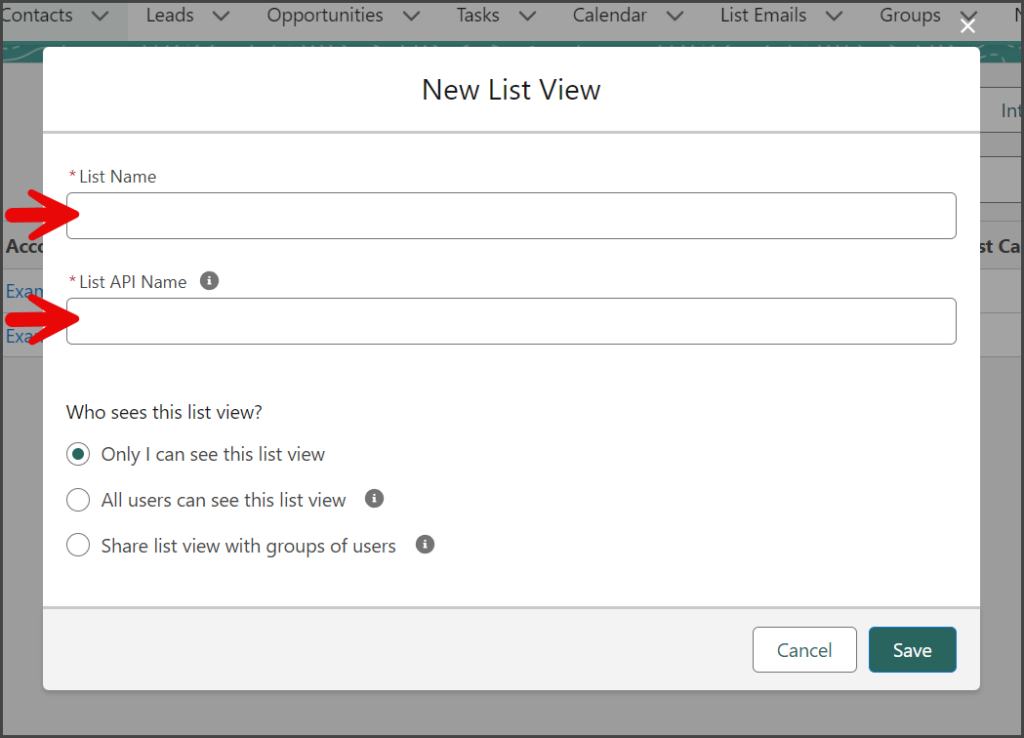
- (Optional) Change the Who sees this list view? selection if you want someone else to be able to see this view.
- Click Save.
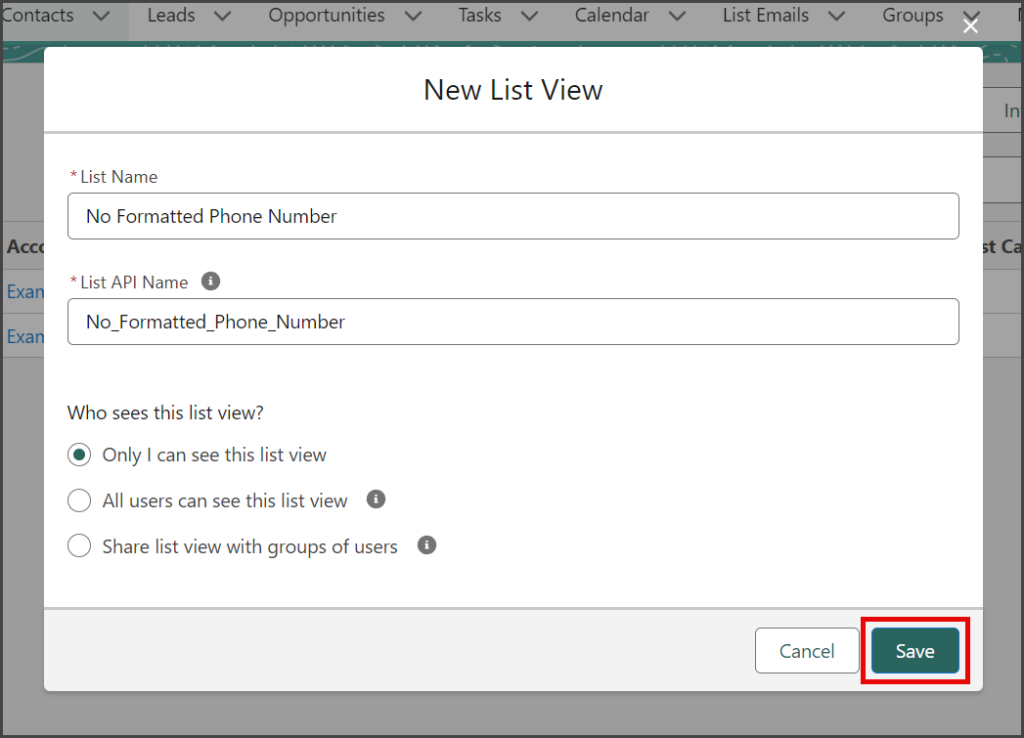
- Click the Filter icon to open the Filters.
- Click Add Filter.
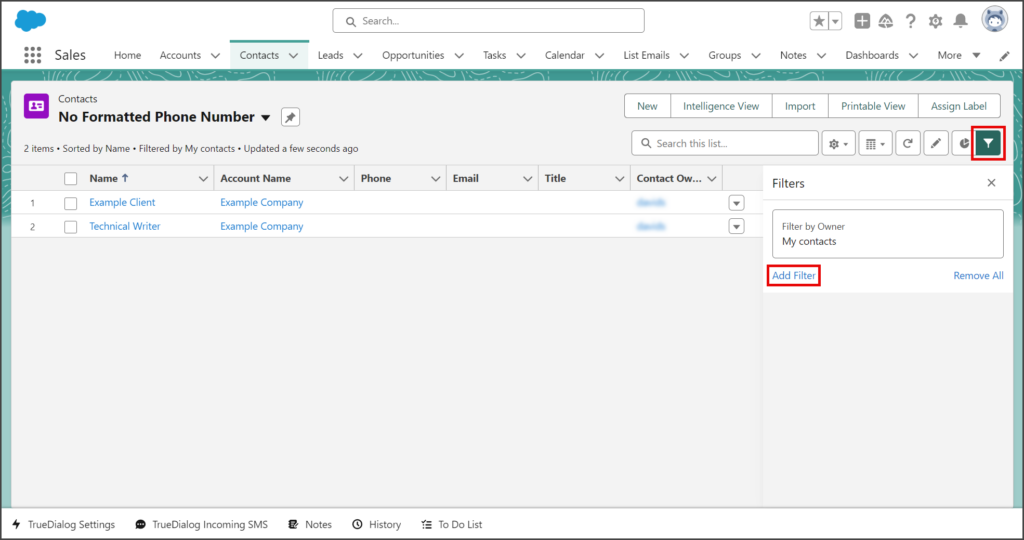
- Click the Field dropdown.
- Select Formatted Phone Number from the dropdown list.
- Click the Operator dropdown.
- Select does not contain from the dropdown list.
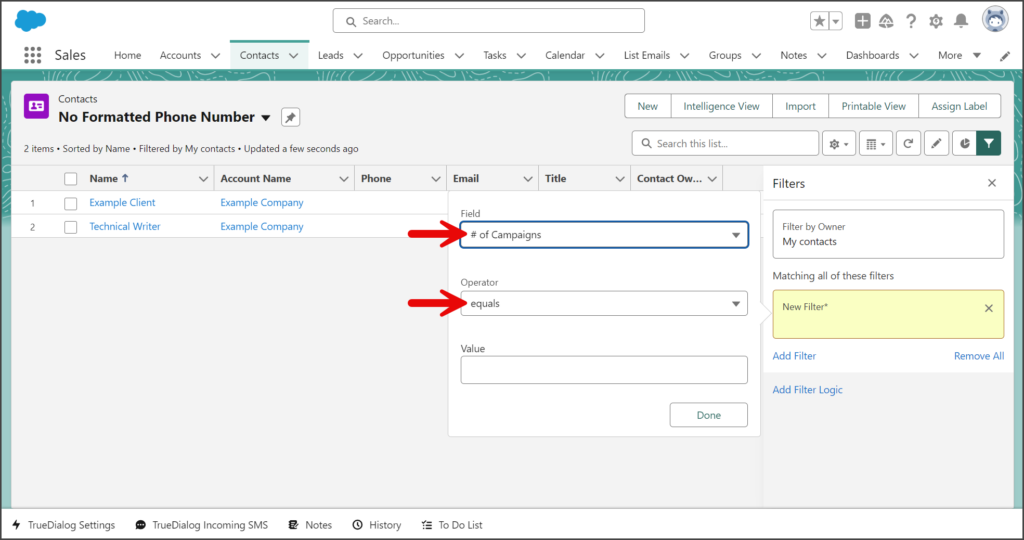
- Enter +1 in the Value textbox.
- Click Done.
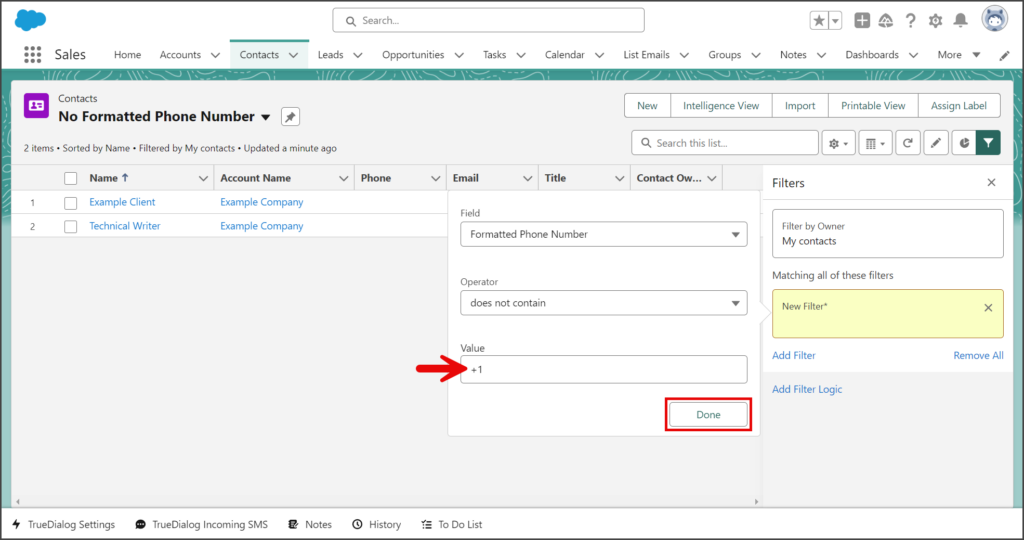
- Click Save.
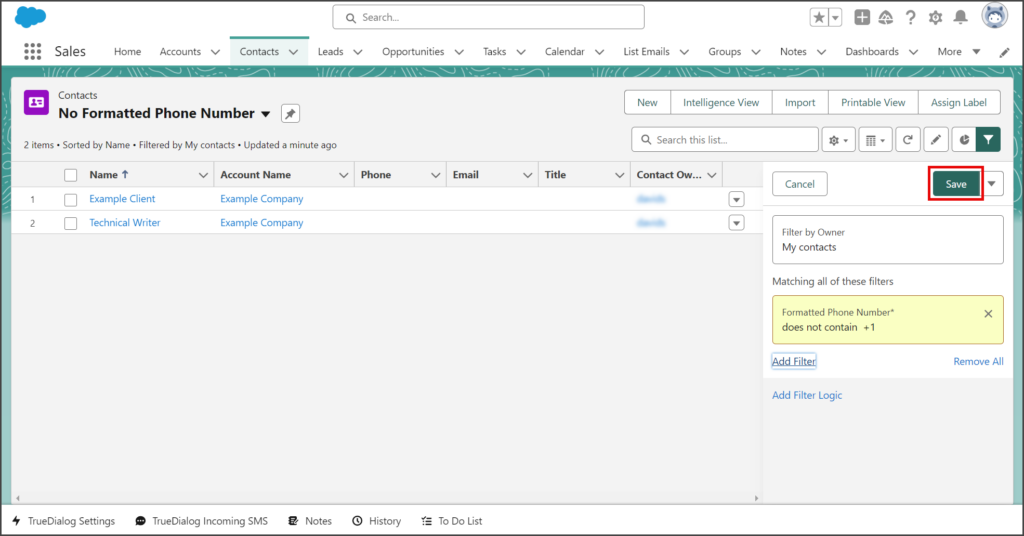
- The list will now only contain records with invalid Formatted Phone Number fields.
- If there are any records in this list, click each and fix the phone number issue they have.
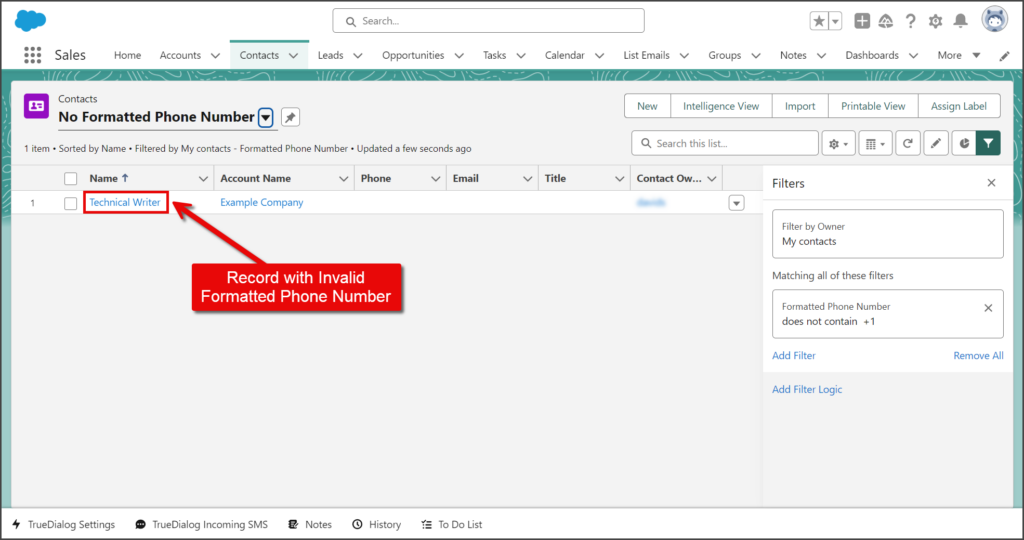
Objects with connectors
The Objects with connectors tool is used when a standard or custom object has a custom field that holds the phone number used for messaging with TrueDialog. This tool will format the phone number in the custom field to the TrueDialog system’s standard format, which is +1##########. This operation is similar to the Standard Objects with no connectors buttons above. See the Salesforce – Using a Custom Field or Object With TrueDialog article for instructions on connecting and using a custom field or object.
The following instructions use the Contact object as an example, but any standard or custom object can be used.
- In the Type SObject API Name textbox, enter the API name of your object. The object can be a standard or custom object.
- In the Type Phone Field API Name textbox, enter the API name of your custom field. For the TrueDialog integration to work correctly, this field’s API name must be TrueDialog_Phone__c.
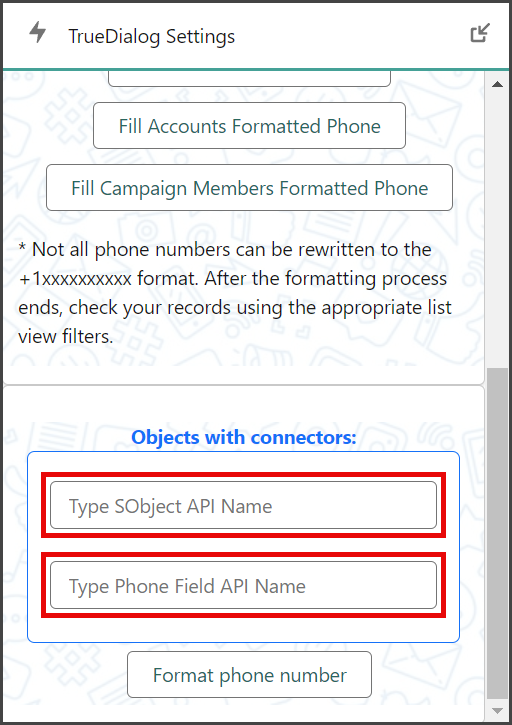
- Click Format phone number.
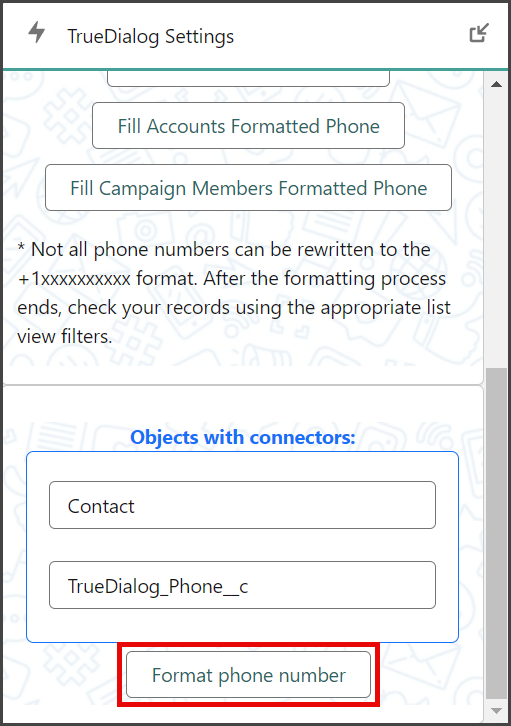
- Once all records have been formatted, you will receive a Success notification that the Formatted Phone Number process has ended.