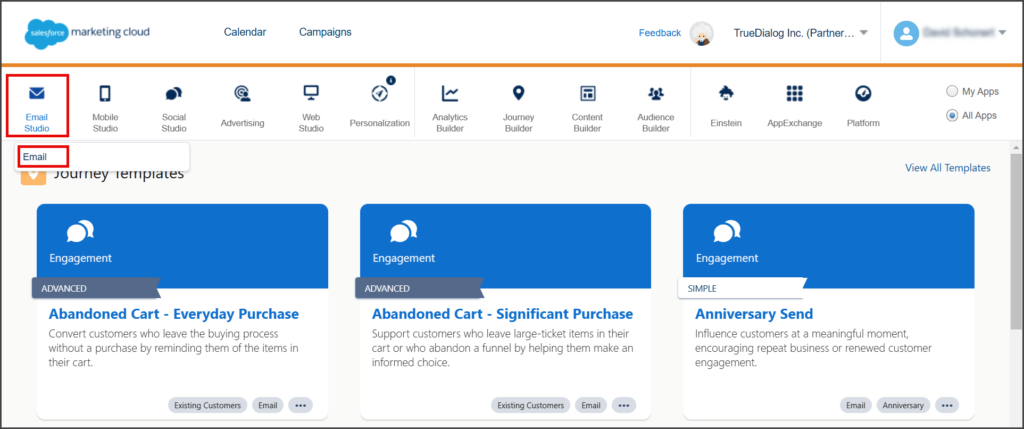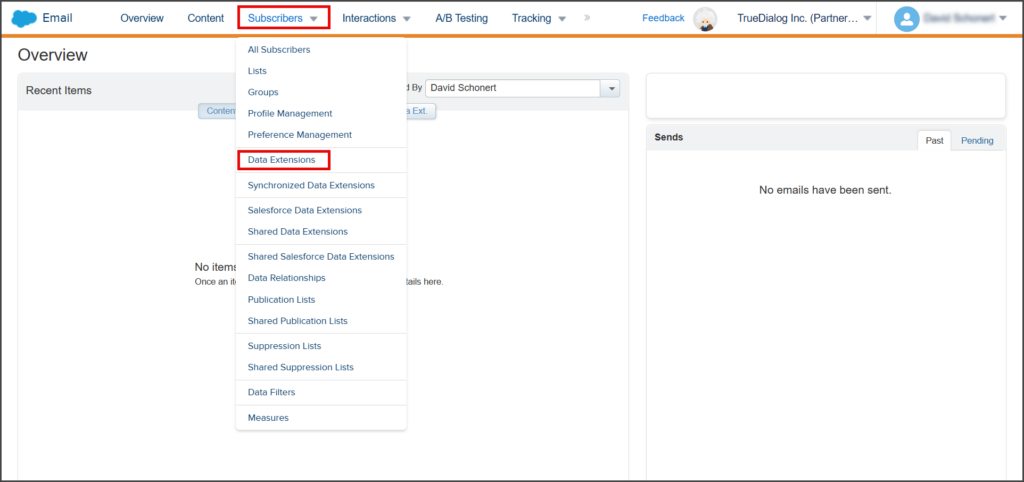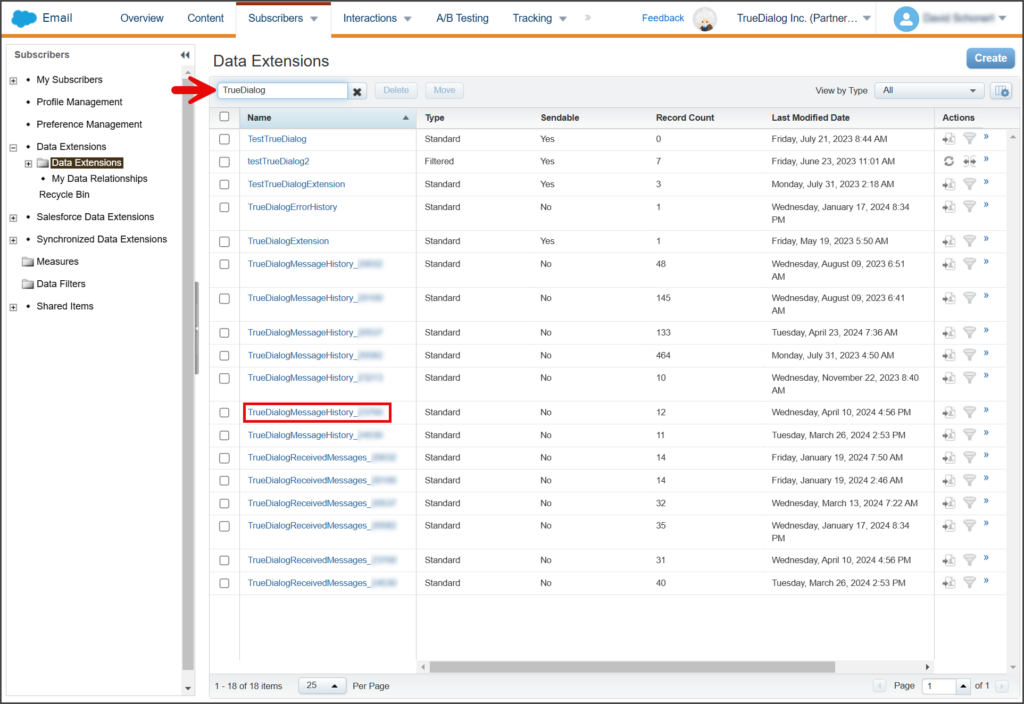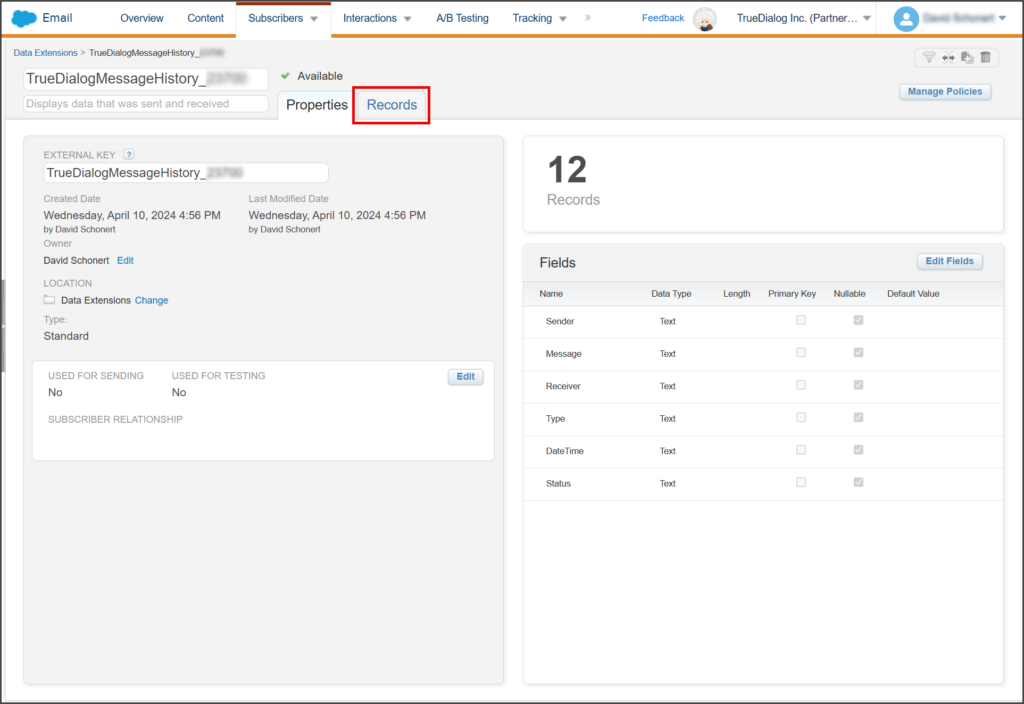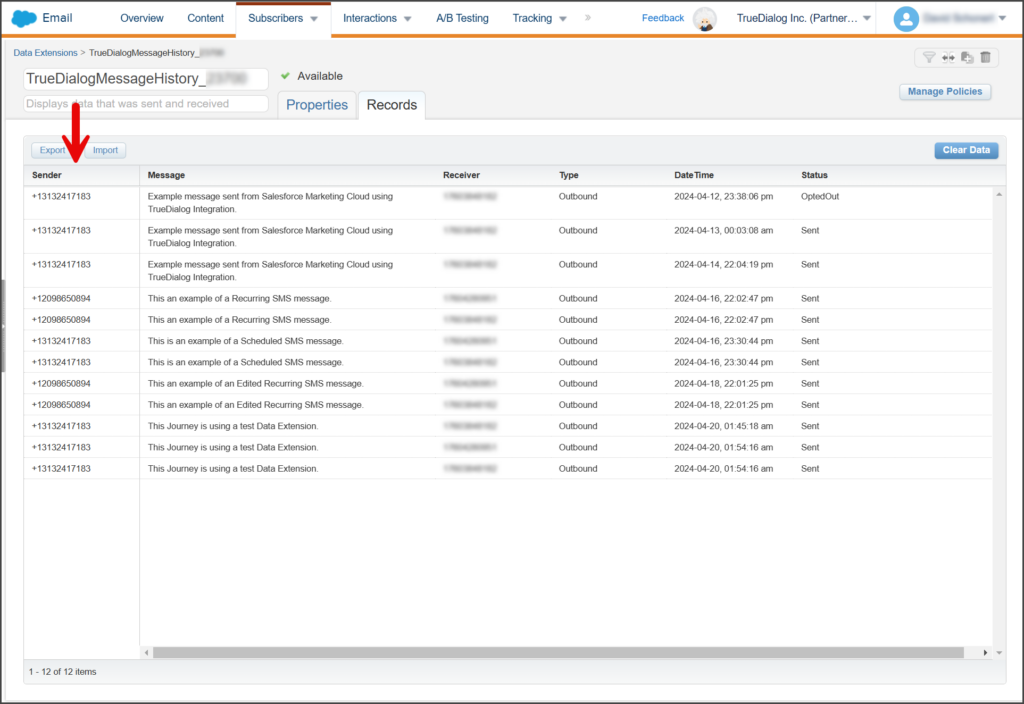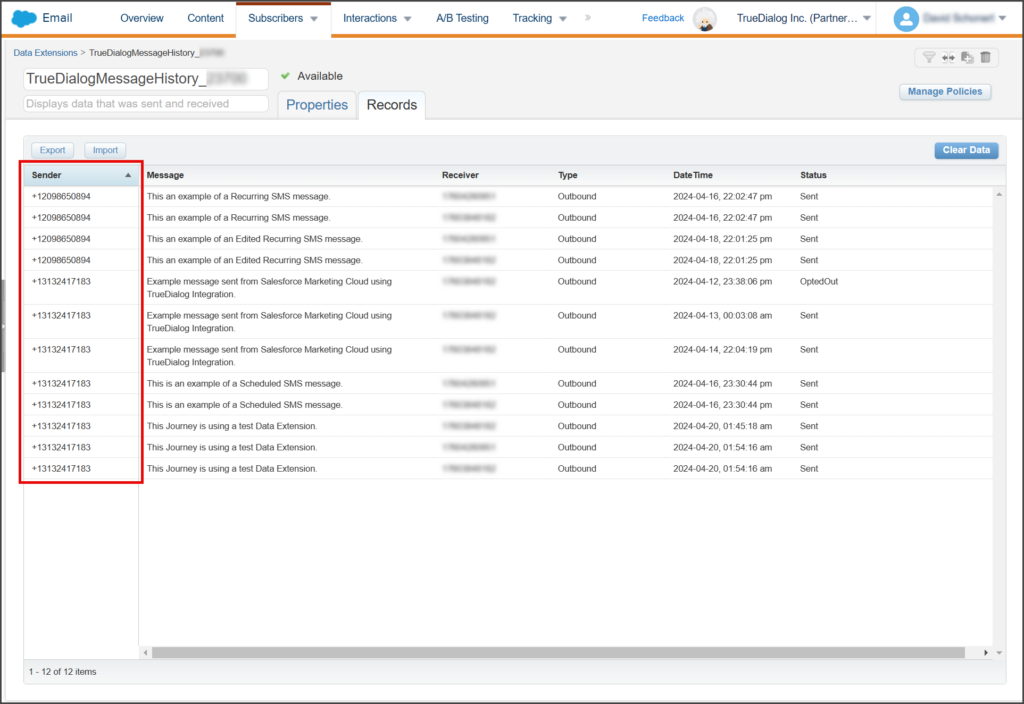Salesforce Marketing Cloud
TrueDialog Integration
Logs of sent and received messages for your account are stored in Data Extensions. This article will show you how to access these logs.
Access Messaging Logs
- From the Salesforce Marketing Cloud Home Page.
- Click Audience Builder, and in the dropdown menu, click Contact Builder.
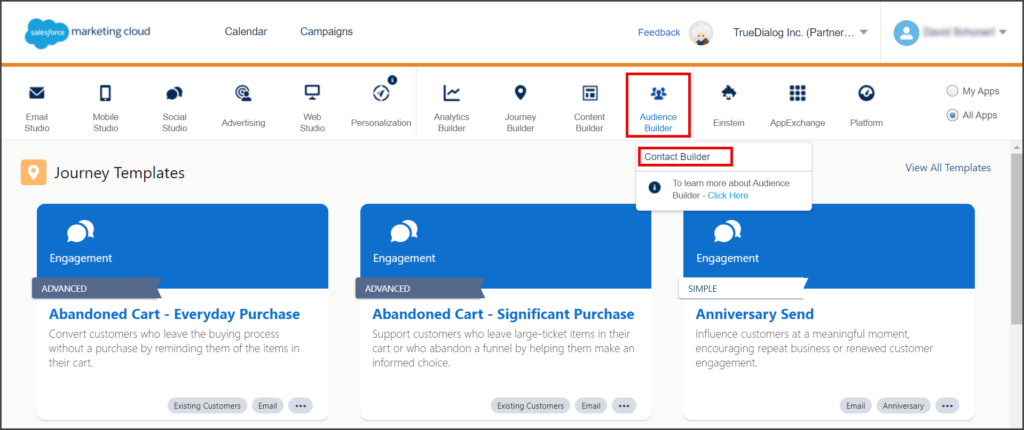
- From the Contact Builder page, click the Data Extensions tab.
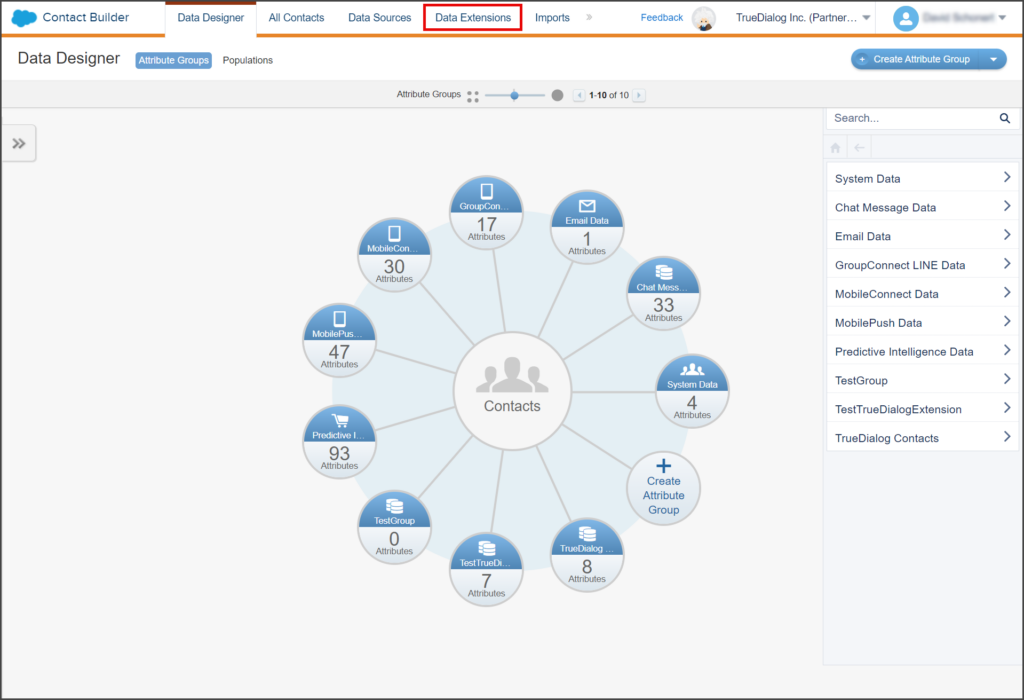
- (Optional) Enter your TrueDialog Account ID in the Search box. This will filter your Data Extensions to show only the message logs for your account, which is helpful if you have many Data Extensions.
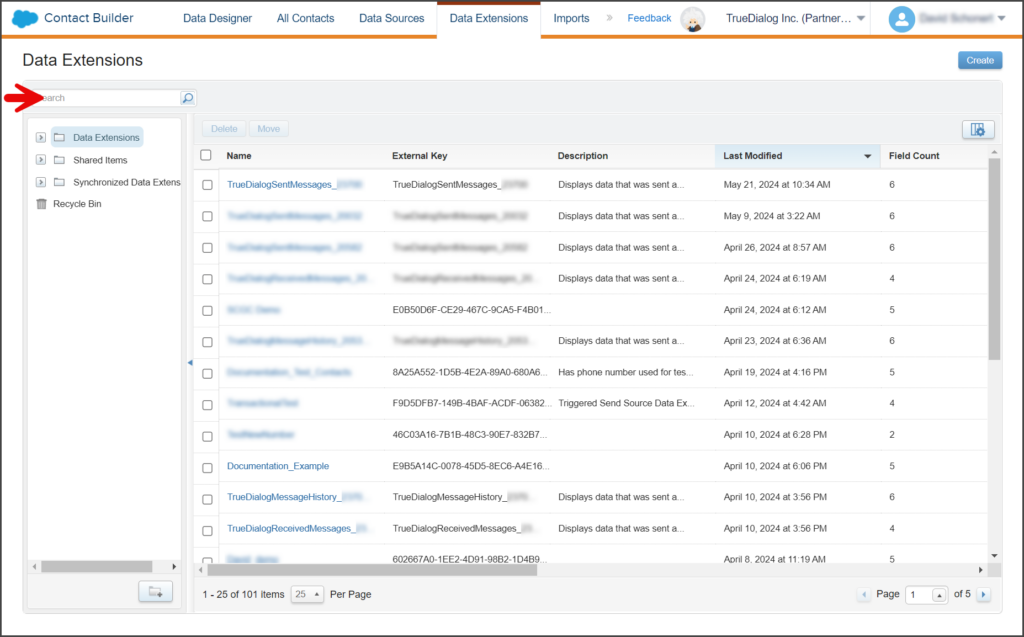
- Each account will have three logs: Sent, Received, and Combined. The TrueDialog Account ID is appended to the end of each log’s name. See a description of each below.
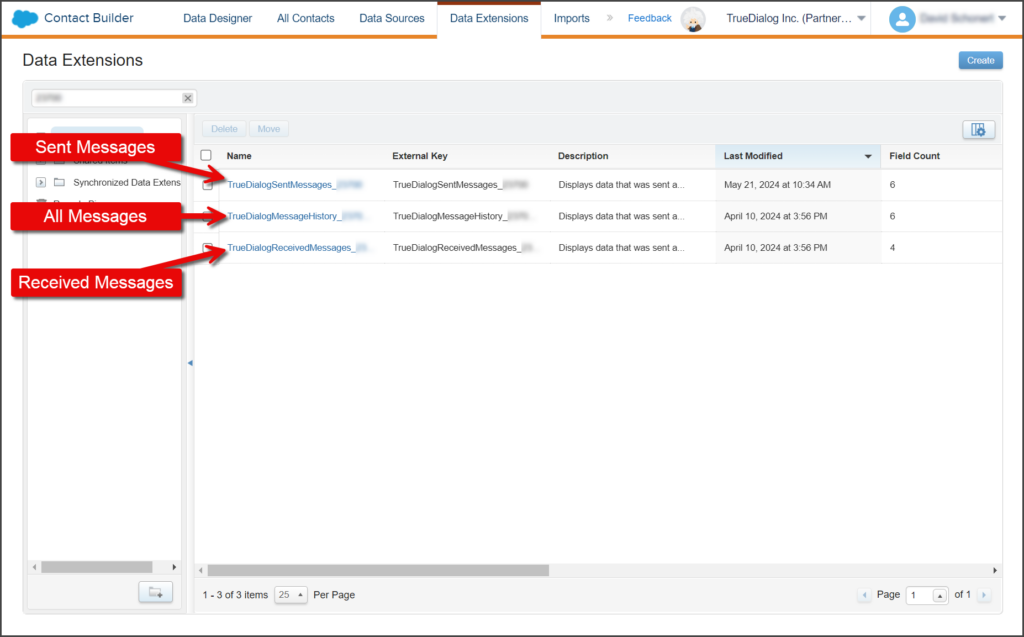
| Log Name | Description |
|---|---|
| TrueDialogSentMessages | This log includes all messages sent from the TrueDialog Account ID. |
| TrueDialogReceivedMessages | This log consists of all messages received by the TrueDialog Account ID. |
| TrueDialogMessageHistory | This log contains all messages sent and received by the TrueDialog Account ID. |
Sent Messages
- Click on your TrueDialogSentMessages_AccountID Data Extension.
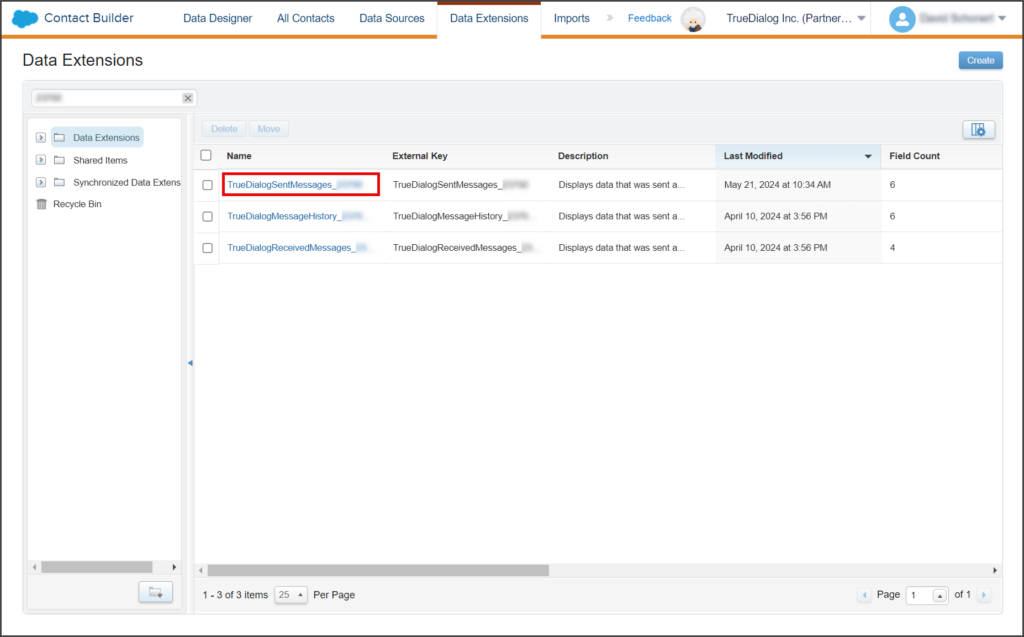
- Click the Records tab.
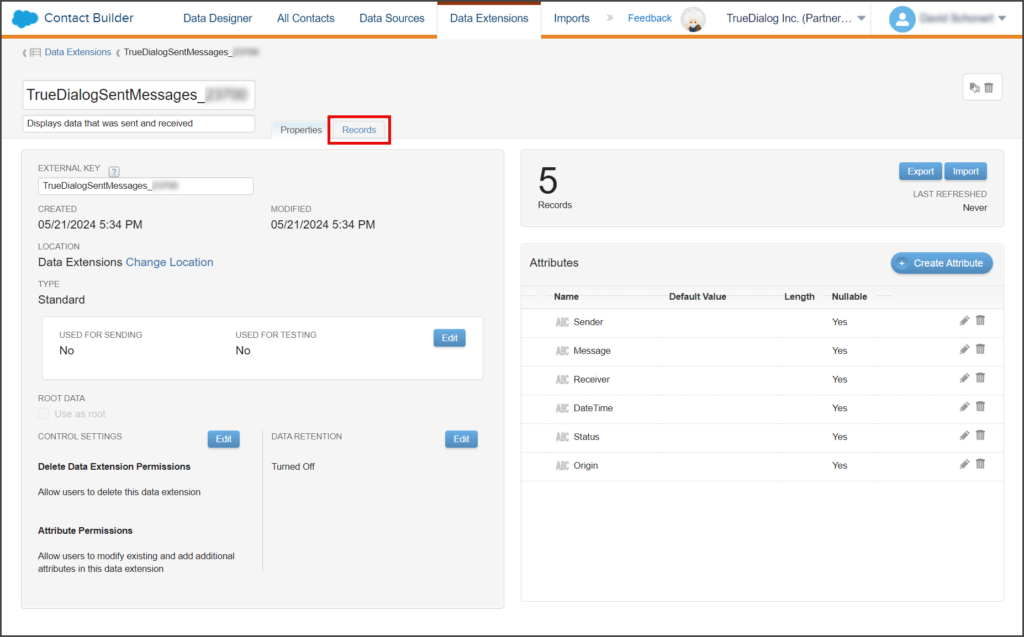
- This Data Extension records each message sent using the TrueDialog Integration. Note: If you use multiple TrueDialog accounts in Salesforce Marketing Cloud, each account will have its own Data Extension.
- The table is ordered from oldest to newest, so your most recent message will be at the end.
- View the Status column to check if your message was delivered. View the table below for an explanation of the different status types.
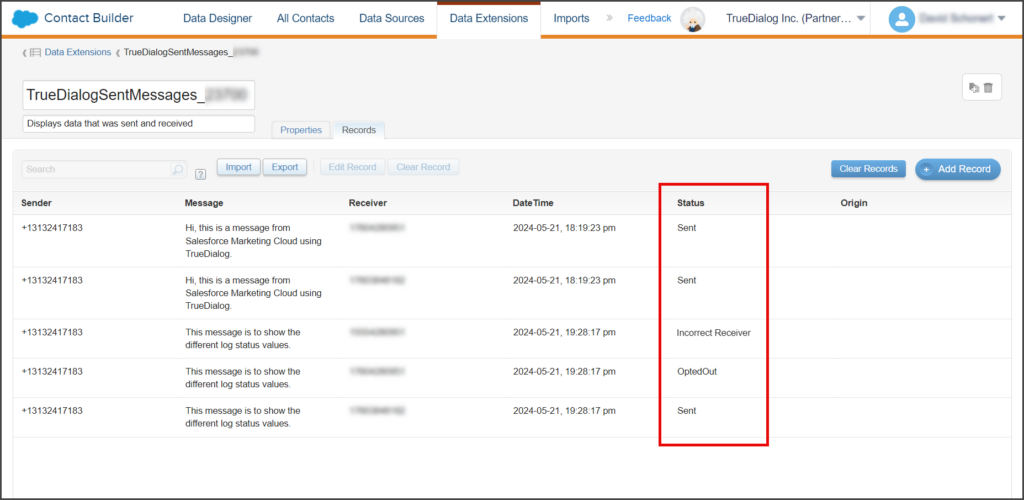
| Status | Description |
|---|---|
| Sent | The message was sent to the contact without issues. |
| OptedOut | The message could not be sent because the contact was Opted Out. |
| Incorrect Receiver | The message could not be delivered due to an error with the contact. |
Received Messages
- Click on your TrueDialogReceivedMessages_AccountID Data Extension.
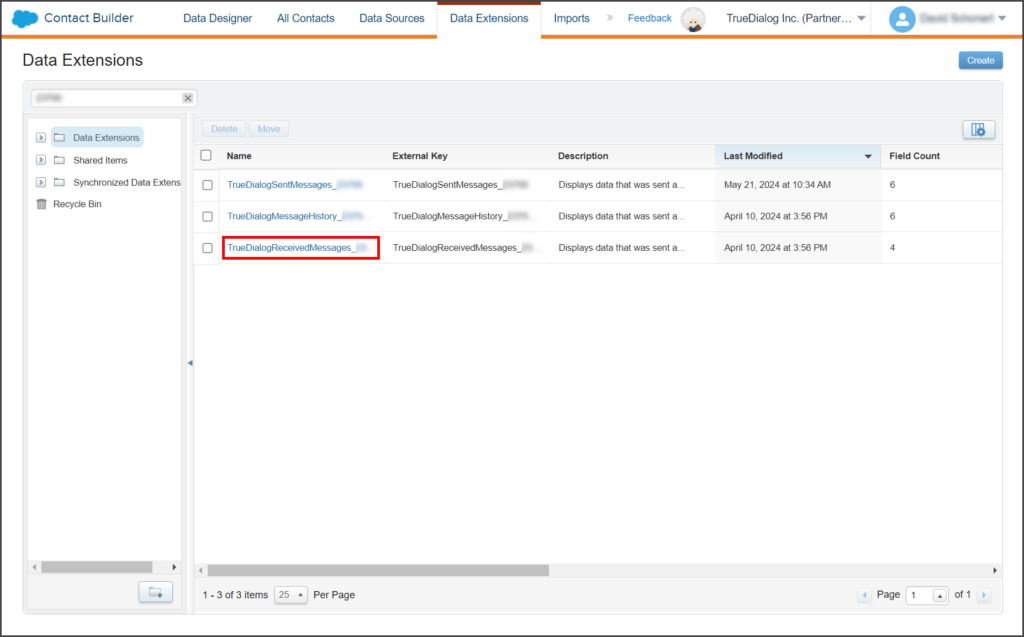
- Click the Records tab.
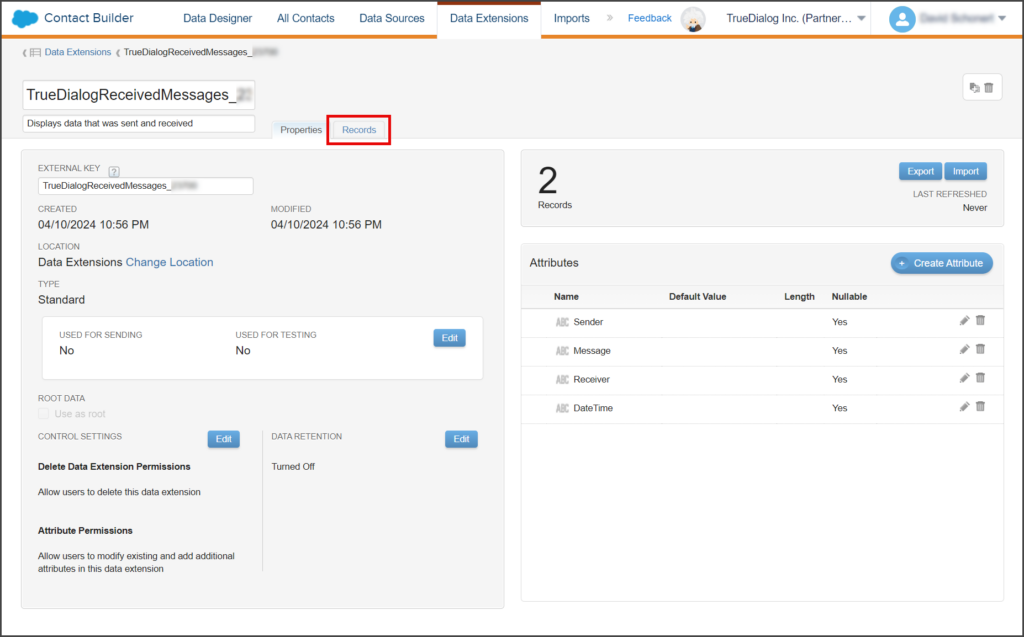
- This Data Extension records each message received by your TrueDialog account. Note: If you use multiple TrueDialog accounts in Salesforce Marketing Cloud, each account will have its own Data Extension.
- The table is ordered from oldest to newest, so your most recent message will be at the end.
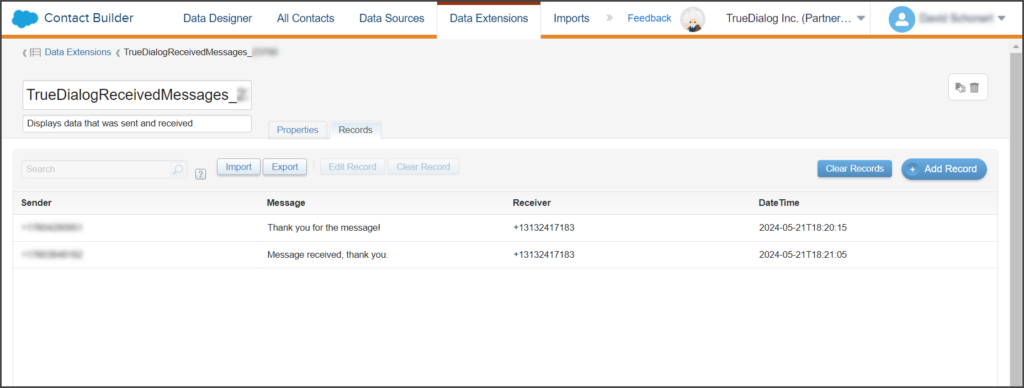
Message History
The TrueDialogMessageHistory_AccountId log contains both sent and received messages. Since this log combines the sent and received message logs, the information provided in the sections above about the sent and received message logs also applies to this log.
Sort Message Logs
With Salesforce Marketing Cloud, you can sort a Data Extension by any of its columns. However, if you need to search, perform more advanced sorting, or filter, you will have to export the Data Extension and use your preferred spreadsheet.