1-877-501-4276
support@truedialog.com
https://www.truedialog.com/help/
If you have any issues using TrueDialog, please submit a support ticket so our knowledgeable team can assist you. Your Account Name/ID and Username are helpful when investigating problems with your account. You can find them here:
Account Name/ID
Find it in the upper right corner of the window on every page.
Username
Find it on the Users page.
- Click your Account Name in the upper right corner.
- In the dropdown, select Users.
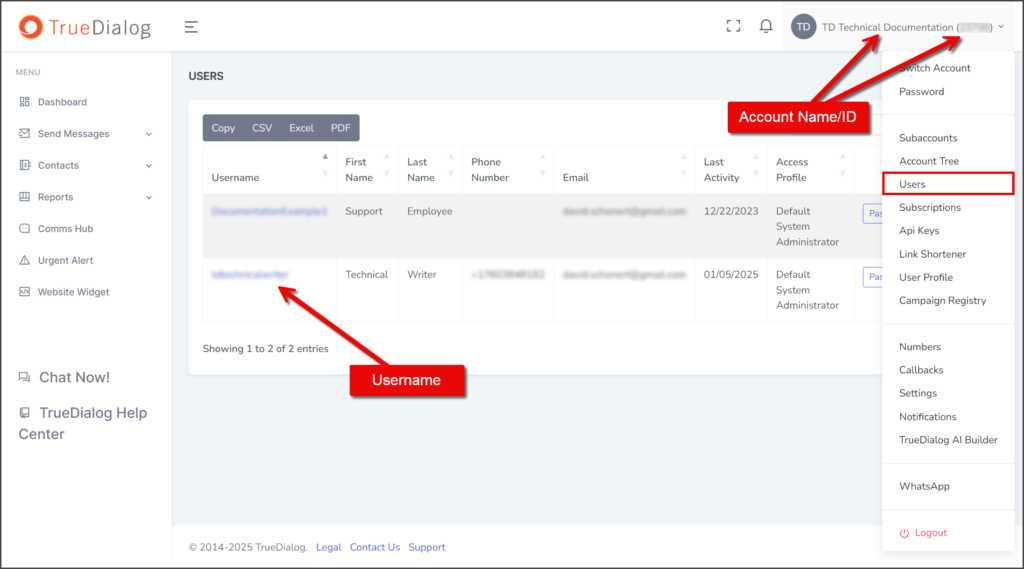
Email Request
To submit a support ticket through email, please send your request to support@truedialog.com. Within the request, please be sure to include the following:
- Account Name/ID
- Username
- The best phone number to reach you.
- Description of issue.
- Screenshots – If you are having issues with the Portal or are receiving an error message.
- If experiencing Portal issues, please include the following as well:
- Browser.
- Confirmation that the browser version is up-to-date.
- Confirmation that the browser cache has been cleared.
- File attachments – if having issues uploading files to the system.
Portal Chat Support
Using the Chat Now! button, you can contact Customer Support directly from the Portal. The Chat feature allows you to communicate with a Customer Support member from your browser or through text messaging on your mobile phone.
- Click the Chat Now! button.
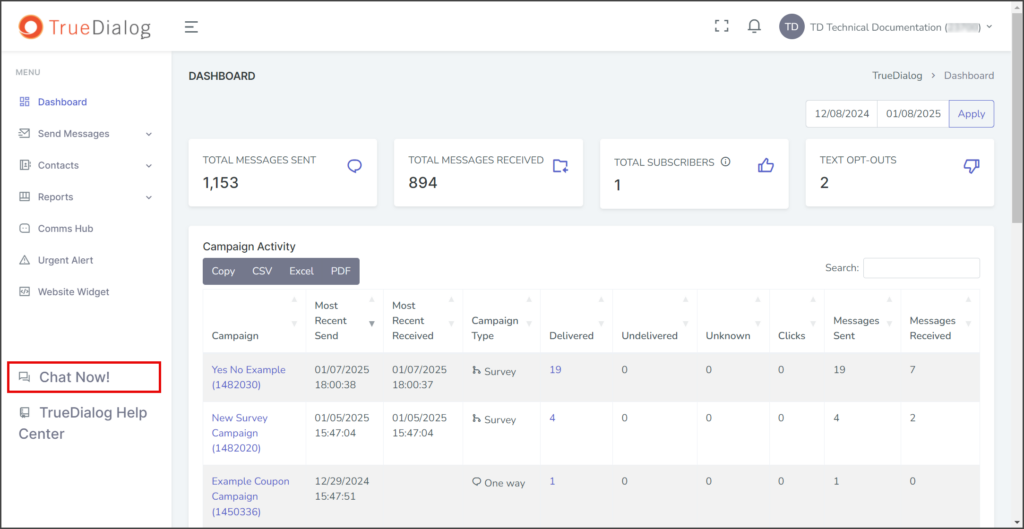
- A Chat window will open on the right side of the Portal, allowing you to contact Customer Support through Chat or Text.
Web Chat Support
- Click Chat with CS to start a conversation directly from your browser with Customer Support.
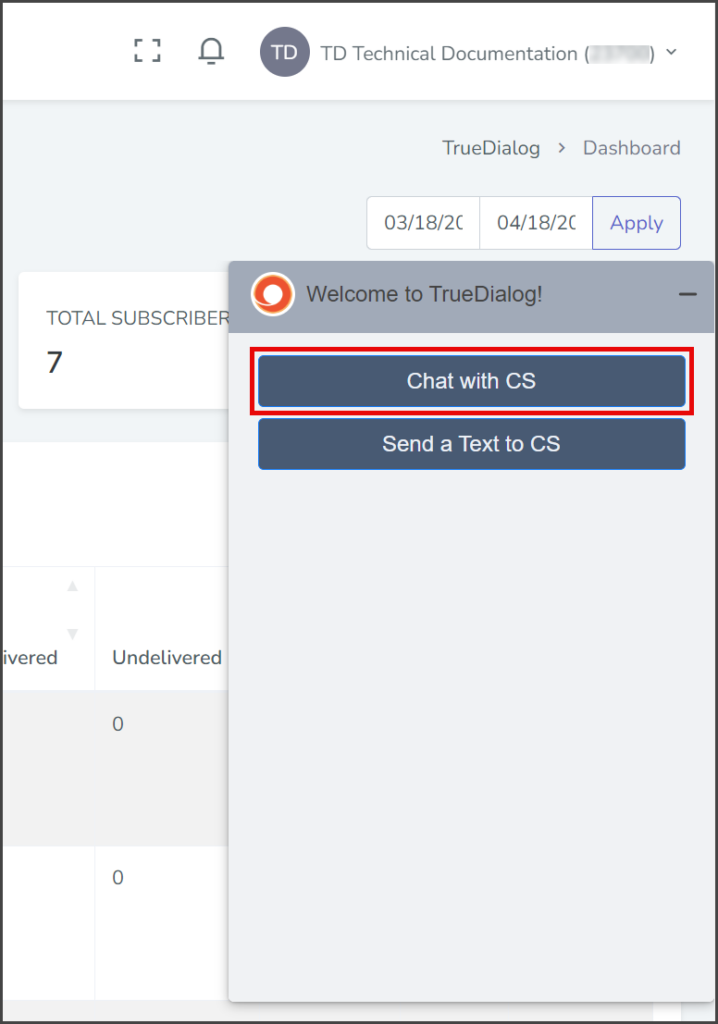
- Enter your Name, Email, and Message. We collect your email address so we can contact you in case the chat conversation is disconnected.
- Click Start conversation.
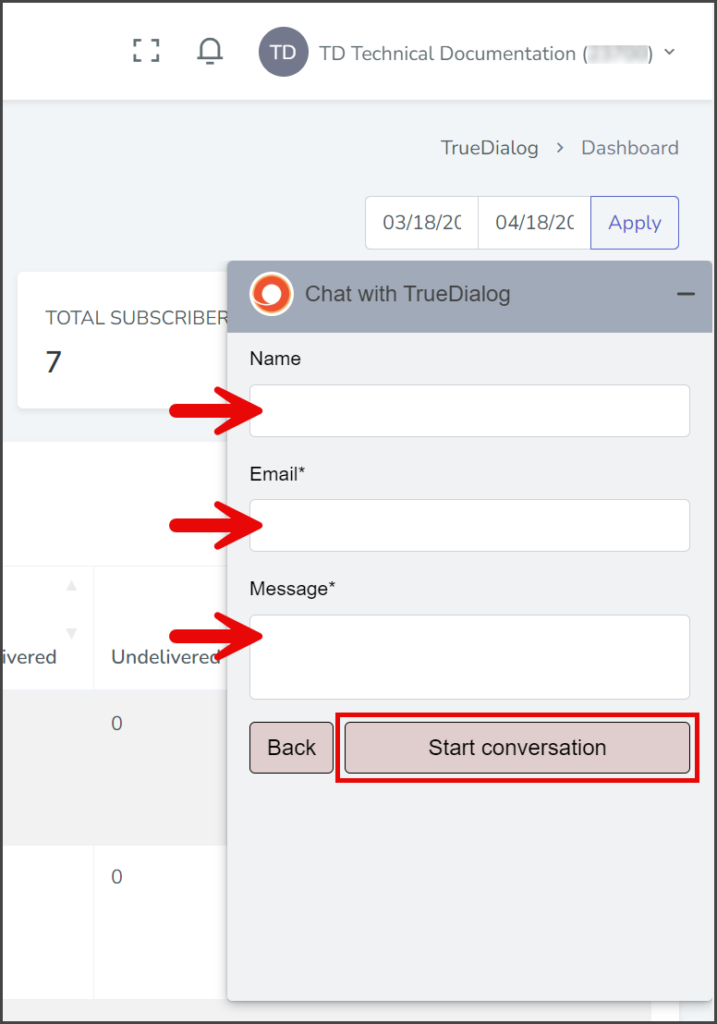
- A Chat conversation will start that allows you to send and receive messages with a Customer Support member.
- Enter your messages in the textbox at the bottom of the window and click the Paper Airplane icon to send your message.
- To attach a file to the conversation, click the Paperclip icon.
- You can minimize the conversation by clicking the Minimize icon at the top of the window.
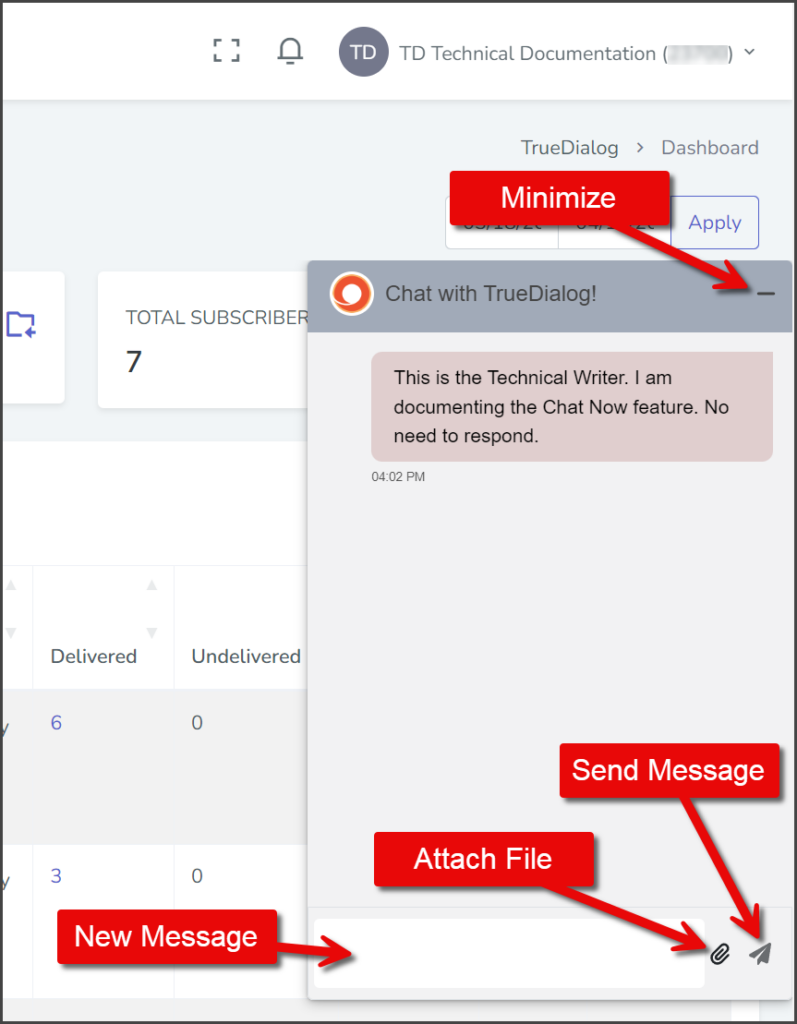
- Clicking the Chat Bubble icon will restore the conversation window.
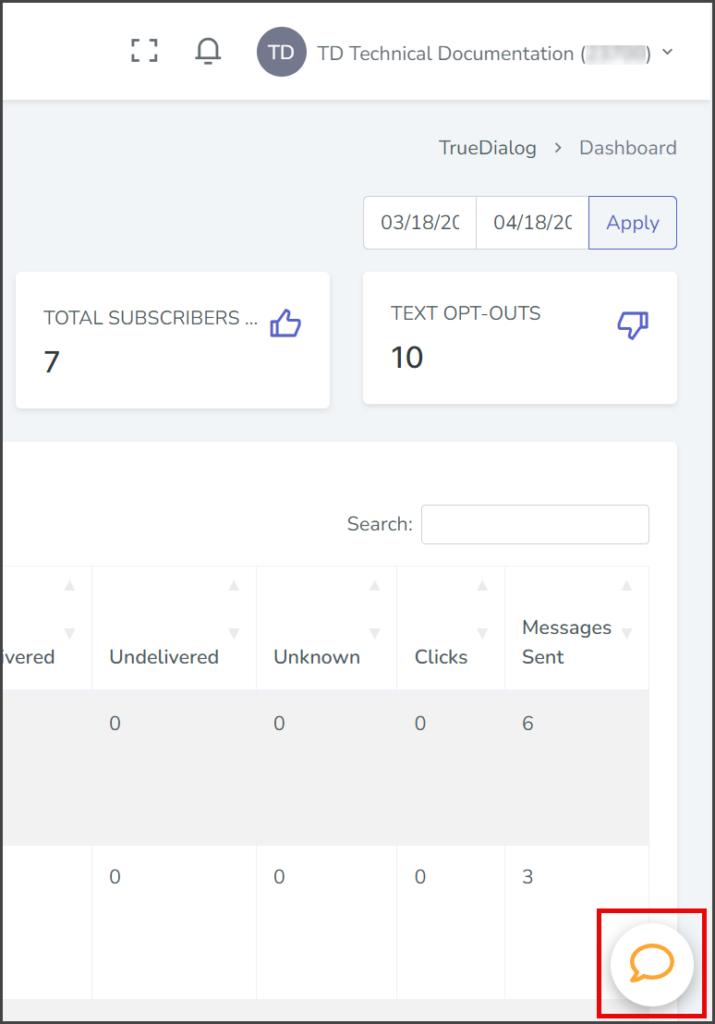
Text Message Support
- Click Send a Text to CS to start a conversation with Customer Support. A Customer Support member will reply to your message over text.
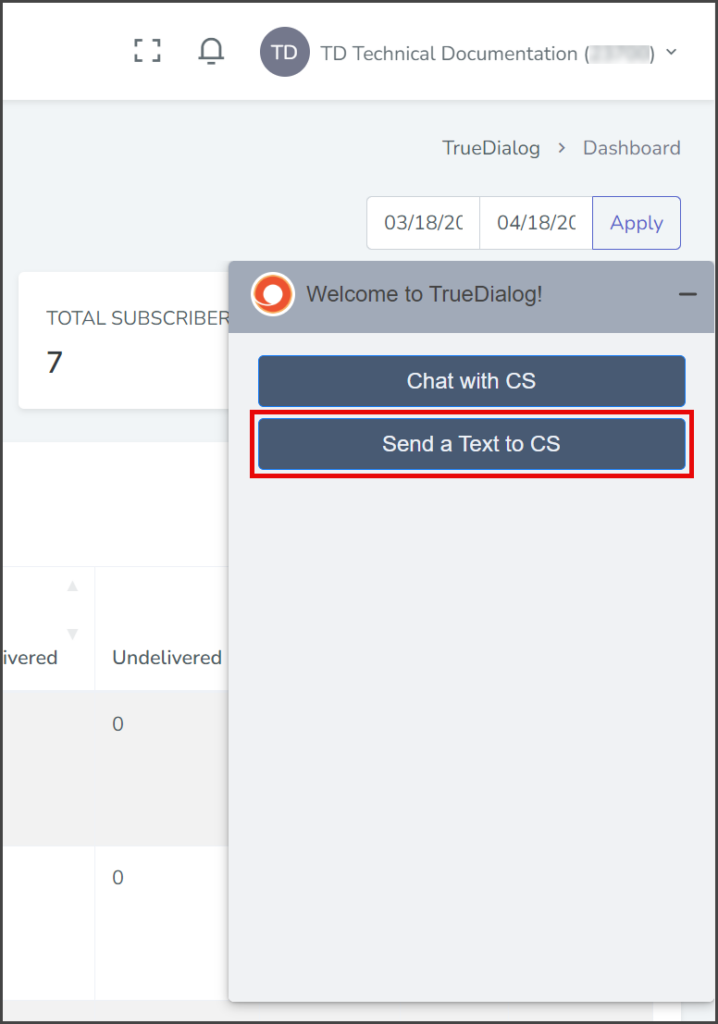
- Enter your Name, Mobile Phone Number, and Message. We collect your phone number to initiate the text message conversation.
- Click Start conversation.
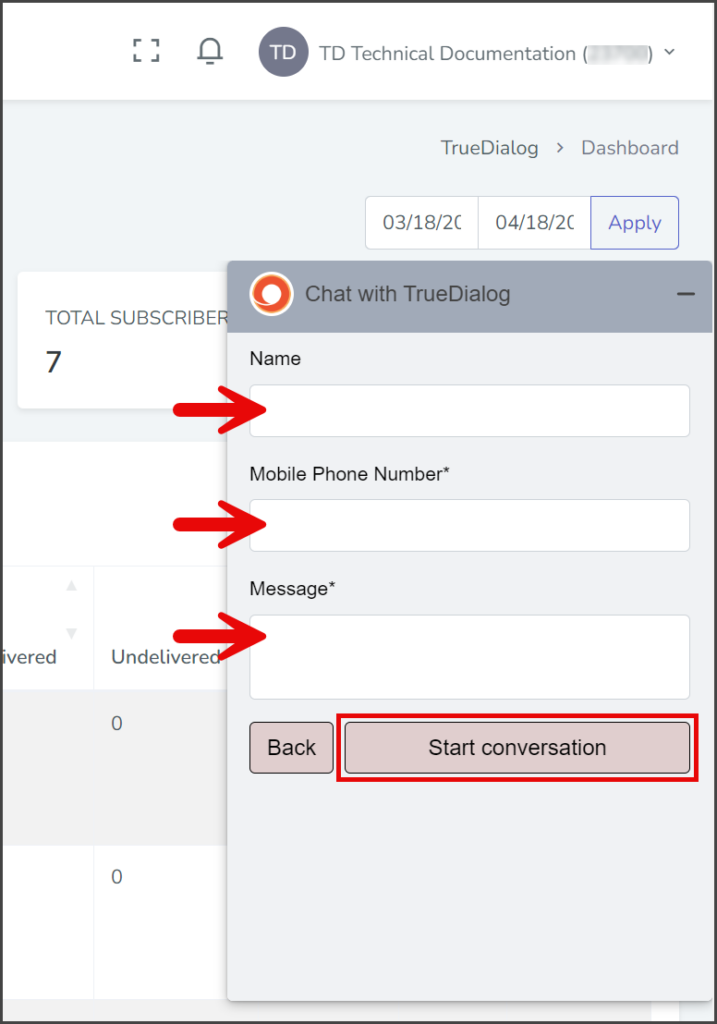
- The Chat window will display the following message: “Your conversation will continue through your mobile phone, you may minimize this chat window.”
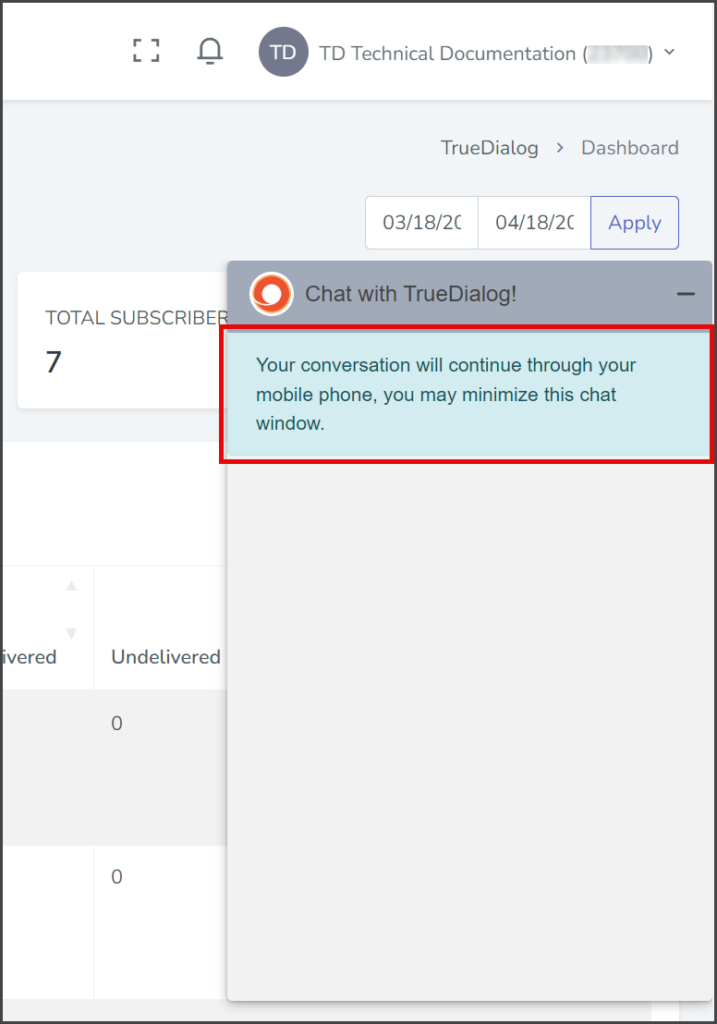
- Use your phone to communicate with the Customer Support member once they have contacted you.