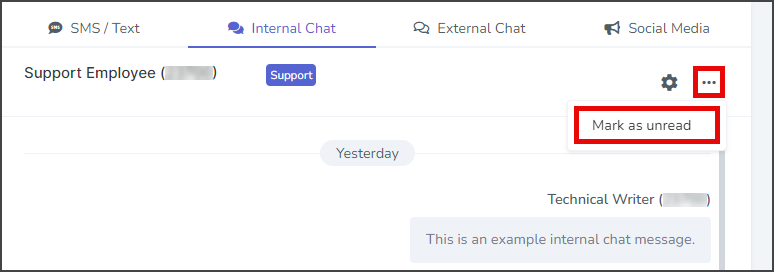TrueDialog Portal
Comms Hub > Internal Chat
The Comms Hub is a web messaging application that offers various communication tools. This article will show you how to use the Internal Chat features of the Comms Hub. You can easily navigate to a specific feature using the outline on the side or read through the entire guide to familiarize yourself with all the features. For an overview of what the Comms Hub can be used for, see the Comms Hub Overview article.
The Internal Chat feature allows you to send messages between the Users on your TrueDialog Portal Account. You need at least two Users on your account to use this feature. Note: A newly created User must log into the system before you can send messages to the User.
- Access the Communication Hub page by clicking Comms Hub in the left sidebar.
- Click the Internal Chat tab to switch to Internal Chat Messaging.
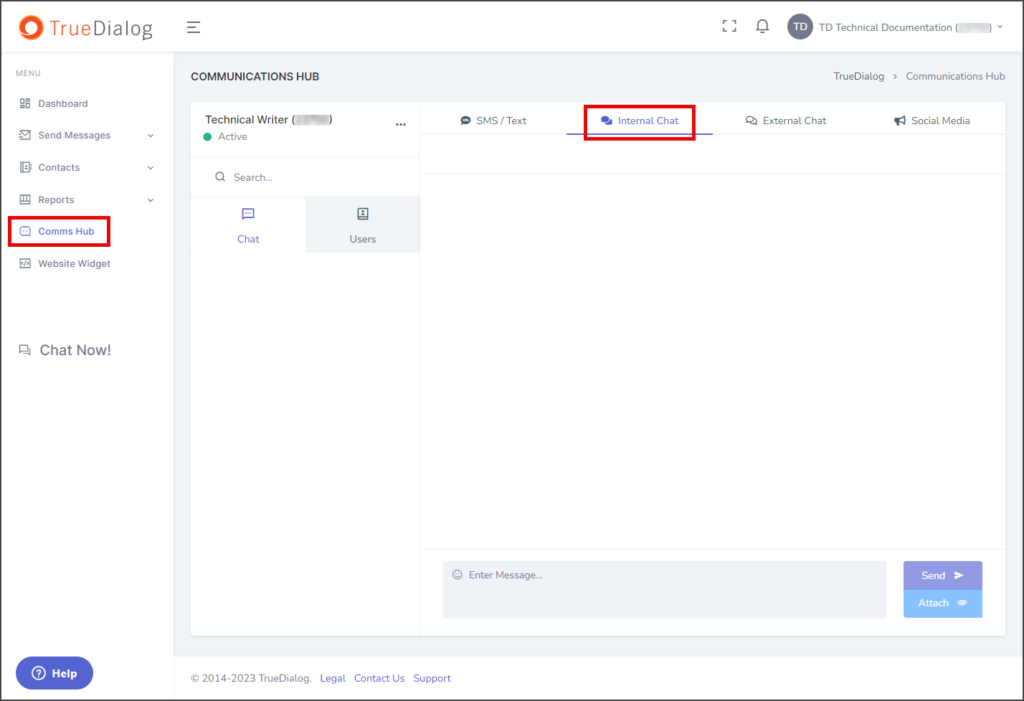
New Chat
- Click the Users tab.
- Select the User from the Users list.
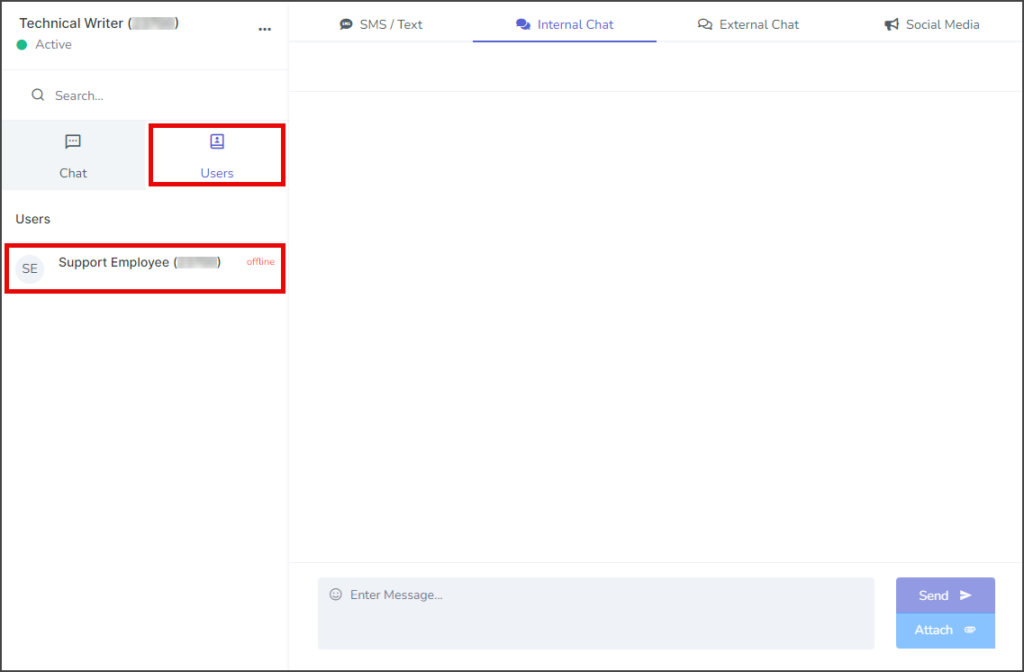
- Enter your message in the Message textbox.
- Click Send.
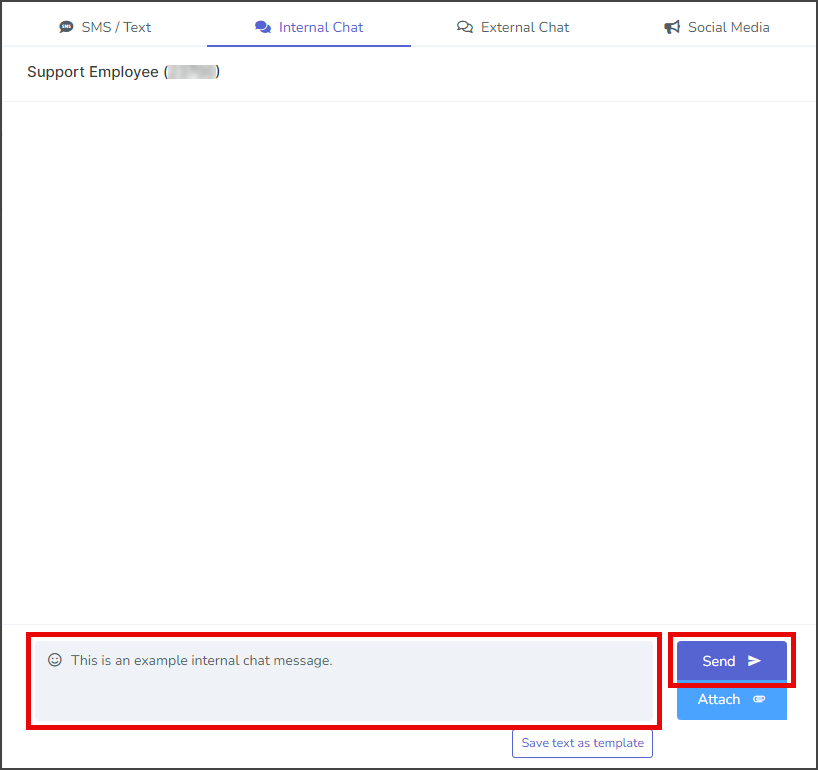
- Your message will be displayed in the message thread.

Attach Image to Message
| File Type | Supported Extensions |
|---|---|
| Image | .jpg | .jpeg | .jfif | .png |
| GIF | .gif |
| vCard | .vcf |
| Video | .mpeg | .mpg | .mpe | .m1v | .m2v | .mp4 | mp4v |
| Document | .doc | .docx |
| Text | .txt | .text |
| Audio | .wav | .mp2 | .mp3 |
- Click Attach and select Upload new. (Alternately) Select Use existing if you want to attach a file you have already uploaded.
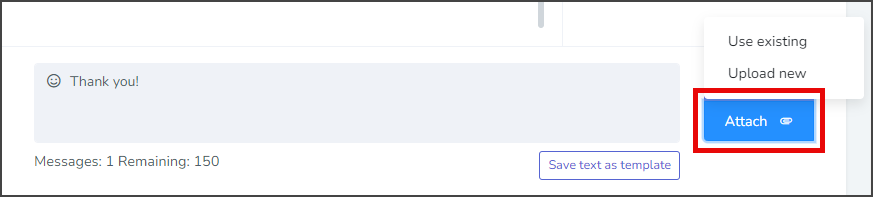
- Drag and drop a file into the window or click Browse to select a file.
- Wait for the file to upload, and then click Ok.
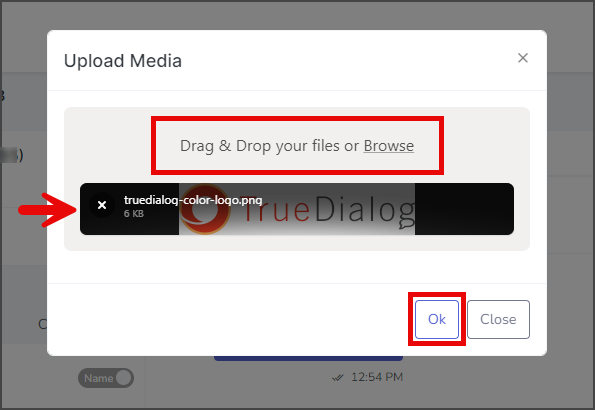
- The attached file will be displayed next to the message.
- (Optional) Write a message to send along with the file.
- Click Send.

User Status
A User’s status is displayed next to their user name on both the Chat and Users tabs. There are two possible statuses for a user:
offline
The User doesn’t have Comms Hub active. They may or may not be logged into the TrueDialog Portal.

User Options Menu
The User Options menu provides an option for setting a Tag for the selected User. A tag is used to help you organize users. Tags are searchable and are displayed next to the contact’s name.
- Click the gear icon to open the User Options menu.
- Click Set Tag.
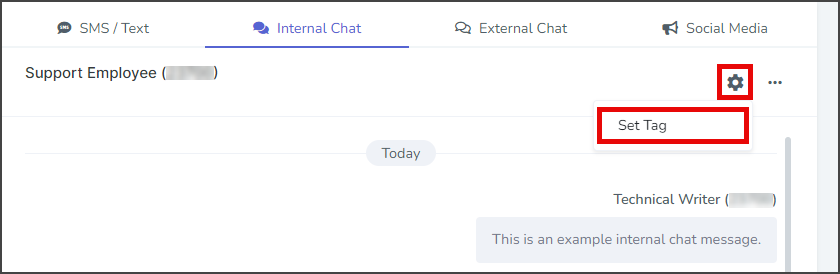
- Enter the tag for this contact in the Tags textbox. Note: A contact can only have one tag.
- Click Save.
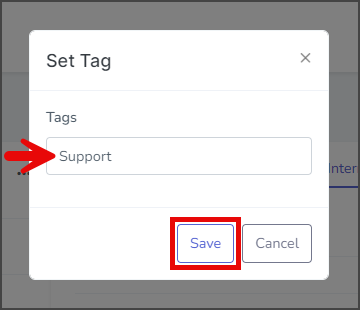
- The tag is displayed next to the contact’s name.
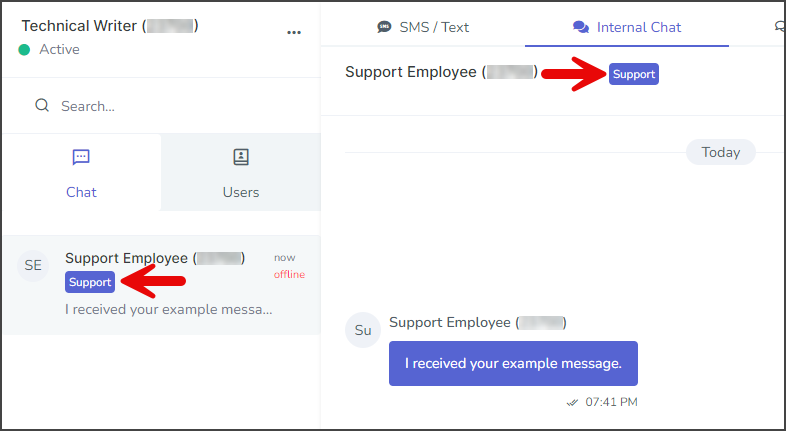
Conversation Options Menu
The Conversation Options menu provides an option to turn on the unread message indicator for the conversation by clicking Mark as unread.